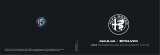Page is loading ...

Renault EASY CONNECT - Multimedia Systems
EASY LINK Introduction
s R a s / l
G / R c s n RR si et t


precautions during use ..............................
(up to the end of the DU)
navigation system ......................................
(up to the end of the DU)
0.1
ENG_UD61988_3
Précautions d’utilisation (XNX - Renault)
User precautions
PRECAUTIONS DURING USE (1/2)
The prior acceptance of the General Conditions of Sale is mandatory before using the system.
The description of the models given in this manual is based on the specifications at the time of writing. Depending on the
make and model of your telephone, some functions may be partially or completely incompatible with your vehicle’s multimedia
system.
For further information, please contact an Authorised Dealer of brand.
Precautions when operating the system
– Operate the controls and read the information on the screen only when road conditions allow.
– Set the volume to a reasonable level so that outside noise can be heard.
Precautions regarding navigation
– Use of the navigation system does not in any way replace the responsibility or vigilance of the driver when driving the vehi-
cle.
– Depending on the geographical area, the map may not have the latest information on new roads. Be alert. In all cases, Road
Traffic Regulations and road signs always take precedence over the directions of the navigation system.
Precautions concerning the equipment
– Do not attempt to dismantle or modify the system, as there is a risk of damage to equipment and fire.
– Contact a representative of the manufacturer in the event of malfunction and for all operations involving disassembly.
– Do not insert foreign objects or a damaged or dirty external storage device (USB flash drive, SD card, etc.) into the reader.
– Use only an external storage device (USB flash drive, Jack socket, etc.) that is compatible with your system.
– Always clean your screen with a microfibre cloth.
– Do not use products containing alcohol and/or spray fluids on the area.
It is essential to follow the precautions below when using the system, both in the interest of safety and to prevent material damage.
You must always comply with the laws of the country in which you are travelling.

0.2
ENG_UD61988_3
Précautions d’utilisation (XNX - Renault)
PRECAUTIONS DURING USE (2/2)
Protection of your personal data
Data about you are collected via your vehicle. They are processed by the manufacturer, acting as a processor, in ac-
cordance with the regulations in force.
Your personal data can be used to:
– improve and optimise your use of your vehicle and the associated services;
– improve the driving and onboard experience;
– improve the road safety and predictive maintenance systems;
– improve the assisted driving systems;
– offer you added-value services relating to the vehicle.
The manufacturer takes all the necessary precautions to ensure that your personal data is processed in total security. Your
multimedia system enables you to delete your personal data.
To find out more about the use of your data and your rights, go to https://easyconnect.renault.com.
This manual covers all existing functions for the models described. Whether or not they are fitted depends on the
equipment model, options selected and the country where they are sold. This manual may also contain information
about functions to be introduced later in the model year. Screens shown in the user manual
are for illustration only.

0.3
ENG_UD52473_1
General contents_RadNAV (XNX - Renault)
General information .............................................
Navigation .............................................................
Multimedia ............................................................
Phone ....................................................................
Apps - Easy Connect ............................................
Vehicle ...................................................................
System ..................................................................
Index ..................................................................
Sections
1
CONTENTS
2
3
4
5
6
7
8

0.4
ENG_UD52488_1
Filler NX (XNX - Renault)

1.1
ENG_UD64549_5
Généralités (XNX - Renault)
General information
General description .............................................................. 1.2
Introduction to the controls ........................................................ 1.4
Operating principles. . . . . . . . . . . . . . . . . . . . . . . . . . . . . . . . . . . . . . . . . . . . . . . . . . . . . . . . . . . . . . 1.8
Switch on/off ................................................................... 1.13
Add, manage widgets ............................................................ 1.14
Using voice recognition ........................................................... 1.17

soft button ..................................................
(up to the end of the DU)
screen
menu ....................................................
(up to the end of the DU)
multimedia (equipment) .............................
(up to the end of the DU)
screens
multimedia screen ................................
(up to the end of the DU)
1.2
ENG_UD63561_4
Description générale (XNX - Renault)
General description
GENERAL DESCRIPTION (1/2)
Home screens
A Exterior temperature.
B Time.
C Selected user profile. To configure
the user profile, refer to the section
headed “Settings”.
D Page indicator: quickly swipe the
content area to change page.
E Access to main menu.
F Home page/Accessing functions.
A
E
E D C
B
F
D
G Increase the volume of the source
currently in use.
H Decrease the volume of the source
currently in use.
J Access the first page of the home
page.
J
H
G
For more information, open the user
manual from the pop-up menu.
ElodieMenu
Driving Eco
ComfortEco Regular Sport My Sense
Sources
K
K Accessing the functions:
– Press and hold: restart the
system;
– Short Press: Radio/Music OFF,
minimum display, standby.
Note: You can change the configura-
tion of the home page. Please refer to
the “Add and manage widgets” section
for further information.

1.3
ENG_UD63561_4
Description générale (XNX - Renault)
Menu screen
L Depending on the menu, this area
displays the shortcuts to the func-
tions in progress.
M Pop-up menu.
N Depending on the menu, this area
displays from two to five buttons.
P Back to previous page.
Q Main menu.
Note: depending on the equipment
level, only available functions that
can be selected appear on the home
screen.
For more information, open the user
manual from the pop-up menu.
MP N
L
Q
Menu
Navigation
Applications
Radio
Car info
Music
Settings
Phone
Help
GENERAL DESCRIPTION (2/2)
MP
Q
Menu
Navigation
Applications
Radio
Car info
Music
Settings
Phone
Suggestions &
notifications
L

controls ......................................................
(up to the end of the DU)
buttons .......................................................
(up to the end of the DU)
fascias and steering wheel controls...........
(up to the end of the DU)
1.4
ENG_UD63222_5
Présentation des commandes (XNX - Renault)
Introduction to the controls
INTRODUCTION TO THE CONTROLS (1/4)
Screen controls
65432
432
1
1
Function
1 Multimedia screen.
2
Press and hold (around 5 seconds): restart the system.
Short Press: Radio/Music OFF, minimum display, standby.
3 Access to main menu.
4 Access the home page.
5 Access the settings menu.
6 Volume adjustment (1 or 2 buttons, depending on the screen).
7 Socket USB.
1
4
5
3
2
7
6
6

1.5
ENG_UD63222_5
Présentation des commandes (XNX - Renault)
INTRODUCTION TO THE CONTROLS (2/4)
Central controls
3
4
5
8
Function
8
Press:
– on/off.
Rotate:
– volume of the audio source currently playing.
9 Access to main menu.
10
Switching:
– navigation within the selected area;
– up/down: to move to different areas of the current page (top, middle
and bottom);
– left/right: move to different tabs on a menu;
– change page.
Rotate:
– move around the various elements of a zone;
– move around a list;
– change the scale of the navigation map (ZOOM mode).
Press:
– confirm.
11 Direct access to the MULTI-SENSE menu.
12 Return to the previous screen.
12
4
9
10
11
Remote control

1.6
ENG_UD63222_5
Présentation des commandes (XNX - Renault)
Function
13 Audio source selection.
14 Increase the volume of the source currently in use.
14 + 15
Mute/unmute the radio sound.
Pause or play the audio track.
Interrupt the voice recognition voice synthesizer.
15 Decrease the volume of the source currently in use.
16
Change the radio stations playback mode (“Freq.”, “List”,
“Mem”).
17
Browse the radio stations or the audio tracks/directories.
Browse through the list on the telephone if it is connected to the mul-
timedia system.
INTRODUCTION TO THE CONTROLS (3/4)
13 13
14
15
16
17
13 18
14
15
16
Steering column controls
17

1.7
ENG_UD63222_5
Présentation des commandes (XNX - Renault)
INTRODUCTION TO THE CONTROLS (4/4)
Function
18 Answer/end a call.
19
Scroll through information according to the display style (audio, com-
pass, engine power etc.).
20
Short press:
– activate voice recognition on your multimedia system.
Press and hold:
– activate/deactivate voice recognition on your phone if it is connected
to the multimedia system.
Steering column controls
20
18
19
20

controls ......................................................
(current page)
soft button ..................................................
(up to the end of the DU)
buttons .......................................................
(current page)
MENU ........................................................
(up to the end of the DU)
1.8
ENG_UD63562_5
Principes d’utilisation (XNX - Renault)
Gesture interaction
– Short press: touch a part of the
screen with your finger and then take
the finger off the screen.
– Press and hold: touch a part of the
screen for at least 1.5 seconds.
– Zoom-in/Zoom-out: bring together
two fingers or slide them apart on the
screen.
operating principles
Multimedia screen
Navigating a menu
The multimedia screen can be used to
access the system functions. Touch the
multimedia screen to select one of the
menus.
OPERATING PRINCIPLES (1/5)
A A
B
Menu
Menu Elodie
Navigation Radio Music
Settings
Phone
Help
Menu
Sources
Elodie
– Fast “swipe”: slide your finger quickly
left to right to switch from home
page A to home page B.
– Drag and drop: press and hold the
item to be moved for at least one and
a half seconds, drag it to the desired
location, then remove your finger.

1.9
ENG_UD63562_5
Principes d’utilisation (XNX - Renault)
OPERATING PRINCIPLES (2/5)
1
Introduction to the home
pages
Your system has several customisable
home pages 1. Move from one page to
another by swiping or by pressing the
button 1 corresponding to the desired
page.
These home pages are made up of a
certain number of widgets to functions
such as the navigation, the radio, etc.
These widgets grant you direct access
to the main screen for the function or,
in certain cases, enable you to directly
control them from one of the main
screens (change the radio station, for
example).
For a description of the home page,
please refer to the “General descrip-
tion” section.
Note: you can change the configuration
of the home pages. Please refer to the
“Add and manage widgets” section for
further information.
1
Display of home pages, functions and
information may be reversed depend-
ing on country and read direction.
Navigation
Navigation
Radio
Radio
Music
Music
Settings
Settings
Applications
Applications
Phone
Phone
Help
Help
Car info
Car info
Grégory

1.10
ENG_UD63562_5
Principes d’utilisation (XNX - Renault)
– “Suggestions & notifications”: in-
forms you of events by category:
Navigation, Multimedia, Phone etc.
Note: depending on the equipment,
some menus may not be available.
OPERATING PRINCIPLES (3/5)
– “Music”: manage the playing of audio
files;
– “Phone”: used to pair the system with
one or more mobile phones and to
use hands-free mode
– “Applications”: used to manage your
photos, videos and apps;
– “Car info”: covers information related
to the multimedia system
– “Settings”: manage some vehicle
equipment, such as MULTI-SENSE,
the driving assistance systems, the
reversing camera, Driving Eco and
adjust various settings on the mul-
timedia system, e.g. display, lan-
guage, etc. ;
– Use “Help”: to contact call centres
as required (breakdown, healthcare,
services);
For safety reasons, carry
out these operations when
the vehicle is stationary.
Introduction to the main
menu
To access the main menu, press the 2
button on the screen, from the central
control or from the remote control.
The system has several menus, all of
which can be accessed from the main
menu:
– “Navigation”: includes all of the satel-
lite guidance functions, road maps
and traffic information
– “Radio”: used to manage the radio and
audio playback
2
Menu
Navigation Radio Music
SettingsCar infoApplications
Phone
Help
Some settings have to be modi-
fied while the engine is running in
order for them to be stored by the
multimedia system.

cleaning => cleaning..................................
(current page)
1.11
ENG_UD63562_5
Principes d’utilisation (XNX - Renault)
OPERATING PRINCIPLES (4/5)
4
3
Functions unavailable
While driving, functions such as “Video”,
“Photo”, access to the tutorial and some
settings may be unavailable, according
to country-specific regulation.
Unavailable functions can be identified
by the icon 5.
To access unavailable functions, stop
your vehicle.
Note: in some countries, regulation re-
quires that the hand brake be applied
in order to access the applications. For
further information, please contact an
Authorised Dealer of brand.
Scroll bar
The bar 3 shows the position of the
current screen in the page. Swipe the
multimedia screen up or down to scroll
through the list and move around the
page.
Pop-up menu
There is a pop-up menu 4 available
from most system menus that gives
access to sub-menus (delete favour-
ites, change current route, settings etc.)
and to the user manual for your multi-
media system.
Navigation
Menu
Radio Music
Settings
Phone
Help
Car infoApplications
5
SMSDialPhonebookHistory

1.12
ENG_UD63562_5
Principes d’utilisation (XNX - Renault)
Cleaning
Apply only a dry micro-fibre cloth
to avoid damaging the anti-glare treat-
ments.
Do not apply too much pressure and do
not use cleaning equipment which may
scratch the screen (e.g. brush, rough
cloth etc.).
Cleaning with soapy water
Only for the A screen.
Wipe the screen gently using a mi-
crofiber cloth moistened with soapy
water.
To rinse, wipe the screen gently using
a microfiber cloth moistened with water
only.
Finish by wiping gently using a dry mi-
crofiber cloth.
OPERATING PRINCIPLES (5/5)
Do not pour or spray the
cleaning product on the
screen.
Do not use chemical clean-
ing agents or household products.
The device should not come into
contact with any liquids and should
not be exposed to dampness. If so,
surfaces or electrical components
may be degraded or damaged.
A

operation....................................................
(up to the end of the DU)
screen
monitor .................................................
(up to the end of the DU)
switching off ...............................................
(up to the end of the DU)
1.13
ENG_UD63563_2
Marche/arrêt (XNX - Renault)
Switch on/off
SWITCHING ON, OFF
Switching on
The multimedia system starts:
– when the vehicle is started;
– by tapping the 1 control on the multi-
media screen or the central control.
Switching off
The multimedia system switches off:
– by tapping the 1 control on the mul-
timedia screen or the central control,
you can:
– switch off the radio/music;
– switch off the screen;
– Standby.
– when the opening elements of your
vehicle are locked.
26-06-2018
Radio / music OFF
System ON/OFF
Dark screen
Standby
Close
13:35
23°
Clock/temperature/date
screen
This screen is displayed when you
select the “Standbyˮ function.
11

customising the settings ............................
(up to the end of the DU)
menu
home page ...........................................
(up to the end of the DU)
1.14
ENG_UD63564_4
Ajouter et gérer des widgets (XNX - Renault)
Add, manage widgets
ADD AND MANAGE WIDGETS (1/3)
Customising the home pages
Your system contains several custo-
misable home pages which include a
number of widgets enabling access to
functions such as Navigation, Radio,
Settings etc.
Press on one of the home page widg-
ets to access the function or, in certain
cases, directly control the function from
the main screen (e.g. to change the
radio station or access your telephone).
1
Menu
You can configure the home pages by
adding, deleting or modifying widgets.
From the home page, press and hold
the multimedia screen 1 to access the
home page customisation settings.
For safety reasons, carry
out these operations when
the vehicle is stationary.
Widget configuration is linked to the
profile. If the profile changes, the
widgets display changes too.
Add a widget
Select the home page A that you wish
to customise.
In area B, select the widget that you
wish to be displayed. The selected
widget changes colour to confirm the
action.
Drag the widget from area B and move
it to the desired location on the home
page A.
A
B
Delete
Navigation
All Large Method Small
Navigation Navigation
/