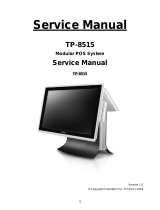Page is loading ...

BEETLE /iClick
Modular POS System
User Guide

Your opinion:
Wincor Nixdorf International GmbH
Documentation RD HWD01
Rohrdamm 7
D-13629 Berlin
E-Mail: retail.[email protected]
Order No.: 01750170992C
We would like to know your opinion on this publication.
Please send us a copy of this page if you have any constructive criticism.
We would like to thank you in advance for your comments.
With kind regards,

BEETLE /iClick
Modular POS System
User Guide
Edition April 2010

Co py right© Win cor Nix dorf In ter na tio nal GmbH, 2010
The re pro duc ti on, trans mis si on or use of this do cu ment or its con tents is not
per mit ted wit hout ex press aut ho ri ty.
Of fen ders will be li ab le for da ma ges.
All rights, in clu ding rights crea ted by pa tent grant or re gi stra ti on of a uti li ty
mo del or de sign, are re ser ved.
De li very sub ject to avai la bi li ty; tech ni cal mo di fi ca tions pos si ble.
All brand and pro duct na mes men tio ned in this do cu ment are tra de marks of
their re spec ti ve owners.

Contents
Ma nu fac tu rer´s Cer ti fi ca ti on...............................................1
Tes ted Sa fe ty..............................................................................................1
FCC-Class A De cla ra ti on............................................................................1
Im por tant no tes ...........................................................................................2
In tro duc ti on..........................................................................4
About this ma nu al .......................................................................................5
Care of the BEET LE /iClick.........................................................................5
Re cy cling the BEET LE /iClick .....................................................................5
War ran ty .....................................................................................................7
BEET LE /iClick- the in di vi du al POS Sys tem .....................8
Over view.....................................................................................................8
Be fo re swit ching on the Sys tem..................................................................9
Un pa cking and che cking the Sys tem ....................................................9
As sem bling the De vi ce........................................................................10
Set ting up the de vi ce...........................................................................11
Cab ling of the BEET LE /iClick ..................................................................12
Ba sic set tings............................................................................................13
The ca ble ma na ger ...................................................................................13
BEET LE /iClick - the Com po nents ...................................15
Over view...................................................................................................15
The Sys tem Unit ................................................................18
Con nec tor Pa nel .......................................................................................18
ON But ton ...........................................................................................19
Light-emit ting Di ode (LED) ..................................................................19
PLINK TFT (TFT- VGA Mo ni tor) .........................................................19
RJ10/RMT Jack...................................................................................20
Jack Plug 3.5 mm (MIC, SPK).............................................................20
D- Sub Plug (COM1) ...........................................................................20
D- Sub- Jack (COM2*) ........................................................................20
USB (Uni ver sal Se ri al Bus)- A.............................................................21
RJ45 (LAN) .........................................................................................21
CRT (op tio nal).....................................................................................21
Con nec ting Pe ri phe rals.............................................................................22
Dis con nec ting ca bles ................................................................................22

Po wer Supp ly.....................................................................24
Po wer Con nec tor ......................................................................................25
Po wer Out put ............................................................................................25
DC24V (Mo du lar Prin ter) ..........................................................................25
RJ12 (CASHDR, Geld la de).......................................................................26
I/O-Hub................................................................................27
Un lo cking Sys tem .....................................................................................28
Be zel Hard disc..........................................................................................28
D- Sub- Jack (COM3*) ........................................................................28
Mini-DIN (KYBD) .................................................................................28
Chan ge of 2,5" Hard disc .....................................................................29
Be zel USB ................................................................................................31
Be zel COM* In ter fa ces .............................................................................32
Con fi gu ra ti on va riants ......................................................33
Sub mo du les for the Mot her bo ard..............................................................33
CRT- or TFT- adap ter .........................................................................33
In stal ling an ex pan si on card......................................................................33
Star ting up the sys tem......................................................38
Start and ru nup be ha vi our ........................................................................38
Ap pen dix ............................................................................40
Tech ni cal Data BEET LE /iClick.................................................................40
In ter fa ces ..................................................................................................41
Sys tem ................................................................................................41
I/O- Hub...............................................................................................42
To tal Cur rent Con sump ti on of In ter fa ces ..................................................42
Glos sa ry....................................................................................................43
Ab bre via tions ............................................................................................45

Manufacturer´s Certification
The device complies with the requirements of the EEC
directive 2004/108/EC with regard to ‘Electromagnetic
compatibility" and 2006/95/EG “Low Voltage Directive”.
Therefore, you will find the CE mark on the device or packaging.
Tested Safety
The POS sys tem has been pro vi ded
with the sym bol for “Tes ted Sa fe ty”.
FCC-Class A Declaration
This equipment has been tested and found to comply with the limits for a
Class A digital device, pursuant to part 15 of the FCC Rules. These limits
are designed to provide reasonable protection against harmful inter-ference
when the equipment is operated in a commercial environment. This
equipment generates, uses, and can radiate radio frequency energy and, if
not installed and used in accordance with the instruction manual, may cause
harmful interference to radio communications.
Operation of this equipment in a residential area is likely to cause harmful
interference in which case the user will be required to correct the
interference at his own expense. Modifications not authorized by the
manufacturer may void users authority to operate this device. This class A
digital apparatus complies with Canadian ICES-003.
Cet appareil numerique de la classe A est conforme à la norme NMB-003
du Canada.
1
TESTED SAFETY

Important notes
The mo du lar POS sys tem BEETLE /iClick con forms to the cur rent sa fe ty
stan dards for data pro ces sing equip ment.
n
If this device is taken from a cold environment into the operating room,
moisture condensation may form. The device must be absolutely dry
before being put into service; an acclimatization period of at least two
hours must therefore be observed.
n
This device is equipped with a safety-tested power cable and may be
connected only to a prescribed grounded-contact power socket.
n
When setting up the device, ensure that the power socket on the device
and the grounded-contact power socket are easily accessible.
n
To disconnect the device from the supply voltage completely, switch off
the device and disconnect the power plug of the power supply.
n
Ensure that no foreign objects (e.g. office clips) find their way into the
device, as this may lead to electric shocks or short-circuits.
n
Never plug in or unplug data communication lines during thunderstorms.
n
Protect devices from vibrations, dust, moisture and heat.
n
Always dispose of used parts, such as batteries, in an environmentally
safe manner.
n
The ventilation slots of the power supply must remain unobstructed to
ensure sufficient ventilation of the equipment. If the equipment is to be
fitted, you must ensure that the specified minimum distances are
maintained and constant ventilation is provided.
n
In emergencies (e.g. damaged housing or damaged power cable,
penetration by liquids or foreign bodies), the device must be switched off
immediately, the power plug disconnected and the Customer Service of
Wincor Nixdorf or your dealer must be notified.
n
The li thi um bat te ry must be dis po sed of in ac cor dan ce with lo cal
re gu la tions for spe ci al was te. In case of an im pro per chan ge of the li thi um
bat te ry it exist an explosion risk.
IMPORTANT NOTES
2

n
The de vi ce may only be re pai red by aut ho ri zed qua li fied per son nel.
Un aut ho ri zed ope ning of the de vi ce and in ex pert ly car ried-out re pairs may
not only se ri ous ly jeo par di ze the sa fe ty of the user, but also can cel all
war ran ty and liability agreements.
n
Your BEETLE sys tem is the re sult of mo dern tech ni cal in no vat ion. So
plea se see for ac cor ding struc tu ral and tech ni cal sur roun dings to
gua ran tee a fault less and ef fi cient work of your BEETLE. The re fo re, you
should con nect your BEETLE or ot her IT-de vi ces only to po wer supp ly
sys tems with se pa ra te ly gui ded pro tec ti ve earth con duc tor (PE). This kind
of elec tri ci ty sys tem is known as TN-S net work. Do not use PEN
conductors!
Plea se also ob ser ve the re com men da tions of the norm DIN VDE 0100,
Part 540, Ap pen dix C2 as well as EN50174-2, §5.4.3.Thus you can help
to avoid pos si ble mal functions.
3
IMPORTANT NOTES

Introduction
The BEETLE /iClick is the powerful and economical basis for your POS
system.
The BEETLE /iClick conforms to the PC/AT industry standard. Powerful
Celeron F2- ULV (Ultra Low Voltage) processors ensure a quick processing
of all operations.
You can connect a variety of different peripheral devices to your
BEETLE /iClick and even the choice of the software is not limited to a
certain product.
This provides you with a considerable degree of flexibility when arranging
the configuration of your POS system.
The BEETLE can also be connected to a network once an appropriate
network card has been installed.
Whatever configuration you need: Wincor Nixdorf International GmbH offers
the right solution. So, whenever you want to expand your BEETLE /iClick,
please contact your Wincor Nixdorf International GmbH branch office or
your dealer.
INTRODUCTION
4

About this manual
This manual describes the modular POS system BEETLE /iClick with a
Celeron M ULV processor.
This documentation is intended to help you to work with the POS system
and to serve as a reference work. The detailed table of contents help you
find the desired information quickly and easily.
Notes in the manual are marked by this symbol.
This symbol is used for warnings.
The type and scope of application programs depend on the customer’s own
selection; therefore, software will not be discussed further in this manual.
You will find a description of the BIOS Setup and the Central Processing
Unit in a separate manual (“POS Motherboard, F2-ULV-CPU”), see
http://www.wincor-nixdorf.com/internet/us/Services/Support/TechnicalSuppo
rt/POSSystems/index.html.
Care of the BEETLE /iClick
Clean your BEETLE /iClick at regular intervals with a suitable plastic-surface
cleaner which can be ordered from Wincor Nixdorf International GmbH.
Make sure that the power plug is disconnected and that no liquid finds its
way into the device.
Recycling the BEETLE /iClick
En vi ron men tal pro tec ti on does not be gin
when the time has come to dis po se of
the BEET LE; it be gins with the
ma nu fac tu rer. This pro duct was
de sig ned ac cor ding to our in ter nal norm
“En vi ron men tal cons ci ous pro duct
de sign and de ve lop ment”.
5
RECYCLING

The modular BEETLE /iClick system is manufactured without the use of
CFCs and CCHS and is produced mainly from reusable components and
materials.
The processed plastics can, for the most part, be recycled. Even the
precious metals can be recovered, thus saving energy and costly raw
materials.
Please do not stick labels onto plastic case parts. This would help us to
re-use components and material.
You can protect our environment by only switching on your equipment when
it is actually needed. If possible, even avoid the stand-by-mode as this
wastes energy, too. Also switch your equipment off when you take a longer
break or finish your work.
At this time, there are still some parts that are not reusable. Wincor Nixdorf
International GmbH guarantees the environmentally safe disposal of these
parts in a Recycling Center, which is certified pursuant to ISO 9001 and ISO
14001.
So don’t discard your BEETLE /iClick system on the garbage when it has
served its time, but take advantage of the environmentally smart, up-to-date
recycling methods!
Plea se con tact your com pe tent branch or the Re cy cling Cen ter Pa der born
(for Eu ro pe an coun tries) for in for ma ti on on how to re turn and re-use de vi ces
and dis po sa ble ma ter ials un der the following mail address.
Email: info@win cor-nix dorf.com
or on the internet.
We look for ward to your mail.
6
RECYCLING

Warranty
Win cor Nix dorf gua ran tees ge ne ral ly a war ran ty en ga ge ment for 12 months
be gin ning with the date of de li very. This war ran ty en ga ge ment co vers all
da ma ges which oc cur de spi te a nor mal use of the pro duct.
Da ma ges be cau se of
n
im pro per or in suf fi cient main ten an ce,
n
im pro per use of the pro duct or un aut ho ri zed mo di fi ca tions of the pro duct,
n
ina de qua te lo ca ti on or sur roun dings
will not be co ver ed by the war ran ty.
For furt her in for ma ti on on the sti pu la ti on consult your con tract.
All parts of the pro duct which are sub ject to wear and tear are not in clu ded
in the war ran ty en ga ge ment. For detailed warranty arrangements please
consult your contract documents.
Plea se or der spa re parts at the Win cor Nix dorf cus to mer ser vi ce.
7
WARRANTY

BEETLE /iClick- the individual POS System
Overview
You can connect a variety of peripherals to your modular POS system
BEETLE /iClick and thus implement a wide range of expansion stages.
You can connect a four-line alphanumeric customer display and a four
line cashier display. Alternatively, you can connect flat screens.
You can
n
use various types of scanners such as distance, touch or stationary
scanners,
n
use scales and scanner scales (please take into account the official
certification regulations),
n
connect various printers,
n
use POS keyboards,
n
use different types of cash drawers,
n
connect a monitor,
n
integrate the BEETLE /iClick in a network.
This means that the BEETLE /iClick can meet your requirements at all
times, without having to exchange the complete system for a new one, thus
saving you time and money.
OVERVIEW
8

Before switching on the System
Un pa cking and che cking the Sys tem
Unpack the components and verify that the scope of delivery is identical to
the information on the delivery ticket.
The cardboard box contains the basic unit, the I/O hub, the power supply
and a country-specific package.
Should you notice any transport damages or discrepancies between
package contents and delivery ticket or functional defects please inform
your contracting parties or the branch office of Wincor Nixdorf immediately.
Please indicate the number of your delivery ticket and delivery ticket position
and serial numbers of the respective devices. The serial numbers can be
found on the label illustrated below which are located at the rear or bottom
side of the housings.
The se ri al num ber (sys tem) is lo ca ted on the la bel be low the bar code.
The se ri al num ber (po wer supp ly) is lo ca ted on the la bel be low the bar code.
9
BEFORE SWITCHING ON THE SYSTEM
Wincor Nixdorf
Made in Singapore
WN
0200200102
BEETLE /iClick
01750 xxxxxx
NetX
Wincor Nixdorf
Made in Singapore
WN
0200200101
BEETLE /iClick
01750 xxxxxx
power supply
100-120V/200-240V
60/50Hz 5/3A

se ri al num ber
We recommend saving the original packaging for transport at a later time
(protection from impact and shock).
As sem bling the De vi ce
Move the Power Supply Unit next to the Hub into the connector panel.
Put the system’s unit onto the combination of power supply unit and Hub.
At the same time push the ears of the rear panel through the openings in
the cover/bezel of the Hub (1, see next page). Thereafter press the front
side onto the bolts (2) and the connector panel until it audibly engages.
BEFORE SWITCHING ON THE SYSTEM
10
Wincor Nixdorf
Made in Singapore
WN
BEETLE /iClick
01750 xxxxxx
Hub
0200200103

Set ting up the de vi ce
Set up the BEETLE /iClick system where it will not be exposed to extreme
environmental conditions. Protect the device from vibrations, dust, moisture,
heat and strong magnetic fields.
Mind the minimum distances indicated below! If the equipment is to be
fitted, you also must ensure that the specified minimum distances are
maintained and constant ventilation is provided. The immediate ambient
temperature of the system must not exceed 40° C (104° F).
11
BEFORE SWITCHING ON THE SYSTEM
80 mm
80 mm
35 mm

Cab ling of the BEETLE /iClick
Follow the steps below in the order given when installing devices:
n
Make sure that the power switch on the power supply is set to OFF.
n
Connect the power cable to the plug socket of the power supply unit.
n
Connect the power cable to the socket outlet.
Al ways make sure that the sys tem is swit ched off when you do cab ling
works.
ON Button
Po wer Switch
Po wer Out put Socket
Now switch on the power switch at the rear side of the the power supply
unit. Then, push the red power ON button on the rear side of the system
unit.
The power supply can be connected to all conventional power supply
networks. It automatically adjusts itself to the particular voltage. The power
output of the power pack is maximum 245 W.
CAB LING OF THE BEETLE /ICLICK
12
TFT
B
A
PLINK TFT
SPK
LAN
COM2*
COM6*
COM5*
COM7*
COM8*
MIC
USB
COM1
100 - 120 V/ 2A max.
200 - 240 V/ 1A max.
DC 24V
1
2
CASHDR ONLY
r
e
l
e
a
se
12Va
12Vb
12Vc
12Vd
12Ve
12Vf
24Vg
WARNING: SWITCH OFF SYSTEM
BEFORE DETACHING MODULES!
pull to release
the system
HDD
POWER
Wincor Nixdorf
Made in Singapore
WN
0200200102
BEETLE /iClick
01750 xxxxxx
NetX
RMT
COM3*
KYBD

Ba sic set tings
Ex works, the BEETLE /iClick is configured to your order. Your configuration
must be subsequently adapted to support supplementary devices such as
scanners. For more information, contact the Wincor Nixdorf International
GmbH branch office responsible for your area.
The cable manager
The cable manager is meant to facilitate a clear assignment of cables and
sockets e.g. while installing the system or exchanging the HUB. So you will
not have to label every single cable any more.
With the BEETLE /iClick you will get two identical cable managers for 8
cables each for COM interfaces (5-12) and USB interfaces (a-g).
Find the description for the COM connection cables in the upper field of the
cable manager and beneath it the description for the USB connection
cables.
Open the cable manager’s latching (see arrow below).
13
BA SIC SET TINGS
U
S
B
C
O
M

Clamp e.g. a COM5 cable into position and the other cables according to
the sockets at the I/O HUB.
Close the cable manager and connect the cables to the accordant sockets.
THE CABLE MANAGER
14
5
6
7
8
a
b
c
d
USB
COM
COM
USB
/