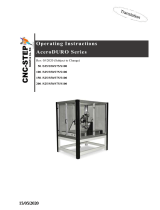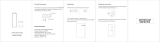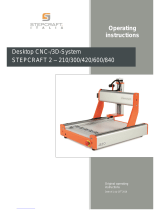Page is loading ...

KinetiC-NC
User Manual
CNC-STEP GmbH & Co. KG ▪ Siemensstrasse 13-15 ▪ 47608 Geldern ▪ Germany
Page 2
Support: +49 (0)2831/91021-50
10.11.2018
User Manual
Short description
This manual is intended for users and machine operators. It explains the installation of the hardware
and software, the initial commissioning and the basic steps in the daily handling of the machine. It
is assumed that you already own a working milling machine or engraving machine that you have
purchased together with the CNC control. In this case, the setting of the machine parameters is very
easy and is limited to the selection of a pre-set parameters. The control can also be individually
adapted to a large number of different machines. However, this requires the exact knowledge of the
drive mechanism and the electrical wiring. For advanced users who want to run the control on their
own designs or machines of other manufacturers, refer to the Reference Manual, which describes
parameter setting and macro programming.

KinetiC-NC
User Manual
CNC-STEP GmbH & Co. KG ▪ Siemensstrasse 13-15 ▪ 47608 Geldern ▪ Germany
Page 3
Support: +49 (0)2831/91021-50
10.11.2018
INHALTSVERZEICHNIS
1 General Information ................................................................................................................... 12
Icon description ................................................................................................................... 13
Safety instructions ............................................................................................................... 13
Safety symbols ............................................................................................................. 13
System Requirements .......................................................................................................... 14
Real-time requirements ........................................................................................................ 14
2 Installation of „CncPOD“ ........................................................................................................... 16
Power supply ....................................................................................................................... 16
LPT-Ports............................................................................................................................. 16
Network connection ............................................................................................................. 17
3 Installation Software .................................................................................................................. 19
Installation WinPCAP ......................................................................................................... 19
License conditions ........................................................................................................ 19
Installation main program KinetiC-NC ............................................................................... 20
Install Updates .............................................................................................................. 21
4 Initial Start-up ............................................................................................................................ 22
User information .................................................................................................................. 22
Machine Selection -> Plug & Play ...................................................................................... 23
Establish connection ............................................................................................................ 24
Demo mode.......................................................................................................................... 25
User login ............................................................................................................................ 25
No access? .................................................................................................................... 26
Parameter settings ................................................................................................................ 26
Individual adaptation ........................................................................................................... 27
Function control ................................................................................................................... 27
Reference switch .................................................................................................................. 29
Test outputs ...................................................................................................................... 30
Create backup ................................................................................................................... 31
Installation of additional options ..................................................................................... 31

KinetiC-NC
User Manual
CNC-STEP GmbH & Co. KG ▪ Siemensstrasse 13-15 ▪ 47608 Geldern ▪ Germany
Page 4
Support: +49 (0)2831/91021-50
10.11.2018
Firmware Update ............................................................................................................. 32
Are you sure? ............................................................................................................... 33
Reconnect ..................................................................................................................... 33
5 Short introduction ....................................................................................................................... 34
Starting the Software ........................................................................................................... 34
Log in as a user .................................................................................................................... 35
Release of the functions ............................................................................................... 36
Distribution of the screen .................................................................................................... 37
The coordinates display ....................................................................................................... 38
Load file ............................................................................................................................... 38
Errors ................................................................................................................................... 39
The 3D display..................................................................................................................... 39
6 The operation .............................................................................................................................. 40
Set zero point ....................................................................................................................... 40
Where to put the zero point .......................................................................................... 40
The start up ................................................................................................................... 40
Reference movement ........................................................................................................... 41
Speed setting ........................................................................................................................ 41
The zero point symbol ......................................................................................................... 42
Zero point and material ................................................................................................ 42
Slow feed ............................................................................................................................. 42
Presentation of the path ....................................................................................................... 42
7 The user interface ....................................................................................................................... 43
The program screen ............................................................................................................. 43
Graphic display ............................................................................................................ 44
Mouse operation ........................................................................................................... 44
The NC program window ............................................................................................. 45
The control elements .................................................................................................... 45
7.1.4.1 The symbols in detail ............................................................................................ 46
The feeds ...................................................................................................................... 47

KinetiC-NC
User Manual
CNC-STEP GmbH & Co. KG ▪ Siemensstrasse 13-15 ▪ 47608 Geldern ▪ Germany
Page 5
Support: +49 (0)2831/91021-50
10.11.2018
Tools and track settings ................................................................................................ 47
Outputs and tool spindle ............................................................................................... 48
The coordinates display ................................................................................................ 48
Offsets .......................................................................................................................... 48
Set the coordinates ....................................................................................................... 48
Feed and Speed display ................................................................................................ 49
Emergency stop and alarm ........................................................................................... 49
Message window .......................................................................................................... 50
The setup screen .................................................................................................................. 51
The jog buttons ............................................................................................................. 51
Rounding ...................................................................................................................... 52
Zeroing display ............................................................................................................. 52
The MDI ....................................................................................................................... 52
Softlimits ...................................................................................................................... 53
The diagnostic screen .......................................................................................................... 54
Inputs and outputs ........................................................................................................ 55
Lookahead-display ....................................................................................................... 55
Hour meter .................................................................................................................... 55
Part counter .................................................................................................................. 55
The special screen ................................................................................................................ 56
Application examples ................................................................................................... 56
8 The file menu ............................................................................................................................. 57
Opening NC-file .................................................................................................................. 57
File extensions .............................................................................................................. 57
Error while opening ...................................................................................................... 58
Recently used files ............................................................................................................... 58
Create NC file ...................................................................................................................... 59
Import drawing .................................................................................................................... 60
Detailed description of the import filter ....................................................................... 60
Import settings ..................................................................................................................... 60

KinetiC-NC
User Manual
CNC-STEP GmbH & Co. KG ▪ Siemensstrasse 13-15 ▪ 47608 Geldern ▪ Germany
Page 6
Support: +49 (0)2831/91021-50
10.11.2018
Partial import ................................................................................................................ 60
Restore a backup .......................................................................................................... 61
Refurbishment .............................................................................................................. 61
Install options ............................................................................................................... 61
Export settings ..................................................................................................................... 62
Create backup ............................................................................................................... 62
Select file ...................................................................................................................... 62
Create individual configurations .................................................................................. 63
Exit....................................................................................................................................... 63
9 The configuration menu ............................................................................................................. 64
Machine ............................................................................................................................... 64
Offsets .................................................................................................................................. 65
Copy Offset .................................................................................................................. 65
Tools .................................................................................................................................... 66
Do I need a tool list? .................................................................................................... 66
Radius compensation and length compensation ........................................................... 66
Add new tools ............................................................................................................... 67
Assign names ................................................................................................................ 67
Hardware ............................................................................................................................. 68
Hotkeys ................................................................................................................................ 68
Assign keys .................................................................................................................. 68
Jog-keys ........................................................................................................................ 69
Macros ................................................................................................................................. 69
Macro directory ............................................................................................................ 69
User ...................................................................................................................................... 70
Which password? ......................................................................................................... 70
Forgot Password ........................................................................................................... 70
Language ............................................................................................................................. 70
Calibration - PWM output ................................................................................................... 71
Testing .......................................................................................................................... 71

KinetiC-NC
User Manual
CNC-STEP GmbH & Co. KG ▪ Siemensstrasse 13-15 ▪ 47608 Geldern ▪ Germany
Page 7
Support: +49 (0)2831/91021-50
10.11.2018
Laser Applications ........................................................................................................ 71
GUI-Settings .................................................................................................................... 72
Change G-code representation ..................................................................................... 72
Change power settings ................................................................................................. 73
Accuracy vs. resolution ................................................................................................ 73
10 The user-menu ............................................................................................................................ 74
Login... ............................................................................................................................. 74
Automatic login ............................................................................................................ 74
No access? .................................................................................................................... 74
Lock the operation ........................................................................................................ 75
Logout.... .......................................................................................................................... 75
11 The Support-Menu ..................................................................................................................... 76
User Registration data ...................................................................................................... 76
Why a registration? ...................................................................................................... 76
Updates ............................................................................................................................ 76
Send request ..................................................................................................................... 79
No Internet? .................................................................................................................. 80
Check if everything has been sent ................................................................................ 81
Logfile Options ................................................................................................................ 81
Support ......................................................................................................................... 81
Important: Reset the log options .................................................................................. 81
12 The help-menu ............................................................................................................................ 82
User manual ..................................................................................................................... 82
Reference manual ............................................................................................................. 82
Environment ................................................................................................................. 82
Help .................................................................................................................................. 83
Search ........................................................................................................................... 83
Information about... .......................................................................................................... 84
13 Typical work processes .............................................................................................................. 85
Processing plate/sheet material ........................................................................................ 85

KinetiC-NC
User Manual
CNC-STEP GmbH & Co. KG ▪ Siemensstrasse 13-15 ▪ 47608 Geldern ▪ Germany
Page 8
Support: +49 (0)2831/91021-50
10.11.2018
Advantages ................................................................................................................... 85
Loading program .......................................................................................................... 85
The message window ................................................................................................... 87
Error messages ............................................................................................................. 87
Presentation in the graphic ........................................................................................... 88
Set zero point ................................................................................................................ 88
Place the material ......................................................................................................... 89
Homing ......................................................................................................................... 89
Zero adjustment ............................................................................................................ 89
Starting the program ................................................................................................. 90
Adjust feed ................................................................................................................ 90
Problems? How to stop? ........................................................................................... 91
Continue again .......................................................................................................... 91
Start program at any point ........................................................................................ 92
Additional tip ............................................................................................................ 92
Execution time .......................................................................................................... 92
Statistical functions .......................................................................................................... 93
Running-time meter ...................................................................................................... 93
Parts counter ................................................................................................................. 93
Tool path settings ......................................................................................................... 93
Other material .................................................................................................................. 94
Position of the workpiece ............................................................................................. 94
Probe ............................................................................................................................. 94
3D-probe ....................................................................................................................... 94
Camera-centering ......................................................................................................... 95
Working with height probe .............................................................................................. 95
What is a height probe? ................................................................................................ 95
The procedure ............................................................................................................... 95
Connection ................................................................................................................... 95
Testing before use ........................................................................................................ 96

KinetiC-NC
User Manual
CNC-STEP GmbH & Co. KG ▪ Siemensstrasse 13-15 ▪ 47608 Geldern ▪ Germany
Page 9
Support: +49 (0)2831/91021-50
10.11.2018
Height of the measuring probe ..................................................................................... 97
Tool management ............................................................................................................. 98
Without tool change ..................................................................................................... 98
13.5.1.1 Distribution of the program .................................................................................. 98
Manual tool change (direct) ......................................................................................... 99
Directly used tools ........................................................................................................ 99
Tool length sensor ............................................................................................................ 99
Without tool length sensor ........................................................................................... 99
With tool length sensor .............................................................................................. 100
G40/G43 Mode ........................................................................................................... 101
Manual change with tool holders ................................................................................... 101
Advantage ................................................................................................................... 101
How is measured? ...................................................................................................... 101
Simple entry in the list ............................................................................................... 102
Automatic tool change (direct) ...................................................................................... 102
Magazine types ........................................................................................................... 102
The M6 and G79 macro ............................................................................................. 102
Automatic change with tool holders .............................................................................. 103
Rotary axis and cylindrical engraving ........................................................................... 103
Cylindrical engraving ............................................................................................. 104
Simply without CAM ............................................................................................. 104
Where is the rotary axis mounted? ......................................................................... 104
Insert workpiece ..................................................................................................... 105
Probing the workpiece ............................................................................................ 105
Load NC program ................................................................................................... 105
Turn off drum engraving ........................................................................................ 105
Tangential knife cutting ................................................................................................. 106
What is it? ............................................................................................................... 106
Import of option ...................................................................................................... 106
Backup .................................................................................................................... 106

KinetiC-NC
User Manual
CNC-STEP GmbH & Co. KG ▪ Siemensstrasse 13-15 ▪ 47608 Geldern ▪ Germany
Page 10
Support: +49 (0)2831/91021-50
10.11.2018
Checking the knife .................................................................................................. 106
Reference switch and homing................................................................................. 107
No CAM program necessary .................................................................................. 107
Sharp corners or not ................................................................................................ 107
Clean drawings ....................................................................................................... 107
Control of the drawing ............................................................................................ 108
Presentation in the graphic .................................................................................. 108
14 Troubleshooting ....................................................................................................................... 109
Functions locked ............................................................................................................ 109
Connection interrupted ................................................................................................... 110
Error messages ............................................................................................................... 111
The machine does not react as expected ........................................................................ 111
Security door .................................................................................................................. 111
Maintenance mode ......................................................................................................... 112
15 Import filter .............................................................................................................................. 113
DXF-Import filter ........................................................................................................... 113
What is imported? ...................................................................................................... 113
The milling direction .................................................................................................. 113
The import process: .................................................................................................... 114
Tab: Layer defaults ..................................................................................................... 114
Tab: Global Settings ................................................................................................... 115
Settings for milling ..................................................................................................... 116
Settings for drilling ..................................................................................................... 116
Tab: Settings ............................................................................................................... 117
Z-values of material and machine .............................................................................. 117
Material top: ........................................................................................................... 117
General settings: ..................................................................................................... 118
Layer-Details (Layer List): ..................................................................................... 119
Advanced Editing / Path Details: ............................................................................ 119
Double lines ............................................................................................................ 120

KinetiC-NC
User Manual
CNC-STEP GmbH & Co. KG ▪ Siemensstrasse 13-15 ▪ 47608 Geldern ▪ Germany
Page 11
Support: +49 (0)2831/91021-50
10.11.2018
Navigate the graphic ............................................................................................... 120
Optimize the drawing file ....................................................................................... 120
The conversion: ...................................................................................................... 120
Save the file ............................................................................................................ 121
Special features when importing from DXF files. .................................................. 121
Note for experienced users ..................................................................................... 121
No existing import data or message "Error while parsing the DXF file, wrong
version? 122
HPGL-Import filter ........................................................................................................ 123
Short description ........................................................................................................ 123
Language supported: .................................................................................................. 123
The import process ..................................................................................................... 123
Output file .................................................................................................................. 124
Customizing the import process ................................................................................. 124
Z-depth ....................................................................................................................... 125
Tools ........................................................................................................................... 125
Feed ............................................................................................................................ 125
Zero Offset ................................................................................................................. 125
General settings ...................................................................................................... 126
16 Customer service .............................................................................................................. 127

KinetiC-NC
User Manual
CNC-STEP GmbH & Co. KG ▪ Siemensstrasse 13-15 ▪ 47608 Geldern ▪ Germany
Page 12
Support: +49 (0)2831/91021-50
10.11.2018
1 General Information
The present control software was designed on the basis of all common at the time of development
and known guidelines and was very elaborate and carefully tested. Nevertheless, a guarantee for
faultless function cannot be given. The developers guarantee that the KinetiC-NC control, in
conjunction with suitable electrical and mechanical components in the sense of the description and
user instructions, is basically suitable for the intended purpose.
Liability
Any liability for consequential damage or loss of profit, interruption of business, loss of information
etc. is excluded. The KinetiC-NC control software is a component that can only be used in
conjunction with a suitable personal computer and suitable hardware. It is by no means an
independent controller.
Since mistakes, despite all efforts, can never be completely avoided, we are grateful for any note.
The user guides
Since not all users need all the information about the control hardware and software, the
documentation has been divided into several manuals. For hardware and wiring information, refer
to the manuals for each hardware module. The software installation guide and general operating
instructions are included in the KinetiC-NC User Guide.
The Reference Manual is intended for the advanced user who programs NC programs or macros
"by hand" or for machine builders who need to adapt the controller to a new machine.
Manufacturer:
Benezan Electronics
Stauffenbergstraße 26
72108 Rottenburg
Germany
Distribution:
CNC-STEP GmbH & Co. KG
Siemensstraße 13-15
47608 Geldern
Germany

KinetiC-NC
User Manual
CNC-STEP GmbH & Co. KG ▪ Siemensstrasse 13-15 ▪ 47608 Geldern ▪ Germany
Page 13
Support: +49 (0)2831/91021-50
10.11.2018
Icon description
NOTE: Special information regarding the economic use of the system
ATTENTION: Special information or rules and prohibitions for damage prevention.
Statements or prohibitions on the prevention of personal injury or extensive
property damage.
Safety instructions
CNC machining always carries a certain risk of injury, because it works with fast rotating
tools with sharp edges. Due to the computer-controlled movement of the drives, machine
parts can unexpectedly start to move for the operator. Although the control software has
been carefully tested, malfunctions can occur at any time. Therefore, follow the instructions
of the machine manufacturer exactly. Never operate the machine without the prescribed safety
devices. The plant operator is responsible for compliance with the statutory accident prevention
regulations.
Sa f ety s y mbo ls

KinetiC-NC
User Manual
CNC-STEP GmbH & Co. KG ▪ Siemensstrasse 13-15 ▪ 47608 Geldern ▪ Germany
Page 14
Support: +49 (0)2831/91021-50
10.11.2018
System Requirements
To operate the CncPOD and KinetiC-NC control software, you need at least the following
equipment:
• A PC with Windows operating system (XP, Windows7 or later), laptops, netbooks or similar
devices are not recommended
• At least 1GHz processor frequency, min. 1GB of RAM and 2GB of free hard disk space
• A graphics card (or onboard chipset) with 3D hardware acceleration
• A network interface according to IEEE802.3 with min. 10MBit (10Base-T), if the network
is also to be used for file, internet or other services, min. 100MBit (100Base-TX) and
additionally a network switch or a second interface
• A 5V power adapter with mini USB cable
• A CNC milling machine or engraving machine with stepper motor drives or servos with step
/ direction signals and associated control electronics (e.g. Zero 3)
• A network cable (Cat 5 or 6) with RJ45 connectors for connecting the CncPOD to the PC
• One SUBD-25 cable (male to female) to connect the CncPOD to the stepper motor
controller
Real-time requirements
In order for the PC to be used as a control computer, it must be "real-time capable" to a
limited extent, i.e. can respond reliably to signals from the machine within the shortest
possible reaction time. With KinetiC-NC control, all time-critical signals are generated
with external hardware - the CncPod - instead of directly with the PC. The requirements are
therefore not as high as with a CNC software without hardware support such as Mach3 with
operation via the PC's internal LPT port. Nevertheless, a few things should be considered to ensure
a smooth working environment.

KinetiC-NC
User Manual
CNC-STEP GmbH & Co. KG ▪ Siemensstrasse 13-15 ▪ 47608 Geldern ▪ Germany
Page 15
Support: +49 (0)2831/91021-50
10.11.2018
Desktop PC or laptop?
As a control computer, if possible, a desktop PC or similar device (industrial, panel or box PC)
should be used and no laptop or similar portable, battery-powered device. Although laptops tend to
have decent processing power these days, they are designed for low power consumption.
Unexpectedly switching to energy-saving mode may result in sudden program delays. It requires a
good knowledge of the operating system to disable all energy-saving options, and to make a
portable device operational for CNC operation.
Virus Scanner
Another problem can be virus scanners or automatic updates, which are started automatically at a
certain time, and cause sudden network load or changes to the operating system. While surfing the
Internet or transferring files on the corporate network itself does not interfere with CNC operation,
the background actions of an anti-virus program that it causes can cause problems. It is therefore
recommended to disable problematic programs such as virus scanners, expensive screen savers and
the like, and to refrain from surfing the Internet while the CNC machine is running.
No step losses
Nevertheless, if an unexpected delay should occur, this will not be a problem for the KinetiC-NC
controller. While with other programs such as Mach3 even a delay of a few microseconds can have
fatal consequences (step losses, possible collisions), the machine with the KinetiC-NC simply stops
briefly (with the correct braking ramp, of course) and drives normally once the problem has been
resolved. This is usually harmless but can still lead to unwanted effects in certain cases (chatter
marks in case of metal or burns in woodworking or plasma cutting).

KinetiC-NC
User Manual
CNC-STEP GmbH & Co. KG ▪ Siemensstrasse 13-15 ▪ 47608 Geldern ▪ Germany
Page 16
Support: +49 (0)2831/91021-50
10.11.2018
2 Installation of „CncPOD“
The following description of the installation procedure assumes that the machine and the rest of the
electronics (PC and Zero3 control, for example) are already operational.
Power supply
The CncPod requires a 5V power supply with USB port for power supply. To connect the power
supply to the CncPOD, a USB cable with a mini-USB connector is used. Please always use an extra
power adapter, and do not connect the CncPOD to the PC with a USB cable. Although this also
works for test purposes, the galvanic isolation of the network connection would be ineffective,
making the controller unnecessarily susceptible to electromagnetic interference. The USB port is for
power only. A data transfer with USB is not provided.
LPT-Ports
A 25-pin SUB-D cable connects the CncPod to the machine's control electronics (Zero3 or Raptor
cabinet, for example). At port 1, the step signals of the first 4 axes and the switch and relay signals
are available. At port 2, extensions such as Tool changer, frequency converter or a laser module can
be connected.

KinetiC-NC
User Manual
CNC-STEP GmbH & Co. KG ▪ Siemensstrasse 13-15 ▪ 47608 Geldern ▪ Germany
Page 17
Support: +49 (0)2831/91021-50
10.11.2018
Network connection
The CncPod is connected to the PC via
the network connection for data
transmission. Unlike competitor
products, you do not need a dedicated PC
port, so you do not need to install a
second network card in the PC, but you
can use the existing network
infrastructure, and you can also share the
CncPOD with other devices on a
network. Connect switch. If there is a
larger home or office network with
multiple PCs, the following rules should
be followed to avoid bottlenecks:
• The connection to the PC should
always have the fastest
transmission rate in the network.
So if the PC has a GBit interface
and the DSL router only
100MBit, then the switch should
also 1GBit, and the CncPOD be
connected directly to this switch.
This ensures that there is no
bottleneck, and data transfer
between other PCs does not slow
down communication with the
CncPod.
• Only "unmanaged switches" may be used. Routers with "intelligent" functions (firewalls,
proxy ...) that filter logs do not work. Of course, this only applies to the connection path
from the control PC to the CncPod. Outside this route, any devices may be connected to the
network.
• Wireless connections are not supported, as well as modems or external USB network
adapters that "tunnel" Ethernet over other protocols and are associated with time delays.
(This again applies only to the PC to CncPOD link)

KinetiC-NC
User Manual
CNC-STEP GmbH & Co. KG ▪ Siemensstrasse 13-15 ▪ 47608 Geldern ▪ Germany
Page 18
Support: +49 (0)2831/91021-50
10.11.2018
Windows 8 and 10, and especially portable devices, may experience problems because the
operating system shuts off the network connection after a few minutes of inactivity (sleep mode).
This can be prevented if the CncPod is connected via a switch even if it is the only device.
The second switch on the penultimate picture on the right is therefore permitted because
only devices of the CNC machine are connected to it. Thus, the connection between the
two switches cannot be overloaded by foreign traffic and become a bottleneck.
As already described in the chapter "System requirements - Real-time requirements", it is very
important for the control computer that sufficient computing power is available at all times, and the
PC is not slowed down by background programs. Therefore, you should make sure,
• to remove all unnecessary programs
• to disable automatic updates
• If it is a laptop (expressly not recommended), always power the device and disable all
energy-saving options
• Not to use a virus scanner. If this is unavoidable, make sure the KinetiC-NC software's anti-
virus software grants free access to the network interface and does not perform any
elaborate scans while the machine is running.
• During the installation (especially with WinPcap) prompts may come through the firewall or
the virus scanner. In any case, you must allow access.

KinetiC-NC
User Manual
CNC-STEP GmbH & Co. KG ▪ Siemensstrasse 13-15 ▪ 47608 Geldern ▪ Germany
Page 19
Support: +49 (0)2831/91021-50
10.11.2018
3 Installation Softw are
Starting the Installation
The software is usually delivered on a CD or a USB stick. When you insert the CD into the drive,
the installation starts automatically. For a USB stick or if the automatic start does not work, or you
have downloaded the software from the Internet, please start the program "KinetiC-NC_Setup.exe"
manually.
After starting the setup program, you will be prompted to select the
language of the installation wizard. Confirm your selection with OK.
(Depends on the language of your Windows OS this first dialog can be in a
different language)
Installation WinPCAP
You will first be prompted to install "WinPCAP". This is a
kind of universal driver software for network controllers
and is required for communication of the KinetiC-NC
software with the CncPod.
Start the installation of WinPcap by pressing the "Next>"
button.
Li c ens e co ndi tio ns
You must agree to the license terms of the WinPcap software by pressing the "I Agree" button to
continue the installation.
Please make sure the tick in the box is checked (as in the picture above). If this is not the case, the
KinetiC-NC software will not work properly.
You have successfully completed the installation of WinPcap. Confirm this with the button
"Finish".
Continue the installation by confirming the "Next" button.
After having read and understood the license agreement, you accept it by ticking the option "I
accept the agreement" and confirm with the "Next" button.

KinetiC-NC
User Manual
CNC-STEP GmbH & Co. KG ▪ Siemensstrasse 13-15 ▪ 47608 Geldern ▪ Germany
Page 20
Support: +49 (0)2831/91021-50
10.11.2018
Installation main program KinetiC-NC
In the following dialog you can select the type of
installation. It is recommended not to change the settings.
However, if you would like to contribute to the further
development of the program and speak a native language
that is not yet supported, you may also like to install the
language support. This allows you to create your own
translations of the software and share it with other users.
The KinetiC-NC software is installed in the suggested
folder.
If you would like to rename the entry, you can do so now.
By ticking the box, you can install an icon on the desktop to
quickly start the software.
The installer is now fully configured, and you are ready to
install the software.
/