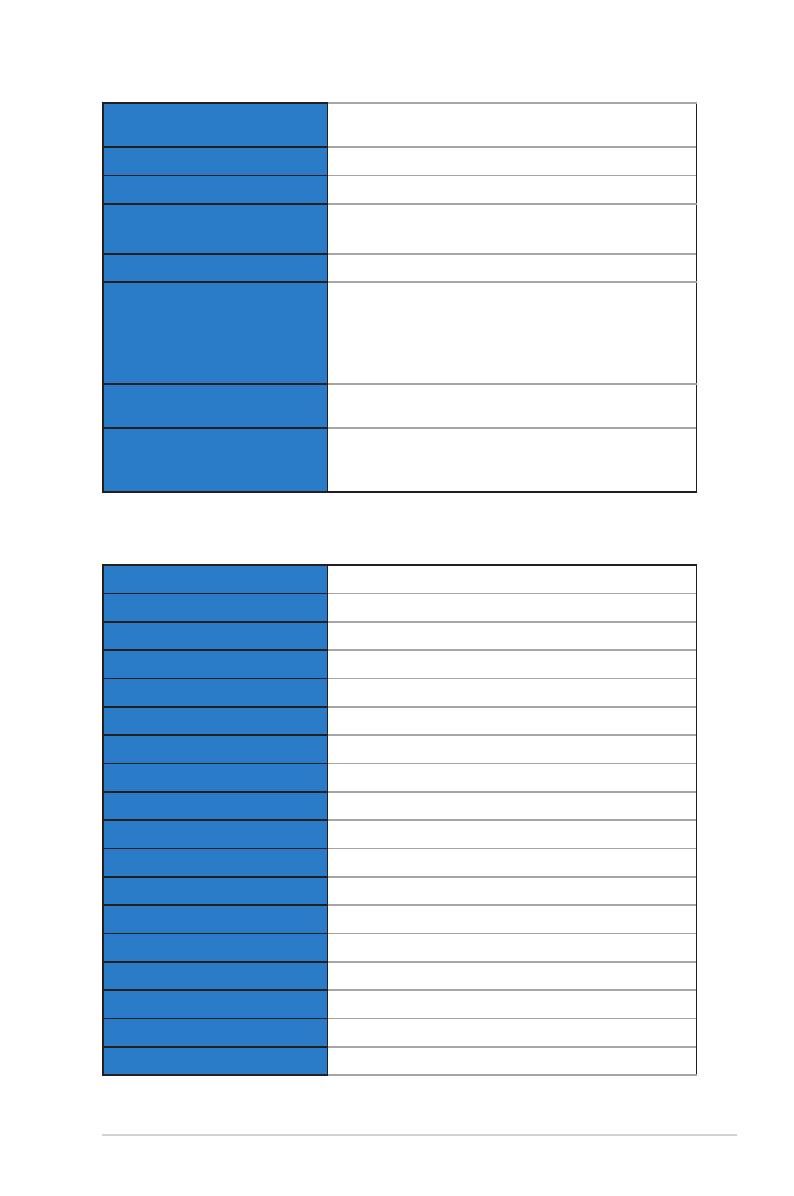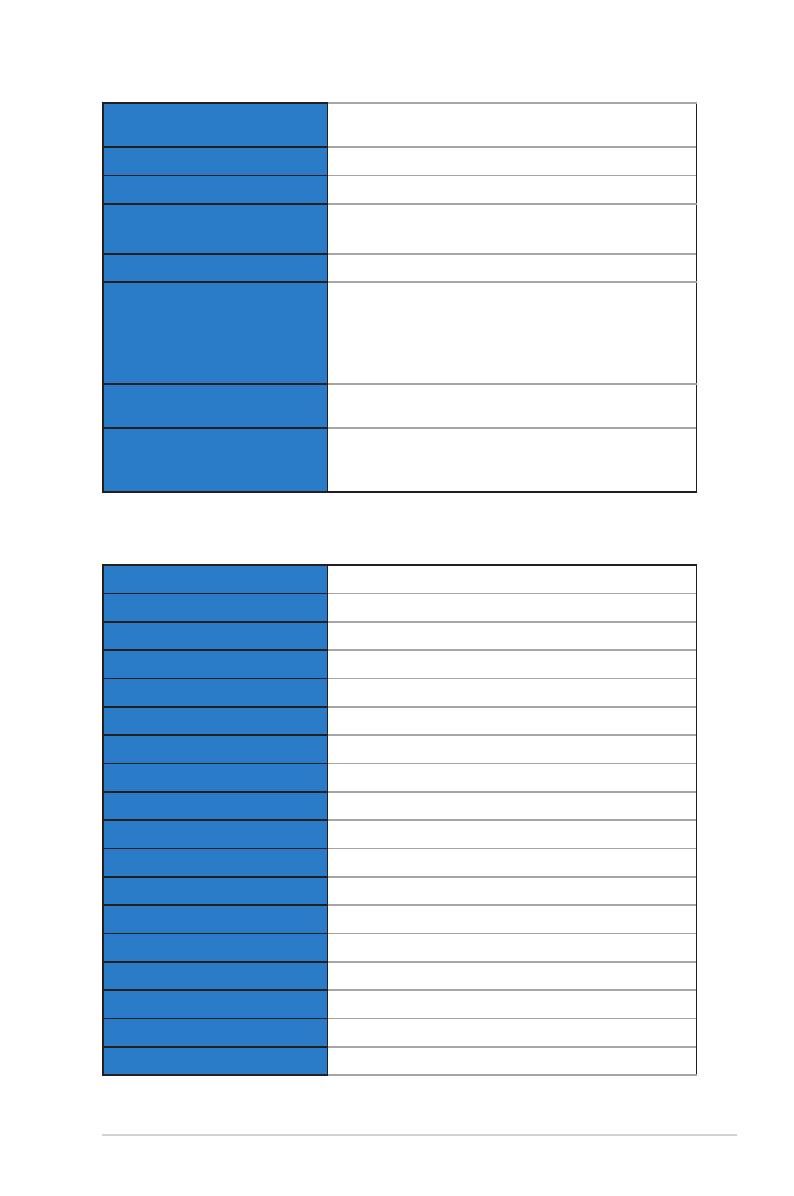
3-6
ASUS LCD Monitor VX238H, VX238T, VX238S, VX238N, VX238D
Power Consumption PowerOn:<34W,Standby:<0.5W,PowerOff:<
0.5W
Temperature(Operating) 0~40°C
Temperature(Non-operating) -20~60°C
Dimensions(WxHxD) 548.2 x 402.7 x 210.0 mm (monitor)
600.0x488.0x125.0mm(package)
Weight(Esti.) 2.6±1.0kg(Net),4.1±1.0kg(Gross)
Multi-languages
21languages(English,French,German,Spanish,
Italian, Dutch, Russian, Poland, Czech, Croatia,
Hungary,Romania,Portuguese,Turkey,Traditional
Chinese,SimpliedChinese,Japanese,Korean
Persian, Thai, Indonesian)
Accessories Adapter,Powercable,VGAcable,DVIcable,Audio
cable,QuickStartGuide,Warrantycard
Regulationapprovals
UL/cUL,CB,CE,FCC,CCC,BSMI,Gost-R,c-Tick,
VCCI,WindowsVista&7WHWL,EuP,RoHS,WEEE,
EPEAT,HDMI,EnergyStar®5.1,ChinaEnergyLabel
*Specicationssubjecttochangewithoutnotice.
3.2.3 VX238S
Panel Type TFT LCD
Panel Size 23”(16:9,58.4cm)widescreen
Max. Resolution 1920x1080
Brightness(Typ.) 250 cd/m2
Contrast Ratio (Typ.) 1000:1;80000000:1(w/DCR)
Contrast Ratio (Max.) 80,000,000:1(w/DCR)
ViewingAngle(H/V)CR>10 170° / 160°
Display Colors 16.7 M
Response Time 5 ms
SPLENDIDTM Video Enhancement Yes
SPLENDIDTM selection 6 video preset modes (by hotkey)
Auto adjustment Yes (by hotkey)
Color temperature selection 4 color temperatures
Skin-Tone selection 3 skin tones
Digitalinput No
Analoginput D-Sub
Audio-in port 3.5 mm Mini-jack
Earphone jack No