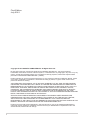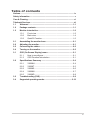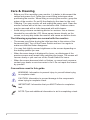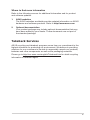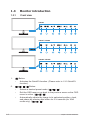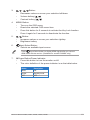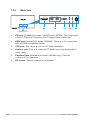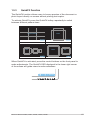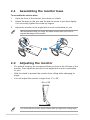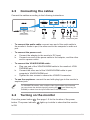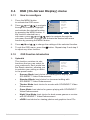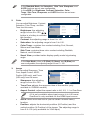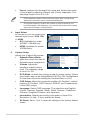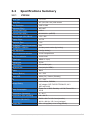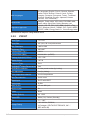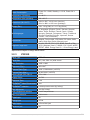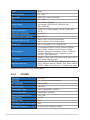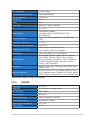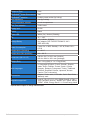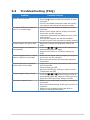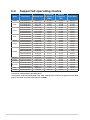VX238 series
LCD Monitor
User Guide

ii
Copyright © 2012 ASUSTeK COMPUTER INC. All Rights Reserved.
No part of this manual, including the products and software described in it, may be reproduced,
transmitted, transcribed, stored in a retrieval system, or translated into any language in any form or by any
means, except documentation kept by the purchaser for backup purposes, without the express written
permission of ASUSTeK COMPUTER INC. (“ASUS”).
Product warranty or service will not be extended if: (1) the product is repaired, modied or altered, unless
such repair, modication of alteration is authorized in writing by ASUS; or (2) the serial number of the
product is defaced or missing.
ASUS PROVIDES THIS MANUAL “AS IS” WITHOUT WARRANTY OF ANY KIND, EITHER EXPRESS
OR IMPLIED, INCLUDING BUT NOT LIMITED TO THE IMPLIED WARRANTIES OR CONDITIONS OF
MERCHANTABILITY OR FITNESS FOR A PARTICULAR PURPOSE. IN NO EVENT SHALL ASUS, ITS
DIRECTORS, OFFICERS, EMPLOYEES OR AGENTS BE LIABLE FOR ANY INDIRECT, SPECIAL,
INCIDENTAL, OR CONSEQUENTIAL DAMAGES (INCLUDING DAMAGES FOR LOSS OF PROFITS,
LOSS OF BUSINESS, LOSS OF USE OR DATA, INTERRUPTION OF BUSINESS AND THE LIKE),
EVEN IF ASUS HAS BEEN ADVISED OF THE POSSIBILITY OF SUCH DAMAGES ARISING FROM ANY
DEFECT OR ERROR IN THIS MANUAL OR PRODUCT.
SPECIFICATIONS AND INFORMATION CONTAINED IN THIS MANUAL ARE FURNISHED FOR
INFORMATIONAL USE ONLY, AND ARE SUBJECT TO CHANGE AT ANY TIME WITHOUT NOTICE,
AND SHOULD NOT BE CONSTRUED AS A COMMITMENT BY ASUS. ASUS ASSUMES NO
RESPONSIBILITY OR LIABILITY FOR ANY ERRORS OR INACCURACIES THAT MAY APPEAR IN THIS
MANUAL, INCLUDING THE PRODUCTS AND SOFTWARE DESCRIBED IN IT.
Products and corporate names appearing in this manual may or may not be registered trademarks or
copyrights of their respective companies, and are used only for identication or explanation and to the
owners’ benet, without intent to infringe.
First Edition
July 2012

iii
Table of contents
Notices ......................................................................................................... iv
Safety information ....................................................................................... v
Care & Cleaning .......................................................................................... vi
Takeback Services ..................................................................................... vii
1.1 Welcome! ...................................................................................... 1-1
1.2 Package contents ......................................................................... 1-1
1.3 Monitor introduction .................................................................... 1-2
1.3.1 Front view ....................................................................... 1-2
1.3.2 Back view ........................................................................ 1-4
1.3.3 QuickFit Function ............................................................ 1-5
2.1 Assembling the monitor base ..................................................... 2-1
2.2 Adjusting the monitor .................................................................. 2-1
2.3 Connecting the cables ................................................................. 2-2
2.4 Turning on the monitor ................................................................ 2-2
3.1 OSD (On-Screen Display) menu ................................................. 3-1
3.1.1 Howtorecongure .......................................................... 3-1
3.1.2 OSD Function Introduction .............................................. 3-1
3.2 SpecicationsSummary ............................................................. 3-4
3.2.1 VX238H ........................................................................... 3-4
3.2.2 VX238T ........................................................................... 3-5
3.2.3 VX238S ........................................................................... 3-6
3.2.4 VX238N ........................................................................... 3-7
3.2.5 VX238D ........................................................................... 3-8
3.3 Troubleshooting (FAQ) ................................................................ 3-9
3.4 Supported operating modes ..................................................... 3-10

iv
Notices
Federal Communications Commission Statement
This device complies with Part 15 of the FCC Rules. Operation is subject
tothefollowingtwoconditions:
• This device may not cause harmful interference, and
• Thisdevicemustacceptanyinterferencereceivedincluding
interference that may cause undesired operation.
This equipment has been tested and found to comply with the limits for a
ClassBdigitaldevice,pursuanttoPart15oftheFCCRules.Theselimits
aredesignedtoprovidereasonableprotectionagainstharmfulinterference
inaresidentialinstallation.Thisequipmentgenerates,usesandcan
radiateradiofrequencyenergyand,ifnotinstalledandusedinaccordance
with manufacturer’s instructions, may cause harmful interference to radio
communications.However,thereisnoguaranteethatinterferencewill
not occur in a particular installation. If this equipment does cause harmful
interference to radio or television reception, which can be determined by
turningtheequipmentoffandon,theuserisencouragedtotrytocorrect
theinterferencebyoneormoreofthefollowingmeasures:
• Reorientorrelocatethereceivingantenna.
• Increase the separation between the equipment and receiver.
• Connect the equipment to an outlet on a circuit different from that to
which the receiver is connected.
• Consult the dealer or an experienced radio/TV technician for help.
Thisproductimplementspowermanagementfunctionality.Incaseofno
signalinputafter10seconds,theproductautomaticallygoestosleep/
standby mode.
AsanEnergyStar® Partner, our company has determined
thatthisproductmeetstheEnergyStar® guidelinesfor
energyefciency.
Canadian Department of Communications Statement
ThisdigitalapparatusdoesnotexceedtheClassBlimitsforradio
noiseemissionsfromdigitalapparatussetoutintheRadioInterference
RegulationsoftheCanadianDepartmentofCommunications.
ThisclassBdigitalapparatuscomplieswithCanadianICES-003.

v
Safety information
• Beforesettingupthemonitor,carefullyreadallthedocumentationthat
camewiththepackage.
• To prevent fire or shock hazard, never expose the monitor to rain or
moisture.
• Nevertrytoopenthemonitorcabinet.Thedangeroushighvoltages
inside the monitor may result in serious physical injury.
• If the power supply is broken, do not try to fix it by yourself. Contact a
qualified service technician or your retailer.
• Beforeusingtheproduct,makesureallcablesarecorrectlyconnected
andthepowercablesarenotdamaged.Ifyoudetectanydamage,
contact your dealer immediately.
• Slotsandopeningsonthebackortopofthecabinetareprovidedfor
ventilation. Do not block these slots. Never place this product near or
over a radiator or heat source unless proper ventilation is provided.
• The monitor should be operated only from the type of power source
indicated on the label. If you are not sure of the type of power supply to
your home, consult your dealer or local power company.
• Usetheappropriatepowerplugwhichcomplieswithyourlocalpower
standard.
• Donotoverloadpowerstripsandextentioncords.Overloadingcan
result in fire or electric shock.
• Avoid dust, humidity, and temperature extremes. Do not place the
monitor in any area where it may become wet. Place the monitor on a
stable surface.
• Unplugtheunitduringalightningstormorifitwillnotbeusedfora
longperiodoftime.Thiswillprotectthemonitorfromdamagedueto
powersurges.
• Never push objects or spill liquid of any kind into the slots on the
monitor cabinet.
• To ensure satisfactory operation, use the monitor only with UL listed
computerswhichhaveappropriateconfiguredreceptaclesmarked
between 100-240V AC.
• If you encounter technical problems with the monitor, contact a
qualified service technician or your retailer.
AEEE Yönetmeliğine Uygundur
• This product may contains chemicals known to the State of California
to cause cancer , and birth defects or other reproductive harm.
Wash hands after handling.

vi
Care & Cleaning
• Before you lift or reposition your monitor, it is better to disconnect the
cablesandpowercord.Followthecorrectliftingtechniqueswhen
positioningthemonitor.Whenliftingorcarryingthemonitor,graspthe
edgesofthemonitor.Donotliftthedisplaybythestandorthecord.
• Cleaning.Turnyourmonitoroffandunplugthepowercord.Cleanthe
monitor surface with a lint-free, non-abrasive cloth. Stubborn stains
may be removed with a cloth dampened with mild cleaner.
• Avoidusingacleanercontainingalcoholoracetone.Useacleaner
intended for use with the LCD. Never spray cleaner directly on the
screen, as it may drip inside the monitor and cause an electric shock.
The following symptoms are normal with the monitor:
• Thescreenmayflickerduringtheinitialuseduetothenatureofthe
fluorescentlight.TurnoffthePowerSwitchandturnitonagainto
make sure that the flicker disappears.
• Youmayfindslightlyunevenbrightnessonthescreendependingon
the desktop pattern you use.
• Whenthesameimageisdisplayedforhours,anafterimageofthe
previousscreenmayremainafterswitchingtheimage.Thescreenwill
recover slowly or you can turn off the Power Switch for hours.
• Whenthescreenbecomesblackorflashes,orcannotworkanymore,
contact your dealer or service center to fix it. Do not repair the screen
by yourself!
Conventions used in this guide
WARNING:Informationtopreventinjurytoyourselfwhentrying
to complete a task.
CAUTION:Informationtopreventdamagetothecomponents
whentryingtocompleteatask.
IMPORTANT:InformationthatyouMUSTfollowtocompletea
task.
NOTE:Tipsandadditionalinformationtoaidincompletingatask.

vii
Wheretondmoreinformation
Refertothefollowingsourcesforadditionalinformationandforproduct
and software updates.
1. ASUS websites
The ASUS websites worldwide provide updated information on ASUS
hardware and software products. Refer to http://www.asus.com
2. Optional documentation
Yourproductpackagemayincludeoptionaldocumentationthatmay
have been added by your dealer. These documents are not part of
thestandardpackage.
Takeback Services
ASUSrecyclingandtakebackprogramscomefromourcommitmenttothe
higheststandardsforprotectingourenvironment.Webelieveinproviding
solutions for our customers to be able to responsibly recycle our products,
batteriesandothercomponentsaswellasthepackagingmaterials.
Pleasegotohttp://csr.asus.com/english/Takeback.htmfordetailrecycling
informationindifferentregion.

1-1
ASUS LCD Monitor VX238H, VX238T, VX238S, VX238N, VX238D
1.1 Welcome!
ThankyouforpurchasingtheASUS® LCD monitor!
The latest widescreen LCD monitor from ASUS provides a crisper,
broader,andbrighterdisplay,plusahostoffeaturesthatenhanceyour
viewingexperience.
Withthesefeatures,youcanenjoytheconvenienceanddelightfulvisual
experiencethatthemonitorbringstoyou!
1.2 Package contents
Checkyourpackageforthefollowingitems:
LCD monitor
1 x Adapter
1 x Power cable
1xVGAcable
1 x DVI-HDMI cable (Available for model VX238H)
1 x DVI cable (Available for model VX238T & VX238N)
1 x Audio cable (Available for model VX238H/T/S)
1xQuickstartguide
1xWarrantycard
Ifanyoftheaboveitemsisdamagedormissing,contactyourretailer
immediately.

1-2 Chapter1:ProductIntroduction
1.3 Monitor introduction
1.3.1 Front view
74 6
74 2
74 2
1. Button:
• Activates the QuickFit function. (Please refer to 1.3.3 QuickFit
function).
2. , , Button:
• Selects a desired preset mode. ( , )
• ExittheOSDmenuorgobacktothepreviousmenuastheOSD
menu is active. ( , )
• Automaticallyadjuststheimagetoitsoptimizedposition,clock,
andphasebypressingthisbuttonfor2~4seconds(forVGA
mode only). ( , )
VX238H
VX238T / VX238S
VX238N / VX238D

1-3
ASUS LCD Monitor VX238H, VX238T, VX238S, VX238N, VX238D
3. , Button:
• Decreases values or moves your selection left/down.
• Volume hotkey ( )
• Contrast hotkey ( )
4. MENUButton:
• Turns on the OSD menu.
• Enacts the selected OSD menu item.
5. Button:
• Increasesvaluesormovesyourselectionright/up.
• Brightnesshotkey
6. InputSelectButton:
• Selects an available input source.
Press (InputSelectbutton)todisplayHDMIsignalsafteryouconnect
HDMI cable with the monitor.
(Available for model VX238H only)
7. PowerButton/PowerIndicator:
• Press this button to turn the monitor on/off.
• The color definition of the power indicator is as the table below.
Status Description
White ON
Amber Standby mode
OFF OFF
• Press this button for 5 seconds to activate the Key Lock function.
Press it again for 5 seconds to disactivate the function.

1-4 Chapter1:ProductIntroduction
1.3.2 Back view
VGA
HDMI-2
DVI
HDMI-1
64
1. DVI port(AvailableformodelVX238TandVX238N):This24-pinport
isforPC(PersonalComputer)DVI-Ddigitalsignalconnection.
2. HDMI port(AvailableformodelVX238H):Thisportisforconnection
with an HDMI compatible device.
3. VGA port:This15-pinportisforPCVGAconnection.
4. Audio-in port:ThisportconnectsPCaudiosourcebythebundled
audio cable.
5. Earphone jack (AvailableformodelVX238Honly):Thisport
connects to an earphone.
6. DC-in port:Thisportconnectstheadapter.

1-5
ASUS LCD Monitor VX238H, VX238T, VX238S, VX238N, VX238D
1.3.3 QuickFit Function
The QuickFit function allows users to have a preview of the document or
photolayoutdirectlyonscreenwithoutprintingtestcopies.
To activate QuickFit, press the QuickFit hotkey repeatedly to switch
between different pattern sizes.
AlignmentGrid Letter
Alignment Grid
QuickFit
Letter
QuickFit
Photo 4x6, 3x5, 2x2 Photo 8x10, 5x7
4x6 3x5 2x2
QuickFit
5x78x10
QuickFit
WhenQuickFitisactivated,pressthecontrolbuttonsonthefrontpanelto
makeadjustments.TheQuickFitOSDdisplayedinthelowerrightcorner
ofthescreenwillguideuserstomakeselections.
QuickFit

2-1 Chapter2:Setup
2.1 Assembling the monitor base
To assemble the monitor base:
1. Have the front of the monitor face down on a table.
2. Attachthebasetothearmandxwiththescrewtojointhemtightly.
Youcaneasilytightenthescrewbyngers.
3. Adjustthemonitortotheanglethatismostcomfortableforyou.
Werecommendthatyoucoverthetablesurfacewithsoftclothto
preventdamagetothemonitor.
2.2 Adjusting the monitor
• Foroptimalviewing,werecommendthatyoulookatthefullfaceofthe
monitor,thenadjustthemonitortotheanglethatismostcomfortable
for you.
• Holdthestandtopreventthemonitorfromfallingwhilechangingits
angle.
• Youcanadjustthemonitor’sanglefrom-5˚to20˚.
-5 to +20
Itisnormalthatthemonitorslightlyshakeswhileyouadjusttheviewingangle.

2-2
ASUS LCD Monitor VX238H, VX238T, VX238S, VX238N, VX238D
2.3 Connecting the cables
Connectthecablesaccordingtothefollowinginstructions:
VGA
HDMI-2
DVI
HDMI-1
DVI HDMI
Audio-in DC-IN
VGA Earphone jack
• To connect the audio cable: connect one end of the audio cable to
the monitor’s Audio-in port, the other end to the computer’s audio-out
port.
• To connect the power cord:
a. Connect the adapter to the monitor's DC input.
b. Connect one end of the power cable to the adapter, and the other
end to a power outlet.
• To connect the VGA/DVI/HDMI cable:
a. PlugoneendoftheVGA/DVI/HDMIcabletothemonitor'sVGA/
DVI/HDMI port.
b. ConnecttheotherendoftheVGA/DVI/HDMIcabletoyour
computer'sVGA/DVI/HDMIport.
c. TightenthetwoscrewstosecuretheVGA/DVIconnector.
• To use the earphone:connecttheendwithplugtypetothemonitor’s
earphone jack.
ForVX238H/T/Nmodels,whenmultiplevideosignalcablesareconnected,
youcanchoosethedesiredsignalbypressingthe Input Select key (for
VX238H) or select from the Input Select item in the OSD menu.
2.4 Turning on the monitor
Press the power button .Seepage1-2forthelocationofthepower
button. The power indicator lightsupinwhitetoshowthatthemonitor
is ON.

3-1 Chapter3:GeneralInstruction
3.1 OSD (On-Screen Display) menu
3.1.1 Howtorecongure
1. Press the MENU button
to activate the OSD menu.
2. Press and tonavigate
throughthefunctions.Highlight
and activate the desired function
bypressingtheMENUbutton.If
the function selected has a
sub-menu, press and againtonavigatethroughthe
sub-menufunctions.Highlightandactivatethedesiredsub-menu
functionbypressingtheMENUbutton.
3. Press and tochangethesettingsoftheselectedfunction.
4. To exit the OSD menu, press the button. Repeat step 2 and step 3
to adjust any other function.
3.1.2 OSD Function Introduction
1. Splendid
This function contains six sub-
functions that you can select for
your preference. Each mode has
theResetselection,allowingyou
tomaintainyoursettingorreturn
to the preset mode.
• Scenery Mode:bestchoiceforsceneryphotodisplaywith
SPLENDID™ Video Enhancement.
• Standard Mode:bestchoicefordocumenteditingwith
SPLENDID™ Video Enhancement.
• Theater Mode:bestchoiceformovieswithSPLENDID™Video
Enhancement.
• Game Mode:bestchoiceforgamesplayingwithSPLENDID™
Video Enhancement.
• Night View Mode:bestchoicefordark-scenegamesormovies
with SPLENDID™ Video Enhancement.
• sRGB:bestchoiceforviewingphotosandgraphicsfromPCs.
VX238
Splendid
Color
Image
Input Select
System Setup
Scenery Mode
Standard Mode
Theater Mode
Game Mode
Night View Mode
sRGB
Move Menu Exit
VX238
Splendid
Color
Image
Input Select
System Setup
Scenery Mode
Standard Mode
Theater Mode
Game Mode
Night View Mode
sRGB
Move Menu Exit

3-2
ASUS LCD Monitor VX238H, VX238T, VX238S, VX238N, VX238D
In the Standard Mode, the Saturation, Skin Tone, Sharpness, and
ASCRfunctionsarenotuser-configurable.
In the sRGB, the Brightness, Contrast, Saturation, Color
Temp., Skin Tone, Sharpness, and ASCR functions are not user-
configurable.
2. Color
YoucanadjustBrightness,Contrast,
Saturation, Color Temp., and Skin
Tone from this menu.
• Brightness:theadjusting
rangeisfrom0to100.
button is a hotkey to activate
this function.
• Contrast:theadjustingrangeisfrom0to100.
• Saturation:theadjustingrangeisfrom0to100.
• Color Temp.:containsfourmodesincludingCool,Normal,
WarmandUserMode.
• Skin Tone:containsthreecolormodesincludingReddish,
Natural, and Yellowish.
• Smart View:providesbetterdisplayqualityunderbigviewing
angle.
In the User Mode, colors of R (Red), G (Green), and B (Blue) are
user-configurable;theadjustingrangeisfrom0~100.
3. Image
You can adjust Sharpness, Trace
Free, Aspect Control, ASCR,
Position(VGAonly),andFocus
(VGAonly)fromthismenu.
• Sharpness:theadjusting
rangeisfrom0to100.
• Trace Free:adjuststheresponsetimeofthemonitor(only
available in VX238H models)
• ASCR:turnson/offtheASCR(ASUSSmartContrastRatio)
function.
• Position:adjuststhehorizontalpostition(H-Position)andthe
verticalposition(V-Position)oftheimage.Theadjustingrangeis
from0to100(onlyavailableforVGAinput).
VX238
Splendid
Color
Image
Input Select
System Setup
Brightness
Contrast
Saturation
Color Temp.
90
80
User Mode
50
NaturalSkin Tone
Smart View OFF
Move Menu Exit
VX238
Splendid
Color
Image
Input Select
Move Menu Exit
System Setup
Sharpness 40
60
Full
OFF
Trace Free
Aspect Control
ASCR
Position
Focus
• Aspect Control: adjust the aspect ratio to full, 4:3, 1:1 or OverScan
4:3 is only available when input source is in 4:3 format
OverScan is only available for the HDMI input source

3-3 Chapter3:GeneralInstruction
• Focus:reducestheHorizonal-linenoiseandVertical-linenoise
oftheimagebyadjusting(Phase)and(Clock)separately.The
adjustingrangeisfrom0to100.
• Phaseadjuststhephaseofthepixelclocksignal.Withawrongphase
adjustment, the screen shows horizontal distrubances.
• Clock (pixel frequency) controls the number of pixels scanned by one
horizontal sweep. If the frequency is not correct, the screen shows vertical
stripesandtheimageinotproportional.
4. Input Select
In this menu, you can select your
desiredinputsource:VGA, DVI,
or HDMI.
• DVI:Availableformodel
VX238T, VX238N only.
• HDMI:Availableformodel
VX238H only.
5. System Setup
Allows you to adjust the system.
• Splendid Demo Mode:
splits the screen into two for
Splendid mode comparison.
• Volume:Adjustthe
earphone output volume
level.Theadjustingrange
is from 0 to 100.
• ECO Mode:Activatetheecologymodeforpowersaving.(Some
graylevelsmaynotbedistinguishedifECOisON.Itsbrightness
islowerthanthatwhensettingtheContrastRatioto100.)
• OSD Setup:Adjustthehorizontalpostition(H-Position),vertical
position (V-Position), OSD Timeout, DDD/CI, and Transparency
of the OSD screen.
• Language:SelectOSDlanguage.TheselectionsareEnglish,
French,German,Spanish,Italian,Dutch,Russian,Traditional
Chinese, Simplified Chinese, and Japanese.
• Information:DisplaythemonitorinformationofInputPort,
Resolution, H-freq., V-freq, and Model Name.
• All Reset:Setto“Yes”torevertallsettingstothefactorydefault
status.
VX238
Splendid
Color
Image
Input Select
System Setup
VGA
HDMI1
HDMI2
Move Menu Exit
VX238
Splendid
Color
Image
Input Select
System Setup Language
Information
Splendid Demo Mode OFF
50
OFF
English
1/2
Volume
ECO Mode
OSD Setup
Move Menu Exit

3-4
ASUS LCD Monitor VX238H, VX238T, VX238S, VX238N, VX238D
3.2 SpecicationsSummary
3.2.1 VX238H
Panel Type TFT LCD
Panel Size 23”(16:9,58.4cm)widescreen
Max. Resolution 1920x1080
Brightness(Typ.) 250 cd/m2
Contrast Ratio (Typ.) 1000:1
Contrast Ratio (Max.) 80,000,000:1(w/DCR)
ViewingAngle(H/V)CR>10 170° / 160°
Display Colors 16.7 M
Response Time 1 ms
SPLENDIDTM Video Enhancement Yes
SPLENDIDTM selection 6 video preset modes (by hotkey)
Auto adjustment Yes (by hotkey)
Color temperature selection 4 color temperatures
Skin-Tone selection 3 skin tones
Digitalinput HDMI v1.3 (x2)
Analoginput D-Sub
Audio-in port 3.5 mm Mini-jack
Earphone jack Yes (only for HDMI)
Colors Black
Speaker (Built-in) 2x1.5W
Power LED White(On)/Amber(Standby)
Tilt -5°~+20°
VoltageRating
100~240Vac,50/60Hz,
(ACadaptor:DELTAELECTRONICS,INC./
ADP-40PH AB)
Power Consumption PowerOn:<34W,Standby:<0.5W,PowerOff:<
0.5W
Temperature(Operating) 0~40°C
Temperature(Non-operating) -20~60°C
Dimensions(WxHxD) 548.2 x 402.7 x 210.0 mm (monitor)
600.0x488.0x125.0mm(package)
Weight(Esti.) 2.6±1.0kg(Net),4.1±1.0kg(Gross)

3-5 Chapter3:GeneralInstruction
Multi-languages
21languages(English,French,German,Spanish,
Italian, Dutch, Russian, Poland, Czech, Croatia,
Hungary,Romania,Portuguese,Turkey,Traditional
Chinese,SimpliedChinese,Japanese,Korean
Persian, Thai, Indonesian)
Accessories Adapter,Powercable,VGAcable,DVI-HDMIcable,
Audiocable,QuickStartGuide,Warrantycard
Regulationapprovals
UL/cUL,CB,CE,FCC,CCC,BSMI,Gost-R,c-Tick,
VCCI,WindowsVista&7WHWL,EuP,RoHS,WEEE,
EPEAT,HDMI,EnergyStar®5.1,ChinaEnergyLabel
*Specicationssubjecttochangewithoutnotice.
3.2.2 VX238T
Panel Type TFT LCD
Panel Size 23”(16:9,58.4cm)widescreen
Max. Resolution 1920x1080
Brightness(Typ.) 250 cd/m2
Contrast Ratio (Typ.) 1000:1
Contrast Ratio (Max.) 80,000,000:1(w/DCR)
ViewingAngle(H/V)CR>10 170° / 160°
Display Colors 16.7 M
Response Time 5 ms
SPLENDIDTM Video Enhancement Yes
SPLENDIDTM selection 6 video preset modes (by hotkey)
Auto adjustment Yes (by hotkey)
Color temperature selection 4 color temperatures
Skin-Tone selection 3 skin tones
Digitalinput DVI-D with HDCP
Analoginput D-Sub
Audio-in port 3.5 mm Mini-jack
Earphone jack No
Colors Black
Speaker (Built-in) 2x1.5W
Power LED White(On)/Amber(Standby)
Tilt -5°~+20°
VoltageRating
100~240Vac,50/60Hz,
(ACadaptor:DELTAELECTRONICS,INC./
ADP-40PH AB)
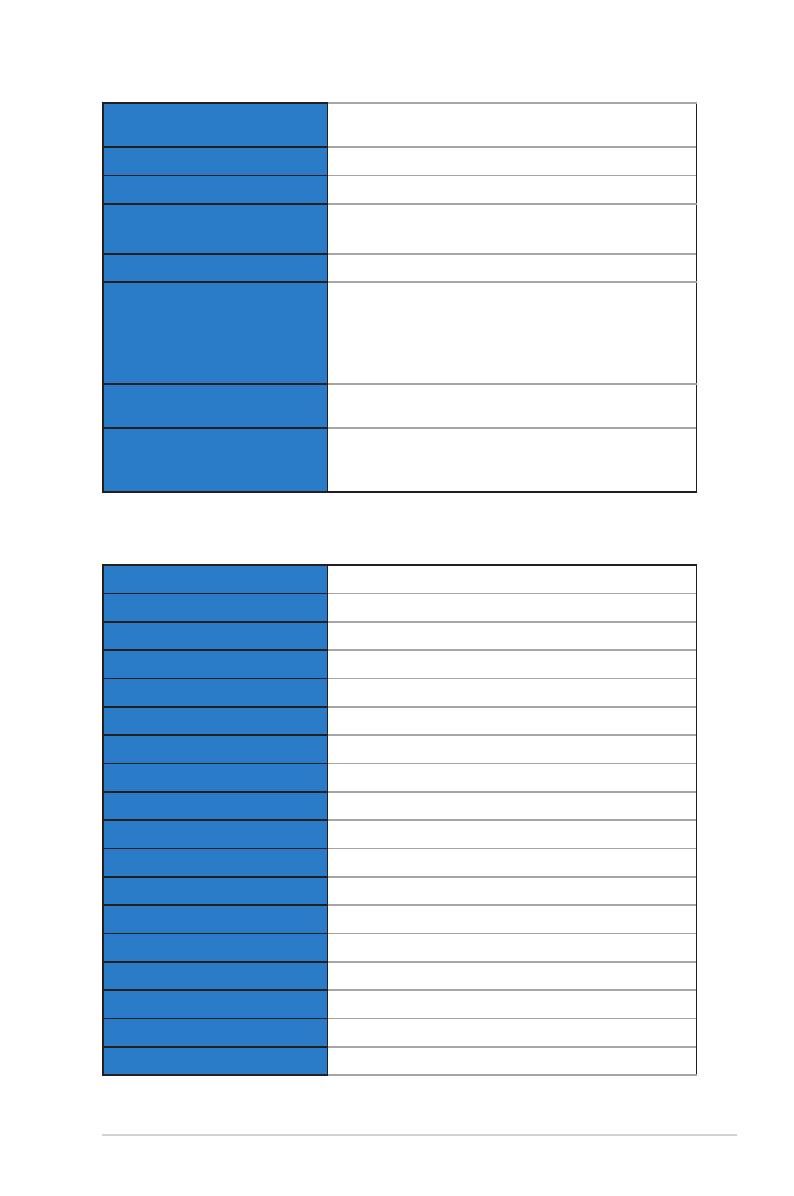
3-6
ASUS LCD Monitor VX238H, VX238T, VX238S, VX238N, VX238D
Power Consumption PowerOn:<34W,Standby:<0.5W,PowerOff:<
0.5W
Temperature(Operating) 0~40°C
Temperature(Non-operating) -20~60°C
Dimensions(WxHxD) 548.2 x 402.7 x 210.0 mm (monitor)
600.0x488.0x125.0mm(package)
Weight(Esti.) 2.6±1.0kg(Net),4.1±1.0kg(Gross)
Multi-languages
21languages(English,French,German,Spanish,
Italian, Dutch, Russian, Poland, Czech, Croatia,
Hungary,Romania,Portuguese,Turkey,Traditional
Chinese,SimpliedChinese,Japanese,Korean
Persian, Thai, Indonesian)
Accessories Adapter,Powercable,VGAcable,DVIcable,Audio
cable,QuickStartGuide,Warrantycard
Regulationapprovals
UL/cUL,CB,CE,FCC,CCC,BSMI,Gost-R,c-Tick,
VCCI,WindowsVista&7WHWL,EuP,RoHS,WEEE,
EPEAT,HDMI,EnergyStar®5.1,ChinaEnergyLabel
*Specicationssubjecttochangewithoutnotice.
3.2.3 VX238S
Panel Type TFT LCD
Panel Size 23”(16:9,58.4cm)widescreen
Max. Resolution 1920x1080
Brightness(Typ.) 250 cd/m2
Contrast Ratio (Typ.) 1000:1;80000000:1(w/DCR)
Contrast Ratio (Max.) 80,000,000:1(w/DCR)
ViewingAngle(H/V)CR>10 170° / 160°
Display Colors 16.7 M
Response Time 5 ms
SPLENDIDTM Video Enhancement Yes
SPLENDIDTM selection 6 video preset modes (by hotkey)
Auto adjustment Yes (by hotkey)
Color temperature selection 4 color temperatures
Skin-Tone selection 3 skin tones
Digitalinput No
Analoginput D-Sub
Audio-in port 3.5 mm Mini-jack
Earphone jack No
Page is loading ...
Page is loading ...
Page is loading ...
Page is loading ...
Page is loading ...
-
 1
1
-
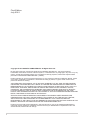 2
2
-
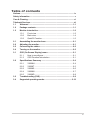 3
3
-
 4
4
-
 5
5
-
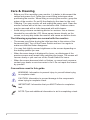 6
6
-
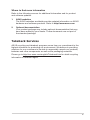 7
7
-
 8
8
-
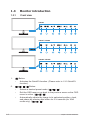 9
9
-
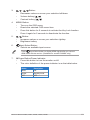 10
10
-
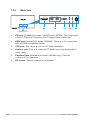 11
11
-
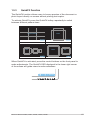 12
12
-
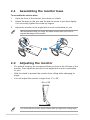 13
13
-
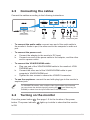 14
14
-
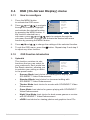 15
15
-
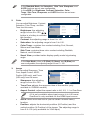 16
16
-
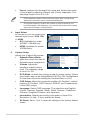 17
17
-
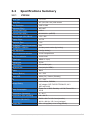 18
18
-
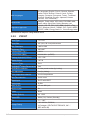 19
19
-
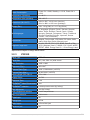 20
20
-
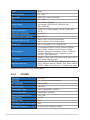 21
21
-
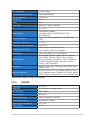 22
22
-
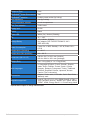 23
23
-
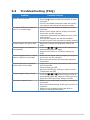 24
24
-
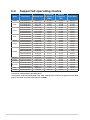 25
25
Asus VX238H-W Owner's manual
- Category
- TVs & monitors
- Type
- Owner's manual
Ask a question and I''ll find the answer in the document
Finding information in a document is now easier with AI