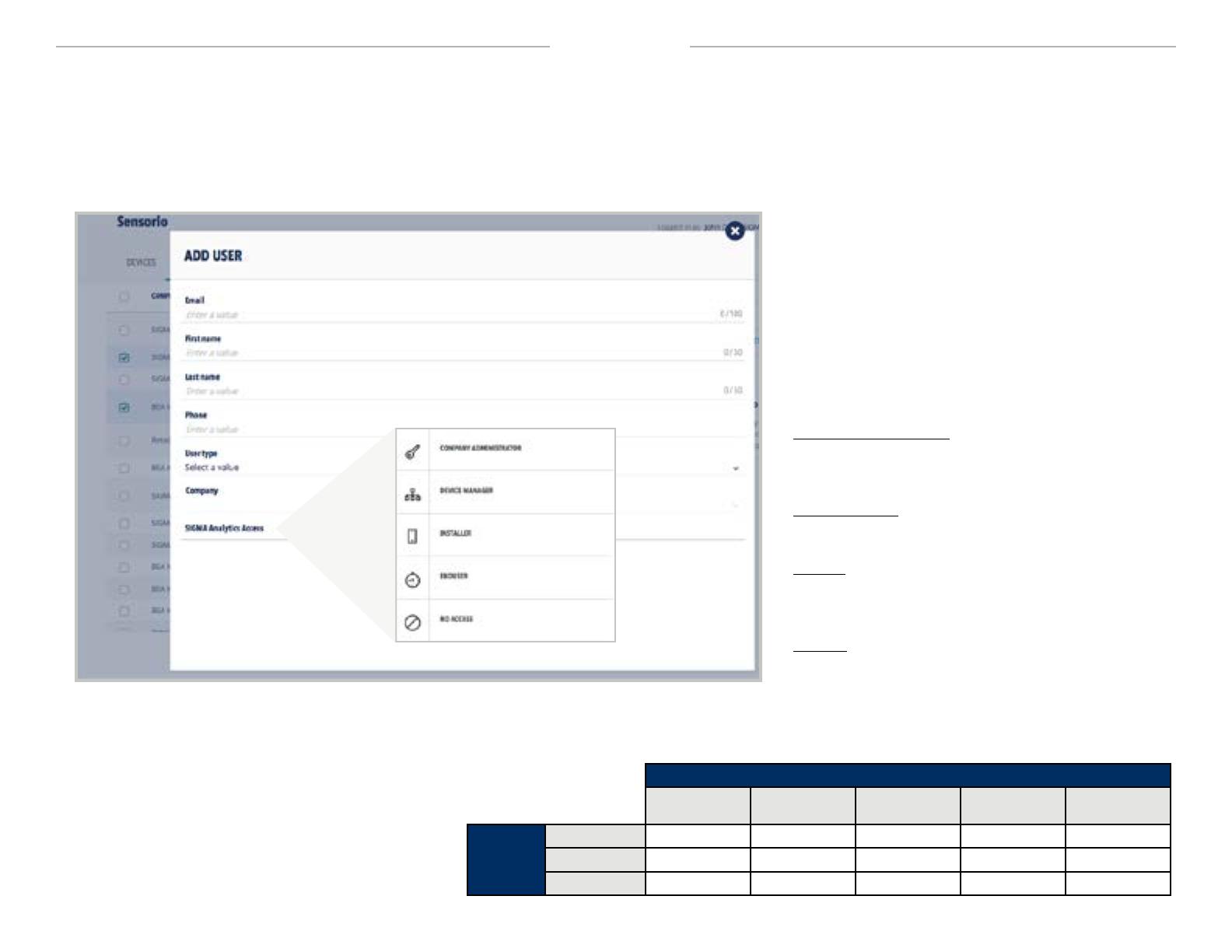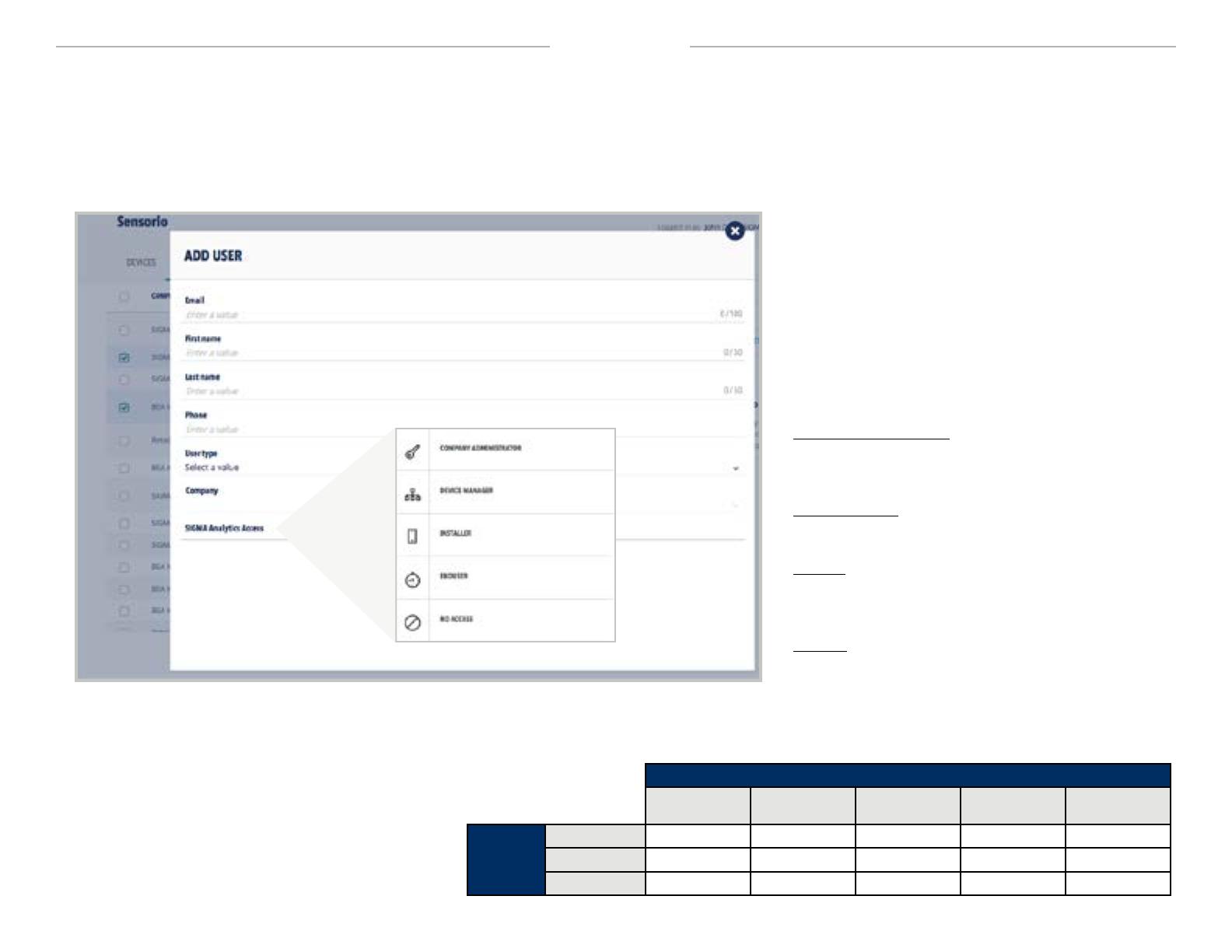
©BEA | Original Instructions
75.5934.01 SENSORIO.COM TUTORIAL 20210630 Page 15 of 19
USERS TAB
USER INFORMATION - Add User (Access)
CAUTION: Be mindful in choosing access levels. Risks of varying degrees are associated with each level (see risk chart
below descriptions). By assigning a user Company Administrator or Device Manager access permission, you are allowing
that user to view, modify, or delete ALL devices, clients, and/or users associated with your integrator company.
Company Administrator – User has full access to the
mobile app and online portal, including ability to manage
users within the company
Device Manager – User has full mobile app and online
portal access, excluding user management
Installer – User has full access to the mobile app, allowing
them to install new sensors and change sensor settings,
as well as conduct counting proofs
Enduser – User has access to the mobile app for counting
proofs only
ACCESS TYPES:
• Company Administrator
• Device Manager (read-only)
ACCESS PERMISSION
RISK LEVELS
ACCESS PERMISSION
Company
Administrator
Device
Manager Installer Enduser No Access
USER
TYPE
Integrator none none none low high
Installer high high none none none
Client high high high none none