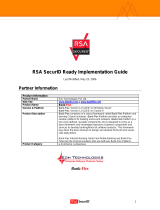Page is loading ...

Novell®
www.novell.com
novdocx (en) 11 July 2008
AUTHORIZED DOCUMENTATION
Novell Access Manager 3.0 SP4 Agent Guide
Access Manager
3.0 SP4
September 16, 2008
J2EE* Agent Guide

novdocx (en) 11 July 2008
Legal Notices
Novell, Inc., makes no representations or warranties with respect to the contents or use of this documentation, and
specifically disclaims any express or implied warranties of merchantability or fitness for any particular purpose.
Further, Novell, Inc., reserves the right to revise this publication and to make changes to its content, at any time,
without obligation to notify any person or entity of such revisions or changes.
Further, Novell, Inc., makes no representations or warranties with respect to any software, and specifically disclaims
any express or implied warranties of merchantability or fitness for any particular purpose. Further, Novell, Inc.,
reserves the right to make changes to any and all parts of Novell software, at any time, without any obligation to
notify any person or entity of such changes.
Any products or technical information provided under this Agreement may be subject to U.S. export controls and the
trade laws of other countries. You agree to comply with all export control regulations and to obtain any required
licenses or classification to export, re-export or import deliverables. You agree not to export or re-export to entities
on the current U.S. export exclusion lists or to any embargoed or terrorist countries as specified in the U.S. export
laws. You agree to not use deliverables for prohibited nuclear, missile, or chemical biological weaponry end uses.
See the Novell International Trade Services Web page (http://www.novell.com/info/exports/) for more information
on exporting Novell software. Novell assumes no responsibility for your failure to obtain any necessary export
approvals.
Copyright © 2006-2008 Novell, Inc. All rights reserved. No part of this publication may be reproduced, photocopied,
stored on a retrieval system, or transmitted without the express written consent of the publisher.
Novell, Inc., has intellectual property rights relating to technology embodied in the product that is described in this
document. In particular, and without limitation, these intellectual property rights may include one or more of the U.S.
patents listed on the Novell Legal Patents Web page (http://www.novell.com/company/legal/patents/) and one or
more additional patents or pending patent applications in the U.S. and in other countries.
Novell, Inc.
404 Wyman Street, Suite 500
Waltham, MA 02451
U.S.A.
www.novell.com
Online Documentation: To access the latest online documentation for this and other Novell products, see
the Novell Documentation Web page (http://www.novell.com/documentation).

novdocx (en) 11 July 2008

Contents 5
Contents
novdocx (en) 11 July 2008
About This Guide 9
1 Installing the J2EE Agents 11
1.1 Agent Requirements . . . . . . . . . . . . . . . . . . . . . . . . . . . . . . . . . . . . . . . . . . . . . . . . . . . . . . . . 11
1.1.1 JBoss Agent Requirements . . . . . . . . . . . . . . . . . . . . . . . . . . . . . . . . . . . . . . . . . . . . 12
1.1.2 WebSphere Agent Requirements . . . . . . . . . . . . . . . . . . . . . . . . . . . . . . . . . . . . . . . 12
1.1.3 WebLogic Agent Requirements . . . . . . . . . . . . . . . . . . . . . . . . . . . . . . . . . . . . . . . . . 13
1.2 Installing the JBoss Agent . . . . . . . . . . . . . . . . . . . . . . . . . . . . . . . . . . . . . . . . . . . . . . . . . . . . 14
1.2.1 JBoss Server Prerequisites . . . . . . . . . . . . . . . . . . . . . . . . . . . . . . . . . . . . . . . . . . . . 14
1.2.2 Linux Installation . . . . . . . . . . . . . . . . . . . . . . . . . . . . . . . . . . . . . . . . . . . . . . . . . . . . 14
1.2.3 Windows Installation . . . . . . . . . . . . . . . . . . . . . . . . . . . . . . . . . . . . . . . . . . . . . . . . . 15
1.3 Installing the WebSphere Agent. . . . . . . . . . . . . . . . . . . . . . . . . . . . . . . . . . . . . . . . . . . . . . . . 17
1.3.1 WebSphere Prerequisites . . . . . . . . . . . . . . . . . . . . . . . . . . . . . . . . . . . . . . . . . . . . . 17
1.3.2 Linux Installation . . . . . . . . . . . . . . . . . . . . . . . . . . . . . . . . . . . . . . . . . . . . . . . . . . . . 17
1.3.3 Windows Installation . . . . . . . . . . . . . . . . . . . . . . . . . . . . . . . . . . . . . . . . . . . . . . . . . 18
1.3.4 Additional Steps for Servers Running the Non-English Version . . . . . . . . . . . . . . . . 19
1.4 Installing the WebLogic Agent . . . . . . . . . . . . . . . . . . . . . . . . . . . . . . . . . . . . . . . . . . . . . . . . . 20
1.4.1 Linux Installation . . . . . . . . . . . . . . . . . . . . . . . . . . . . . . . . . . . . . . . . . . . . . . . . . . . . 20
1.4.2 Windows Installation . . . . . . . . . . . . . . . . . . . . . . . . . . . . . . . . . . . . . . . . . . . . . . . . . 20
1.4.3 Configuring for Auto Import . . . . . . . . . . . . . . . . . . . . . . . . . . . . . . . . . . . . . . . . . . . . 21
1.5 Upgrading the J2EE Agents. . . . . . . . . . . . . . . . . . . . . . . . . . . . . . . . . . . . . . . . . . . . . . . . . . . 27
1.5.1 Upgrading the WebSphere or JBoss Agent on Linux . . . . . . . . . . . . . . . . . . . . . . . . 27
1.5.2 Upgrading the WebSphere or JBoss Agent on Windows . . . . . . . . . . . . . . . . . . . . . 28
1.5.3 Upgrading the WebLogic Agent. . . . . . . . . . . . . . . . . . . . . . . . . . . . . . . . . . . . . . . . . 29
1.6 Uninstalling the J2EE Agent. . . . . . . . . . . . . . . . . . . . . . . . . . . . . . . . . . . . . . . . . . . . . . . . . . . 30
1.6.1 Uninstalling the JBoss or WebSphere Agent on Linux . . . . . . . . . . . . . . . . . . . . . . . 30
1.6.2 Uninstalling the JBoss or WebSphere Agent on Windows . . . . . . . . . . . . . . . . . . . . 31
1.6.3 Uninstalling the WebLogic Agent. . . . . . . . . . . . . . . . . . . . . . . . . . . . . . . . . . . . . . . . 31
2 Configuring the Agent for Authentication 33
2.1 Prerequisites . . . . . . . . . . . . . . . . . . . . . . . . . . . . . . . . . . . . . . . . . . . . . . . . . . . . . . . . . . . . . . 33
2.2 Possible Configurations . . . . . . . . . . . . . . . . . . . . . . . . . . . . . . . . . . . . . . . . . . . . . . . . . . . . . . 34
2.2.1 Allowing Direct Access to the J2EE Server . . . . . . . . . . . . . . . . . . . . . . . . . . . . . . . . 34
2.2.2 Protecting the Application Server with the Access Gateway . . . . . . . . . . . . . . . . . . . 35
2.3 Configuring the Agent for Direct Access . . . . . . . . . . . . . . . . . . . . . . . . . . . . . . . . . . . . . . . . . 35
2.4 Protecting the Application Server with the Access Gateway . . . . . . . . . . . . . . . . . . . . . . . . . . 37
2.4.1 Setting Up a Path-Based Proxy Service for an Application Server . . . . . . . . . . . . . . 38
2.4.2 Setting Up a Domain-Based Proxy Service for an Application Server. . . . . . . . . . . . 42
2.4.3 Configuring a Protected Agent for Access. . . . . . . . . . . . . . . . . . . . . . . . . . . . . . . . . 45
3 Preparing the Applications and the J2EE Servers 47
3.1 Preparing the Application for the Agent . . . . . . . . . . . . . . . . . . . . . . . . . . . . . . . . . . . . . . . . . . 47
3.1.1 Configuring for Login . . . . . . . . . . . . . . . . . . . . . . . . . . . . . . . . . . . . . . . . . . . . . . . . . 47
3.1.2 Configuring for Logout . . . . . . . . . . . . . . . . . . . . . . . . . . . . . . . . . . . . . . . . . . . . . . . . 48
3.2 Configuring Applications on the JBoss Server . . . . . . . . . . . . . . . . . . . . . . . . . . . . . . . . . . . . . 49
3.2.1 Configuring a Security Domain . . . . . . . . . . . . . . . . . . . . . . . . . . . . . . . . . . . . . . . . . 49
3.2.2 Configuring Security Constraints . . . . . . . . . . . . . . . . . . . . . . . . . . . . . . . . . . . . . . . . 49
3.2.3 Configuring for Roles . . . . . . . . . . . . . . . . . . . . . . . . . . . . . . . . . . . . . . . . . . . . . . . . . 50

6 Novell Access Manager 3.0 SP4 Agent Guide
novdocx (en) 11 July 2008
3.3 Configuring Applications on the WebSphere Server . . . . . . . . . . . . . . . . . . . . . . . . . . . . . . . . 50
3.3.1 Configuring for Authentication . . . . . . . . . . . . . . . . . . . . . . . . . . . . . . . . . . . . . . . . . . 51
3.3.2 Configuring for RunAs Roles . . . . . . . . . . . . . . . . . . . . . . . . . . . . . . . . . . . . . . . . . . . 51
3.4 Configuring Applications on the WebLogic Server. . . . . . . . . . . . . . . . . . . . . . . . . . . . . . . . . . 53
4 Configuring the Basic Features of the J2EE Agent 55
4.1 Enabling Tracing and Auditing of Events . . . . . . . . . . . . . . . . . . . . . . . . . . . . . . . . . . . . . . . . . 55
4.1.1 Tracing Events to Log Files . . . . . . . . . . . . . . . . . . . . . . . . . . . . . . . . . . . . . . . . . . . . 55
4.1.2 Enabling the Auditing of Events. . . . . . . . . . . . . . . . . . . . . . . . . . . . . . . . . . . . . . . . . 56
4.2 Managing Embedded Service Provider Certificates. . . . . . . . . . . . . . . . . . . . . . . . . . . . . . . . . 57
4.3 Configuring SSL Certificate Trust. . . . . . . . . . . . . . . . . . . . . . . . . . . . . . . . . . . . . . . . . . . . . . . 57
4.4 Modifying the Display Name and Other Details . . . . . . . . . . . . . . . . . . . . . . . . . . . . . . . . . . . . 58
4.5 Changing the IP Address of the J2EE Agent . . . . . . . . . . . . . . . . . . . . . . . . . . . . . . . . . . . . . . 58
5 Protecting Web and Enterprise JavaBeans Modules 59
5.1 Configuring Access Control . . . . . . . . . . . . . . . . . . . . . . . . . . . . . . . . . . . . . . . . . . . . . . . . . . . 59
5.2 Protecting Web Resources . . . . . . . . . . . . . . . . . . . . . . . . . . . . . . . . . . . . . . . . . . . . . . . . . . . 60
5.2.1 Creating a Protected Resource for a Web Application . . . . . . . . . . . . . . . . . . . . . . . 60
5.2.2 Assigning a Web Authorization Policy to the Resource. . . . . . . . . . . . . . . . . . . . . . . 62
5.3 Protecting Enterprise JavaBeans Resources. . . . . . . . . . . . . . . . . . . . . . . . . . . . . . . . . . . . . . 62
5.3.1 Creating a Protected Enterprise JavaBean Resource . . . . . . . . . . . . . . . . . . . . . . . . 62
5.3.2 Assigning an Enterprise JavaBeans Authorization Policy to a Resource . . . . . . . . . 64
6 Deploying the Sample Payroll Application 65
6.1 Using the J2EE Server to Enforce Authorization . . . . . . . . . . . . . . . . . . . . . . . . . . . . . . . . . . . 65
6.2 Using Access Manager Policies to Enforce Authorization . . . . . . . . . . . . . . . . . . . . . . . . . . . . 66
6.2.1 Creating an Employee Role and a Manager Role . . . . . . . . . . . . . . . . . . . . . . . . . . . 66
6.2.2 Creating Authorization Policies . . . . . . . . . . . . . . . . . . . . . . . . . . . . . . . . . . . . . . . . . 68
6.2.3 Assigning Policies to Protected Resources . . . . . . . . . . . . . . . . . . . . . . . . . . . . . . . . 73
6.2.4 Testing the Configuration. . . . . . . . . . . . . . . . . . . . . . . . . . . . . . . . . . . . . . . . . . . . . . 74
7 Managing a J2EE Agent 77
7.1 Viewing General Status Information. . . . . . . . . . . . . . . . . . . . . . . . . . . . . . . . . . . . . . . . . . . . . 77
7.2 Stopping and Starting the Agent . . . . . . . . . . . . . . . . . . . . . . . . . . . . . . . . . . . . . . . . . . . . . . . 78
7.3 Stopping and Starting the Embedded Service Provider . . . . . . . . . . . . . . . . . . . . . . . . . . . . . . 79
7.4 Deleting an Agent from the Administration Console . . . . . . . . . . . . . . . . . . . . . . . . . . . . . . . . 79
7.5 Viewing Platform Information . . . . . . . . . . . . . . . . . . . . . . . . . . . . . . . . . . . . . . . . . . . . . . . . . . 79
7.6 Managing the Health of an Agent. . . . . . . . . . . . . . . . . . . . . . . . . . . . . . . . . . . . . . . . . . . . . . . 80
7.7 Managing Alerts . . . . . . . . . . . . . . . . . . . . . . . . . . . . . . . . . . . . . . . . . . . . . . . . . . . . . . . . . . . . 81
7.8 Viewing the Status of Recent Commands . . . . . . . . . . . . . . . . . . . . . . . . . . . . . . . . . . . . . . . . 83
7.9 Viewing Statistics . . . . . . . . . . . . . . . . . . . . . . . . . . . . . . . . . . . . . . . . . . . . . . . . . . . . . . . . . . . 83
8 Troubleshooting the J2EE Agent 85
8.1 Troubleshooting the J2EE Agent Import . . . . . . . . . . . . . . . . . . . . . . . . . . . . . . . . . . . . . . . . . 85
8.2 The Health of the Linux Agent Is Not Green after Upgrading . . . . . . . . . . . . . . . . . . . . . . . . . 85
8.3 Audit Log Event Problems on 64-Bit Platforms . . . . . . . . . . . . . . . . . . . . . . . . . . . . . . . . . . . . 86
8.3.1 JBoss Agent. . . . . . . . . . . . . . . . . . . . . . . . . . . . . . . . . . . . . . . . . . . . . . . . . . . . . . . . 86
8.3.2 WebLogic Agent . . . . . . . . . . . . . . . . . . . . . . . . . . . . . . . . . . . . . . . . . . . . . . . . . . . . 86
8.4 JBoss and SSL. . . . . . . . . . . . . . . . . . . . . . . . . . . . . . . . . . . . . . . . . . . . . . . . . . . . . . . . . . . . . 87

Contents 7
novdocx (en) 11 July 2008
8.5 Installing, Uninstalling, and Reinstalling the JBoss Agent . . . . . . . . . . . . . . . . . . . . . . . . . . . . 87
8.6 Viewing Log Files . . . . . . . . . . . . . . . . . . . . . . . . . . . . . . . . . . . . . . . . . . . . . . . . . . . . . . . . . . . 87
8.7 Troubleshooting Access Control . . . . . . . . . . . . . . . . . . . . . . . . . . . . . . . . . . . . . . . . . . . . . . . 87

8 Novell Access Manager 3.0 SP4 Agent Guide
novdocx (en) 11 July 2008

About This Guide 9
novdocx (en) 11 July 2008
About This Guide
This guide describes the J2EE Agents and explains how to install, configure, and manage them:
Chapter 1, “Installing the J2EE Agents,” on page 11
Chapter 2, “Configuring the Agent for Authentication,” on page 33
Chapter 4, “Configuring the Basic Features of the J2EE Agent,” on page 55
Chapter 5, “Protecting Web and Enterprise JavaBeans Modules,” on page 59
Chapter 7, “Managing a J2EE Agent,” on page 77
Chapter 8, “Troubleshooting the J2EE Agent,” on page 85
Audience
This guide is intended for Access Manager administrators. It is assumed that you have knowledge of
evolving Internet protocols, such as:
Extensible Markup Language (XML)
Simple Object Access Protocol (SOAP)
Security Assertion Markup Language (SAML)
Public Key Infrastructure (PKI) digital signature concepts and Internet security
Secure Socket Layer/Transport Layer Security (SSL/TSL)
Hypertext Transfer Protocol (HTTP and HTTPS)
Uniform Resource Identifiers (URIs)
Domain Name System (DNS)
Web Services Description Language (WSDL)
Feedback
We want to hear your comments and suggestions about this guide and the other documentation
included with this product. Please use the User Comments feature at the bottom of each page of the
online documentation, or go to Documentation Feedback (http://www.novell.com/documentation/
feedback.html) at www.novell.com/documentation/feedback.html and enter your comments there.
Documentation Updates
For the most recent version of the Access Manager J2EE Agent Guide, visit the Novell Access
Manager Documentation Web site (http://www.novell.com/documentation/novellaccessmanager).
Additional Documentation
Before proceeding, you should be familiar with the Novell Access Manager 3.0 SP4 Installation
Guide, the Novell Access Manager 3.0 SP4 Setup Guide, and the Novell Access Manager 3.0 SP4
Administration Guide, which provide information about setting up the Access Manager system.

10 Novell Access Manager 3.0 SP4 Agent Guide
novdocx (en) 11 July 2008
Documentation Conventions
In Novell
®
documentation, a greater-than symbol (>) is used to separate actions within a step and
items in a cross-reference path.
A trademark symbol (
®
,
TM
, etc.) denotes a Novell trademark. An asterisk (*) denotes a third-party
trademark.
When a single pathname can be written with a backslash for some platforms or a forward slash for
other platforms, the pathname is presented with a backslash. Users of platforms that require a
forward slash, such as Linux* or UNIX*, should use forward slashes as required by your software.

Installing the J2EE Agents
1
11
novdocx (en) 11 July 2008
1
Installing the J2EE Agents
Users of application servers, such as J2EE servers, commonly fall into one of three abstract roles:
buyer, seller, or administrator. For example, a rental car company might apply a variety of Enterprise
JavaBeans* (EJB) components that offer different products and services to clients. One service
could be a specific component that enables a Web-based reservation process. In this case, the
customer could access a Web site to reserve a rental car. The seller could access a site that provides
a list of available cars and prices. Then the administrator could access a site that tracked inventory
and maintenance schedules. These components provide the basic business services for the
application to function and the tasks they accomplish require a security policy to enforce appropriate
use of such services.
Using the deployment descriptors, the application developer can set up a method to protect the
components by using abstract security role names. For example, there can be a role called Service
Representative, which protects the component that creates a rental agreement. Similarly, there can
be a role called Approver, which protects the component that approves the agreement. Although
these roles convey the intent of the application vendor or developer to enforce such security policies,
they are not useful unless these abstract role names are mapped to real life principals such as actual
users or actual roles.
The J2EE Agent allows you to use roles and other types of policies to restrict access to specific
application modules and Enterprise JavaBeans. These agents leverage the Java Authentication and
Authorization Service (JAAS) and Java Authorization Contract for Containers (JACC) standards for
Access Manager-controlled authentication and authorization to Java Web applications and
Enterprise JavaBeans.
Access Manager currently has J2EE agents for JBoss*, WebLogic*, and WebSphere* servers
running on Linux and Windows*.
This section describes how you install the agents.
Section 1.1, “Agent Requirements,” on page 11
Section 1.2, “Installing the JBoss Agent,” on page 14
Section 1.3, “Installing the WebSphere Agent,” on page 17
Section 1.4, “Installing the WebLogic Agent,” on page 20
Section 1.5, “Upgrading the J2EE Agents,” on page 27
Section 1.6, “Uninstalling the J2EE Agent,” on page 30
1.1 Agent Requirements
Access Manager ships with three agents: JBoss, WebLogic, and WebSphere. They are available as a
Web download from Novell (http://www.novell.com/products). Both Linux and Windows versions
of these agents are available. As other agents become available, they will be posted on the Web for
download.
Section 1.1.1, “JBoss Agent Requirements,” on page 12
Section 1.1.2, “WebSphere Agent Requirements,” on page 12
Section 1.1.3, “WebLogic Agent Requirements,” on page 13

12 Novell Access Manager 3.0 SP4 Agent Guide
novdocx (en) 11 July 2008
1.1.1 JBoss Agent Requirements
The agent for JBoss should be installed on a computer without any other Access Manager
components.
“Linux JBoss Requirements” on page 12
“Windows JBoss Requirements” on page 12
Linux JBoss Requirements
The computer must have the following:
A minimum of 512 MB of RAM.
SUSE Linux Enterprise Server (SLES) 9 SP3 or SLES 10, either on x86-32 or x86-64
platforms.
The following packages must be installed:
gettext: The required library and tools to create and maintain message catalogs.
python (interpreter): The basic Python* object-oriented programming package.
Static IP address. If the address is assigned at boot and that address changes, the J2EE Agent
and the Administration Console can no longer communicate with each other.
JBoss 4.0.3 SP1. The JBoss server package does not ship on the SLES installation media. To
download and install JBoss version 4.0.3 SP1, see JBoss Application Server Downloads (http:/
/labs.jboss.com/portal/jbossas/download).
Minimal testing has been done with JBoss 4.0.4 and 4.0.5.
JRE* 1.4.2-8 or later. To download, see Java SE Downloads (http://java.sun.com/javase/
downloads/index.jsp). The JBoss Agent has not been tested with the IBM JRE.
Windows JBoss Requirements
The computer must have the following:
A minimum of 512 MB of RAM.
Windows Server 2003 with latest support patches.
JRE 1.4.2-8 or later. To download, see Java SE Downloads (http://java.sun.com/javase/
downloads/index.jsp). The JBoss Agent has not been tested with the IBM JRE.
JBoss 4.0.3 SP1. To download and install JBoss version 4.0.3 SP1, see JBoss Application
Server Downloads (http://labs.jboss.com/portal/jbossas/download).
Minimal testing has been done with JBoss 4.0.4 and 4.0.5.
1.1.2 WebSphere Agent Requirements
The agent for WebSphere should be installed on a computer without any other Access Manager
components.
“Linux WebSphere Requirements” on page 13
“Windows WebSphere Requirements” on page 13

Installing the J2EE Agents 13
novdocx (en) 11 July 2008
Linux WebSphere Requirements
The computer must have the following:
A minimum of 512 MB of RAM.
SLES 9 SP3 or SLES 10, either on x86-32 or x86-64 platforms.
The following packages must be installed:
gettext: The required library and tools to create and maintain message catalogs.
python (interpreter): The basic Python object-oriented programming package.
Static IP address. If the address is assigned at boot and that address changes, the J2EE Agent
and the Administration Console can no longer communicate with each other.
WebSphere 6.0.2.x.
WebSphere 6.1 is not supported. The agent fails to import into the Administration Console when it
is installed on WebSphere 6.1.
Windows WebSphere Requirements
The computer must have the following components installed:
A minimum of 512 MB of RAM
Windows Server 2003 with latest support patches
WebSphere 6.0.2.x
WebSphere 6.1 is not supported. The agent fails to import into the Administration Console when it
is installed on WebSphere 6.1.
1.1.3 WebLogic Agent Requirements
The agent for WebLogic should be installed on a computer without any other Access Manager
components.
“Linux WebLogic Requirements” on page 13
“Windows WebLogic Requirements” on page 14
Linux WebLogic Requirements
The computer must have the following:
A minimum of 512 MB of RAM.
SLES 9 SP3 or SLES 10, either on x86-32 or x86-64 platforms.
The following packages must be installed:
gettext: The required library and tools to create and maintain message catalogs.
python (interpreter): The basic Python object-oriented programming package.
Static IP address. If the address is assigned at boot and that address changes, the J2EE Agent
and the Administration Console can no longer communicate with each other.
BEA WebLogic 9.2.

14 Novell Access Manager 3.0 SP4 Agent Guide
novdocx (en) 11 July 2008
Windows WebLogic Requirements
The computer must have the following components installed:
A minimum of 512 MB of RAM
Windows Server 2003 with the latest support patches
BEA WebLogic 9.2
1.2 Installing the JBoss Agent
The agent needs to be installed on the same machine as your JBoss server, and your JBoss server
needs to be installed on a machine without any other Access Manager components. For other
requirements, see “JBoss Agent Requirements” on page 12.
Section 1.2.1, “JBoss Server Prerequisites,” on page 14
Section 1.2.2, “Linux Installation,” on page 14
Section 1.2.3, “Windows Installation,” on page 15
1.2.1 JBoss Server Prerequisites
You must know the following about your JBoss installation:
The base directory for the JBoss server.
The server configuration set you have selected for your JBoss server.
For information on these items, please consult the JBoss documentation.
1.2.2 Linux Installation
To install the agent on a Linux JBoss server:
1 Verify that the machine meets the minimum requirements. See Section 1.1.1, “JBoss Agent
Requirements,” on page 12.
2 If JBoss is running, stop JBoss.
3 Download the agent from Novell (http://www.novell.com/products).
4 Untar the file.
5 Change to the Novell Access Manager Agent directory.
6 At the command prompt, enter the following:
./install.sh
7 Press Enter to review the License Agreement, then accept the License Agreement.
8 Enter the IP address of the Administration Console machine.
9 Enter the name of the administrator for the Administration Console.
10 Enter and re-enter the password of this administrator.
The installation starts as soon as you enter the password the second time.
11 Enter the base directory for the JBoss server. The installation program expects JBoss to be
installed in /opt/jboss. If you have installed it in another location, enter the path.

Installing the J2EE Agents 15
novdocx (en) 11 July 2008
12 Enter the JBoss server configuration set. Standard values are default, all, or minimal. If you
have created a custom configuration, enter its name.
13 When the installation completes, start JBoss.
The agent is not imported into the Administration Console until the JBoss server is running.
14 (Optional) To verify the installation of the agent, log in to the Administration Console, then
click Access Manager > J2EE Agents.
If the installation was successful, the IP address of your agent appears in the Server list. The
import into Administration Console can take a few minutes, so if your agent does not appear in
the list, wait a few minutes, then refresh the screen.
If an agent starts to import into the Administration Console but fails to complete the process,
the following message appears:
Server agent-<name> is currently importing. If it has been several minutes
after installation, click repair import to fix it.
If you have waited at least ten minutes, but the message doesn’t disappear and the agent doesn’t
appear in the list, click the repair import link. If the agent isn’t in the list and you don’t receive
a repair import message, verify that you have restarted the J2EE server after installing the
agent. The J2EE server must be running for the import process to begin. For additional help,
see Section 8.1, “Troubleshooting the J2EE Agent Import,” on page 85.
15 The agent must be configured before its status turns green. See Chapter 2, “Configuring the
Agent for Authentication,” on page 33.
1.2.3 Windows Installation
To install the agent on a Windows JBoss server:
1 Verify that the machine meets the minimum requirements. See Section 1.1.1, “JBoss Agent
Requirements,” on page 12.
2 If JBoss is running, stop JBoss.
3 Download the agent from Novell (http://www.novell.com/products).
4 Execute the file.
5 Read the welcome information, then click Next.
6 Note where additional information can be found, then click Next.
7 Review the License Agreement, accept it, then click Next.
8 Select the installation directory for the Server Communications module, then click Next.
9 Select JBoss, then click Next.
10 Select the directory where you have installed the JBoss server, then click Next.
11 Select the server configuration folder, then click Next.

16 Novell Access Manager 3.0 SP4 Agent Guide
novdocx (en) 11 July 2008
12 Enter the information required for server communication between the agent and the
Administration Console. Fill in the following fields and carefully review your information:
Administration Console Admin Username: Specify the username of the admin user of the
Administration Console.
Administration Console Admin Password: Specify the password for the admin user of the
Administration Console. Confirm the password by re-entering it.
Administration Console IP Address: Specify the IP address of your Administration Console.
IP Address of the Application Server: Review the entered address. If your server is
configured for more than one IP address, make sure the one you want to use is specified in this
box.
13 Click Next, then review the installation summary.
14 To install the agent, click Install.
15 When the installation finishes, start JBoss.
The agent is not imported into the Administration Console until the JBoss server is running.
16 To exit the installer, click Done.
17 (Optional) To verify the installation of the agent, log in to Administration Console, then click
Access Manager > J2EE Agents.
If the installation was successful, the IP address of your agent appears in the Server list. The
import into Administration Console can take a few minutes, so if your agent does not appear in
the list, wait a few minutes, then refresh the screen.
If an agent starts to import into the Administration Console but fails to complete the process,
the following message appears:
Server agent-<name> is currently importing. If it has been several minutes
after installation, click repair import to fix it.
If you have waited at least ten minutes, but the message doesn’t disappear and the agent doesn’t
appear in the list, click the repair import link. If the agent isn’t in the list and you don’t receive
a repair import message, verify that you have restarted the J2EE server after installing the
agent. The J2EE server must be running for the import process to begin. For additional help,
see Section 8.1, “Troubleshooting the J2EE Agent Import,” on page 85.
18 The agent must be configured before the Server Status turns green. See Chapter 2,
“Configuring the Agent for Authentication,” on page 33.

Installing the J2EE Agents 17
novdocx (en) 11 July 2008
1.3 Installing the WebSphere Agent
The agent needs to be installed on the same machine as your WebSphere server, and your
WebSphere server needs to be installed on machine that does not contain any Access Manager
components.
Section 1.3.1, “WebSphere Prerequisites,” on page 17
Section 1.3.2, “Linux Installation,” on page 17
Section 1.3.3, “Windows Installation,” on page 18
Section 1.3.4, “Additional Steps for Servers Running the Non-English Version,” on page 19
1.3.1 WebSphere Prerequisites
You need to know the following about your WebSphere installation:
Base directory of the application server.
Name of the administrator.
Password of the administrator.
The WebSphere server must be enabled for global security and disabled for Java 2 security.
To verify, check your global security options in the WebSphere console. When you enable
global security, Java 2 security is enabled by default.
IMPORTANT: If you have not enabled global security before installing the agent, the
installation program enables it for you.
1.3.2 Linux Installation
To install the agent on a Linux WebSphere server:
1 Verify that the machine meets the minimum requirements. See Section 1.1.2, “WebSphere
Agent Requirements,” on page 12.
2 Make sure that the WebSphere server is running.
3 Download the agent from Novell (http://www.novell.com/products).
4 Untar the file.
5 Change to the Access Manager directory.
6 At the command prompt of the Access Manager directory, enter the following:
./install.sh
7 Press Enter to review and accept the License Agreement.
8 Enter the IP address of the Administration Console machine.
9 Enter the username of the administrator user you created for the Administration Console.
10 Enter and re-enter the password for this administrator.
11 Enter the base directory for the WebSphere server.
The default directory is /opt/IBM/WebSphere/AppServer.
12 Enter the name for the WebSphere administrator.

18 Novell Access Manager 3.0 SP4 Agent Guide
novdocx (en) 11 July 2008
13 Enter and re-enter the password for the WebSphere administrator.
14 When the installation completes, restart the WebSphere server.
The agent is not imported into the Administration Console until the WebSphere server is
restarted.
15 (Optional) To verify the installation of the agent, log in to Administration Console, then click
Access Manager > J2EE Agents.
If the installation was successful, the IP address of your agent appears in the Server list. The
import into Administration Console can take a few minutes, so if your agent does not appear in
the list, wait a few minutes, then refresh the screen.
If an agent starts to import into the Administration Console but fails to complete the process,
the following message appears:
Server agent-<name> is currently importing. If it has been several minutes
after installation, click repair import to fix it.
If you have waited at least ten minutes, but the message doesn’t disappear and the agent doesn’t
appear in the list, click the repair import link. If the agent isn’t in the list and you don’t receive
a repair import message, verify that you have restarted the J2EE server after installing the
agent. The J2EE server must be running for the import process to begin. For additional help,
see Section 8.1, “Troubleshooting the J2EE Agent Import,” on page 85.
16 The agent must be configured before it can be used for access control. See Chapter 2,
“Configuring the Agent for Authentication,” on page 33.
1.3.3 Windows Installation
To install the agent on a Windows WebSphere server:
1 Verify that the machine meets the minimum requirements. See Section 1.1.2, “WebSphere
Agent Requirements,” on page 12.
2 Make sure that the WebSphere server is running.
3 Download the agent from Novell (http://www.novell.com/products).
4 Execute the file.
5 Read the welcome information, then click Next.
6 Note where additional Access Manager information can be found, then click Next.
7 Review the License Agreement, accept it, then click Next.
8 Select the installation directory for the Server Communications module, then click Next.
9 Select WebSphere, then click Next.
10 Enter the information required for modifying the WebSphere server:
WAS Administrator ID: Specify the name of the WebSphere administrator.
WAS Administrator Password: Specify the password of the WebSphere administrator.
Confirm the password by re-entering it.
11 Enter the information required for server communication between the agent and the
Administration Console. Fill in the following fields and carefully review your information:
Administration Console Admin Username: Specify the username of the admin user of the
Administration Console.

Installing the J2EE Agents 19
novdocx (en) 11 July 2008
Administration Console Admin Password: Specify the password for the admin user of the
Administration Console. Confirm the password by re-entering it.
Administration Console IP Address: Specify the IP address of your Administration Console.
IP Address of the Application Server: Review the entered address. If your server is
configured for more than one IP address, make sure the one you want to use is specified in this
box.
12 Click Next, then review the installation summary.
13 To install the agent, click Install.
14 When the installation has finished, click Done.
15 (Optional) If your WebSpehere server is running a non-English version of the software, follow
the steps in Section 1.3.4, “Additional Steps for Servers Running the Non-English Version,” on
page 19, before you proceed with Step 16.
16 Determine when you want to restart WebSphere:
To restart it immediately, select Restart WebSphere, then click Next.
To select another time to restart WebSphere, click Next. The agent does not import into
the Administration Console until WebSphere is restarted.
17 (Optional) To verify the installation of the agent, log in to Administration Console, then click
Access Manager > J2EE Agents.
If the installation was successful, the IP address of your agent appears in the Server list. The
import into Administration Console can take a few minutes, so if your agent does not appear in
the list, wait a few minutes, then refresh the screen.
If an agent starts to import into the Administration Console but fails to complete the process,
the following message appears:
Server agent-<name> is currently importing. If it has been several minutes
after installation, click repair import to fix it.
If you have waited at least ten minutes, but the message doesn’t disappear and the agent doesn’t
appear in the list, click the repair import link. If the agent isn’t in the list and you don’t receive
a repair import message, verify that you have restarted the J2EE server after installing the
agent. The J2EE server must be running for the import process to begin. For additional help,
see Section 8.1, “Troubleshooting the J2EE Agent Import,” on page 85.
18 The agent must be configured before its health status turns green. See Chapter 2, “Configuring
the Agent for Authentication,” on page 33.
1.3.4 Additional Steps for Servers Running the Non-English
Version
If your WebSpehere runs a non-English language version:
1 If WebSpehere server is not running, start it.
2 Change to the directroy where J2EE Agents for WebSpehere is installed.
3 Run the following command:
$> <Path-to-websphere-directory>\bin\wsadmin.bat -username
<admin username> -password <admin password> -lang jython -f
websphere_set_jcc_dir.jy c:\Novell\devman\jcc

20 Novell Access Manager 3.0 SP4 Agent Guide
novdocx (en) 11 July 2008
Replace, <Path-to-websphere-directory> with the directory path where IBM WebSpehere is
installed, <admin username> with the user name of the WebSphere server administrator,
<admin password> with the password of the WebSphere administrator.
4 Restart the WebSpehere server.
1.4 Installing the WebLogic Agent
The installation program does not configure the agent so that it can automatically import into the
Access Manager Administration Console. For the WebLogic Agent, installation is a two part
process.
Run the installation program to copy the files to the server. See Section 1.4.1, “Linux
Installation,” on page 20 or Section 1.4.2, “Windows Installation,” on page 20.
Configure the agent so that it auto-imports into the Administration Console. See Section 1.4.3,
“Configuring for Auto Import,” on page 21.
1.4.1 Linux Installation
1 Verify that the machine meets the minimum requirements. See Section 1.1.3, “WebLogic
Agent Requirements,” on page 13.
2 Download the agent from Novell (http://www.novell.com/products).
3 Untar the file.
4 Change to the Access Manager directory.
5 At the command prompt of the Access Manager directory, enter the following:
./install.sh
6 Review and accept the License Agreement.
7 Enter the IP address of the Administration Console machine.
8 Enter the name of the administrator for the Administration Console.
9 Enter and confirm the password for this administrator.
This starts the installation of some components.
10 When prompted, enter the base directory of the application server.
This is the directory where you installed the WebLogic server.
A few more modules are installed and then configured.
11 Configure the agent so that it imports into the Administration Console. See Section 1.4.3,
“Configuring for Auto Import,” on page 21.
1.4.2 Windows Installation
1 Verify that the machine meets the minimum requirements. See Section 1.1.3, “WebLogic
Agent Requirements,” on page 13.
2 Download the agent from Novell (http://www.novell.com/products).
3 Execute the file.
4 Read the welcome information, then click Next.
/