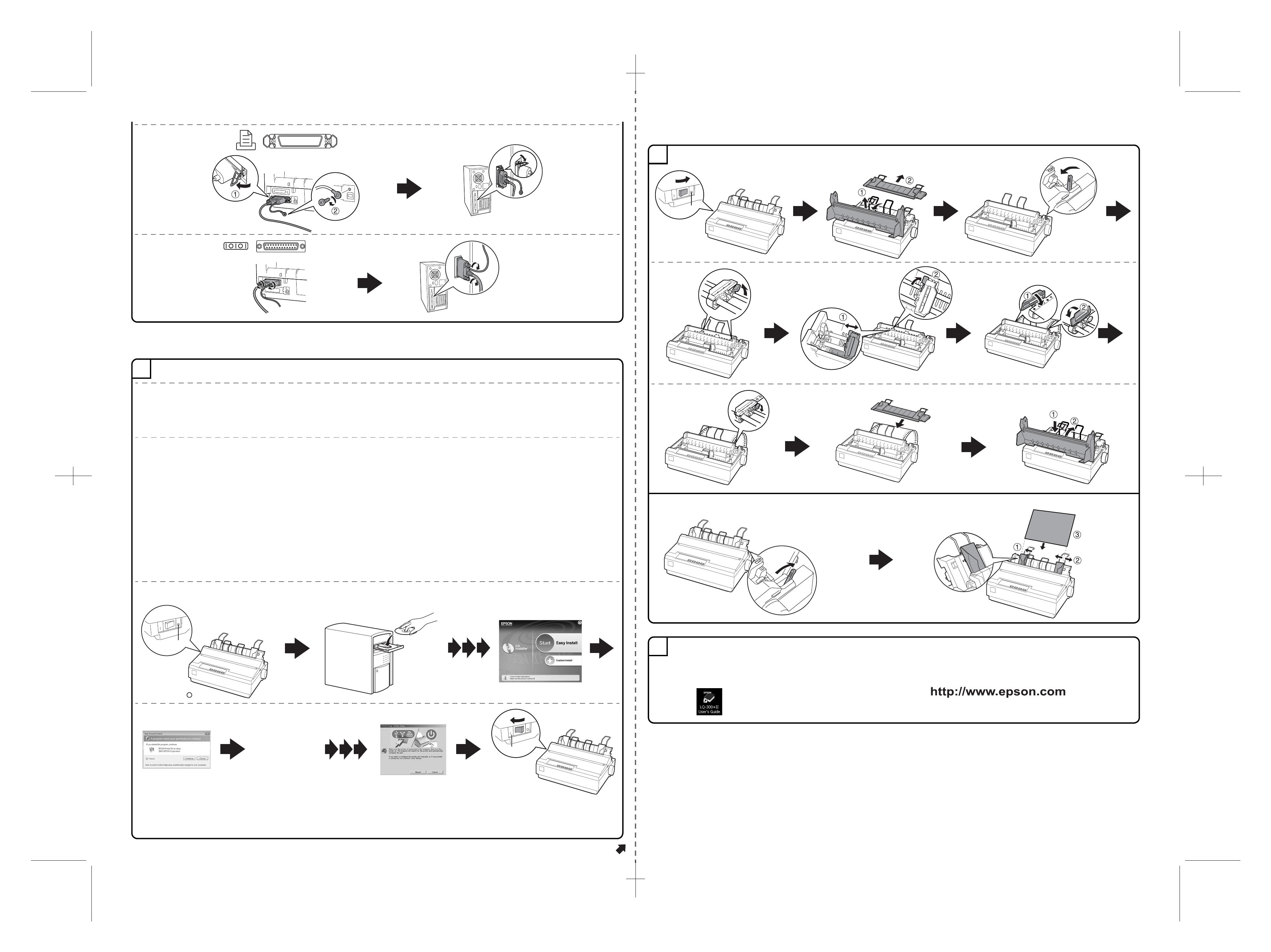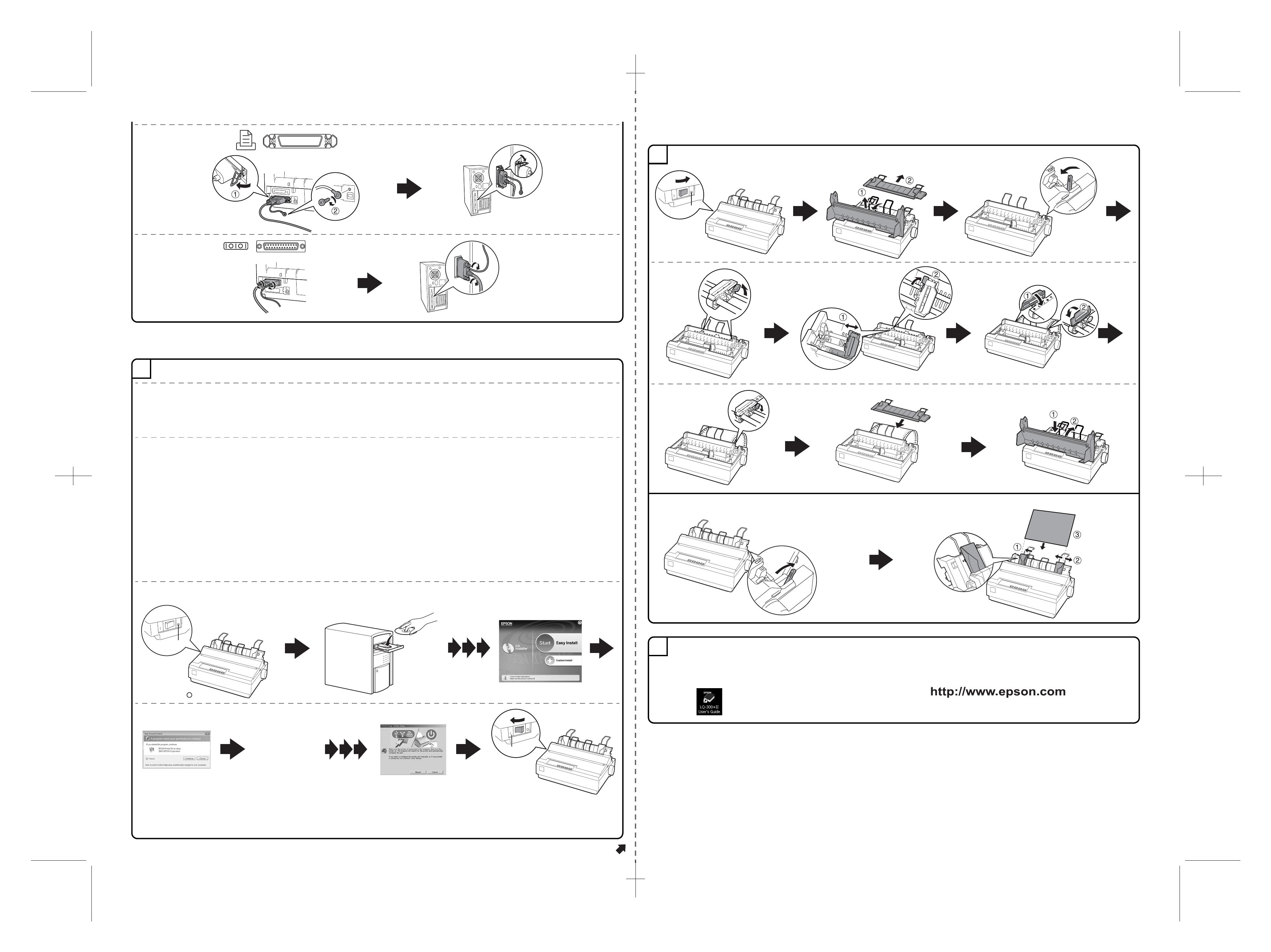
Proof Sign-off:
Y. Nakano
J. Hasegawa
R4NA83A
Rev. A
SH.fm A2 size
10/22/13
Continued
4126327
1-B
Rev.0
Black
Installing the Printer Software
Loading Paper
No part of this publication may be reproduced, stored in a retrieval system, or transmitted in any form or by any means, electronic, mechanical, photocopying, recording, or otherwise, without the prior
written permission of Seiko Epson Corporation. No patent liability is assumed with respect to use of the information contained herein. Neither is any liability assumed for damages resulting from the use of
the information contained herein.
Neither Seiko Epson Corporation nor its affiliates shall be liable to the purchaser of this product or third parties for damages, losses, costs, or expenses incurred by the purchaser or third parties as a result
of: accident, misuse, or abuse of this product or unauthorized modifications, repairs, or alterations to this product, or (excluding the U.S.) failure to strictly comply with Seiko Epson Corporation’s operating
and maintenance instructions.
Seiko Epson Corporation and its affiliates shall not be liable against any damages or problems arising from the use of any options or any consumable products other than those designated as Original
Epson Products or Epson Approved Products by Seiko Epson Corporation.
EPSON is a registered trademark of Seiko Epson Corporation.
Microsoft
®
, Windows
®
Windows NT
®
, and Windows Vista
®
are registered trademarks of Microsoft Corporation in the United States and/or other countries.
General Notice: Other product names used herein are for identification purposes only and may be trademarks of their respective owners. Epson
disclaims any and all rights in those marks.
Copyright © 2013 Seiko Epson Corporation. All rights reserved.
Printed in XXXXXX
IEEE1284 (PARALLEL)
Connect firmly and fasten
Connect firmly
Connect firmly
Connect firmly
and fasten
RS-232C (SERIAL)
Fasten the screw
Insert
Turn on the power
6
Note:
❏ If another EPSON Printer Utilities Setup dialog box appears, click Retry and configure the port manually.
❏ Installing the printer software for Windows XP, 2000, or Windows NT 4.0 may require administrator privileges. If you have problems, ask your administrator
for more information.
❏ The Windows CD may be required when you install the printer software. If prompted, follow the on-screen instructions and insert the Windows CD.
Windows Vista/XP/2000/Me/98/NT 4.0
OFF
Confirm the (OFF)
Follow the
instructions
ON
Windows Vista only
You can download the printer software and the utility software (EPSON Status Minitor3) from the Epson web site.
Download the software to any directory on your computer, and start installing it.
http://www.epson.com
The printer driver in the printer software CD-ROM included with this printer is not compatible with Windows 7. Use the
driver included in Windows 7. Perform the following operations to install the driver included in Windows 7.
To install the driver (use the driver included with the operating system)
Make sure both the printer and your computer are turned off, then connect the printer and computer.
1. Turn on the printer.
2. Turn your computer on and start Windows 7.
3. The printer is detected and the driver included in Windows 7 is installed automatically.
Note:
EPSON Status Monitor 2 and EPSON Status Monitor 3 do not support Windows 7. Download the EPSON Status Monitor for the driver included in Windows 7
at the our Web site:
http://www.epson.com
Windows 8
Note:
Installing the printer software may require administrator privileges. If you have problems, ask your administrator for more information.
Windows 7
Printing continuous paper with the push tractor
7
Printing on single sheets
Move the left sprocket to 0 and lock it
Slide
Slide
Insert the
paper
Raise the lever
Turn off the power
OFF
Slide the right sprocket to the edge of the paper
Unlock
Push back the lever
Remove
Close
fasten
Lock
Attach
Attach
8
Now setup is finished and the printer is ready.
If you cannot find the information you require
in the User's Guide, visit our Web site:
For detailed information about the printer and
troubleshooting, refer to the User's Guide by clicking
the icon shown below on your computer screen.