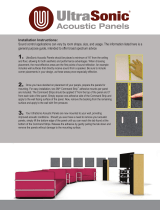Table of contents
Comfort Panels
8 Operating Instructions, 03/2012, A5E03404994-02
4 Commissioning the device....................................................................................................................... 55
4.1 Overview ..................................................................................................................................... 55
4.1.1 Bac
kup design............................................................................................................................. 55
4.1.2 Changing memory
cards............................................................................................................. 58
4.1.3 Front operator c
ontrols................................................................................................................ 60
4.2 Us
ing the service concept........................................................................................................... 62
4.2.1 Enabling the
service concept ...................................................................................................... 62
4.2.2 Replac
ing HMI device ................................................................................................................. 63
4.2.3 Disabling the
service concept ..................................................................................................... 64
4.3 Operating the dev
ice................................................................................................................... 65
4.3.1 Loader ..................................................................................................................
....................... 65
4.3.2 Control Panel
.............................................................................................................................. 67
4.3.3 Ins
talled programs....................................................................................................................... 68
4.3.4 Referenc
e for system keys.......................................................................................................... 69
4.3.5 Entering
values with system keys ............................................................................................... 73
4.3.6 Usi
ng the screen keyboard ......................................................................................................... 75
4.4 Configuring the dev
ice ................................................................................................................ 79
4.4.1 Referenc
e for functions............................................................................................................... 79
4.4.2 Changing
settings for operation .................................................................................................. 80
4.4.2.1 Configuring
the screen keyboard ................................................................................................ 80
4.4.2.2 Setting the c
haracter repeat........................................................................................................ 82
4.4.2.3 Setting the double-cli
ck............................................................................................................... 83
4.4.2.4 Calibrating the touc
h screen ....................................................................................................... 83
4.4.3 Changing pas
sword protection ................................................................................................... 86
4.4.4 Changing
HMI device settings .................................................................................................... 87
4.4.4.1 Setting the date and time
............................................................................................................ 87
4.4.4.2 Changing regional settings............................................................................................
.............. 89
4.4.4.3 Bac
kup registry information......................................................................................................... 90
4.4.4.4 Changing monitor s
ettings .......................................................................................................... 91
4.4.4.5 Setting the screen saver
............................................................................................................. 94
4.4.4.6 Changing the printer properties
.................................................................................................. 96
4.4.4.7 Enabling
sound and setting sound volume ................................................................................. 97
4.4.4.8 As
signing sound to an event....................................................................................................... 98
4.4.4.9 Res
tarting the HMI device........................................................................................................... 99
4.4.4.10 D
isplaying information about the HMI device............................................................................ 101
4.4.4.11 D
isplaying system properties .................................................................................................... 102
4.4.4.12 D
isplaying memory distribution ................................................................................................. 103
4.4.5 Setting s
torage location............................................................................................................. 104
4.4.6 Setting the delay
time................................................................................................................ 105
4.4.7 Setting the uninterruptible
power supply................................................................................... 106
4.4.8 State of uninterr
uptible power supply........................................................................................ 108
4.4.9 Enabling P
ROFINET services................................................................................................... 109
4.4.10 S
ynchronizing the time via the time server ............................................................................... 111
4.4.11 C
hanging transfer settings ........................................................................................................ 113
4.4.11.1 Configuring the data channel
.................................................................................................... 113
4.4.11.2 Changing MP
I/PROFIBUS DP settings .................................................................................... 115