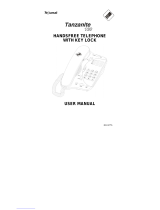IMPORTANT SAFETY INSTRUCTIONS
Installation Safety Precautions:
1. Never install telephone wiring during a lightning storm.
2. Never install telephone jacks in wet locations unless the jack is specifically designed for wet locations.
3. Never touch un-insulated telephone wires or terminals unless the telephone line has been disconnected
at the network interface.
4. Use caution when installing or modifying telephone lines.
The HYBREX G1-824 / G1E / GDS600 utilizes a 3 pin grounding power supply cord. This cord is not to
be attached to any building surfaces. When using your telephone equipment, basic safety precautions
should always be followed to reduce the risk of fire, electric shock and injury to persons, including the
following:
1. Read and understand all instructions.
2. Follow all warnings and instruction marked on the product.
3. Unplug this product from the wall outlet before cleaning. Do not use liquid cleaners or aerosol cleaners. Use a
damp cloth for cleaning.
4. Do not use this product near water, for example, near a bath tub, wash bowl, kitchen sink, or laundry tub, in a
wet basement, or near a swimming pool.
5. Do not place this product on an unstable cart, stand, or table. The product may fall, causing serious damage to
the product.
6. Slots and openings in the cabinet and the back or bottom are provided for ventilation, to protect it from
overheating, these openings must not be blocked or covered. The openings should never be blocked by
placing the product on the bed, sofa, rug, or other similar surface. This product should never be placed near or
over a radiator or heat register. This product should not be placed in a built-in installation unless proper
ventilation is provided.
7. This product should be operated only from the type of power source indicated on the marking label. If you are
not sure of the type of power supply to your home or office, consult your dealer or local power company.
8. The socket-outlet shall be installed near the equipment and shall be easily accessible.
9. This product is equipped with a three wire grounding type plug, this plug will only fit into a grounding type power
outlet. This is a safety feature. If you are unable to insert the plug into the outlet, contact your electrician to
replace your obsolete outlet. Do not defeat the safety purpose of the grounding type plug.
10. Do not allow anything to rest on the power cord. Do not locate this product where the cord will be damaged by
persons walking on it.
11. Do not overload wall outlets and extension cords as this can result in the risk of fire or electric shock.
12. Never push objects of any kind into this product through cabinet slots as they may touch dangerous voltage
points or short out parts that could result in a risk of fire or electric shock. Never spill liquid of any kind on the
product.
13. To reduce the risk of electric shock, do not disassemble this product, but take it to a qualified service man when
some service or repair work is required. Opening or removing covers may expose you to dangerous voltages
or other risks. Incorrect reassemble can cause electric shock when the appliance is subsequently used.
14. Unplug this product from the wall outlet and refer servicing to qualified service personnel under the following
conditions:
A. When the power supply cord or plug is damaged or frayed.
B. If liquid has been spilled into the product.
C. If the product has been exposed to rain or water.
D. If the product does not operate normally by following the operating instructions. Adjust only those control,
that are covered by the operating instructions because improper adjustment of other controls may result
in damage and will often require extensive work by a qualified technician to restore the product to normal
operation.
E. If the product has been dropped or the cabinet has been damaged.
F. If the product exhibits a distinct change in performance.
15. Avoid using a telephone (other than a cordless type) during an electrical storm. There may be a remote risk of
electric shock from lightning.
16. Do not use the telephone to report a gas leak in the vicinity of the leak.
SAVE THESE INSTRUCTIONS