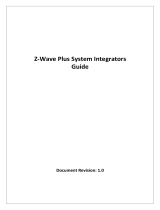Page is loading ...

C
L
M
O
E
V
R
E
Inside of Door
Changing Handing (if necessary)
continued
3
M6x55 PPHMS
x2
x4
7-16 / 8-32 x 1" UNCWS
Changing Handing (if necessary)
34" Left Hand to 4" Right Hand Shown
x2
#6-32 x 1/2" POHMS
?Determining Handing
x2
10-32 x 1-1/2" PPHMS
Installing Lock Chassis
8
2Installing Strike Plates
x4
7-16 / 8-32 x 1" UNCWS
Installing Exterior Deadbolt
7
1Preparing Door (if necessary)
Installing Deadbolt Latch
& Latchbolt
6
Mark Door Reference Lines
Before You Begin
EXISTING
Retrofitting or modifying this product may impact fire rating, safety features and warranty.
Consult with code specifications to ensure compliance with all codes and ratings.
P/N YRC226-620-MNL-0014 Rev A
Both Fire Cups and a UL marked
Latchbolt must be used to
qualify for UL listing.
!
4Installing Fire Cups
2-3/8" or 2-3/4"
Backset
4" Shown - 5.5" Available
5Adjusting Deadbolt Latch
Inside
of Door
Outside
of Door
4" Right Hand
For 5.5"
For 4"
4" Left Hand
For 5.5"
For 4"
O
optional
default
Lockset Handing Configurations
Left Hand “LH”, Hinges Left.
Open Inward.
Left Hand Reverse "LHR", Hinges Left.
Open Outward.
Right Hand "RH", Hinges Right.
Open Inward.
Right Hand Reverse "RHR", Hinges Right.
Open Outward.
The hand of a door is determined from the secure
side of the door. The term "secure" means the side
from which you initially unlock and enter.
Inside
of Door
Door Frame
Frame
U
P
Choose latchbolt
based on backset.
(2-3/8" or 2-3/4")
Inside
of Door Inside of Door
Inside of Door
!
!
#6-32 x 1/2" POHMS
screws must be used
to qualify for UL listing.
Securing Back Plate to Door
9
Inside of Door
Testing Deadbolt & Latchbolt
Operation
Outside of Door
Yale® Assure Lock®
Interconnected Touchscreen
Installation and Programming Instructions
(YRC226/YRC620/YRC622)
UP
2-3/8" position
UP
2-3/4" position
Press
Pull
x2
4-24 x 1/4" PPHMS
®
1-3/8" (35mm) Min to
1-3/4" (44.5mm) Max
4-1/2"
(114) Min !
Drill holes 1/2 way thru
door then complete
from other side to
prevent splitting.
Ø2-1/8" 2-3/8"
or
2-3/4"
Ø1"
4"
or
5.5"
1" Dia. x
1"Deep
1" Dia. x
1/2"Deep
Frame
UP
Drill two
pilot holes
Ø1/8"
x 1/2" deep
x2 x8 x1
Smart Module
(Optional)
3/32"1/8"
x2 x2 x2
#2
1/8" 2-1/8"
1
1"
U
P
U
P
Before you begin
for step-by-step installation
instructions & to register
your product
DOWNLOAD
THE BILT APP
After handing is changed, check that lever and thumbturn rotate freely.
Test Lever and Thumbturn
Smart Module
(Optional)
Template
Door Thickness
FOLD HERE
Door Edge
Recommended Centerline
36" (91 cm) From Floor.
Backset
5/32"
(3.96mm)
Caution: Copy machines
may change the size of the
template and make it
inaccurate.
263006837 (01-16)
1" (25mm)1" (25mm)
2-1/8" (54mm)
2-1/8" (54mm)
2-3/4" (70mm)
2-3/8" (60mm)
4" (101mm)
5-1/2" (139.7mm)
1" (25mm)
2-1/8" (54mm)
"Backset" is the distance
from the door edge to the
center of the mounting
hole for the lever.
1-3/8"
(35mm)
1-3/4"
(45mm)
Caution: Although a door
can be prepared by an
untrained person, Yale
recommends that
measurements and drilling
be done by a skilled
carpenter or locksmith.
Yale® is a registered trademark of Yale
Security Inc., an ASSA ABLOY Group
company. Copyright © 2016, Yale
Security Inc., an ASSA ABLOY Group
company.
All rights reserved. Reproduction in
whole or in part without the express
written permission of Yale Security Inc.
is prohibited.
www.yalelocks.com
1-800-438-1951
Interconnected
Lockset
An ASSA ABLOY Group brand
2-3/8" (60mm)
Template
Door Thickness
FOLD HERE
Door Edge
Recommended Centerline
36" (91 cm) From Floor.
Backset
5/32"
(3.96mm)
Caution: Copy machines
may change the size of the
template and make it
inaccurate.
263006837 (01-16)
1" (25mm)1" (25mm)
2-1/8" (54mm)
2-1/8" (54mm)
2-3/4" (70mm)
2-3/8" (60mm)
4" (101mm)
5-1/2" (139.7mm)
1" (25mm)
2-1/8" (54mm)
"Backset" is the distance
from the door edge to the
center of the mounting
hole for the lever.
1-3/8"
(35mm)
1-3/4"
(45mm)
Caution: Although a door
can be prepared by an
untrained person, Yale
recommends that
measurements and drilling
be done by a skilled
carpenter or locksmith.
Yale® is a registered trademark of Yale
Security Inc., an ASSA ABLOY Group
company. Copyright © 2016, Yale
Security Inc., an ASSA ABLOY Group
company.
All rights reserved. Reproduction in
whole or in part without the express
written permission of Yale Security Inc.
is prohibited.
www.yalelocks.com
1-800-438-1951
Interconnected
Lockset
An ASSA ABLOY Group brand
2-3/8" (60mm)
Template
Door Thickness
FOLD HERE
Door Edge
Recommended Centerline
36" (91 cm) From Floor.
Backset
5/32"
(3.96mm)
Caution: Copy machines
may change the size of the
template and make it
inaccurate.
263006837 (01-16)
1" (25mm)1" (25mm)
2-1/8" (54mm)
2-1/8" (54mm)
2-3/4" (70mm)
2-3/8" (60mm)
4" (101mm)
5-1/2" (139.7mm)
1" (25mm)
2-1/8" (54mm)
"Backset" is the distance
from the door edge to the
center of the mounting
hole for the lever.
1-3/8"
(35mm)
1-3/4"
(45mm)
Caution: Although a door
can be prepared by an
untrained person, Yale
recommends that
measurements and drilling
be done by a skilled
carpenter or locksmith.
Yale® is a registered trademark of Yale
Security Inc., an ASSA ABLOY Group
company. Copyright © 2016, Yale
Security Inc., an ASSA ABLOY Group
company.
All rights reserved. Reproduction in
whole or in part without the express
written permission of Yale Security Inc.
is prohibited.
www.yalelocks.com
1-800-438-1951
Interconnected
Lockset
An ASSA ABLOY Group brand
2-3/8" (60mm)
!
DO NOT TAMPER
WITH OR LOOSEN
E-CLIP AND ITS
ASSEMBLY
!
DO NOT LOOSEN
THESE 6 SCREWS
OR REMOVE
COVER
!
Confirm LH is
visible thru LH hole
as shown for
left hand installation.
!
Confirm RH is
visible thru RH hole
as shown for
right hand installation.
Bolt must be in
retracted (unlocked)
position before
installing.
Ensure arrow
stamped on deadbolt
is UP.
!
!
Spacer collar
must be used for
1" edge bore.
Collar can be
removed for 3/4"
edge bore. Edge
bore can be 3/4"
or 1" only.
Curved edge
of latchbolt faces
direction door closes.
!
UP
Confirm bolt is
retracted (unlocked).
!
Test that cables
are securely
connected.
!
U
P
Inside of Door
Avoid interference
with movement of lock
when routing cable.
!
Almost done! Turn sheet over to finish installation.
Installing Interior Lock
11
Attaching the Cable Assembly
10
Turn
thumbturn
to adjust slot
orientation.
!
!
U
P
Inside of Door

Confirm deadbolt
operates smoothly
with no resistance.
If resistance, re-
check installation
and confirm
mounting screws
have not been over-
tightened.
!
Programming Instructions
Enter 4-8
digit Master
PIN Code.
Creating a Master PIN Code must be performed upon installation or
after resetting the lock to factory default. Programming and use of lock
is not possible until this step has been successfully completed.
Enter Master
PIN code
Press
Press
Press
Press
Press
Enter 4-8 digit PIN code
Press
Press
(code flashes)
Lock Activation
Interior Lock
Privacy
Mode
Button
Speaker
"P" Key
(Return to Previous)
Low Battery
Indicator
Lockout
Mode
Touchscreen
Master PIN Code must be created before any further programming.
Max User Codes = 250 with Z-Wave Plus or ZigBee network module
Max User Codes = 25 without network module or with iM1 network module
Max User Codes = 12 with Bluetooth
OR
Press
Press
"Register Master
Code. Press the gear
key to continue."
"Enter a 4 to 8 digit
PIN code followed by
the gear key."
"Entered."
Press
Enter 4-8 digit PIN code Press
Adding more *User Codes: To end programming:
Testing Final Deadbolt Operation
If testing fails, go back to beginning of
Step 11 and check installation.
!
Creating Master PIN Code
1Creating User PIN Codes
2
Enter PIN Code
Press
Resetting Lock to Factory Default
1. Remove the battery cover and batteries.
6. Re-install the interior lock onto the door.
4. While still holding the reset button, insert the 4th
battery and hold the reset button for an additional
3 seconds.
2. Remove the interior lock to access the reset button
hole. (See image at right.)
3. Re-insert 3 batteries and insert a small screwdriver
into the hole; holding the reset button for 3 seconds.
Upon reset, Master PIN Code creation is the only option
available and must be performed prior to any other
programming of the lock.
When resetting the lock, all user codes, including the
Master PIN code*, are deleted. All programming features
are reset to original default settings (see below).
5. Release the reset button.
Outside of Door
Inside of Door
Testing Final Latchbolt Operation Changing Lock: Replacing Cylinder
To Remove cylinder:
A. Remove touchscreen from door.
C. Remove cylinder by letting it drop out of assembly.
B. Remove pan head screw.
This equipment has been tested and found to comply with the limits for a Class B digital
device, pursuant to Part 15 of the FCC Rules. These limits are designed to provide
reasonable protection against harmful interference in a residential installation. This
equipment generates, uses, and can radiate radio frequency energy and, if not installed and
used in accordance with the instructions, may cause harmful interference to radio
communications. However, there is no guarantee that interference will not occur in a
particular installation. If this equipment does cause harmful Interference to radio or
television reception, which can be determined by turning the equipment off and on, the user
is encouraged to try to correct the interference by one or more of the following measures:
Ÿ Reorient or relocate the receiving antenna.
Ÿ Increase the separation between the equipment and receiver.
FCC:
Ÿ Connect the equipment into an outlet on a circuit different from that to which the
receiver is connected.
Ÿ Consult the dealer or an experienced radio/TV technician for help.
Class B Equipment
Industry Canada:
This Class A digital apparatus meets all requirements of the Canadian Interference Causing
Cet appareillage numérique de la classe A répond à toutes les exigences de l'interférence
canadienne causant des règlements d'équipement.
Equipment Regulations.
Warning: Changes or modifications to this device, not expressly approved by ASSA ABLOY
Residential Group could void the user's authority to operate the equipment.
Programming Troubleshooting
* When batteries are replaced, Network Module locks have a real time clock that will be set
through the User Interface (UI); it is recommended to verify correct date and time
particularly those locks operating under Daylight Saving Time (DST).
Product Support Tel 1-855-213-5841 • www.yalehome.com
Yale® ,Yale Real Living® and Assure Lock® are registered trademarks of ASSA ABLOY Residential Group.
Other products' brand names may be trademarks or registered trademarks of their respective owners and are
without the express written permission of ASSA ABLOY Residential Group is prohibited.
mentioned for reference purposes only. © Copyright 2019. All rights reserved. Reproduction in whole or in part
Symptom Suggested Action
"Menu Mode,
enter number,
press the gear key
to continue."
C
B
Touchscreen shown
removed from door.
A
when resetting the lock to factory default. If the process
was done and the lock was not installed on the door,
review the Re-Handing instructions listed in Hardware Troubleshooting.
For best results, the lock should be installed on the door
Definitions
Unlocking Door with PIN Code
3
Max user codes = 25 without network module or with iM1 network module
Master PIN code must be created first.
Max user codes = 12 with Bluetooth
*Max user codes = 250 with Z-Wave Plus or ZigBee network module
Congratulations, you've installed the
® ®
Yale Assure Lock Interconnected Touchscreen (YRC226/YRC620)!
Continue with the Programming Instructions
to customize your product.
Testing Final Deadbolt Operation Handing the Lock
Interior Lock
(4" Shown)
Installing Interior Lock continued
11 Installing Interior Lever
12
10-32 x 5/8" POHMS
x1
6-32 x 1" PPHMS
x2
Pull lever
to ensure
it is secure.
"SNAP"
Inside of Door
Inside of Door
Inside of Door
DO NOT
LOOSEN
THIS SCREW
!
AFTER installing batteries and cover
or AFTER a factory reset, activate
touchscreen and create Master PIN
code. Lock will then automatically
determine handing.
See 1 of Programming Instructions
for how to set master code. Bolt will not deadlock
a. Check for sufficient clearance of the bolt within the strike-side jamb.
Correct this by increasing the depth of the pocket for the bolt.
b. Check for misalignment of bolt and/or strike which may be preventing bolt
from properly entering the strike. With the door open, extend and retract
the bolt; if it is smooth, check the strike alignment.
Bolt does not extend or retract smoothly
a. Bolt and strike are misaligned, see above.
b. Check the backset of door relative to adjustments already made to bolt.
c. Verify proper door preparation and re-bore holes that are too small or
misaligned.
d. Verify keypad wire harness is routed properly (see Step 10).
e. Verify bolt is installed with correct side up (see Step 6).
Touchscreen numerics are scrolling
Remove interior lock and check to ensure that the wire harness is routed
properly (see Step 10).
Door is binding
a. Check that door and frame are properly aligned and door is free swinging.
b. Check hinges: They should not be loose or have excessive wear on
knuckles.
Bolt will not extend and lock jam alarm occurs
a. Confirm manual operation.
b. Enter your Master PIN code.
c. With the bolt retracted, press menu Option 3 for Advanced Lock Settings.
d. Press Option 5 to rehand the lock.
e. Test the operation; locking the door via the keypad.
Hardware Troubleshooting
Cycle lock in both the locked and unlocked positions. If problems are found:
Reset
Button
Access
13 Installing Optional Smart Module
DO NOT install
Smart Module
with batteries in
unit. Damage
may occur.
!
Installing Batteries & Cover
14
Bolt must be
in retracted
(unlocked)
position
before
installing
batteries.
!
Tighten screw
to replace cover.
"Welcome to ..."
1. Touch screen with back of hand or palm to activate.
2. Enter 4-8 digit master PIN code* followed by key.
Follow the voice commands.
3. Enter digit corresponding to the function to be performed followed by the key.
Lock Response: "Menu mode, enter number, press key to continue."
Factory Settings
*The Master PIN code must be registered prior to any other programming of the lock.
Low Battery: When battery power is low, the
Low Battery Warning indicator flashes RED. If
battery power is completely lost, use the
cylinder key override.
Master PIN Code: The Master PIN code is
used for programming and for feature
settings. It must be created prior to
programming the lock. The Master code will
also operate (unlock/lock) the lock.
Inside Indicator Light: Located on the interior
escutcheon. Shows active status (Locked) of
lock and can be enabled or disabled in the
Advanced Lock Settings (Main Menu
selection #3).
Language Setting Mode: Choosing English
(1), Spanish (2) or French (3) becomes the
(default) setting for the lock's voice prompts.
All Code Lockout Mode: This feature is
enabled by the Master code. When enabled, it
restricts all user (except Master) PIN code
access. When attempting to enter a code while
the unit is in Lockout, the RED locked padlock
will appear on the screen.
Escape Return Mode: To easily come and go
without the door locking, disable Auto Re-lock
functionality by enabling Escape Return.
Automatic Re-lock Time: After a successful
code entry or manual unlock with the key, the
lock will automatically re-lock after each
unlock in an effort to keep your home secure.
This feature is optional, and can be turned off.
In the ON mode, the lock will automatically re-
lock after thirty (30) seconds.
Eco Mode: This feature puts the lock in a
lower power mode to save battery life.
Handing the Lock: Lock handing refers to
which direction the bolt comes out of the door
(right or left). If lock was programmed off the
door, the lock may need adjusting. Review
Handing the Lock instructions and/or Re-
Handing instructions listed in Hardware
Troubleshooting.
Feature Programming Through
Menu Mode Using Master PIN code*
*
M
M
231
Join the Network
Enable
Disable
English
Spanish
French
Silent
Low
High
Exit the Network
Volume Setting
Language Setting Mode
Lockout Mode
**Network Module Setting
Privacy Setting Mode Enable
Disable
Handing the Lock
Preforms
automatic
handing of
the lock
Advanced Lock Settings
Automatic Re-lock Disable
30 sec
Inside Indicator Light
One Touch Locking Enable
Disable
Enable
Disable
60 sec
3 min
2 min
Registration required*
Settings Factory Setting
Master PIN Code
Automatic Re-lock Disabled
Lockout Mode Disabled
Language Setting English
***Set Up SEOS Card
****Escape Return Mode Enable
Disable
***Eco Mode Enable
Disable
Complete
Continue
Master PIN Code Setting
Default settings
in bold.
Wrong Code Entry Limit 5 Times
Shutdown Time 60 Seconds
Volume Setting Enabled (Low)
Privacy Setting Disabled
One Touch Locking Enabled
Inside Indicator Light Disabled (Off)
Automatic Re-lock Time Disabled
U
User PIN Code Registration Continue
Complete
Register
Delete
Continue
Complete
Continue
Complete
Escape Return Mode (Model YRD620 only) Disabled
This function appears only with the network
module installed.
This function appears only with YRD620 Model.
The Master PIN code must be registered prior
to any other programming of the lock.
This function appears only with YRD620 Model.
If Escape mode is enabled, Automatic Relock
cannot be enabled.
**
****
***
Eco Mode (Model YRD620 only) Disabled
One Touch Locking: When the latch is retracted,
activating the keypad will extend the latch
(during Automatic Re-lock duration or when
Automatic Re-lock is disabled). When One-Touch
Re-lock is not in use (disabled), any valid PIN
code will re-lock the lock.
Tamper Alert: Audible alarm sounds if
attempting to forcibly remove outside lock from
door.
Volume Setting Mode: The volume setting for
PIN code verification is set to Low (2) by default;
otherwise it can be set to High (1) or Silent (3)
for quiet areas.
Privacy Mode: Privacy mode is disabled by
default. Enable Privacy Mode by pressing the
privacy button for 4 seconds to put the lock in
do-not-disturb mode (all pin codes are disabled).
Previous: While in Menu Mode, pressing this
icon cancels the current operation and returns
the user to the previous step.
Shutdown Time: The unit will shutdown
(flashing RED) for sixty (60) seconds and not
allow operation after the wrong code entry limit
(5 attempts) has been met.
User PIN Code: The user code operates the lock.
The maximum number of user codes with Z-
Wave Plus or ZigBee network module is 250;
without network module or with iM1 network
module, maximum is 25; with Bluetooth,
maximum is 12. Note: When deleting user pin
code(s), screen will display user pin code being
deleted.
Wrong Code Entry Limit: After five (5)
unsuccessful attempts at entering a valid PIN
code, the unit will shut down and not allow
operation for sixty (60) seconds.
Network Module Setting: With the optional
Network Module installed, this setting becomes
available thru the Main Menu (7) and allows the
lock to connect with a network controller.
SEOS Card: SEOS is a technology to securely
manage and authenticate identities.

Yale® Z-Wave Plus™ Smart
Module Installation Guide
1. On your lock keypad, enter your master entry code followed by the icon
2. Press the 7 key followed by the icon
3. Press the 3 key followed by the icon
4. Open the Z-Wave system's smart home or alarm app and follow the instructions for
removing a device
5. Remove the Yale Smart Module from the slot above the battery compartment
IMPORTANT: The batteries must be removed before removing the Yale Smart Module:
• Remove battery cover
• Remove batteries
• Insert or remove Yale Smart Module
• Reinstall batteries
• Reinstall battery cover
6. If you're adding a new Yale Smart Module, follow the instructions included with it
P/N AYR202-ZW-INSTAL-FUL Rev E
®
Removing a Yale Z-Wave Plus™ Smart Module from your Assure Lock & Z-Wave System
1. Install the Yale Smart Module into the slot above the battery compartment
IMPORTANT: The batteries must be removed before removing the Yale Smart Module:
• Remove battery cover
• Remove batteries
• Insert or remove Yale Smart Module
• Reinstall batteries
• Reinstall battery cover
2. Open the Z-Wave system's smart home or alarm app on your smartphone or tablet
3. Follow the in-app instructions for adding a new device
4. On your lock keypad, enter your master entry code followed by the icon
5. Press the 7 key followed by the icon
6. Press the 1 key followed by the icon
Adding a Yale Z-Wave Plus™ Smart Module to your Assure Lock & Z-Wave System

!Warning: Changes or modifications to this device, not expressly approved by ASSA ABLOY
Residential Group could void the user's authority to operate the equipment.
FCC:
This radio transmitter 6982A-YRHCPZW0FM has been
approved by Industry Canada to operate with the antenna
types listed below with the maximum permissible gain
indicated. Antenna types not included in this list, having a
gain greater than the maximum gain indicated for that type,
are strictly prohibited for use with this device.
Model: YRMZW2-US
(1) THIS DEVICE MAY NOT CAUSE HARMFUL INTERFERENCE,
AND (2) THIS DEVICE MUST ACCEPT ANY INTERFERENCE
RECEIVED, INCLUDING INTERFERENCE THAT MAY CAUSE
UNDESIRED OPERATION.
Model: YRMZW2-US
This equipment has been tested and found to comply with
the limits for a Class B digital device, pursuant to Part 15 of
the FCC Rules. These limits are designed to provide
reasonable protection against harmful interference in a
residential installation. This equipment generates, uses, and
can radiate radio frequency energy and, if not installed and
used in accordance with the instructions, may cause harmful
interference to radio communications. However, there is no
guarantee that interference will not occur in a particular
installation. If this equipment does cause harmful
Interference to radio or television reception, which can be
determined by turning the equipment off and on, the user is
encouraged to try to correct the interference by one or more
of the following measures:
Ÿ Reorient or relocate the receiving antenna.
Contain FCC ID: U4A-YRHCPZW0FM
Ÿ Connect the equipment into an outlet on a circuit
different from that to which the receiver is connected.
Contain IC: 6982A-YRHCPZW0FM
Section 7.1.2 of RSS-GEN Under Industry Canada
regulations, this radio transmitter may only operate using an
antenna of a type and maximum (or lesser) gain approved for
the transmitter by Industry Canada. To reduce potential radio
interference to other users, the antenna type and its gain
should be so chosen that the equivalent isotropically radiated
power (e.i.r.p.) is not more than that necessary for
successful communication.
Ÿ Increase the separation between the equipment and
receiver.
Section 7.1.3 of RSS-GEN This Device complies with
Industry Canada License-exempt RSS standard(s). Operation
is subject to the following two conditions: 1) this device may
not cause interference, and 2) this device must accept any
interference, including interference that may cause
undesired operation of the device.
Industry Canada:
Ÿ Consult the dealer or an experienced radio/TV technician
for help.
THIS DEVICE COMPLIES WITH PART 15 OF THE FCC RULES.
OPERATION IS SUBJECT TO THE FOLLOWING TWO
CONDITIONS.
En vertu des règlements d'Industrie Canada, cet émetteur
radio ne peut fonctionner avec une antenne d'un type et un
maximum (ou moins) approuvés pour gagner de l'émetteur
par Industrie Canada. Pour réduire le risque d'interférence
aux autres utilisateurs, le type d'antenne et son gain doivent
être choisies de façon que la puissance isotrope rayonnée
équivalente (PIRE) ne dépasse pas ce qui est nécessaire pour
une communication réussie.
Cet appareil est conforme avec Industrie Canada RSS
standard exemptes de licence(s). Son fonctionnement est
soumis aux deux conditions suivantes: 1) ce dispositif ne
peut causer des interférences, et 2) cet appareil doit
accepter toute interférence, y compris les interférences qui
peuvent causer un mauvais fonctionnement du dispositif.
Le présent émetteur radio 6982A-YRHCPZW0FM a été
approuvé par Industrie Canada pour fonctionner avec les
types d'antenne énumérés ci-dessous et ayant un gain
admissible maximal. Les types d'antenne non inclus dans
cette liste, et dont le gain est supérieur au gain maximal
indiqué, sont strictement interdits pour l'exploitation de
l'émetteur.
CAN ICES-3B/NMB-3B
24/7 Tech Support : 1-855-492-0505 • www.yalehome.com
Yale® is a registered trademark of ASSA ABLOY Residential Group. Other products' brand names may
be trademarks or registered trademarks of their respective owners and are mentioned for reference
purposes only. © Copyright 2019. All rights reserved. Reproduction in whole or in part without the
express written permission of ASSA ABLOY Residential Group is prohibited.
This device is a security enabled Z-Wave Plus™ product that is able to use encrypted Z-Wave Plus™ messages to
communicate to other security enabled Z-Wave Plus™ products. This device must be used in conjunction with a
Security Enabled Z-Wave Controller in order to fully utilize all implemented functions. This product can be operated
in any Z-Wave network with other Z-Wave certified devices from other manufacturers. All non-battery operated
nodes within the network will act as repeaters regardless of vendor to increase reliability of the network.

1
Yale Locks
Z-Wave Plus ™ v2 System Integrators Guide
Yale Assure Electronic Deadbolts
YRD216-ZW3, YRD226-ZW3, YRD256-ZW3,
YRC216-ZW3, YRC226-ZW3, YRC256-ZW3,
YRD652-ZW3, NF-YRD622-ZW3, NF-YRD612-ZW3,
YRC652-ZW3, NF-YRC622-ZW3, NF-YRC612-ZW3,
YRD622-ZW3, YRD642-ZW3, YRC622-ZW3, YRC642-ZW3,
YRD410-ZW3, YRD420-ZW3, YRD430-ZW3, YRD450-ZW3
Document Revision: 1.9
November 2022

2
Contents
Revision History .......................................................................................... 4
Yale Z-Wave Plus ™ Product Info ................................................................... 5
Network Operations ..................................................................................... 5
Enroll/Add device to network (SmartStart) ................................................... 5
Enroll/Add device to network (Classic Inclusion Mode) for Assure Lock
[YRC/D216/226/256/622/642/652, NF-YRC/D612/622] .................................. 5
Enroll/Add device to network (Classic Inclusion Mode) for Assure 2 Lock
[YRD410/420/430/450] ............................................................................. 6
Un-enroll/Remove device from network (Exclusion Mode) ................................ 6
Factory Reset ........................................................................................... 6
Supported Command Classes ........................................................................ 7
Command Class Z-Wave Plus ™ Info, Version 2 ............................................. 7
Command Class Manufacturer Specific, Version 2* ......................................... 7
Command Class Security, Version 1 ............................................................. 9
Command Class Security 2, Version 1 .......................................................... 9
Command Class Device Reset Locally, Version 1* .......................................... 9
Command Class Power Level, Version 1* .................................................... 10
Command Class Version, Version 3* .......................................................... 10
Command Class Battery, Version 1* .......................................................... 11
Command Class Door Lock, Version 4* ...................................................... 12
Command Class Door Lock Logging, Version 1* ........................................... 12
Command Class Schedule Entry Lock, Version 3* ......................................... 12
Command Class User Code, Version 2* ...................................................... 12
Command Class Time Parameters, Version 1* ............................................. 16
Command Class Time, Version 2 ............................................................... 16
Command Class Firmware Update Meta Data, Version 5* .............................. 17
Command Class Association, Version 2* ..................................................... 18
Command Class Multi Channel Association, Version 3* ................................. 18
Command Class Association Group Info, Version 3* ..................................... 19
Command Class Notification, Version 8* ....................................................... 21
Command Class Configuration, Version 4* .................................................. 25

3
Command Class Application Status, Version 1 ............................................. 28
Command Class Transport Service, Version 2 .............................................. 28
Command Class Supervision, Version 1 ...................................................... 28
Command Class Indicator, Version 3* ........................................................ 28
Command Class Basic, Version 2* ............................................................. 29
* This command class requires security.

4
Revision History
Rev.
Details
1.0
Initial Release
1.1
Made the following updates:
• Added Command Class Clock section.
• Added Clock Report to the Association Group Info commands list.
• Marked Time as a secure command class.
• Added the following note to Time, Time Parameters, and Clock
command classes: “If the controller does not support either the
Time CC, Time Parameters CC, or Clock CC, then scheduled users
will not have access.”
• Added a brief description of the time syncing mechanism to the
Command Class Time section.
• Changed Master Code slot from 0xFB to 0x00 in Notifications
Table.
1.2
Made the following updates:
• Marked the Version command class as secure.
• Added Basic command class.
• Added information about non-access user codes to the User Code
command class section.
1.3
Updated the Product ID description in the “Command Class
Manufacturer Specific” section.
1.4
Made the following updates:
• Added interconnected locks: YRC216, YRC226, YRC256
• Added configuration parameter 28 (expiration time) to the
Configurable Parameters table.
1.5
Made the following updates:
• Provided Version Report example
• Add mapping of Basic CC to Door Lock CC
• Updated CC descriptions that required security
• Updating Configuration Parameter Table
• Fixed the Max Nodes for Association
• Add information on how our Lock uses the Indicator feature
• Add information how to trigger unsolicited AGI Lifeline reports
• Add description of OTA internal step
• Updated User Code User ID Status Values from CC v1 vs v2
• Removed support for Clock CC
1.6
• Added NF-YRD612, NF-YRD622, NF-YRC612, NF-YRC622 and
YRC652
• Added SmartStart feature statement
1.7
• Added YRD622, YRD642, YRC622 and YRC642
• Expectations from User Code Set/Get vs Extended User Code
Set/Get Commands
1.8
• Added YRD410/420/430/450
1.9
• Added BLE Alarms from BLE locks

5
Yale Z-Wave Plus ™ Product Info
Manufacturer ID: ASSA ABLOY (0x0129)
Z-Wave™ Device Type: Door Lock Keypad
Z-Wave™ Role Type: Listening Sleeping Slave (LSS)
Network Operations
Enroll/Add device to network (SmartStart)
SmartStart enabled products can be added into a Z-Wave™ network by scanning the
Z-Wave™ QR Code present on the product with a controller providing SmartStart
inclusion. No further action is required and the SmartStart product will be added
automatically within 10 minutes of being switched on in the network vicinity.
•Open the Z-Wave™ system’s smart home app via smartphone or tablet and
follow the in-app prompts to add a new device.
•SmartStart works when the Z-Wave™ system has the DSK saved and one of
the following are true:
oThe lock has the minimum Lock firmware version AND is in a factory-
reset state:
▪YRC/D216/226/256: v4.4.00
▪YRC/D652: v2.1.07
▪NF-YRC/D622: v2.1.11
▪NF-YRC/D612: v2.2.4
▪YRC/D622/642: v3.2.44
▪YRD410/420/430/450: v1.2.204
oAn internal key has already been established.
Enroll/Add device to network (Classic Inclusion Mode) for
Assure Lock [YRC/D216/226/256/622/642/652, NF-
YRC/D612/622]
•Enter the 4–8-digit Master PIN code followed by the key.
•Press the key followed by the key.
•Press the key followed by the key.
•Scan the QR code, if prompted, or…
•Enter the first five (5) digits of the DSK if prompted.

6
Enroll/Add device to network (Classic Inclusion Mode) for
Assure 2 Lock [YRD410/420/430/450]
Un-enroll/Remove device from network (Exclusion Mode)
•Enter the 4–8-digit Master PIN code followed by the key.
•Press the key followed by the key.
•Press the key followed by the key.
When the Yale lock is unenrolled/excluded from the network through the device
menu mode, any changes previously made to the user code database and
configuration settings will be retained, as opposed to set back to defaults.
Factory Reset
•Factory resetting the lock with the Z-Wave™ module installed will clear the Z-
Wave™ network settings, causing the device to be removed from the
network.
•The following is the method of performing a factory reset:
1. Manual factory reset, via power cycle while holding button on inside
lock escutcheon
▪See the Lock Installation Manual for details.
▪Please use the manual factory reset procedure only when the
network primary controller is missing or otherwise inoperable.

7
Supported Command Classes
The Yale Assure Z-Wave Plus ™ deadbolts follow the Z-Wave™ Command Class
Specifications for all command classes that are implemented. Please refer to these
specifications for specifics on how each command class works. The supported
command classes are listed below, and certain sections contain details about
operations that may be specific to the Yale lock. If a section is blank, then please
refer to the Z-Wave™ specifications.
As a secure device, most of the command classes supported by the lock are
required to be sent securely with Z-Wave™ security. During enrollment, the
controller can use the Security Command Class to get this list directly from the
lock. If a command class requires security, it is also indicated as such below.
Specification used: Z-Wave™ Specifications Release Dec 2021 BCD
Command Class Z-Wave Plus ™ Info, Version 2
The Z-Wave Plus ™Info command class reports the following information:
•Role Type: Slave Sleeping Listening (0x07)
•Node Type: Z-Wave Plus ™ Node (0x00)
•Installer Icon Type: 0x0300
•User Icon Type: 0x0300
Command Class Manufacturer Specific, Version 2*
*This command class requires security.
The Manufacturer Specific command class reports the following information:
•Manufacturer ID: 0x0129
oThis is the manufacturer ID assigned to ASSA ABLOY.
•Product ID:
oThe Product ID can be used to differentiate between hardware
platforms, as well as between ZW2 and ZW3. See Table 1 - First 2
Digits of Product ID, below, for details.
oProduct IDs for the locks covered in this document are as follows:
▪0x4600 for older version of Yale Residential Deadbolt Lock
▪0x46D1 for YRD216-ZW3 (Keyed Push Button Deadbolt)
▪0x46D2 for YRD226-ZW3 (Keyed Touch Screen Deadbolt)
▪0x46D5 for YRD256-ZW3 (Keyless Touch Screen Deadbolt)
▪0x46C1 for YRC216-ZW3 (Interconnected Push Button
Deadbolt)

8
▪ 0x46C2 for YRC226-ZW3 (Interconnected Keyed Touch Screen
Deadbolt)
▪ 0x46C5 for YRC256-ZW3 (Interconnected Keyless Touch Screen
Deadbolt)
▪ 0x4DD5 for YRD652-ZW3 (2nd Generation Keyless Touch Screen
Deadbolt)
▪ 0x4DD2 for NF-YRD622-ZW3 (2nd Generation Keyed Touch
Screen Deadbolt)
▪ 0x4DD1 for NF-YRD612-ZW3 (2nd Generation Keyed Push Button
Deadbolt)
▪ 0x4DC5 for YRC652-ZW3 (2nd Generation Interconnected
Keyless Touch Screen Deadbolt)
▪ 0x4DC2 for NF-YRC622-ZW3 (2nd Generation Interconnected
Keyed Touch Screen Deadbolt)
▪ 0x4DC1 for NF-YRC612-ZW3 (2nd Generation Interconnected
Keyed Push Button Deadbolt)
▪ 0x52D2 for YRD622-ZW3 (2nd Generation Fire Rated Keyed
Touch Screen Deadbolt)
▪ 0x52D4 for YRD642-ZW3 (2nd Generation Fire Rated Keyless
Touch Screen Deadbolt)
▪ 0x52C2 for YRC622-ZW3 (2nd Generation Fire Rated Keyed
Interconnected Touch Screen Deadbolt)
▪ 0x52C4 for YRC642-ZW3 (2nd Generation Fire Rated Keyless
Interconnected Touch Screen Deadbolt)
▪ 0x45D1 for YRD410-ZW3 (2nd Generation Assure Keyed Push
Button Deadbolt)
▪ 0x45D2 for YRD420-ZW3 (2nd Generation Assure Keyed Touch
Screen Deadbolt)
▪ 0x45D3 for YRD430-ZW3 (2nd Generation Assure Keyless Push
Button Deadbolt)
▪ 0x45D5 for YRD450-ZW3 (2nd Generation Assure Keyless Touch
Screen Deadbolt)
▪
• Product Type ID:
o 0x8004 for YRD216-ZW3 & YRCD216-ZW3 (Push Button Deadbolt)
o 0x8002 for YRD226-ZW3, YRC226-ZW3, YRD256-ZW3, & YRC256-ZW3
(Touch Screen Deadbolt)
o 0x8109 for YRD652-ZW3, YRC652-ZW3, NF-YRD622-ZW3, & NF-
YRC622-ZW3 (2nd Generation Touch Screen Deadbolt)
o 0x810A for NF-YRD612-ZW3 & NF-YRC612-ZW3 (2nd Generation Push
Button Deadbolt)

9
o0x8103 for YRC/D622-ZW3 & YRC/D642-ZW3 (2nd Generation Fire
Rated Touch Screen Deadbolt)
o0x8104 for YRD410-ZW3, YRD420-ZW3, YRD430-ZW3 & YRD450-ZW3
(2nd Generation Assure Deadbolt)
Table 1 - First 2 Digits of Product ID
Z-Wave™
Type
Platform
Hex Value
[0x8004/0x8002]-ZW2
0
0
0
0
0
1
1
0
0x06
[0x8004/0x8002]-ZW3
0
1
0
0
0
1
1
0
0x46
[0x8109/0x810A]-ZW2
0
0
0
0
1
1
0
1
0x0D
[0x8109/0x810A]-ZW3
0
1
0
0
1
1
0
1
0x4D
[0x8103]-ZW2
0
0
0
1
0
0
1
0
0x12
[0x8103]-ZW3
0
1
0
1
0
0
1
0
0x52
[0x8104]-ZW2
0
0
0
0
0
1
0
1
0x05
[0x8104]-ZW3
0
1
0
0
0
1
0
1
0x45
Command Class Security, Version 1
This command class has been implemented per the Z-Wave™ Specification.
Command Class Security 2, Version 1
This command class has been implemented per the Z-Wave™ Specification.
Command Class Device Reset Locally, Version 1*
*This command class requires security.
The Yale door locks covered in this guide can be reset to their factory default
settings by manually resetting the lock or by BLE command via app for BLE locks
(by following the procedure outlined in the specific lock’s manual).
Upon factory reset, all Z-Wave™ network settings are cleared, all the user codes are
erased from the lock (including the master code), and all configurable settings are
reset to default values, except for the language setting. A factory reset leaves the
lock in a completely unsecure state (waiting for master code to be set), so care
should be taken if using the configuration parameter to perform a remote reset.
However, if the DUT is unenrolled/excluded from the network through the device
menu mode, then the user code database and configuration settings will not be
reset to the defaults.

10
Command Class Power Level, Version 1*
* This command class requires security.
This command class has been implemented per the Z-Wave™ Specification.
The Power Level command class was implemented to allow controllers to set the
transmit power for the door lock. This could be useful in large networks with many
nodes, so that the lock can find working routes back to the controller while
transmitting at a lower power. This ensures robust routes when the normal transmit
power level is restored.
Currently there is no way to initiate a low power enrollment; this command class
can only be used once the lock is enrolled successfully.
Command Class Version, Version 3*
* This command class requires security.
The Yale Real Living locks are a multi-processor system with 1 additional firmware
target. All processors can be updated through the Firmware Update Meta Data
command class. The firmware targets are numbered as follows:
•Firmware Target 0 = Z-Wave™ Chip
•Firmware Target 1 = Lock Processor
To identify the firmware version for each target, the hex data in the firmware
version report must be converted to decimal prior to combining major and minor
version into the full version.
After a controller sends a Version Get command the log will display the Version
Report similar to the below:
The above Version Report will be defined as this in the Z-Wave™ sniffer tool,
Zniffer:

11
For Firmware Target 0, the Firmware 0 Version (0x02) and Sub version (0x22)
translate to module firmware decimal value of “2.34”.
For Firmware Target 1 (the data under vg1), Firmware Version (0x2C) and Sub
version (0x00) translate to lock firmware decimal value of “4.3.00”.
Command Class Battery, Version 1*
*This command class requires security.
Per the Z-Wave Plus ™ Specification, the lock will send a Battery Report with a
value of 0xFF to the Lifeline node when a critical battery level is reached (starting
at about 3.8V for Product Type IDs 0x8002 & 0x8004 and starting at about 4.2V for
Product Type ID 0x8109, 0x810A, 0x8103 & 0x8104). In addition, the Yale Locks
provide 2 earlier low battery alarms through the notification command class (see
Table 7 - Notification Table).
Low battery alarms will be generated if the lock is in a low battery state during one
of the following events: any motor activation (keypad lock/unlock, RF lock/unlock,
etc.), controller sends Get Battery command, or the unsolicited battery report was
triggered. Yale locks will generate an unsolicited Battery Report every 8 hours if a
node is listed in the Lifeline Group.

12
Command Class Door Lock, Version 4*
* This command class requires security.
Yale Z-Wave Plus ™ locks support three door lock modes: Door Secured (0xFF),
Door Unsecured (0x00), and Door Unsecured with timeout (0x01). When Auto
Relock is enabled, the lock will automatically relock after all unlock events. Yale Z-
Wave Plus ™ locks do not support any of the “Door Unsecured for outside Door
Handles” (0x20, 0x21) or “Door Unsecured for inside Door Handles” (0x10, 0x11)
modes.
Command Class Door Lock Logging, Version 1*
*This command class requires security.
This command class has been implemented per the Z-Wave™ Specification.
Command Class Schedule Entry Lock, Version 3*
*This command class requires security.
Yale locks support Year Day Schedule types and Daily Repeating Schedule types.
Yale locks allow the controller to apply multiple schedules to a single user. Each
user has 1 Year Day Schedule slot (Slot ID 1) and 7 Daily Repeating slots (Slot IDs
1 – 7). If user scheduling is used in the lock, then the controller MUST set the
lock’s time using the Time Parameters command class.
Command Class User Code, Version 2*
*This command class requires security.
Versions 1 and 2 of this command class can address user code slots 1 through 250
via the User Code Set/Get/Report commands. Version 2 of this command class also
includes extended versions of each of these commands, used to address the
extended range of users.

13
Table 2 – Expected Reports for Set/Get Commands
Command
Slots 1-250
Slot 251
Slots 252-254
Slot 255
Slots 256-
500
User Code CC
v1/v2: User
Code Get
User Code
Report
User Code
Report
User Code Report
User Code
Report
N/A
User Code CC
v1/v2: User
Code Set
User Code
Report
Master
Code
Report
User Code Report
User Code
Report
N/A
User Code CC
v2: Extended
User Code Get
Extended User
Code Report
Extended
User Code
Report
Extended User
Code Report
Extended
User Code
Report
Extended
User Code
Report
User Code CC
v2: Extended
User Code Set
Extended User
Code Report
Extended
User Code
Report
Extended User
Code Report
Extended
User Code
Report
Extended
User Code
Report
The master code can be accessed (read/write) using slot 251 (0xFB), if using
version 1 of this command class. For version 2, the Master Code Set/Get/Report
commands must be used.
Yale locks do not support bulk commands (setting or getting multiple user codes at
once) or CRC functionality for this command class.
It should be noted that the lock’s operation mode (called “User Code Keypad Mode”
in this command class) can be modified through Version 2 of this command class,
or through parameter 8 of the Configuration command class. This is the only
parameter that can be modified through more than one command class.
The following implementation notes apply specifically to non-access user codes:
• The usage of non-access users has changed slightly with ZW3, compared to
ZW2, but is still backwards compatible. If a User Code Set is transmitted
using version 1 of the command class, then the lock will accept a value of
0x04 as the status for the non-access user.
• Previously, a value of 0x04 was reserved for setting non-Access users, as
stated above. When using version 2 of this command class, a non-Access
(now called “Messaging”) user ID status is assigned a value of 0x03. This
value of 0x03 should be used with the Extended User Code Set command.
• A non-access user can be identical to a “normal” PIN code, aside from the
fact that it does not grant access.
• Any available user code slot (except the master code) can be used to store a
non-access user code.
• Schedules can be applied to non-access users.
Yale locks support the following User ID Status values:

14
Table 3 - User ID Status User Code CC v1 vs v2
User ID Status
User Code CC v1 Set
User Code CC v1 Report Value
Description
Value
Value
Available
0x00
0x00
Enabled / Grant Access
0x01
0x01
Disabled
0x02
0x03
0x03
Messaging:
The user code is accepted,
but the lock does not grant
access to the user. Instead, it
generates an alarm to the
Lifeline and does NOT take
preventative actions for
further attempts to enter the
User ID and/or User Code.
0x04
0x04
One-Time Use:
This PIN is disabled
immediately after being used
for a successful unlock
operation.
0x06
0x06
Expiring:
This PIN is disabled once a
specified amount of time has
passed after being used for a
successful unlock operation.
The expiration time is set
through the Configuration
command class.
0x07
0x07

15
User ID
Status
User Code CC v2: Extended
User Code Set
User Code CC v2: Extended User
Code Report Value
Description
Value
Value
Available
0x00
0x00
Enabled /
Grant Access
0x01
0x01
Disabled
0x02
0x02
Messaging:
The user code
is accepted,
but the lock
does not grant
access to the
user. Instead,
it generates an
alarm to the
Lifeline and
does NOT take
preventative
actions for
further
attempts to
enter the User
ID and/or User
Code.
0x03
0x03
One-Time Use:
This PIN is
disabled
immediately
after being
used for a
successful
unlock
operation.
0x06
0x06
Expiring:
This PIN is
disabled once a
specified
amount of time
has passed
after being
used for a
successful
unlock
operation. The
expiration time
is set through
the
Configuration
command
class.
0x07
0x07

16
Command Class Time Parameters, Version 1*
* This command class requires security.
The controller must set the Time Parameters in the lock anytime the lock loses
power. If the time is not set by the controller, then user codes with schedules
applied to them cannot be granted access. When the lock is powered up, it will
generate a Notification Report to indicate to the controller that power has been
applied (Alarm V1 Type = 0x82, Alarm V1 Level = 0x00, Event Type = 0x08, Event
Value = 0x01). This indicates to the controller that the lock no longer has a valid
time set.
If the controller does not support either the Time CC or Time Parameters CC, then
scheduled users will not have access.
Command Class Time, Version 2
The controller must set the Time Parameters in the lock anytime the lock loses
power. Even though the Time CC is not secure, the Time Set command must be
issued at the same or higher security level as when the device was enrolled in order
for time to be set otherwise it will be rejected by the device. If the time is not set
by the controller, then user codes with schedules applied to them cannot be
granted access. When the lock is powered up, it will generate a Notification Report
to indicate to the controller that power has been applied (Alarm V1 Type = 0x82,
Alarm V1 Level = 0x00, Event Type = 0x08, Event Value = 0x01). This indicates to
the controller that the lock no longer has a valid time set.
If the controller does not support either the Time CC or Time Parameters CC, then
scheduled users will not have access. A time sync should occur every 8 hours,
starting with the Time CC. If there is no response within a minute, the next step is
to issue a Time Parameters Get to sync time.
/