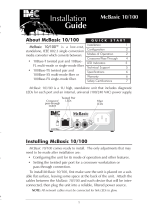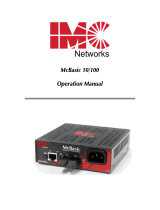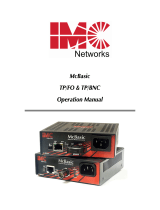Page is loading ...

1
2
McBasic 10/100
Installation Guide
McBasic 10/100 is a low-cost, preconfigured, IEEE 802.3 single-
conversion MediaConverter that is designed to convert between 10Base-T
twisted pair and 10Base-FL multi-mode or single-mode fiber or between
100Base-TX twisted pair and 100Base-SX multi-mode fiber or 100Base-FX
single-mode fiber.
McBasic 10/100 is a 1U high, stand-alone unit that includes diagnostic
LEDs for each port and a universal (100/240 VAC) power supply. McBasic
10/100 includes one RJ-45 connector and one pair of ST or SC connectors
or one VF fiber connector.
Installing McBasic 10/100
McBasic 10/100 comes ready to install. The only adjustments that may
need to be made after installation are:
l
Configuring the unit for its mode of operation.
l
Setting the twisted pair port for a crossover workstation or pass-through
repeater/ hub connection.
To install McBasic 10/100, first make sure that the unit is placed on a
suitable flat surface, and leave some space at the back of the unit to
accommodate the exhaust fan. Attach the cables between the McBasic
10/100 and each device that will be interconnected, then plug the unit into
a reliable, filtered power source.
NOTE: All network cables must be connected for link LEDs to glow.
The following diagram shows the faceplate on McBasic 10/100. Regard-
less of the type of fiber connector(s), the LEDs remain the same. More on
the specific functions of the LEDs can be found later in this guide.
Configuring McBasic 10/100
McBasic 10/100 features an 8-position
Dip switch for configuring the unit. This
switch is accessed through a cut-out in the
bottom of the unit.
The following table provides simplified
definitions of the function of each switch.
More detailed information follows.
Note: Dip switches 1, 2, 3, 7 and 8 are reserved for future use and are
configured at the factory; DO NOT change these switches.
McBasic 10/100 Modes of Operation
The McBasic 10/100 MediaConverter features three possible modes of
operation: PNP/Transparent mode, Force 10 mode and Force 100 mode.
Your McBasic 10/100 should be configured for one of these modes (factory
default is PNP/Transparent mode).
nn
PNP/Transparent mode, also known as Auto-Negotiation or
plug-and-play mode, is the mode most ideally suited for the
McBasic 10/100. In this mode, the converter will optimally and
automatically configure for speed (10 or 100 Mbps) and duplex
(Half or Full) depending on the capabilities of the end stations.
To enable PNP/Transparent mode, Dip switch 4 must be in the
ON position (factory default). To disable PNP/Transparent mode,
Dip switch 4 must be in the OFF position
nn
In Force-10 mode, the McBasic 10/100 permits the transmission
of valid 10 Mbps traffic only. In this mode, the module acts as a
10BASE-T/10BASE-FL media converter, rejecting 100 Mbps
signals.
To enable Force-10 mode, set Dip switch 5 to the ON position
(Dip switch 4 must be in the OFF position). To disable Force-10
mode, move Dip switch 5 to OFF (factory default).

3
4
nn
In Force-100 mode, the McBasic 10/100 configures specifically as
a 100BASE-TX/100BASE-SX or FX media converter. Note that
Force-100 implies the rejection of 10 Mbps signals.
To enable Force-100 mode, set Dip switch 6 to the ON position
(Dip switch 4 must be in the OFF position). To disable Force-100
mode, move Dip switch 6 to OFF (factory default).
Note: Force mode should be used when any of the devices connected to the
media converters DO NOT support Auto-Negotiation. Do NOT enable both
Dip switches 5 and 6. Only one switch should be enabled at any given time.
IMPORTANT: It necessary to power down and then power up again
before the above Dip switch changes will take effect!
Connecting Half Duplex or Full Duplex and 10 or 100 Mbps Devices
When connecting two McBasic 10/100 media converters between two
stations (devices such as switches, hubs and repeaters), unless both end
stations are set to the same speed/duplex, one end station MUST be settable
through PNP/Transparent (Auto-Negotiation) mode (i.e., can handle both
10/100 and/or HDX/FDX). If the end stations Duplex or speed cannot be set
through Auto-Negotiation mode, then both end stations must be set for the
same configurations manually. The following diagram shows a typical
application with several configuration scenarios:
Note:
McBasic 10/100 cannot be manually set for Half or Full Duplex.
Twisted Pair Crossover/Pass-Through Switch
The twisted pair port on McBasic 10/100 has one RJ-45 connector for a
single shielded or unshielded twisted pair link segment, and features a push-
button, located next to the twisted pair connector, for selecting a crossover
workstation connection or pass-through repeater/hub connection. Select a
pass-through connection by pressing the push-button IN. A crossover
connection is selected when the push-button is OUT.
LED Operation
McBasic 10/100 features several diagnostic LEDs per port. The LED
functions for McBasic 10/100 are:
Twisted Pair Port
LNK Glows green when a twisted pair link is established
NOTE: Fiber optic cable must also be connected before the
twisted pair ports Link LED will light.
ACT Blinks yellow when data is detected on the port
100 Glows green when 100 Mbps data is detected
LFD Glows green when Link Fault Detection is available
NOTE: This feature is only available when PNP/Transparent
(Auto-Negotiation) mode is enabled. For more on this feature,
refer to the Troubleshooting section later in this document.
AN Glows green when PNP/Transparent (Auto-Negotiation) mode
is enabled
PWR Glows green when unit has power
Fiber Port
100 Glows yellow when 100 Mbps data is detected
LNK Glows green when a fiber link is established
NOTE: The twisted pair cable must also be connected before
the fiber optic ports Link LED will light.
ACT Blinks green when data is detected on the port
NOTE: The fourth LED in this stack in reserved for future use.
Troubleshooting
Ideally, McBasic 10/100 should be implemented into a media conversion
installation where both sides are Auto-Negotiating. In this scenario where
PNP/Transparent (Auto-Negotiation) mode is enabled on McBasic 10/100,
the feature Link Fault Detection (LFD) is available. If a fault occurs, Link
Fault Detection carries the link fault through the entire media conversion,
dropping all Link LEDs.
For installations where Auto-Negotiation is not possible from one end of
the media conversion to the other, McBasic 10/100 can be forced into
either 10 Mbps or 100 Mbps mode. Link Fault Detection is not available
and McBasic 10/100 acts as a normal media converter.

When both the McBasic 10/100 units in a media conversion are set for
PNP/Transparent (Auto-Negotiation) mode, the following results occur:
Fiber Optic Cleaning Guidelines
Fiber Optic transmitters and receivers are extremely susceptible to contamination
by particles of dirt or dust which can obstruct the optic path and cause performance
degradation. Good system performance requires clean optics and connector
ferrules.
1) Use fiber patch cords (or connectors, if you terminate your own fiber) only
from a reputable supplier; low quality components can cause many hard-to-
diagnose problems in an installation.
2) Dust caps are are installed at IMC Networks to ensure factory-clean optical
devices. These protective caps should not be removed until the moment of
connecting the fiber cable to the device. Assure that the fiber is properly
terminated, polished and free of any dust or dirt and that the location is as free
from dust and dirt as possible.
3) Store spare caps in a dust free environment such as a sealed plastic bag or box
so that when reinstalled they do not introduce any contamination to the optics.
4) Should it be necessary to disconnect the fiber device, reinstall the protective
dust caps.
5
6
While it is possible to have an Auto-Negotiating device on one side of a
media conversion and a fixed (non-Autonegotiating) device on the other,
link LEDs will react differently depending on where a problem occurs.
Therefore, IMC Networks recommends you:
A) Set every device in the media conversion for Auto-Negotiation
or
B) Force 10 Mbps or 100 Mbps connections
Troubleshooting Examples
Following are a series of diagrams
that show how the LEDs (Link and
Activity only) will react when a fault
occurs on various segments of a
media conversion.
When both the McBasic 10/100 units in a media conversion are set for
either Forced 10 Mbps or Forced 100 Mbps mode, the following results
occur:

7
8
5) If you suspect that the optics have been contaminated, alternate between
blasting with clean dry compressed air and flushing with methanol to remove
particles of dirt.
Electrostatic Discharge Precautions
Electrostatic discharge (ESD) can cause damage to your add-in modules. Always observe the
following precautions when installing or handling an add-in module or any board assembly.
1) Do not remove unit from its protective packaging until youre ready to install it.
2) Wear an ESD wrist grounding strap before handling any module or component. If you do
not have a wrist strap, maintain grounded contact with the system unit throughout any
procedure requiring ESD protection.
WARNING! Integrated circuits and fiber optic components are extremely
susceptible to electro-static discharge damage. Do not handle these components
directly unless you are a qualified service technician and use tools and
techniques that conform to accepted industry practices.
3) Hold boards by the edges only; do not touch the electronic components or gold
connectors.
4) After removal, always place the boards on a grounded, static free surface, ESD pad or in a
proper ESD bag. Do not slide the board over any surface.
Technical Support
Tel : (949) 465-3000; (800) 624-1070 (in U.S.);
+32-16-550880 (Europe)
FAX: (949) 465-3020
E-Mail: [email protected]
Web: www.imcnetworks.com
Specifications
Environmental
Operating Temperature: 32° - 104° F (0° - 40° C)
Storage Temperature: 22° - 160° F (-6° - 71° C)
Humidity: 5 - 95% (non-condensing)
Power
AC Input Load: 100/240 ±10% VAC ~ 50/60 Hz, 0.1/0.05A
Fiber Optic Specifications
For fiber optic specifications, visit our Web site at
www.imcnetworks.com/fopower.htm.
Warranty
IMC Networks warrants to the original end-user purchaser that this product, EXCLUSIVE OF SOFTWARE,
shall be free from defects in materials and workmanship under normal and proper use in accordance with
IMC Networks' instructions and directions for a period of six (6) years after the original date of purchase. This
warranty is subject to the limitations set forth below.
At its option, IMC Networks will repair or replace at no charge the product which proves to be defective
within such warranty period. This limited warranty shall not apply if the IMC Networks product has been
damaged by unreasonable use, accident, negligence, service or modification by anyone other than an
authorized IMC Networks Service Technician or by any other causes unrelated to defective materials or
workmanship. Any replaced or repaired products or parts carry a ninety (90) day warranty or the remainder
of the initial warranty period, whichever is longer.
To receive in-warranty service, the defective product must be received at IMC Networks no later than
the end of the warranty period. The product must be accompanied by proof of purchase, satisfactory to
IMC Networks, denoting product serial number and purchase date, a written description of the defect and a
Return Merchandise Authorization (RMA) number issued by IMC Networks. No products will be accepted
by IMC Networks which do not have an RMA number. For an RMA number, contact IMC Networks at
PHONE: 800-624-1070 (in the U.S.) or 949-465-3000 or FAX: 949-465-3020. The end-user shall return
the defective product to IMC Networks, freight, customs and handling charges prepaid. End-user agrees to
accept all liability for loss of or damages to the returned product during shipment. IMC Networks shall
repair or replace the returned product, at its option, and return the repaired or new product to the end-
user, freight prepaid, via method to be determined by IMC Networks.
IMC Networks shall not be liable for any costs of procurement of substitute goods, loss of profits, or any
incidental, consequential, and/or special damages of any kind resulting from a breach of any applicable
express or implied warranty, breach of any obligation arising from breach of warranty, or otherwise with
respect to the manufacture and sale of any IMC Networks product, whether or not IMC Networks has been
advised of the possibility of such loss or damage.
EXCEPT FOR THE EXPRESS WARRANTY SET FORTH ABOVE, IMC NETWORKS MAKES NO OTHER
WARRANTIES, WHETHER EXPRESS OR IMPLIED, WITH RESPECT TO THIS IMC NETWORKS PRODUCT,
INCLUDING WITHOUT LIMITATION ANY SOFTWARE ASSOCIATED OR INCLUDED. IMC NETWORKS
SHALL DISREGARD AND NOT BE BOUND BY ANY REPRESENTATIONS OR WARRANTIES MADE BY ANY
OTHER PERSON, INCLUDING EMPLOYEES, DISTRIBUTORS, RESELLERS OR DEALERS OF IMC
NETWORKS, WHICH ARE INCONSISTENT WITH THE WARRANTY SET FORTH ABOVE. ALL IMPLIED
WARRANTIES INCLUDING THOSE OF MERCHANTABILITY AND FITNESS FOR A PARTICULAR PURPOSE
ARE HEREBY LIMITED TO THE DURATION OF THE EXPRESS WARRANTY STATED ABOVE.
Every reasonable effort has been made to ensure that IMC Networks product manuals and promotional
materials accurately describe IMC Networks product specifications and capabilities at the time of
publication. However, because of ongoing improvements and updating of IMC Networks products, IMC
Networks cannot guarantee the accuracy of printed materials after the date of publication and disclaims
liability for changes, errors or omissions.
Federal Communications Commission Radio Frequency Interference Statement
This equipment has been tested and found to comply with the limits for a Class A computing device,
pursuant to Part 15 of the FCC Rules. These limits are designed to provide reasonable protection against
harmful interference when the equipment is operated in a commercial environment. This equipment
generates, uses and can radiate radio frequency energy and, if not installed and used in accordance with
the instruction manual, may cause harmful interference to radio communications. Operation of this
equipment in a residential area is likely to cause harmful interference in which the user will be required to
correct the interference at his own expense.
Any changes or modifications not expressly approved by the manufacturer could void the user's
authority to operate the equipment.
The use of non-shielded I/O cables may not guarantee compliance with FCC RFI limits.
This digital apparatus does not exceed the Class A limits for radio noise emission from digital apparatus set
out in the Radio Interference Regulation of the Canadian Department of Communications.
Le présent appareil numérique német pas de bruits radioélectriques dépassant les limites applicables aux
appareils numériques de classe A prescrites dans le Règlement sur le brouillage radioélectrique publié par le
ministère des Communications du Canada.
19772 Pauling Foothill Ranch, CA 92610-2611 USA
TEL: (949) 465-3000 FAX: (949) 465-3020
www.imcnetworks.com
© 1999 IMC Networks. All rights reserved.
The information in this document is subject to change without notice. IMC Networks assumes no responsibility for any errors that may
appear in this document. McBasic and McBasic 10/100 are trademarks of IMC Networks. Specific brands and product names may be
trademarks and are the property of their respective companies.
Document Number 55-80216-00 B0 November 1999
/