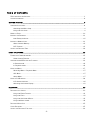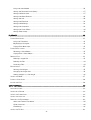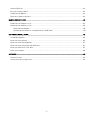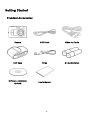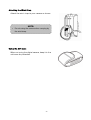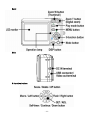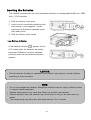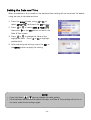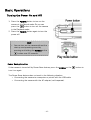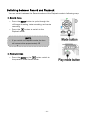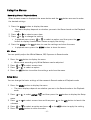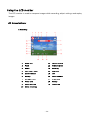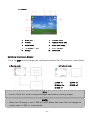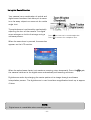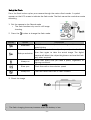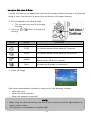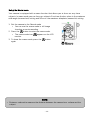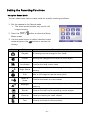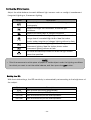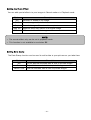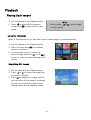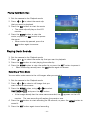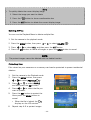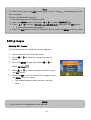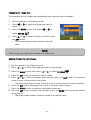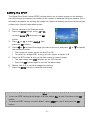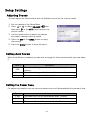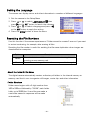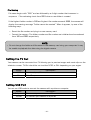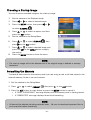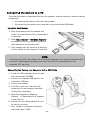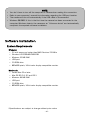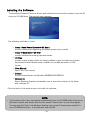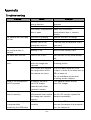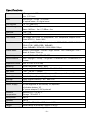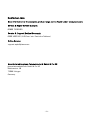DC-533
User manual
RZ-AGFAP-06-004-UserM533-VS.indd1 1RZ-AGFAP-06-004-UserM533-VS.indd1 1 04.09.2006 16:05:51 Uhr04.09.2006 16:05:51 Uhr

- 1 -
Thank you for purchasing this DC-533 digital camera. Please read these operating
instructions carefully in order to use the product correctly. Keep the instructions in a safe
place after reading so that you can refer to them later.
Disclaimer
We assume no responsibility over and above the provisions of the Product Liability Law for
damages suffered by the user or third parties as a result of inappropriate handling of the
product or its accessories, or by their operational failure and by their use. We reserve the right
to make changes to this product and its accessories without prior notice.
Warning! Never try to open the camera or to take it apart. This will invalidate all guarantee
claims.
Using Your Batteries
For best performance and prolonged battery life, we recommend the use of AA lithium or
rechargeable
Ni-MH batteries.
Extending battery life
The following functions use up a great deal of battery power and should therefore only be
used occasionally:
• Excessive use of flash
• Editing images on the camera display
• Using the camera display as a view finder
The battery life can be affected by soiling. Please clean the contacts with a clean and dry
cloth before putting the batteries in the camera.
Battery performance drops at temperatures below 5 °C (41 °F). If you use the camera at low
temperatures you should have replacement batteries to hand and ensure they do not get too
cold. Please note: you should not dispose of cold and seemingly flat batteries because these
batteries may work again at room temperature.

- 2 -
Disposal of Waste Equipment by Users in Private Households in the European Union
This symbol on the product or on its packaging indicates that this product must not be
disposed of with your other household waste. Instead, it is your responsibility to dispose of
your waste equipment by handing it over to a designated collection point for the recycling of
waste electrical and electronic equipment. The separate collection and recycling of your waste
equipment at the time of disposal will help to conserve natural resources and ensure that it is
recycled in a manner that protects human health and the environment. For more information
about where you can drop off your waste equipment for recycling, please contact your local
city office, your household waste disposal service or the shop where you purchased the
product.
Declaration of Conformity
We herewith confirm the following designated product: DC-533 has been tested and found to
comply with the requirements set up in the council directive on the approximation of the low of
members states relating to the EMC Directive 89/336/EEC, amended by 92/31/EEC & 93/68/
EEC. For the evaluation regarding to the electromagnet compatibility, the following standards
were applied
EN 55022:1998+A1:2000+A2:2003, Class B
EN 61000-3-2 edition 2:2000
EN 61000-3-3: 1995 + A1:2001
EN 55024:1998+A1:2001+A2:2003
IEC 61000-4-2:1995+A1:1998+A2:2001
IEC 61000-4-3:2002+A1:2002
IEC 61000-4-4:1995+A1:2001+A2:2001
IEC 61000-4-5:1995+A1:2001
IEC 61000-4-6:2004
IEC 61000-4-8:1993+A1:2001
IEC 61000-4-11:1994+A1:2001
The device is marked with CE Logo

- 3 -
FCC Compliance and Advisory
This device complies with Part 15 of the FCC Rules. Operation is subject to the following two
conditions: 1.) this device may not cause harmful interference, and 2.) this device must accept
any interference received, including interference that may cause unsatisfactory operation.
This equipment has been tested and found to comply with the limits for a Class B peripheral,
pursuant to Part 15 of the FCC Rules. These limits are designed to provide reasonable
protection against harmful interference in a residential installation. This equipment generates,
uses, and can radiate radio frequency energy and, if not installed and used in accordance with
the instructions, may cause harmful interference to radio communication. However, there is no
guarantee that interference will not occur in a particular installation. If this equipment does
cause harmful interference to radio or television reception, which can be determined by turning
the equipment off and on, the user is encouraged to try to correct the interference by one or
more of the following measures.
Reorient or relocate the receiving antenna.
Increase the separation between the equipment and receiver.
Connect the equipment to an outlet on a circuit different from that to which the receiver is
connected.
Consult the dealer or an experienced radio/TV technician for help.
Any changes or modifications not expressly approved by the party responsible for compliance
could void the user’s authority to operate the equipment. When shielded interface cables have
been provided with the product or when specified additional components or accessories have
elsewhere been designated to be used with the installation of the product, they must be used
in order to ensure compliance with FCC regulations.

- 4 -
Safety Information
Before using the camera, please ensure that you read and understand the safety
precautions described below. Always ensure that the camera is operated correctly.
Do not aim the camera directly into the sun or other intense light sources which could
damage your eyesight.
Do not try to open the case of the camera or attempt to modify this camera in any way.
High-voltage internal components create the risk of electric shock when exposed.
Maintenance and repairs should be carried out only by authorized service providers.
Do not fire the flash too close to the eyes of animals or people, especially for young children.
Eye damage may result. In particular, remain at least one meter away from infants when
using flash.
Keep the camera away from water and other liquids. Do not use the camera with wet hands.
Never use the camera in the rain or snow. Moisture creates the danger of fire and electric
shock.
Keep the camera and its accessories out of the reach of children and animals to prevent
accidents or damage to the camera.
If you notice smoke or a strange odor coming from the camera, turn the power off
immediately. Take the camera to the nearest authorized service center for repair. Never
attempt to repair the camera on your own.
Use only the recommended power accessories. Use of power sources not expressly
recommended for this equipment may lead to overheating, distortion of the equipment, fire,
electrical shock or other hazards.

- 5 -
Table of Contents
FCC COMPLIANCE AND ADVISORY.........................................................................................................................................................................1
S
AFETY INFORMATION...............................................................................................................................................................................................4
GETTING STARTED ............................................................................................................................................................................. 8
S
TANDARD ACCESSORIES ........................................................................................................................................................................................8
Attaching the Wrist Strap.......................................................................................................................................................................9
Using the Soft Case...................................................................................................................................................................................9
NAMES OF PARTS ...................................................................................................................................................................................................10
I
NSERTING THE BATTERIES....................................................................................................................................................................................12
Low Battery Indicator.............................................................................................................................................................................12
INSERTING A MEMORY CARD ................................................................................................................................................................................13
About Camera Memory..........................................................................................................................................................................13
DCF Protocol ...............................................................................................................................................................................................13
SETTING THE DATE AND TIME..............................................................................................................................................................................14
BASIC OPERATIONS .........................................................................................................................................................................15
T
URNING THE POWER ON AND OFF....................................................................................................................................................................15
Power Saving Function..........................................................................................................................................................................15
SWITCHING BETWEEN RECORD AND PLAYBACK...............................................................................................................................................16
In Record mode..........................................................................................................................................................................................16
In Playback mode......................................................................................................................................................................................16
USING THE MENUS .................................................................................................................................................................................................17
Recording Menu / Playback Menu ...................................................................................................................................................17
ADJ. Menu......................................................................................................................................................................................................17
Setup Menu..................................................................................................................................................................................................17
USING THE LCD MONITOR ....................................................................................................................................................................................18
LCD Screen Indicator ..............................................................................................................................................................................18
Switching the Screen Display ............................................................................................................................................................19
RECORDING..........................................................................................................................................................................................20
R
ECORDING STILL IMAGES ....................................................................................................................................................................................20
Using the Zoom Function.....................................................................................................................................................................21
Using the Flash..........................................................................................................................................................................................22
Using the Self-timer & Burst..............................................................................................................................................................23
Using the Macro mode...........................................................................................................................................................................24
RECORDING MOVIE CLIPS ......................................................................................................................................................................................25
V
OICES RECORDING ................................................................................................................................................................................................25
S
ETTING THE RECORDING FUNCTIONS ...............................................................................................................................................................26

- 6 -
Using the Scene Mode...........................................................................................................................................................................26
Setting the Resolution and Quality.................................................................................................................................................27
Setting the Movie Size...........................................................................................................................................................................27
Setting the White Balance...................................................................................................................................................................28
Setting the ISO ..........................................................................................................................................................................................28
Setting the Exposure..............................................................................................................................................................................29
Setting the Metering...............................................................................................................................................................................29
Setting the Sharpness...........................................................................................................................................................................29
Setting the Photo Effect.......................................................................................................................................................................30
Setting Date Stamp.................................................................................................................................................................................30
PLAYBACK ...........................................................................................................................................................................................31
P
LAYING BACK IMAGES..........................................................................................................................................................................................31
Using the Thumbnail...............................................................................................................................................................................31
Magnifying Still Images..........................................................................................................................................................................31
Playing Back Movie Clips ......................................................................................................................................................................32
PLAYING BACK SOUNDS........................................................................................................................................................................................32
Recording a Voice Memo ......................................................................................................................................................................32
Playing Back a Voice Memo ................................................................................................................................................................33
DELETING FILES ......................................................................................................................................................................................................33
Deleting a Single File..............................................................................................................................................................................33
Deleting All Files .......................................................................................................................................................................................34
Protecting Files..........................................................................................................................................................................................34
EDITING IMAGES.......................................................................................................................................................................................................35
Rotating Still Images...............................................................................................................................................................................35
Changing the Image Size......................................................................................................................................................................36
Adding Stickers to a Still Image .......................................................................................................................................................36
SETTING THE DPOF...............................................................................................................................................................................................37
P
LAYING A SLIDE SHOW........................................................................................................................................................................................38
C
OPYING THE FILES ................................................................................................................................................................................................38
SETUP SETTINGS..............................................................................................................................................................................39
A
DJUSTING SOUNDS...............................................................................................................................................................................................39
S
ETTING AUTO REVIEW.........................................................................................................................................................................................39
S
ETTING THE POWER SAVE ..................................................................................................................................................................................39
S
ETTING THE LANGUAGE ......................................................................................................................................................................................40
R
ESETTING THE FILE NUMBERS...........................................................................................................................................................................40
About the Folder & File Name ...........................................................................................................................................................40
Folder Structure ........................................................................................................................................................................................40
File Naming ..................................................................................................................................................................................................41
SETTING THE TV OUT ...........................................................................................................................................................................................41

- 7 -
S
ETTING USB PORT ..............................................................................................................................................................................................41
C
HOOSING A STARTUP IMAGE ..............................................................................................................................................................................42
F
ORMATTING THE MEMORY...................................................................................................................................................................................42
R
ESETTING TO DEFAULT SETTINGS ....................................................................................................................................................................43
MAKING CONNECTIONS..................................................................................................................................................................43
C
ONNECTING THE CAMERA TO A TV ..................................................................................................................................................................43
C
ONNECTING THE CAMERA TO A PC...................................................................................................................................................................44
Using the Card Reader ..........................................................................................................................................................................44
Connecting the Camera to a Computer with a USB Cable.................................................................................................44
SOFTWARE INSTALLATION...........................................................................................................................................................45
S
YSTEM REQUIREMENTS .......................................................................................................................................................................................45
I
NSTALLING THE SOFTWARE.................................................................................................................................................................................46
I
NSTALLING THE SOFTWARE DRIVER..................................................................................................................................................................47
I
NSTALLING ULEAD PHOTO EXPLORER 8 SE BASIC.......................................................................................................................................47
I
NSTALLING VIDEOSTUDIO 7 SE VCD...............................................................................................................................................................47
U
SING THE SOFTWARE ..........................................................................................................................................................................................48
APPENDIX.............................................................................................................................................................................................49
T
ROUBLESHOOTING ................................................................................................................................................................................................49
S
PECIFICATIONS & CUSTOMER CARE ...............................................................................................................................................................50

- 8 -
Getting Started
Standard Accessories
Camera USB Cable Video out Cable
Soft Case Strap 2 x AA Batteries
Software Installation
CD-ROM
User’s Manual

- 9 -
Attaching the Wrist Strap
Attach the wrist strap to your camera as shown.
Using the Soft Case
When not using the digital camera, keep it in the
soft case for protection.
NOTE:
Do not swing the camera when carrying by
the wrist strap.

- 10 -
Names of Parts
Top
Front
Bottom

- 11 -
Back
Side
5-function button

- 12 -
Inserting the Batteries
The camera is powered by two AA-size alkaline batteries or rechargeable Ni-MH (min. 1000
mAh / 1.2V) batteries.
1. Slide the battery cover open.
2. Insert two AA-size alkaline batteries with
the positive (+) and negative (-) poles
matching the directions indicated inside
the battery room.
3. Slide the battery cover closed.
Low Battery Indicator
A low battery indicator
appears on the
LCD screen when the batteries are nearly
exhausted. Batteries should be replaced
promptly when the low batteries indicator
appears.
CAUTION:
Risk of explosion if battery is replaced by an incorrect type dispose of used batteries
according to the instructions.
NOTE:
Do not use manganese batteries. Manganese batteries cannot supply sufficient power
to support camera operation.
Replace all batteries at the same time. Never mix old and new batteries.
Remove batteries from the camera if you do not plan on using it for more than two
weeks.
The camera body may feel warm after extended use. This is normal.

- 13 -
Inserting a Memory Card
You can use SD Card or MMC Card with this digital camera. The memory card slot is located
beneath the battery cover, adjacent to the battery compartment.
1. Be sure that the camera is turned off.
2. Slide the battery cover and open it.
3. Insert the card with the label facing up
and the arrow pointing in.
4. Close the battery cover.
To remove the memory card, gently press on
the edge of the card and release it. Pull the
card out and close the battery cover.
About Camera Memory
The digital camera is equipped with internal memory. If the memory card is not inserted in
the camera, all images and movie clips recorded by the camera will be stored in the internal
memory. If the memory card is inserted, images and movie clips are stored on the memory
card.
DCF Protocol
The DCF protocol defines the format for image file data as well as the directory structure for
the memory card. Images that are taken by a DCF camera can be viewed on DCF-compatible
cameras from other manufacturers.

- 14 -
Setting the Date and Time
When the camera is first turned on, the date and time setting will not be correct. So before
using, be sure to set date and time.
1. Press the MENU button, using
or to
select SETUP (
) and press the SET button.
2. Press
or to select DATE & TIME ( )
then press
or the SET button to launch the
Date & Time screen.
3. Press
or to change the value of the
highlighted field. Press
or to highlight
another field.
4. After adjusting the settings, press the SET or
the MENU button to apply the setting.
NOTE:
If you hold down or , you can change the value quickly.
If the batteries are removed for about two days, the Date & Time setting will be lost. In
this case, make these settings again.

- 15 -
Basic Operations
Turning the Power On and Off
1. Press the POWER button to turn on the
camera in the Record mode. Or you can
press the
button to turn on the camera
in the Playback mode.
2. Press the POWER button again to turn the
power off.
Power Saving Function
If the camera is turned off by Power Save feature, press the POWER or the
button to
turn it on again.
The Power Save feature does not work in the following situation:
Connecting the camera to a computer or printer with the USB cable.
Connecting the camera with the AC adapter (sold separate).
Hint:
You can turn on the camera without the
start-up and operating sound by
pressing and holding the POWER or the
button over 1.5 seconds.

- 16 -
Switching between Record and Playback
You can switch between the Record mode and the Playback mode in following ways:
In Record mode
Press the MODE button to cycle through the
still image shooting, voice recording, and movie
recording.
Press the
button to switch to the
Playback mode.
In Playback mode
Press the MODE or the
button switch to
the previous used Record mode.
NOTE:
If you switch to Playback mode, the lens
will retract after approximately 10
d

- 17 -
Using the Menus
Recording Menu / Playback Menu
When a menu screen is displayed, the arrow button and the SET button are used to make
the desired settings.
1. Press the MENU button to display the menu.
The menu displays depends on whether you are in the Record mode or the Playback
mode.
2. Press
or to select a menu item.
3. Press or to change the setting.
In playback menu, press or to select an option, and then press the SET
button to display a confirmation screen or apply the setting.
4. Press the MENU or the SET button to save the settings and close the menu.
In playback menu, press the MENU button to close the menu.
ADJ. Menu
You can quickly adjust the White Balance, ISO, Exposure in Record mode.
1. Press the SET button to display the menu.
When movie recording, only White Balance can be adjusted.
2. Press
or to select a menu item.
3. Press or to select an option
4. Press the SET button to confirm the settings and close the menu.
Setup Menu
You can change the basic settings of the camera in Record mode and Playback mode.
1. Press the MENU button to display the menu.
The menu displays depends on whether you are in the Record mode or the Playback
mode.
2. Press or to select SETUP ( ) and then press the SET button to display the Setup
menu.
3. Press or to select a menu item and then press or the SET button to launch the
submenu.
4. Press or to select an option and press or the SET button to apply the setting.
5. Press the MENU button to close the menu.

- 18 -
Using the LCD monitor
The LCD monitor is used to compose images while recording, adjust settings and replay
images.
LCD Screen Indicator
In Recording
1 Mode icon 11 Aperture value
2 Flash 12 Shutter speed
3 Macro 13 Metering
4 Self-timer / Burst 14 Exposure
5 Zoom indicator 15 ISO
6 Battery 16 White balance
7 Storage media 17 Sharpness
8 Focus area 18 Quality
9 Shake warning 19 Resolution
10 Shots remaining

- 19 -
In Playback
1 Mode icon 6 Storage media
2 Protect 7 Capture date & time
3 Voice memo 8 DPOF Date stamp
4 File number / Total 9 DPOF indicator
5 Battery 10 Resolution
Switching the Screen Display
Press the DISP button changes the next display mode of the LCD monitor as shown below:
In Record mode
In Playback mode
(1) OSD on
(2) Guide line
(3) OSD off
(4) OSD on
(5) OSD off
NOTE:
When the LCD display is not in “OSD on”, press Macro, Self-timer, Flash will change the
display mode to “OSD on” automatically.
Hint:
Use the “Guide line” mode to compose images easily before shooting images.
Page is loading ...
Page is loading ...
Page is loading ...
Page is loading ...
Page is loading ...
Page is loading ...
Page is loading ...
Page is loading ...
Page is loading ...
Page is loading ...
Page is loading ...
Page is loading ...
Page is loading ...
Page is loading ...
Page is loading ...
Page is loading ...
Page is loading ...
Page is loading ...
Page is loading ...
Page is loading ...
Page is loading ...
Page is loading ...
Page is loading ...
Page is loading ...
Page is loading ...
Page is loading ...
Page is loading ...
Page is loading ...
Page is loading ...
Page is loading ...
Page is loading ...
Page is loading ...
-
 1
1
-
 2
2
-
 3
3
-
 4
4
-
 5
5
-
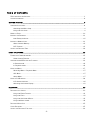 6
6
-
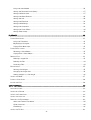 7
7
-
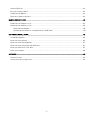 8
8
-
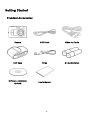 9
9
-
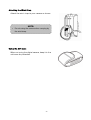 10
10
-
 11
11
-
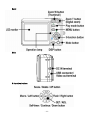 12
12
-
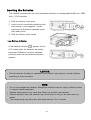 13
13
-
 14
14
-
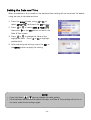 15
15
-
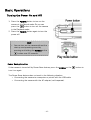 16
16
-
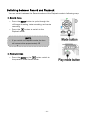 17
17
-
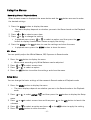 18
18
-
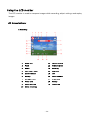 19
19
-
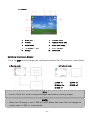 20
20
-
 21
21
-
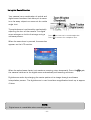 22
22
-
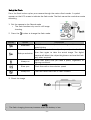 23
23
-
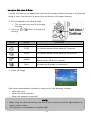 24
24
-
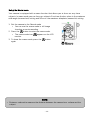 25
25
-
 26
26
-
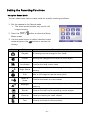 27
27
-
 28
28
-
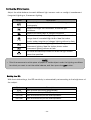 29
29
-
 30
30
-
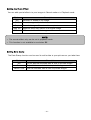 31
31
-
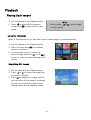 32
32
-
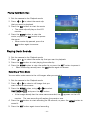 33
33
-
 34
34
-
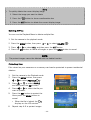 35
35
-
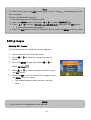 36
36
-
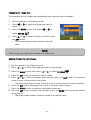 37
37
-
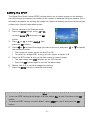 38
38
-
 39
39
-
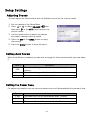 40
40
-
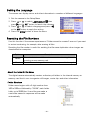 41
41
-
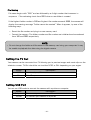 42
42
-
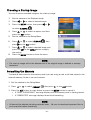 43
43
-
 44
44
-
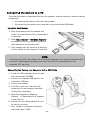 45
45
-
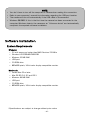 46
46
-
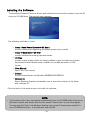 47
47
-
 48
48
-
 49
49
-
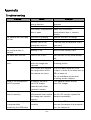 50
50
-
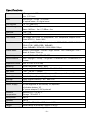 51
51
-
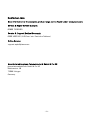 52
52
AGFA DC-830 User manual
- Type
- User manual
- This manual is also suitable for
Ask a question and I''ll find the answer in the document
Finding information in a document is now easier with AI
Related papers
Other documents
-
AgfaPhoto DC-735 User manual
-
AgfaPhoto DC-2030m User manual
-
AgfaPhoto DC-1338i User manual
-
AgfaPhoto DC-530i User manual
-
AgfaPhoto DC-733i User manual
-
AgfaPhoto DC-733s User manual
-
Concord Camera 4340z User manual
-
AgfaPhoto Optima 8328m User manual
-
AgfaPhoto DC-1033m User manual
-
AgfaPhoto Compact 102 User manual