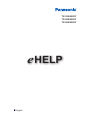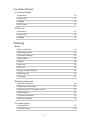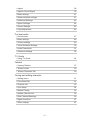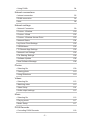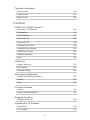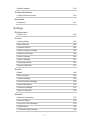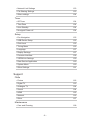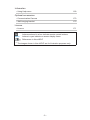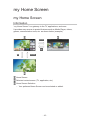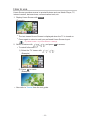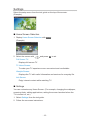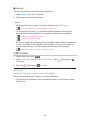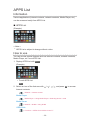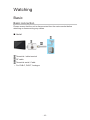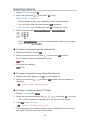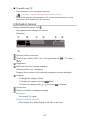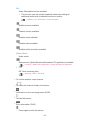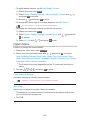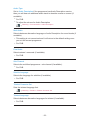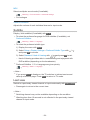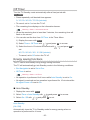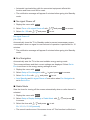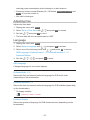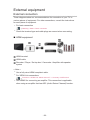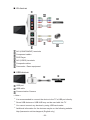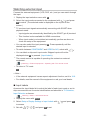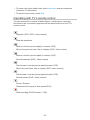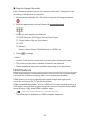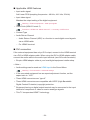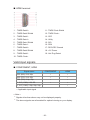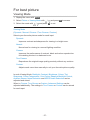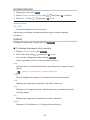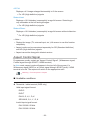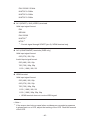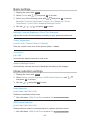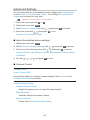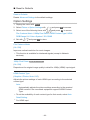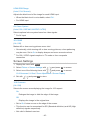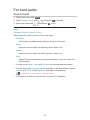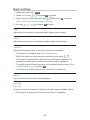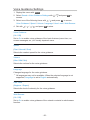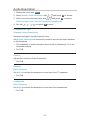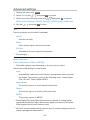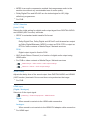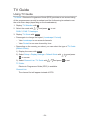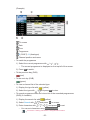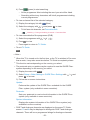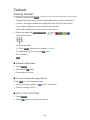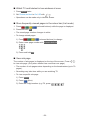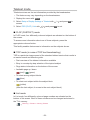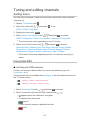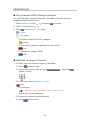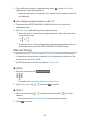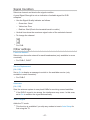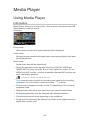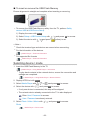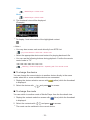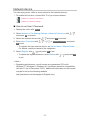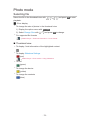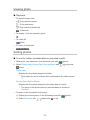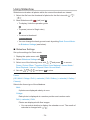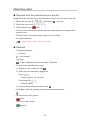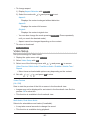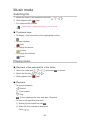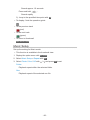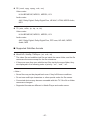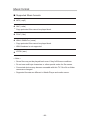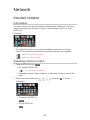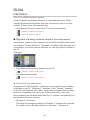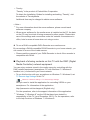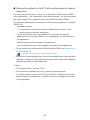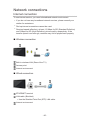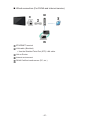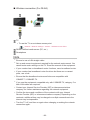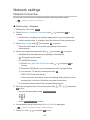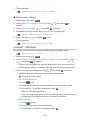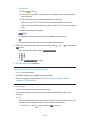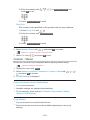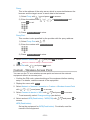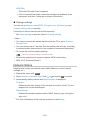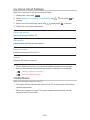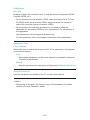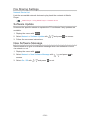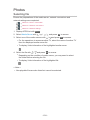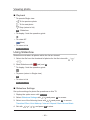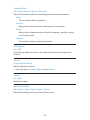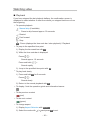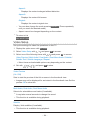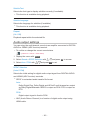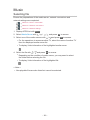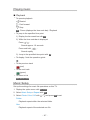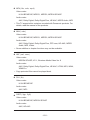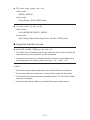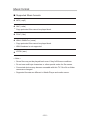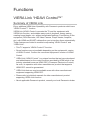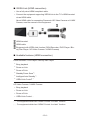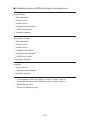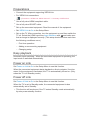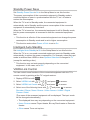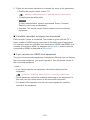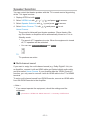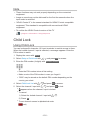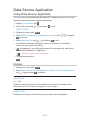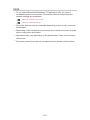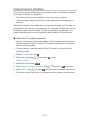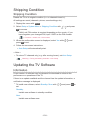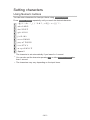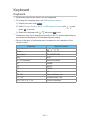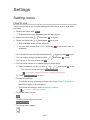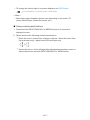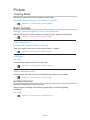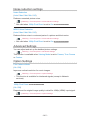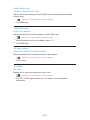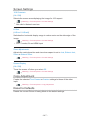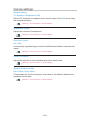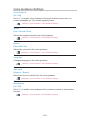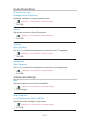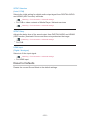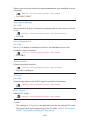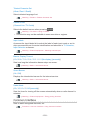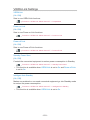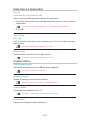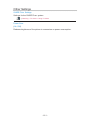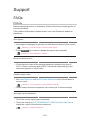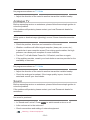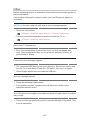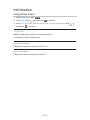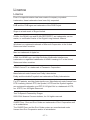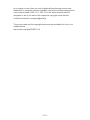Panasonic TX50AS520Y Operating instructions
- Category
- LCD TVs
- Type
- Operating instructions
This manual is also suitable for

TX-32AS520Y
TX-42AS520Y
TX-50AS520Y
e
HELP
English

- 2 -
my Home Screen
my Home Screen
•Information 10
•How to use 11
•Settings 12
•OSD Colour 13
APPS List
•Information 14
•How to use 14
•Settings 15
Watching
Basic
•Basic connection 16
•Selecting channel 19
•Information banner 20
•Option Menu 22
•Subtitle 24
•Last view 24
•Off Timer 25
•Energy saving functions 25
•Adjusting time 27
•Language 27
External equipment
•External connection 28
•Watching external input 31
•Operating with TV’s remote control 32
•HDMI features 33
•Terminal information 35
•Valid input signals 36
For best picture
•Viewing Mode 37
•Ambient Sensor 38

- 3 -
•Aspect 38
•Aspect Control Signal 39
•Basic settings 41
•Noise reduction settings 41
•Advanced Settings 42
•Option Settings 44
•Screen Settings 45
•Copy Adjustment 46
For best audio
•Sound mode 47
•Basic settings 48
•Volume settings 49
•Voice Guidance Settings 50
•Audio Description 51
•Advanced settings 52
TV Guide
•Using TV Guide 54
Teletext
•Viewing Teletext 57
•Teletext mode 59
•Teletext Character Set 60
Tuning and editing channels
•Setting menu 61
•Favourites Edit 61
•Channel List 63
•Auto Setup 64
•Manual Tuning 65
•Update Channel List 66
•New Channel Message 66
•Signal Condition 67
•Other settings 67

- 4 -
Media Player
Using Media Player
•Information 68
•Selecting device / mode 69
•Network device 71
Photo mode
•Selecting file 72
•Viewing photo 73
•Sorting photos 73
•Using Slideshow 74
Video mode
•Selecting file 78
•Watching video 79
•Video Setup 80
•Audio output settings 81
Music mode
•Selecting file 82
•Playing music 82
•Music Setup 83
Technical information
•Device handling caution 84
•USB devices 84
•Photo format 85
•Video format 85
•Music format 88
Network
Internet content
•Information 89
•Selecting internet content 89
•Note 90
DLNA
•Information 91

- 5 -
•Using DLNA 94
Network connections
•Internet connection 95
•DLNA connection 96
•Note 98
Network settings
•Network Connection 99
•Custom - Wireless 100
•Custom - Wired 102
•Custom - Wireless Access Point 103
•Network Status 104
•my Home Cloud Settings 105
•VIERA Name 105
•TV Remote App Settings 106
•Network Link Settings 106
•File Sharing Settings 108
•Software Update 108
•New Software Message 108
Photos
•Selecting file 109
•Viewing photo 110
•Using Slideshow 110
Videos
•Selecting file 112
•Watching video 113
•Video Setup 114
•Audio output settings 115
Music
•Selecting file 116
•Playing music 117
•Music Setup 117
DIGA Recorder
•Controlling DIGA Recorder 118

- 6 -
Technical information
•Photo format 119
•Video format 119
•Music format 122
Functions
VIERA Link “HDAVI Control™”
•Summary of VIERA Link 123
•Preparations 128
•Easy playback 128
•Power on Link 128
•Power off Link 128
•Standby Power Save 129
•Intelligent Auto Standby 129
•VIERA Link Control 129
•Speaker Selection 131
•Note 132
Child Lock
•Using Child Lock 132
•PIN number 133
•Parental Rating 133
Data Service Application
•Using Data Service Application 134
•Cookie 134
•Note 135
Common Interface
•Caution 136
•Using Common Interface 137
Shipping Condition
•Shipping Condition 138
Updating the TV Software
•Information 138
•Auto update 139

- 7 -
•Manual update 139
Setting characters
•Using Numeric buttons 140
Keyboard
•Keyboard 141
Settings
Setting menu
•How to use 142
Picture
•Viewing Mode 144
•Basic settings 144
•Ambient Sensor 144
•Noise reduction settings 145
•Advanced Settings 145
•Option Settings 145
•Screen Settings 147
•Copy Adjustment 147
•Reset to Defaults 147
Sound
•Mode 148
•Basic settings 148
•Volume settings 149
•Voice Guidance Settings 150
•Audio Description 151
•Advanced settings 151
•Reset to Defaults 152
Network
•Network Connection 153
•Network Status 153
•my Home Cloud Settings 153
•VIERA Name 153
•TV Remote App Settings 153

- 8 -
•Network Link Settings 153
•File Sharing Settings 153
•Other settings 154
Timer
•Off Timer 154
•Time Zone 154
•Auto Standby 154
•No signal Power off 154
Setup
•Eco Navigation 155
•USB Device Setup 155
•Child Lock 155
•Tuning Menu 155
•Language 157
•Display Settings 157
•Common Interface 158
•VIERA Link Settings 159
•Data Service Application 160
•System Menu 160
•Other Settings 161
Support
FAQs
•Picture 162
•Digital TV 163
•Analogue TV 164
•Sound 164
•HDMI 165
•Network 166
•Other 167
Maintenance
•Care and Cleaning 168

- 9 -
Information
•Using Help menu 169
Optional accessories
•Communication Camera 170
•Wall-hanging bracket 170
Licence
•Licence 171
OK Letters enclosed in a box indicate remote control buttons.
Menu Letters in cyan indicate on-screen display items.
References in this eHELP
●
The images shown in this eHELP are for illustrative purposes only.

- 10 -
my Home Screen
my Home Screen
Information
“my Home Screen” is a gateway to the TV, applications, and more.
It provides easy access to special features such as Media Player, videos,
games, communication tools, etc. as shown below (example).
HOME
OK
OK HOME
Home Screen
Selected content screen (TV, application, etc.)
Home Screen Selection
– Your preferred Home Screen can be selected or added.

- 11 -
How to use
Home Screen provides access to special features such as Media Player, TV,
internet content, data services, communication tools, etc.
1. Display Home Screen with HOME.
(Example)
●
The last viewed Home Screen is displayed when the TV is turned on.
●
Press again to select or add your preferred Home Screen layout.
my Home Screen > my Home Screen > Settings
2. Select a feature with / / / and press OK to access.
●
To watch full-screen TV
1) Select the TV viewer with
/ / / .
(Example)
2) Press OK to watch.
(Example)
●
Also refer to Tutorial from the tool guide.

- 12 -
Settings
Select the setup menu from the tool guide on the top of the screen.
(Example)
■ Home Screen Selection
1. Display Home Screen Selection with HOME.
(Example)
2. Select the screen with / and press OK to set.
Full Screen TV:
Displays full-screen TV.
TV Home Screen:
To make your TV experience more convenient and comfortable
Lifestyle Screen:
Displays the TV with useful information and services for everyday life.
Info Screen:
Enjoy internet content while watching TV.
■ Settings
You can customise any Home Screen. (For example, changing the wallpaper,
renaming freely, editing applications, setting the screen launched when the
TV is turned on, etc.)
1. Select Settings from the tool guide.
2. Follow the on-screen instructions.

- 13 -
■ Search
You can search the content from various features.
1. Select Search from the tool guide.
2. Follow the on-screen instructions.
= Note =
●
To change the colour type of on-screen displays, set OSD Colour.
my Home Screen > my Home Screen > OSD Colour
●
To use this function fully, you need a broadband network environment.
Ensure the network connections and network settings are completed.
Network > Network connections
Network > Network settings
●
Be sure to update the software when a software update notice is displayed
on the TV screen. If the software is not updated, you may not be able to
use my Home Screen. You can update the software later manually.
Network > Network settings > Software Update
OSD Colour
1. Display the menu with MENU.
2. Select Setup > Display Settings > OSD Colour with
/ and press OK
to access.
3. Set with
/ and press OK to store.
OSD Colour
(Jet black / Pale grey / Organic brown / Sand beige)
Selects the preferred colour type of on-screen displays.
●
This function is available for the information banner, menu screen, Home
Screen, etc.

- 14 -
APPS List
Information
Various applications (internet contents, network contents, Media Player, etc.)
can be accessed easily from APPS List.
■ APPS List
(Example)
= Note =
●
APPS List is subject to change without notice.
How to use
You can access special features such as internet contents, network contents,
Media Player, etc. from APPS List.
1. Display APPS List with APPS.
(Example)
●
To exit APPS List
EXIT
2. Select an icon of the features with
/ / / and press OK to access.
Internet contents
Network > Internet content
Media Player
Media Player > Using Media Player > Selecting device / mode
Media Server
Network > DLNA > Using DLNA
VIERA Link
Functions > VIERA Link “HDAVI Control™”

- 15 -
Settings
You can customise APPS List (screen settings, etc.).
1. Display APPS List with APPS.
2. Select the icon for settings on APPS List with
/ / / and press OK
to access.
3. Follow the on-screen instructions.
= Note =
●
Setup menu items may be changed without notice.

- 16 -
Watching
Basic
Basic connection
Please ensure that the unit is disconnected from the mains socket before
attaching or disconnecting any cables.
■ Aerial
Terrestrial / cable terminal
RF cable
Terrestrial aerial / Cable
●
For DVB-C, DVB-T, Analogue

- 17 -
■ DVD Recorder / VCR
Terrestrial / cable terminal
RF cable
DVD Recorder / VCR
Terrestrial aerial / Cable
AV1 (SCART) terminal
SCART cable

- 18 -
■ DVD Recorder (VCR) / Set top box
HDMI terminal
HDMI cable
Set top box
Satellite dish
AV1 (SCART) terminal
SCART cable
Terrestrial / cable terminal
RF cable
DVD Recorder / VCR
Terrestrial aerial / Cable
= Note =
●
For VIERA Link connections
Functions > VIERA Link “HDAVI Control™” > Summary of VIERA Link
●
External equipment and cables shown are not supplied with this TV.
●
Please also read the manual of the equipment being connected.
●
Keep the TV away from electronic equipment (video equipment, etc.) or
equipment with an infrared sensor, otherwise distortion of image / sound
may occur or operation of other equipment may be affected.
●
Use a fully wired HDMI compliant cable.
●
Use a fully wired SCART cable.
●
Check the terminal type and cable plugs are correct when connecting.

- 19 -
Selecting channel
1. Display TV Selection with TV.
2. Select the mode with
/ and press OK to set.
DVB-C / DVB-T / Analogue
●
The selectable modes vary depending on the channels stored.
●
You can also select the mode pressing TV repeatedly.
●
If TV Selection is not displayed, press TV to switch the mode.
3. Select a channel with Channel Up / Down or Numeric buttons.
●
Press Numeric buttons to select a channel position with 2 or more-digit
(e.g. 399, press ).
■ To select a channel from the channel list
1. Display the channel list with OK.
2. Select a channel from the list with
/ and press OK to watch.
●
To sort channel names in alphabetical order
(red)
●
To change the category
(blue)
■ To select a channel using information banner
1. Display information banner with if it is not displayed.
2. Select a channel with
/ and press OK to watch while the banner is
displayed.
Watching > Basic > Information banner
■ To select a channel using TV Guide
1. Display TV Guide with GUIDE.
2.
Select the current programme with / / / and press OK to access.
– The current programme is displayed on the top left of the screen.
3. Press OK to exit TV Guide.
Watching > TV Guide > Using TV Guide
●
The postcode entry or update may be required depending on the country
you select. Follow the on-screen instructions.

- 20 -
■ To watch pay-TV
●
For information of the encrypted channels
Functions > Common Interface > Using Common Interface
●
Consult the operator / broadcaster or CI module manufacturer for more
information and conditions of the services.
Information banner
Display information banner with .
●
Also appears when changing a channel.
(Example)
Channel position and name
Channel type (Radio, HDTV, etc.) / Encrypted channel ( ) / TV mode ( ,
, )
Programme
Start time / End time (except Analogue)
Channel position, etc. (Analogue)
Progress time indicator of the selected programme (except Analogue)
Category
●
To change the category (DVB)
1) Display the category list with
(blue).
2) Select the category with
/ and press OK to change.
Current time
Features available / message meanings
Bad signal:
Poor quality TV signal
Dolby D+, Dolby D, HE-AAC:
Dolby Digital Plus, Dolby Digital or HE-AAC audio track
Page is loading ...
Page is loading ...
Page is loading ...
Page is loading ...
Page is loading ...
Page is loading ...
Page is loading ...
Page is loading ...
Page is loading ...
Page is loading ...
Page is loading ...
Page is loading ...
Page is loading ...
Page is loading ...
Page is loading ...
Page is loading ...
Page is loading ...
Page is loading ...
Page is loading ...
Page is loading ...
Page is loading ...
Page is loading ...
Page is loading ...
Page is loading ...
Page is loading ...
Page is loading ...
Page is loading ...
Page is loading ...
Page is loading ...
Page is loading ...
Page is loading ...
Page is loading ...
Page is loading ...
Page is loading ...
Page is loading ...
Page is loading ...
Page is loading ...
Page is loading ...
Page is loading ...
Page is loading ...
Page is loading ...
Page is loading ...
Page is loading ...
Page is loading ...
Page is loading ...
Page is loading ...
Page is loading ...
Page is loading ...
Page is loading ...
Page is loading ...
Page is loading ...
Page is loading ...
Page is loading ...
Page is loading ...
Page is loading ...
Page is loading ...
Page is loading ...
Page is loading ...
Page is loading ...
Page is loading ...
Page is loading ...
Page is loading ...
Page is loading ...
Page is loading ...
Page is loading ...
Page is loading ...
Page is loading ...
Page is loading ...
Page is loading ...
Page is loading ...
Page is loading ...
Page is loading ...
Page is loading ...
Page is loading ...
Page is loading ...
Page is loading ...
Page is loading ...
Page is loading ...
Page is loading ...
Page is loading ...
Page is loading ...
Page is loading ...
Page is loading ...
Page is loading ...
Page is loading ...
Page is loading ...
Page is loading ...
Page is loading ...
Page is loading ...
Page is loading ...
Page is loading ...
Page is loading ...
Page is loading ...
Page is loading ...
Page is loading ...
Page is loading ...
Page is loading ...
Page is loading ...
Page is loading ...
Page is loading ...
Page is loading ...
Page is loading ...
Page is loading ...
Page is loading ...
Page is loading ...
Page is loading ...
Page is loading ...
Page is loading ...
Page is loading ...
Page is loading ...
Page is loading ...
Page is loading ...
Page is loading ...
Page is loading ...
Page is loading ...
Page is loading ...
Page is loading ...
Page is loading ...
Page is loading ...
Page is loading ...
Page is loading ...
Page is loading ...
Page is loading ...
Page is loading ...
Page is loading ...
Page is loading ...
Page is loading ...
Page is loading ...
Page is loading ...
Page is loading ...
Page is loading ...
Page is loading ...
Page is loading ...
Page is loading ...
Page is loading ...
Page is loading ...
Page is loading ...
Page is loading ...
Page is loading ...
Page is loading ...
Page is loading ...
Page is loading ...
Page is loading ...
Page is loading ...
Page is loading ...
Page is loading ...
Page is loading ...
Page is loading ...
Page is loading ...
Page is loading ...
Page is loading ...
Page is loading ...
Page is loading ...
Page is loading ...
-
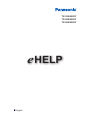 1
1
-
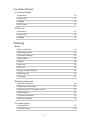 2
2
-
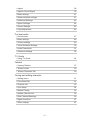 3
3
-
 4
4
-
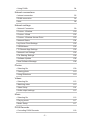 5
5
-
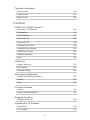 6
6
-
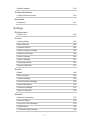 7
7
-
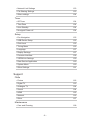 8
8
-
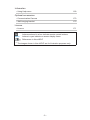 9
9
-
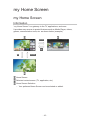 10
10
-
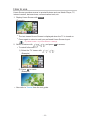 11
11
-
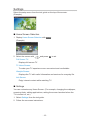 12
12
-
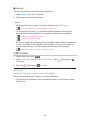 13
13
-
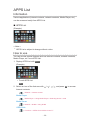 14
14
-
 15
15
-
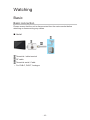 16
16
-
 17
17
-
 18
18
-
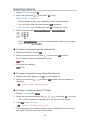 19
19
-
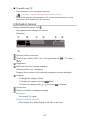 20
20
-
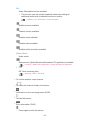 21
21
-
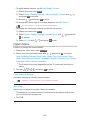 22
22
-
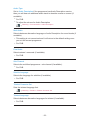 23
23
-
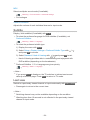 24
24
-
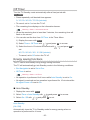 25
25
-
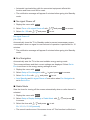 26
26
-
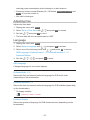 27
27
-
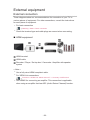 28
28
-
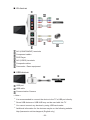 29
29
-
 30
30
-
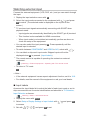 31
31
-
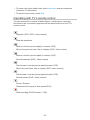 32
32
-
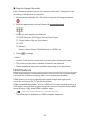 33
33
-
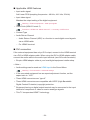 34
34
-
 35
35
-
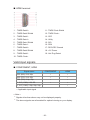 36
36
-
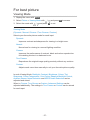 37
37
-
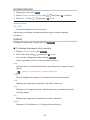 38
38
-
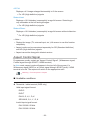 39
39
-
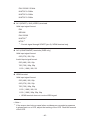 40
40
-
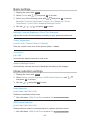 41
41
-
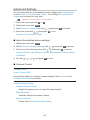 42
42
-
 43
43
-
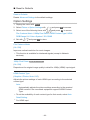 44
44
-
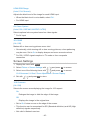 45
45
-
 46
46
-
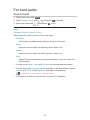 47
47
-
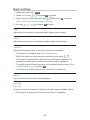 48
48
-
 49
49
-
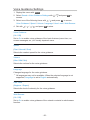 50
50
-
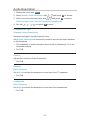 51
51
-
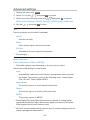 52
52
-
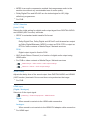 53
53
-
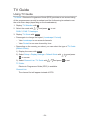 54
54
-
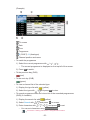 55
55
-
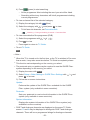 56
56
-
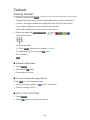 57
57
-
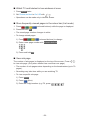 58
58
-
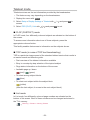 59
59
-
 60
60
-
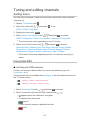 61
61
-
 62
62
-
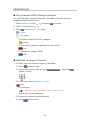 63
63
-
 64
64
-
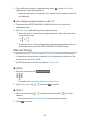 65
65
-
 66
66
-
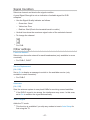 67
67
-
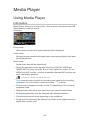 68
68
-
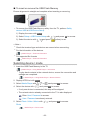 69
69
-
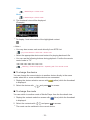 70
70
-
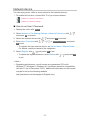 71
71
-
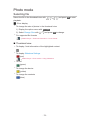 72
72
-
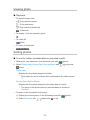 73
73
-
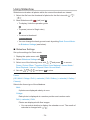 74
74
-
 75
75
-
 76
76
-
 77
77
-
 78
78
-
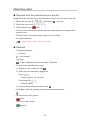 79
79
-
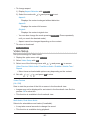 80
80
-
 81
81
-
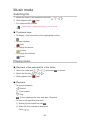 82
82
-
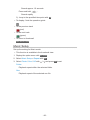 83
83
-
 84
84
-
 85
85
-
 86
86
-
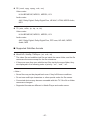 87
87
-
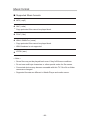 88
88
-
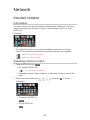 89
89
-
 90
90
-
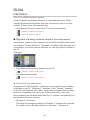 91
91
-
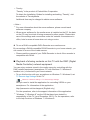 92
92
-
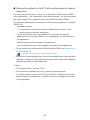 93
93
-
 94
94
-
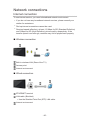 95
95
-
 96
96
-
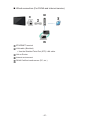 97
97
-
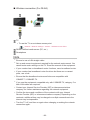 98
98
-
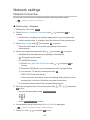 99
99
-
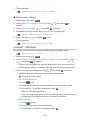 100
100
-
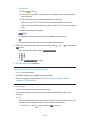 101
101
-
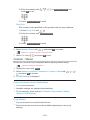 102
102
-
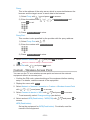 103
103
-
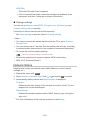 104
104
-
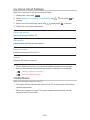 105
105
-
 106
106
-
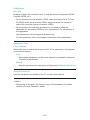 107
107
-
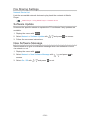 108
108
-
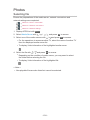 109
109
-
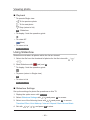 110
110
-
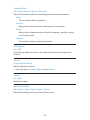 111
111
-
 112
112
-
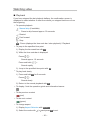 113
113
-
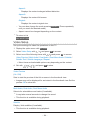 114
114
-
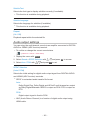 115
115
-
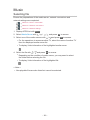 116
116
-
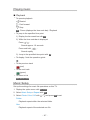 117
117
-
 118
118
-
 119
119
-
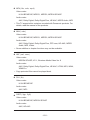 120
120
-
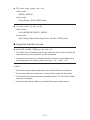 121
121
-
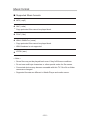 122
122
-
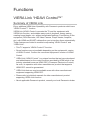 123
123
-
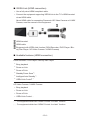 124
124
-
 125
125
-
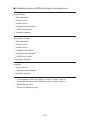 126
126
-
 127
127
-
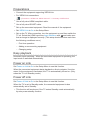 128
128
-
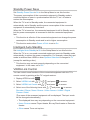 129
129
-
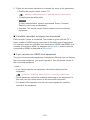 130
130
-
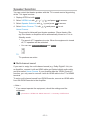 131
131
-
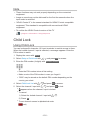 132
132
-
 133
133
-
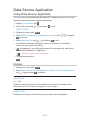 134
134
-
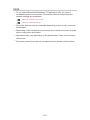 135
135
-
 136
136
-
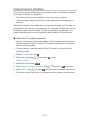 137
137
-
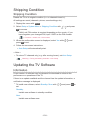 138
138
-
 139
139
-
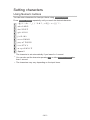 140
140
-
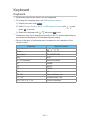 141
141
-
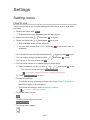 142
142
-
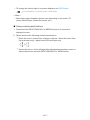 143
143
-
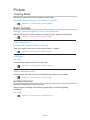 144
144
-
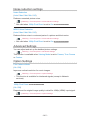 145
145
-
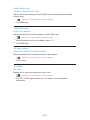 146
146
-
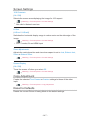 147
147
-
 148
148
-
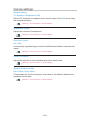 149
149
-
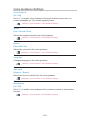 150
150
-
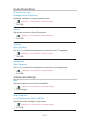 151
151
-
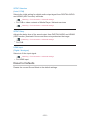 152
152
-
 153
153
-
 154
154
-
 155
155
-
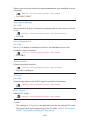 156
156
-
 157
157
-
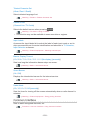 158
158
-
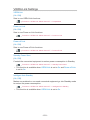 159
159
-
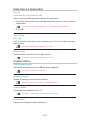 160
160
-
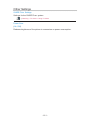 161
161
-
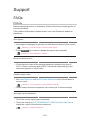 162
162
-
 163
163
-
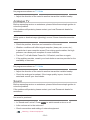 164
164
-
 165
165
-
 166
166
-
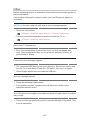 167
167
-
 168
168
-
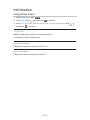 169
169
-
 170
170
-
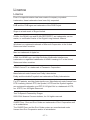 171
171
-
 172
172
-
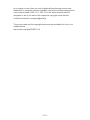 173
173
-
 174
174
Panasonic TX50AS520Y Operating instructions
- Category
- LCD TVs
- Type
- Operating instructions
- This manual is also suitable for
Ask a question and I''ll find the answer in the document
Finding information in a document is now easier with AI