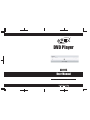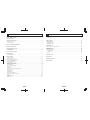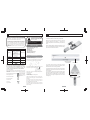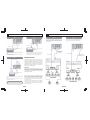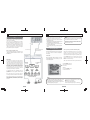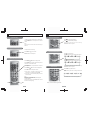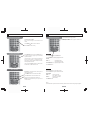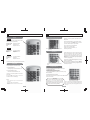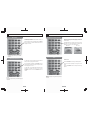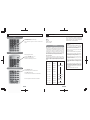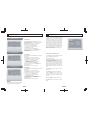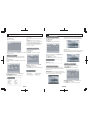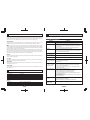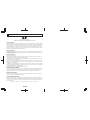Apex Digital AD1115 User manual
- Category
- DVD players
- Type
- User manual

DVD Player
AD1115
User Manual
Register your product at www.apexdigitalinc.com

1 2
FCC and Safety Information
TO REDUCE THE RISK OF FIRE AND ELECTRIC SHOCK, DO NOT EXPOSETHIS
UNIT TO RAIN OR MOISTURE.
CAUTION: To reduce the risk
of fire and electric shock, do
not remove the cover (or back) of the unit. Refer
servicing only to qualified service personnel.
The lightning flash with arrowhead symbol,
within an equilateral triangle, is intended to alert
the user to the presence of uninsulated
"dangerous voltage" within product's enclosure
that may be of sufficient magnitude to constitute
a risk of electric shock.
The exclamation point within an equilateral
triangle is intended to alert the user to the
presence of important operation and servicing
instructions in the literature accompanying the
appliance.
In addition to the careful attention devoted to quality
standards in the manufacture of your video product,
safety is a major factor in the design of every instrument.
However, safety is your responsibility, too. This sheet lists
important information that will help to assure your
enjoyment and proper use of the video product and
accessory equipment. Please read them carefully before
operation and using your video product.
IMPORTANT SAFETY INSTRUCTIONS
CLASS 1
LASER PRODUCT
CAUTION:
This unit employs a laser. Due to possible eye injury, only qualified service personnel should remove the
cover or attempt to service this device. Use of controls or adjustments or performance of procedures other
than those specified herein may result in hazardous radiation exposure.
NOTE:
This equipment has been tested and found to comply with the limits for a Class B digital device pursuant to part 15 of the
FCC Rules. These limits are designed to provide reasonable protection against harmful interference in a residential
installation. This equipment generates, uses and can radiate radio frequency energy and, if not installed and used in
accordance with the instructions, may cause harmful interference to radio communications. However, there is no guarantee
that interference will not occur in a particular installation. If this equipment does cause harmful interference to radio or
television reception, which can be determined by turning the equipment off and on, the user is encouraged to try to
correct the interference by one or more of the following measures :
Reorient or relocate the receiving antenna.
Increase the separation between the equipment and receiver.
Connect the equipment into an outlet on a circuit different from that to which the receiver is connected.
Consult the dealer or an experienced radio/TV technician for help.
This product incorporates copyright protection technology that is protected by method claims of certain U.S. patents and
other intellectual property rights owned by Macrovision Corporation and other rights owners. Use of this copyright protection
technology must be authorized by Macrovision Corporation, and is intended for home and other limited viewing uses only
unless otherwise authorized by Macrovision Corporation. Reverse engineering or disassembly is prohibited.
Since it is usual for DVD movies to be released at different times in different regions of the world, all players have region
codes and discs can have an optional region code. If you load a disc of a different region code to your player, you will see
the region code notice on the screen. This player displays region 1 discs only.
Never make or change connections with the power switched on.
CAUTION: VISIBLE AND INVISIBLE LASER RADIATION WHEN OPEN AVOID EXPOSURE
TO BEAM (WARNING LOCATION: INSIDE ON LASER COVERSHIELD)
WARNING: TO REDUCE THE RISK OF FIRE OR
ELECTRIC SHOCK, DO NOT EXPOSE THIS APPLIANCE
TO RAIN OR MOISTURE.
CAUTION: TO PREVENT ELECTRIC SHOCK, MATCH
WIDE BLADE OF PLUG TO WIDE SLOT, FULLY INSERT.
FCC and Safety Information
Read these instructions.
Keep these instructions.
Heed all warnings.
Follow all instructions.
Do not use this apparatus near water.
Clean only with a dry cloth.
Do not bolck any ventilation openings. Install in accordance with
the manufacturer's instructions.
Do not install near any heat sources such as radiators, heat
registers, stoves, or other apparatus (including amplifiers) that
produce heat.
Do not defect the safety purpose of the polarized plug. A
polarized plug has two blades with one wider than the other.
The wide blade is provided for your safety. If the provided plug
does not fit into your outlet, consult an electrician for
replacement of the obsolete outlet.
Protect the power cord from being walked on or pinched
particularly at plugs, convenience receptacles, and the point
where they exit from the apparatus.
Only use attachments/accessories specified by the
manufacturer.
Use only with the cart, stand, tripod, bracket, or table specified
by the manufacturer, or sold with the apparatus. When a cart is
used, use caution when moving the cart / apparatus
combination To avoid injury from tip-over.
Unplug this apparatus during lightning storms or when unused
for long period of time.
Refer all servicing to qualified service personnel. Servicing is
required when the apparatus has been damaged in any way,
such as when the power-supply cord or plug is damaged, liquid
has been spilled, objects have fallen into the apparatus, the
apparatus has been exposed to rain or moisture, or when the
unit does not operate normally, or has been dropped.
The apparatus shall not be exposed to dripping or splashing
and no objects filled with liquids, such as vases, shall be placed
on the apparatus.
Power cord protection: To avoid any malfunctions of the unit and
to protect against electric shock, fire or personal injury, please
observe the following:
a) Hold the plug firmly when connecting or disconnecting the
AC power cord to this unit.
b) Do not connect or disconnect the AC power cord with wet
hands.
c) Keep the AC power cord away from heating appliances.
d) Never put any heavy object on the AC power cord.
e) Do not attempt to repair or reconstruct the AC power cord in
any way.
Remote dust, dirt, etc. on the plug at regular intervals.
IMPORTANT SAFETY INSTRUCTIONS
1.
2.
3.
4.
5.
6.
7.
8.
9.
10.
11.
12.
13.
14.
15.
16.
17.
If the unit has been dropped or otherwise damaged, turn off
the power and disconnect the AC power cord.
If smoke, odors or noises are emitted from the unit, turn off
the power and disconnect the AC power cord.
Placement: Avoid placing the unit in areas of direct sunlight,
heating radiators, closed automobiles, high temperature
(over 35C(95F), high humidity (over 90%), excessive dust,
vibration, impact or where the surface is titled, as the
internal parts may be seriously damaged.
Non-use periods: When the unit is not used, turn the power
off.
When the unit is unused for a long period of time, the unit
should be unplugged from the household AC outlet.
No fingers or other objects inside: Touching internal parts of
this unit is dangerous and may cause serious damage to
the unit. Do not attempt to disassemble the unit.
Do not put any foreign object on the disc tray.
Keep away from water and magnets.
Keep the unit away from flower vases, tubs, sinks, etc. If
liquids are spilled into the unit, serious damage could occur.
Keep magnetic objects, such as speakers, distant from the
player.
Stacking: Place the unit in a horizontal position and do not
place anything heavy on it.
Do not place the unit on amplifiers or other equipment which
may become hot.
Condesation/Moisture may form on the lens in the following
cases:
a) immediately after a heater has been turned on.
b) in a steamy or very humid room.
c) the unit is moved from a cold environment to a warm
one.
If moisture forms inside this unit, it may not operate
properly. In this case, turn off the power and wait about one
hour for the moisture to evaporate.
Noise interference while a broadcast is being received.
Depending on the receptio
n condition of TV, interference may appear on the TV
screen while you are watching a TV broadcast, if the units is
switched on. This is not a malfunction of the unit or the TV.
To watch a TV broadcast, turn off this unit.
Use of controls or adjustment or performance of pro-
cedures other than those specified here in may result in
hazardous radiation exposure.
Polarization: This video product is equipped with a polarized
alternating current line plug. This plug will fit into the power
outlet, try reversing the plug. If the plug still fails to fit,
contact your electrician to replace your obsolete outlet. To
prevent electric shock, do not use this polarized plug with
an extension cord, receptacle, or other outlet unless the
blades can be fully inserted without blade exposure. If you
need an extension cord, use a polarized cord.
18.
19.
20.
21.
22.
23.
24.
25.
26.
27.
28.
29.
30.
31.
32.
33.
34.
PROGRESSIVE SCAN OUTPUTS NOTICE
Consumers should note that not all high definition television
sets are fully compatible with this product and may cause
artifacts to be displayed in the picture.In case of 525 or 625
progressive scan picture problems,it is recommended that
the user switch the connection to the ‘standard definition’
output.It there are questions regarding our TV set compatibility
with this model 525p and 625p DVD player,please contact our
customer service center.

Table of Contents
3 4
Table of Contents - continued
FCC and Safety Information ........................................................................................................................ 1
Table of Contents .................................................................................................................................. 3
Introduction to your Player .................................................................................................................... 5
What's in the Box? ............................................................................................................................. 5
Care of the Disc ................................................................................................................................. 5
Remote Control Battery Installation ...................................................................................................... 6
Remote Control Overview ..................................................................................................................... 7
Front & Rear Panel Overview ............................................................................................................... 8
Front Panel View ................................................................................................................................ 8
Rear Panel View ................................................................................................................................ 8
How to Connect your Player ............................................................................................................... 9
Getting Started .................................................................................................................................. 12
How to Play a Disc ........................................................................................................................... 12
Function Buttons ................................................................................................................................. 13
Power O N/OFF ................................................................................................................................ 13
Open/Close Disc Tray ...................................................................................................................... 13
Play,Pause,Step,Stop Function ....................................................................................................... 13
Skip Forward/Backward ................................................................................................................... 14
Search Forward/Backward ............................................................................................................... 14
Slow Forward ................................................................................................................................... 14
Select an item in the Menu .............................................................................................................. 15
On Screen Display Menu ................................................................................................................. 15
Disc/Title Menu ................................................................................................................................ 15
GOTO a desired selection ............................................................................................................... 16
Repeat ............................................................................................................................................. 17
Repeat A/B ...................................................................................................................................... 17
Numeric Key Pad/Direct Program access ....................................................................................... 18
Multi-Angle ....................................................................................................................................... 18
Progressive Scan ............................................................................................................................. 18
Multi-Subtitle .................................................................................................................................... 19
Multi-Audio Soundtrack .................................................................................................................... 19
AFF (Active Full Screen Function) ...................................................................................................20
Zoom ................................................................................................................................................ 20
Mute ................................................................................................................................................. 21
Volume Up/Down ............................................................................................................................. 21
Shuffle Play ...................................................................................................................................... 21
What is MP3 ......................................................................................................................... 22
About MP3 ........................................................................................................................................ 22
Program setting ............................................................................................................................ 23
DVD program menu ....................................................................................................................... 23
CD program menu.........................................................................................................................23
MP3 program menu.........................................................................................................................23
Kodak Picture CD ................................................................................................................................24
Playing back your Kodak Picture CD .................................................................................. .............. 24
Setup Menu Options ............................................................................................................................ 25
Language ......................................................................................................................... 25
Video Setup Page ............................................................................................................................. 25
Audio Setup Page ............................................................................................................................. 26
TV Shape ..................................................................................................................................... 26
Rating.......................................................................................................................................26
Definition of Terms ............................................................................................................................... 27
Specifications.................................................................................................................................27
Troubleshooting Guide ....................................................................................................................... 28
Limited Warranty ................................................................................................................................. 29

5 6
Introduction to your Player Remote Control Battery Installation
Thank you for purchasing your new Apex Digital AD1115
DVD player, it is designed for you to enjoy most forms of
disc media. Your player will allow you to enjoy "at
-the-movies" picture and cinema quality sound.
You new player also supports CD, MP3. It has several
enchanced features, including a S-Video output, Parental
Control, and Kodak Picture CD to view your digital photo
files in a slide show presentation. The Progressive Scan
feature will provide a "film like" quality when connected
between the component (Y,Pb,Pr) connectors and your
ED/HDTV set.
Disc Types DVD CD
Single-layer / Single side
4.7GB = 2 hr
Single-layer / Double sides
8.5GB = 4 hr
Double-layers / Single side
9.4GB = 4.5 hr
Double-layers / Double sides
17GB = 8 hr
650MB = 74minCapacity
Disc Size 12 cm/8 cm 12 cm/8 cm
Subtitles 32
Soundtracks 8
Format Logo
Note: Apex Digital inc, shall not be responsible for damage
that may occur to a disc from being operated in the player.
Due to unforeseen software compatibility issues, certain
forms of disc media may not playback properly. This
includes compressed media formats, i.e. MP3,JPEG files.
DVD features symbols:
Each DVD disc contains various features depending on pro-
duction of the disc. Below are some of the symbols representing
the features:
Regional Code/Video output system
Dolby Digital Surround
Number of Audio Tracks
Number of Subtitles
Screen Format
Child Lock
Angle Indicator
DVD Discs are manufactured
under a worldwide agreed
upon "DVD Regional Code
System". This player is
designed for playback of
Region 1 discs only, for use in
Canada and USA.
What's in the Box?
Care of the Disc
The player has built in copyright
protection technologyn that
prevents copying from a DVD
disc to any media .
If a video recorder is connected to the
player, the video output image will be
distorted during recording.
RCA Audio/Video Cables (1 Pr)
Remote Control (1)
AA Battery (2)
User Manual (1)
Acessory Store Insert (1)
EZ Hook Up Guide (1)
A video disc contains high density compressed data
that requires proper Handling.
Hold the disc's outer edge and/or the center spindle
hole. Do not touch the disc surface if at all possible.
Do not bend or press on the disc. Do NOT expose the
disc to direct sunlight or heating sources.
Store discs in a cabinet vertically, in a dry location.
Prevent exposure to:
- Direct sunlight
- Heat or exhaust from a heating device.
- Extreme humidity.
Clean the disc surface with a soft, dry cleaning cloth.
Wipe the disc surface gently, from center toward the
outer edge.
Do not apply thinner, alcohol chemical solvent, or
sprays when cleaning. Such cleaning fluids will
permanently damage the disc surface.
Do not attach paper or tape to the disc. A video disc
contains high density compressed data that requires
proper Handling.
Remove the battery compartment cover.
Load two AA batteries into the battery compartment.
Make sure that the batteries have been inserted
properly, matching to the symbols +, - marked in the
battery compartment. Close the battery compartment
cover.
When replacing batteries, replace both batteries. Do not
mix new and used batteries together, otherwise, battery
life will be much shorter than normal.
The remote control transmits a directional infrared
beam. Be sure to aim the remote control directly at the
infrared sensor of the unit during operation.
If the sensor has been covered or there is a large object
between the remote control and the sensor, the sensor
will not respond.
The sensor may not able to receive the remote signal
when it is exposed to direct sunlight or a strong artificial
light (fluorescent or strobe light). In this case, change
the direction of the light or reposition the unit to avoid
direct lighting.
Within approximately
6 meter (20 feet)
Remote Sensor

7 8
Remote Control Overview Front & Rear Panel Overview
Important:
Certain features may not operate if the disc does not
support the feature, or requires special settings.
Check the feature content printed on the disc's packaging.
Notes:
The remote control transmits a directional infrared beam. Be sure to aim the remote control directly at the infrared sensor
during operation. When the sensor is covered or there is a large object between the remote control and the sensor will
not receive a signal. The sensor may not be able to receive signals properly when it is exposed to direct sunlight or
strong artificial light (such as a fluorescent or strobe light). In this case, change the direction of the light or reposition the
unit to avoid direct lighting.
Power On/Off
Numeric Entry Pad
Shuffle
Program
I/P (Interlace/Progressive Scan Modes)
Resume
Slow
Step
Setup
Audio
Menu
Cursor Keys: Up / Down / Left / Right
Enter/Play
Pause
Skip, Next/Previous
Disc Tray Open/Close
Volume Adjust +/-
Repeat
A-B Repeat
Mute
GoTo
Clear
Display
AFF
Zoom
P/N (PAL/NTSC/AUTO Modes)
Angle
Sub-T (Subtitle)
Title
Stop
Fast Forward/Reverse
1
2
3
4
5
6
7
8
9
10
11
12
13
14
15
16
17
18
19
20
21
22
23
24
25
26
27
28
29
30
31
Front Panel View
Back Panel View
1
16
17
18
19
20
21
22
23
24
25
26
27
28
29
30
31
2
3
4
5
6
7
8
9
10
11
12
13
14
15
IR Sensor
Open/Close
Play/
Pause
Stop
Power On/Off
Disc Tray
S-Video
Output
Composite Video
Output
Analog /Down
Mix Audio
2 channel L/R
Coaxial Digital Output

9 10
How to Connect your Player How to Connect your Player - continued
Good
Best
Better Good Better
For better quality, connect the DVD video player with an
optional S-Video cable if the TV has an S-Video input. Do not
connect the yellow video cable if using an S-Video cable.
Enjoy the dynamic and realistic sound of Dolby Pro Logic
Sur-round by connecting an amplifier and speaker system
(right and left front speakers, a center speaker, and one or
two rear speakers).
Enjoy the dynamic sound of 2 Channel Digital Audio by con-
necting an amplifier equipped with a coaxial digital input.
Connect the supplied video (yellow) and audio (red & white)
cables.
To view, cycle through your TV input sources from your TV
remote (Video 1, Video 2, etc.)
Connect the Component (Y Pb Pr) and audio (red & white)
cables.
To view, cycle through your TV input sources from your TV
remote (Video 1, Video 2, etc.)
COMPONENT VIDEO OUTPUT
(Progressive Scan Output)
Component output terminals when connected to
selected TVs and monitors will produce a higher
quality picture playback. Depending on the selected
TVs and monitors, the wording of the component
input terminals may vary. If there are any fluctuations
with the color play back, adjust the TV or monitor to
achieve the best video playback.
IMPORTANT:
Note: Use the Interlaced setting when using a
standard TV. If you view a black and white distorted
picture on your TV, press I/P. (Your installation may be
interlaced and it may have been put into Pro-gressive
Scan mode by mistake).
Note: Your Apex DVD Player is equipped with Progressive
Scan Output (Y Pb Pr/Component Video outputs) otherwise
known as 480P (p=progressive) The 480P image offers the
best quality picture and eliminates virtually all motion artifacts.
This feature is designed for newer EDTV (Enhanced Definition
TV) or HDTV sets only.
To Switch back and forth between Interlace and Pro-gressive
Video mode. Press I/P on your remote control to cycle between
the two modes. Please refer to page 18 in this manual to learn
more about this function.
Do not connect the Component (Y Pb Pr)
and S-Video connectors simultaneously.
Yellow
To TV Video Input
Surround Right
Speaker
Front Right
Speaker
Front Left
Speaker
Surround Left
Speaker
Red
White
To Dolby Surround
Equipped Receiver
(L+R Audio Input)
Dolby Surround
Connection Example
Yellow
To TV Video Input
Front Right
Speaker
Front Left
Speaker
To Amplifier/Receiver
with Digital Coaxial Input
2 Channel Digital Audio
Connection Example
Yell ow
To TV Video Input
Red
White
To TV Audio L, R Input
Yell ow
To S-Video Input on TV
Red
White
To TV Audio L, R Input
YPb Pr
Y
Pb Pr
To Progressive Scan Video Input
Red White
To TV Audio L, R Input
Center Channel
Center Channel

- Unpack the unit and save the box and packing
for the duration of the warranty period in the
event you may need to ship the unit to us.
- Read through this owner's manual before
installation and use.
- Load batteries into the remote control unit and
verify batteries are installed correctly.
- Connect the player to your TV, make sure the
connections are secured.
- Connect the power plug to the AC power
outlet.
Turn on the player
Push the main power button to turn on the DVD
unit. Turn on the TV set and the amplifier (if
connected).
Load a disc
When a DVD Disc Menu appears on screen
Press PLAY button on the remote (or on the
unit) to start playback.
Turn on your TV (and Home Theater System)
Select the corresponding inputs on your TV (Video 1,
Video2, etc.) Cycle through your Home Theater
System's video input sources (Video 1, Video 2,
etc.)and locate the input assigned to your DVD player.
Press EJECT button on the remote control (or front
panel) to open the disc tray. Load a disc and press
EJECT to close the disc tray.
(Note, place the disc's label side up, blank side down)
11 12
How to Connect your Player - continued Getting Started
Best
How to Play a Disc
Dolby Digital can deliver surround sound with
five discrete full range channels plus a sixth
channel for a subwoofer.
You can enjoy your APEX DVD with a Dolby
Digital equipped home theater system. All you
need is to connect your DVD player to a Dolby
Digital receiver or a Dolby Digital Ready receiver
with an external decoder. Connect the Digital
(RCA) Coaxial output of your player to Digital
(RCA) Coaxial input of the amplifier.
How to setup the digital output:
From the "Audio setup page", set "Digital Out" to
"RAW" with DIRECTION buttons and then press
ENTER/PLAY.
IMPORTANT:
This product incorporates copyright protection
technology that is protected by method claims of
certain U.S. patents and other intellectual property
rights owned by Macrovision Corporation and other
rights owners. Use of this copyright protection
technology must be authorized by Macrovision
Corporation, and is intended for home and other
limited viewing uses only unless otherwise
authorized by Macrovision Corporation. Reverse
engineering or disassembly is prohibited.
It is forbidden by law to copy, broadcast, show, play
in public, and rent copyrighted material without
permission.
DVD video discs are copy protected, and any
recordings made from these discs will be distorted.
Dolby and the double-D symbol are trademarks of
Dolby Laboratories. Confidential unpublished works.
1992-1997 Dolby Laboratories, Inc. All rights
reserved.
Press CURSOR buttons to
select the desired feature
in the menu,
and then
press the ENTER button
to confirm a selection.
Normally, when a MP3 disc is loaded, the unit will
take a longer time to download the initial data.
A DVD disc that does not match the region code
cannot be played by this player.
To return to the disc's Main Menu, press the
MENU button on the remote.
Do not load a disc upside down.
This DVD player will play Region 1 DVDs only.
NOTE:
NOTE:
Certain features contained in this DVD player
are related to the DVD disc's software.
Check the features printed on the disc's
packaging or follow the instructions of the
Disc's on screen menu.
Yellow
To TV Video Input
Surround Right
Speaker
SUBWOOFER
Front Right
Speaker
Center Channel
Front Left
Speaker
Surround Left
Speaker
To Dolby Digital Equipped
Receiver/Processor
Dolby Digital (5.1) Surround
Connection Example

13 14
Function Buttons Function Buttons - continued
Power ON / OFF Skip Forward/Backward
Search Forward/Backward
Slow Forward
Open/Close Disc Tray
Play, Pause,Step, Stop Functions
To switch the player between power on and off mode:
Press POWER button on front panel or the remote
control.
Note:
(Always) remove the disc and switch off the player
after use
Press to skip forward (chapters)
Press to skip backward (chapters)
Player will not advance or reverse during
"WARNING" section of any disc.
Press to search forward
Repeat pressing the button to change search speed
Press to search backward
Repeat pressing the button to change search speed
Player will not advance or reverse during
"WARNING" section of any disc.
Press SLOW to play slow forward
Repeat pressing the button to change slow forward
speed.
Press PLAY button to resume normal playback
To open and close the disc tray:
Press EJECT button on the remote
or
EJECT button on the front panel
Press ENTER/ PLAY button to play the disc
Press PAUSE button to pause, note that the picture is
now "frozen" or in Still frame mode.
Press STEP button To step forward the still picture
frame by frame.
Press ENTER/ PLAY to resume normal playback.
Press STOP button to stop in two modes:
a) Press Once : The DVD will stop and you can
resume where you left off by pressing PLAY
b) Press Twice : The DVD will stop and you lose the
resume function.
Note:
STOP memorizes the last scene frame displayed.
(To resume, press PLAY button)
To stop completely.
(Disc Will NOT resume, press PLAY button to start
the disc from the beginning)
STOPPAUSE
NOTE: The unit is muted during slow mode

15 16
Function Buttons - continued Function Buttons - continued
Select an item in the Menu GOTO a desired selection
DVD Disc
On Screen Display Menu
Disc / Title Menu
In the Disc menu or Setup
Press cursor button(s) to move between listed
content.
Press ENTER/ PLAY to confirm a selection.
Press CLEAR to cancel an entry.
Press the GOTO button to play at a desired Title,
Chapter or Time.
Press DISPLAY button to switch the OSD screen on
or off while the disc is playing to get more detailed
playback information.
This will provide you with current information about
the disc you are playing. (i.e. elapsed time of play,
remaining time of track, elapsed chapter/track time,
remaining chapter/track time.
There are different OSD indicators for different disc
formats: DVD, CD, MP3 and Picture CD.
Disc Menu is a DVD disc feature, allowing users to
select content on screen.
Press MENU button return to the DVD disc Menu.
Press TITLE button return to the DVD disc Title.
Disc Title is the beginning track of a DVD disc.
NOTE: Certain DVD discs may not respond to the
"TITLE" functions.
This function does NOT apply to MP3
CD Disc
NOTE:
Certain DVD discs may not allow GOTO functionality. GOTO does NOT function during Program playback.
Press the GOTO button to Track Search mode.
Press the GOTO button again to Disc Search mode.
Track Search
TIME --:--:-- Input time hh:mm:ss
(Hour : Minute : Second)
TRACK --- Input track number XXX
(Track Number)
Press ENTER button.
Press the GOTO button select GOTO mode.
Press the
DOWN
cursor button highlight desired item.
Search
TIME --:--:-- Input time hh:mm:ss
(Hour : Minute : Second)
TITLE/CHAPTE R ---/--- Input title / chapter number
Press ENTER button.

17 18
Function Buttons - continued Function Buttons - continued
Repeat
Numeric Key Pad / Direct Program access
Multi-Angle
Progressive Scan
DVD Disc
Repeat A/B
Press the numeric key pad to input data for disc or
Setup menu.
Input the desired Chapter or Track number using the
numeric key pad. Press ENTER button to confirm
your direct access Chapter or key selection.
Track - when playing a CD or MP3 disc
Numeric input - Function / Menu
Chapter - when playing a DVD disc, or
Direct Program access
Certain DVD discs may contain scenes which have
been shot simultaneously from a number of different
angles. For these discs, the same scenes can be
viewed from each of these different angles using the
ANGLE button. (The recorded angles vary depending
on the disc programmed.)
If a DVD disc contains Multi-Angle feature, viewing
angles may be selected:
During playback, repeatedly pressing the ANGLE
button to select the desired viewing angle. Status will
be displayed on screen.
The player is equipped with three modes of video output:
1) S-Video(include Video)
2) Interlace component ( Y Cb Cr), and
3) Progressive Scan component (Y Pb Pr)*
*For use with ED/HDTV to produce a "film-like" quality
DVD presentation.
To switch between the three modes:
At the status of stop,press the Progressive Scan I/P button
on the remote control.
Press REPEAT button multiple times to reach
desired repeat mode (see below).
Repeat Chapter Repeat the Chapter
Repeat Title Repeat the Title
Off Repeat function off
To repeat playback of a desired selection:
1) Press the A-B button
at the beginning of the desired section, "A".
2) Press the A-B button again
at the end of the desired section, "B".
The player will repeat playback of the section
from A to B.
Press the A-B button again to cancel the
function and return to normal play.
NOTE:
- Certain DVD discs may not allow A-B Repeat
functionality
- A-B function does not apply to MP3 disc.
- The period between A and B should be at least 3
seconds.
CD Disc
Repeat Single Play the selected file
Repeat all Repeat All
Off Repeat function off
Repeat Single Play the selected file
Repeat all Repeat All
Off Repeat function off
MP3 Disc
Certain DVD discs may not allow Repeat functionality
NOTE: Certain DVD discs may not allow direct access
functionality.
A DVD disc may contain up to 9 selectable viewing
angles.
Only one of the S-Video, CVBS or Y
Cb Cr outputs can be used, both
cannot be used at the same time.
IMPORTANT
Note: Use the Interlaced setting when using a
standard TV. If you view a black and white
dis-torted picture on your TV, press I/P. (Your instal-
lation may be interlaced and it may have been put
into Progressive Scan mode by mistake).
NOTE: Y Pb Pr and Y Cb Cr are using the same video output
jacks. Typically, ED or HDTV sets support progressive scan
video input in order to process the progressive scan video
input signal.

19 20
Function Buttons - continued Function Buttons - continued
Multi-Subtitle AFF (Active Full Screen Function)
Multi-Audio Soundtrack
If a DVD disc contains the Multi-Subtitle feature, a
subtitle may be selected:
While in playback mode, repeatedly press the SUB-T
button to select the desired subtitle. Status will be
displayed on screen.
AFF (Active Full Screen Function)allows you to fill the
TV screen viewing area when playing a widescreen
formatted DVD.
Press AFF button to eliminate (1.85:1 aspect ratio)
black bars or to reduce the black bars on the top and
bottom of the screen. ( 2.35:1 aspect ratio )
If a DVD disc contains a Multi-Audio Soundtrack
feature, Audio Language can be selected:
During playback, repeatedly press AUDIO button to
select the desired audio language. Playback status
will be displayed on screen.
In most cases, an Audio Soundtrack selection will be
displayed on a DVD disc start up menu. Press
CURSOR buttons to select and ENTER button to
confirm.
Zoom
In DVD mode
Press the ZOOM button to enlarge viewable picture.
Press the button repeatedly to change the zoom
scale:
Press the CURSOR buttons to adjust the zooming
position.
NOTE:
A DVD disc may contain up to 32 subtitle
selections.
NOTE:
A DVD disc may contain up to 8 audio language
selections.
Before AFF Afte r AFF
NOTE:
The picture quality is degraded as the picture is
zoomed.

21 22
Function Buttons - continued
Mute
Volume Up/Down
Shuffle Play
Press MUTE button
To mute ( turn off ) the audio output.
Press the button again to resume normal audio
output.
While playing back a disc,
Press the VOLUME button - or +
to adjust the volume output
Volume level will display on screen.
Press SHUFFLE button
To shuffle play a disc in a random order.
Press STOP button twice
To cancel the function and back to normal mode.
NOTE: A single track disc cannot be shuffled.
What is MP3
About MP3
This player is compatible with the following disc
formats:
DVD
CD-DA
CD-MP3
Kodak Picture CD
CD-R / CD-RW*
MP3 (MPEG 1, Audio Layer 3) is a digital audio
format for quick downloading files that sound similar
in performance to CDs. MP3 uses entropy encoding
to reduce the number of redundant sounds in an
audio signal to a minimum. It takes music from a CD
and reduces it by a factor of 12, with no noticeable
loss of quality. Whereas a typical CD holds only 74
minutes of music you can store over 130 songs.
Disc information
Sampling rate should be 44.1 kHz and bit rate is
recommended within the range from 128 Kbps to 256
Kbps, in order to achieve the best performance. In
general, higher quality settings result in larger file
sizes.
ATTENTION:
Due to unforeseen software compatibility
issues, certain forms of disc media may not
playback properly. This includes compressed
media formats, i.e. MP3,JPEG files.
Sampling rate
44.1 kHz
44.1 kHz
44.1 kHz
44.1 kHz
44.1 kHz
44.1 kHz
44.1 kHz
44.1 kHz
44.1 kHz
44.1 kHz
Bit rate
56 Kbps
64 Kbps
80 Kbps
96 Kbps
112 Kbps
128 Kbps
160 Kbps
192 Kbps
224 Kbps
256 Kbps
Quality
FM Radio Quality
Near CD Quality
Good CD Quality
Better than
CD Quality
Studio Quality
Tips for making a good MP3 CD on your
computer:
Using a good quality CD-RW disc, CD-R
is recommended. Up to 650 MB
(74-minute CD) or 700 MB (80-minute
CD) of MP3 files can be recorded.
Select a high quality and stable CD
Recorder (Writer).
Select an advanced CD burning software.
MP3 is data and not WAV information as
such Mode 1 must be selected when
compiling and burning your discs.
Drag and drop must not be used to
compile the disc. The player will not
recognize this format.
Only single session recordings can be
used. Multi-session recordings are not
recognized and will not be play on this
unit.
Select Data CD Project (software user
inter face), file system should comply with
the standard of ISO 9660 or Joliet. OR
select MP3 CD Project for convenience
operation
Finalize the CD after it is burned.
•
•
•
•
•
•
•
•

23 24
Program setting
DVD program menu
Kodak Picture CD
A Kodak Picture CD is the size and shape of a
regular CD. You can order a KODAK Picture CD
simply by checking the box on the photo
finishing envelope when you drop off a roll of
film (35mm or Advanced Photo System (APS)
color print film) at the time of processing in
Kodak Express store displaying "Kodak Picture
CD" sign. When your order is returned, you
receive your prints, negatives, and your full roll
of pictures safely stored on your KODAK Picture
CD. Each KODAK Picture CD brings you the
tools to enhance, share and manage your
pictures on your computer.
Playing back your Kodak Picture CD
The new feature enables the decoding of JPEG
files from a Kodak Picture CD disk.
About Kodak Picture CD
Now, you can playback Kodak Picture CDs on
the DVD player and view your pictures on your
TV in a slide show presentation.
When a Kodak Picture CD has been loaded in
the player, an automatic slide show will be
launched. Each picture in the Kodak Picture CD
will be displayed consecutively in a slide-show
fashion and will be scaled to fit the entire TV
screen.
Press PAUSE button to display an image
indefinitely.
Press PLAY button to resume the slide show.
Press the STOP button on your remote to
display the index screen. Use the cursor
(up,down,left,right) keys to navigate through
your files.
Press the ENTER key to display the selection.
Press SKIP button to view the next or previous
picture.
Program to play a DVD, CD and MP3 disc in a desired sequence automatically.
CD program menu
MP3 program menu
NOTE:
Certain DVD discs do not allow programming.
Single track disc cannot beprogrammed.
Load a DVD disc.
1) Press the STOP button and then PROG button,the DVD
program menu will appear.
2) Use the numeric keys to input the Title and Chapter numbers.
3) Use CURSOR button to select the next program input.
Repeat step 2) until programming is completed.
To clear the last input, press CLEAR button,
To clear all the inputs, highlight the "Clear All" icon,
press ENTER button to confirm.
To quit the Program Menu, press PROG button
4) Highlight the "Play Program" icon,press ENTER button to
start program playback.
5) Press STOP button twice to cancel the program.
Load a CD disc.
1) Press the STOP button and then PROG button,the CD program
menu will appear.
2) Use the numeric keys to input the Track numbers,
3) Use CURSOR button to select the next program input.
Repeat step 2) until programming is completed.
To clear the last input, press CLEAR button,
To clear all the inputs, highlight the "Clear All" icon,
press ENTER button to confirm.
To quit the Program Menu, press PROG button
4) Highlight the "Play Program" icon,press ENTER button to
start program playback.
5) Press STOP button twice to cancel the program.
Load a MP3 disc.
1) Press the STOP button and then PROG button,the MP3 program
menu will appear.
2) Use the numeric keys to input the Track numbers,
3) Use CURSOR button to select the next program input.
Repeat step 2) until programming is completed.
To clear the last input, press CLEAR button,
To clear all the inputs, highlight the "Clear All" icon,
press ENTER button to confirm.
To quit the Program Menu, press PROG button
4) Highlight the "Play Program" icon,press ENTER button to
start program playback.
5) Press STOP button twice to cancel the program.

25 26
Setup Menu Options
Various features of the player can be adjusted in the SETUP
menu:
- Press SETUP button
- SETUP menu appears.
Language
Setup Menu Options - continued
-Highlight the desired icon Press ENTER button to activate
the setting sub menu.
Enter this menu to setup the language in OSD display,
DVD disc subtitle, DVD disc audio and DVD disc start
menu.
Press SETUP button
Highlight "Language",Press ENTER , Language sub menu
appears.
Highlight the desired item and press ENTER button,
Highlight the desired item,
Press ENTER button to confirm.
Press SETUP button to save the setting and quit.
NOTE:
This product incorporates copyright protection
technology that is
protected by method claims of certain U.S. patents and
other
intellectual property rights owned by Macrovision
Corporation
and other rights owners. Use of this copyright protection
technology must be authorized by Macrovision
Corporation, and is intended for home and other limited
viewing uses only unless otherwise authorized by
Macrovision Corporation. Reverse engineering or
disassembly is prohibited.
Video Output Selection
Enter this menu to setup the video setting
Press SETUP button
Highlight "Video",
Press ENTER , Video sub menu appears.
Highlight the desired item and press ENTER
button,
Highlight the desired item,
Press ENTER button to confirm.
Press SETUP button to save the setting and quit.
Audio Output Selection
Enter this menu to setup the video setting
Press SETUP button
Highlight "Audio",
Press ENTER , Video sub menu appears.
Highlight the desired item and press ENTER button,
Highlight the desired item,
Press ENTER button to confirm.
Press SETUP button to save the setting and quit.
TV shape
The aspect ratio of the picture provided by the DVD
player can be varied in line with the features available
on the TV in use.
4x3 Letter Box
Allows you to view movies in their original aspect ratio.
The entire frame of the movie will be displayed on screen,
but it will occupy a smaller portion of the screen.
4x3 Pan Scan
The image will fill thescreen . The left and right edge of
theimage may be cut off the viewable areaof the screen.
16x9 Widescreen
When you connect to a wide screen TV (16 x 9), this setting
will allow the original aspect ratio to be displayed .
Rating
Enter this menu to setup the video setting
Press SETUP button
Highlight "Rating",
Press ENTER , Video sub menu appears.
Highlight the desired item and press ENTER button,
Highlight the desired item,
Press ENTER button to confirm.
Press SETUP button to save the setting and quit.

Definition of Terms
Specifications
Home DVD Video Player
Power Supply
Power Consumption
Weight
External Dimensions
Laser
Outputs
Video Output
Audio Output (digital output)
Audio Output (analog audio)
~120V. 60Hz
15W
3.7 lbs.
11.3 x 1.9x 10.2 inches (W/H/D)
Semiconductor Laser, wavelength 650mn
1.0V(p-p), 75 Ohms, negative sync
0.5V(p-p), 75 Ohms
2.0V(rms), 10K Ohms
Angle
Encoded onto certain special edition DVD discs are scenes that have been simultaneously shot from a
number of different angles (the same scene is shot from the front, from the left side, from the right side,
etc.). With such discs, the ANGLE button can be used to view the scene from different angles.
Chapter Number
These numbers are recorded on DVD discs. A title is subdivided into many sections, each of which is
numbered, and specific parts of video presentations can be searched quickly using these numbers.
DVD
Refers to a high-density optical disc on which high-quality pictures and sound have been recorded by
means of digital signals. Incorporating a new video compression technology (MPEG II) and high-density
recording technology, DVD enables aesthetically pleasing full-motion video to be recorded over long periods
of time (for instance, a whole movie can be recorded).
DVD has a structure consisting of two 0.6 mm thin discs which are adhered to each other. Since the thinner
the disc, the higher the density at which the information can be recorded, a DVD disc has a greater capacity
than a single 1.2 mm thick disc. Since the two thin discs are adhered to each other, there is the potential to
achieve double-sided play sometime in the future for even longer duration play.
Subtitles
These are the printed lines appearing at the bottom of the screen which translate or transcribe the dialogue.
They are encoded on DVD discs.
Time Digit
This indicates the play time which has elapsed from the start of a disc or a title. It can be used to find a
specific scene quickly. (It may not work with some discs.)
Title Number
These numbers are recorded on DVD discs. When a disc contains two or more movies, these movies are
numbered as title 1, title 2, etc.
Track Number
These numbers are assigned to the tracks which are recorded on audio CDs. They enable specific tracks to
be located quickly.
Troubleshooting Guide
SYMPTOMS AND CORRECTION
Symptom Correction
No power
No picture
No sound
A red picture on screen
Black & White picture
A rolling picture on screen
The playback picture
has occasional distortion
Brightness is unstable
or noises are produced
on playback pictures
The DVD video player
does not start playback
MP3 won't read disc
or it skips
The remote control does
not work properly
• Connect the power plug into the wall outlet securely.
• Verify the connection from the DVD video output to the TV video input.
Then switch TV to appropriate mode (video 1)
• Connect the video cable into the jacks securely. Refer to your television
owners manual.
• Press the I/P button several times when at the status of stop button.
• Connect the audio cables into the jacks securely.
• Verify the connection from the DVD audio output to the TV or receiver
audio input. Then switch to the appropriate source on the receiver. Refer
to your audio amplifier owners manual.
• Press the I/P button on your remote control.
• Damaged S connector (bent pin), check for bent pins on your S-Video cable.
• Press the I/P button on your remote control.
• Press the P/N button on your remote control.
• A small amount of picture distortion may appear because of a poor quality
video/sound transfer to disc. This is especially true of some discs
manufactured between 1997-1998..
• Scratched disc
• Connect the DVD player directly through the TV and not through any
other source. What you’re viewing is the effect of the copy protection
circuitry required on all DVD players.
• If you don’t have a video input on your TV, you must purchase an RF
adapter from your dealer.
• Place the disc with the graphics side up.
• Place the disc on the disc tray correctly inside the guide.
• Make sure the disc is free from scratches & fingerprints.
• Press the SETUP button to turn off the menu screen.
• Cancel the parental lock function or change the parental lock level. (The
Pre-set password is 3308.)
•Turn the power off then disconnect the power plug and reinsert it back into
the wall. Retry again.
• Use region 1 discs only.
• Reburn disc as the software edition used may not be compatible with the
player. Check web site for instruction.
• Make sure MP3 file are not encoded with a variable bit rate.
• Replace the batteries with new ones.
Check the following guide for a possible correction to a problem before contacting customer support. We recommend visiting
our website, www.apexdigitalinc.com and review Customer Support & FAQ's for updates. Register and Validate your warranty
online.
27 28

HOME DVD PLAYERS
90 DAYS LABOR/ONE YEAR REPLACEMENT OF PARTS
WHO IS COVERED?
Proof of purchase is required to receive warranty service such as the original sales receipt showing original
date of purchase from an authorized APEX Digital, Inc. dealer in N. America. Keep your original box and
packaging in case your unit needs to be shipped to us. You will need to prepay shipping and APEX will pay
the cost of shipping the unit back to you. You are required to email or call Customer Support for proper
instructions to ship unit for repair. A return authorization number is required prior to acceptance by Apex.
Register your product online at www.apexdigitalinc.com.
WHAT IS COVERED?
Warranty repair from the original date of purchase: One (1) year replacement of parts; 90 day limited labor
warranty coverage. If you don’ t have proof of purchase, your unit will be considered out-of-warranty & will
be charged at a flat labor rate.
WHAT IS EXCLUDED?
Your warranty does not cover:
- Labor charges for installation or setup of the product, adjustment of customer controls on the product, and
installation or repair of antenna systems outside of the product.
- Product repair and/or part replacement because of misuse, accident, unauthorized repair or other cause
not within the control of Apex Digital, Inc.
- A product that requires modification or adaptation to enable it to operate in any country other than the
country for which it was designed, manufactured, approved and/or authorized, or repair of products
damaged by these modifications.
- Incidental or consequential damages resulting from the product. (Some states do not allow the incidental
or consequential damages, so the above exclusion may not apply to you. This includes, but is not limited to,
prerecorded material, whether copyrighted or not.)
- Shipment and service to a NON-AUTHORIZED repair facility.
BEFORE REQUESTING SERVICE:
In the event after following all of the operating instructions including the Troubleshooting Guide and
reviewing updated FAQ’ s on the Customer Support & FAQ page of our website, www.apexdigitalinc.com,
should you find that service is still necessary, email or call Customer Support for an RA number.
ORDERING ACCESSORIES:
You may purchase parts and accessories by visiting www.apexdigitalinc.com under Accessories or
email/call for pricing and availability of your request.
WHERE IS SERVICE AVAILABLE?
If you previously registered your product(s) online at www.apexdigitalinc.com go to MY ACCOUNT and
email your request. Otherwise, go to PRODUCT REGISTRATION, enter your information and submit to set
up your account. Then email your request. You may also call us at (866) 427-3946 Monday-Friday,
7am-6pm (California).
This warranty gives you specific legal rights. You may have other rights which vary from state/province to state/province.
Limited Warranty
29
-
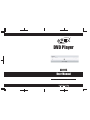 1
1
-
 2
2
-
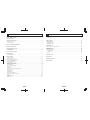 3
3
-
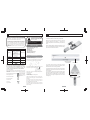 4
4
-
 5
5
-
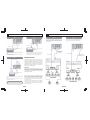 6
6
-
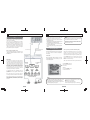 7
7
-
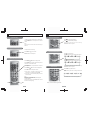 8
8
-
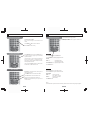 9
9
-
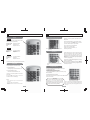 10
10
-
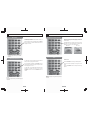 11
11
-
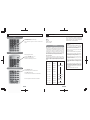 12
12
-
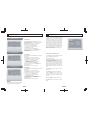 13
13
-
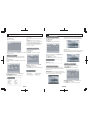 14
14
-
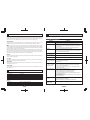 15
15
-
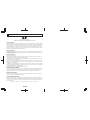 16
16
Apex Digital AD1115 User manual
- Category
- DVD players
- Type
- User manual
Ask a question and I''ll find the answer in the document
Finding information in a document is now easier with AI
Related papers
-
Apex Digital AD1118 User manual
-
Apex Digital AD-1265X User manual
-
Apex Digital HT-175 User manual
-
Apex Digital HT-150 User manual
-
Apex Digital AD-1145 User manual
-
Apex Digital AD-2600 User manual
-
Apex Digital AD-1500 Owner's manual
-
Apex Digital AD - 1000 User manual
-
Apex Digital DRX-9200 Owner's manual
-
Apex Digital AD-600A User manual