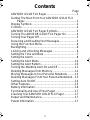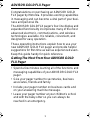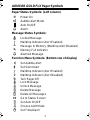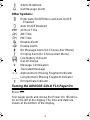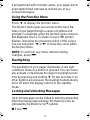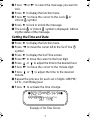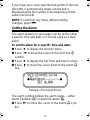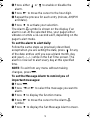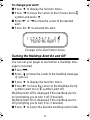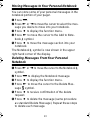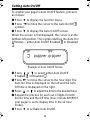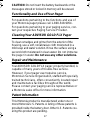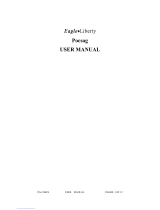A
User’s Guide
®
24b55toc.fra Page i Thursday, December 5, 1996 10:01

ii
Contents
Page
ADVISOR GOLD FLX Pager.......................................1
Getting The Most From Your ADVISOR GOLD FLX
Pager...................................................................1
Display Symbols .........................................................2
Controls ......................................................................2
ADVISOR GOLD FLX Pager Symbols........................3
Turning The ADVISOR GOLD FLX Pager On.............4
Turning Your Pager Off................................................5
Receiving and Reading Your Messages......................5
Using the Function Menu............................................6
Backlighting.................................................................6
Locking and Unlocking Messages ..............................6
Setting the Time and Date ..........................................7
Setting the Alarm ........................................................8
Setting the Alert Mode..............................................10
Setting the Alert Pattern............................................10
Turning the Maildrop Alert On and Off ......................11
Deleting Messages from Memory.............................12
Moving Messages to Your Personal Notebook..........13
Deleting Messages From Your Personal Notebook...13
Setting Auto On/Off...................................................14
Other Features..........................................................15
Battery Information ...................................................16
Functionality and Use of Your Pager.........................17
Cleaning Your ADVISOR GOLD FLX Pager..............17
Repair and Maintenance...........................................17
Patent Information.....................................................17
24b55toc.fra Page ii Thursday, December 5, 1996 10:01

1
ADVISOR GOLD FLX Pager
Congratulations on purchasing an ADVISOR GOLD
FLX pager by Motorola. It provides exciting capabilities
in messaging and can become a vital part of your busi-
ness and personal life.
The ADVISOR GOLD FLX pager’s four-line display and
expanded functionality incorporates many of the most
advanced electronic, communications, and wireless
technologies available. It is reliable, convenient, and
designed for easy operation.
These operating instructions explain how to use your
new ADVISOR GOLD FLX
pager and provide helpful
suggestions for first-time as well as experienced users.
Keep this guide handy for quick reference.
Getting The Most From Your ADVISOR GOLD
FLX Pager
• Spend a few minutes learning all of the functions and
messaging capabilities of your ADVISOR GOLD FLX
pager.
• Give your pager number to secretaries, business
associates, friends and family.
• Include your pager number on business cards and
on your answering machine message.
• Leave your pager number at your children’s school
and with the baby-sitter so you can always be
reached in an emergency.
1024b55a.fra Page 1 Thursday, December 5, 1996 10:08

2
Display Symbols
GO TO STATUS SCREEN
È Ñ å É ó ò ï ñ í Ö ¶
Set
Time/
Alarm
Set
Auto
On/Off
Add To
Note-
book
Set
Message
Alarm
Choose
Alert
Set
Audible/
Silent
Alert
Turn
Pager
Off
GoTo
Status
Screen
Delete
Message
Delete All
Messages
Lock/
Unlock
Message
Controls
A
Left/Right
Directional
Buttons
Function/
Select
Button
Read/
Reset/
Power On
Button
Up/Down
Directional
Buttons
ARPB-943486-O
1024b55a.fra Page 2 Thursday, December 5, 1996 10:08

3
ADVISOR GOLD FLX Pager Symbols
Pager Status Symbols: (Left column)
ë
Power On
Í
Audible Alert Mode
Auto On/Off
Ö
Alarm
Message Status Symbols:
í
Locked Message
Õ
Maildrop Indicator (Alert Enabled)
ü
Message In Memory (Maildrop Alert Disabled)
é
Memory Full Indicator
Ö
Alarmed Message
Function Menu Symbols: (Bottom row of display)
É
Set Audible Alert
Ç
Set Silent Alert
Õ
Maildrop Indicator (Alert Enabled)
Ì
Maildrop Indicator (Alert Disabled)
ó
Turn Pager Off
í
Lock Message
ì
Unlock Message
ï
Delete Message
ñ
Delete All Messages
ò
Go to Status Screen
å
Set Auto On/Off
È
Choose Alert Mode
Ñ
Set Time/Alarm
1024b55a.fra Page 3 Thursday, December 5, 1996 10:08

4
¶
Add to Notebook
Ö
Set Message Alarm
Other Symbols:
å
Enter Auto On/Off Menu and Auto On/Off
Enabled
õ
Auto On/Off Disabled
ô
24 Hour Time
AM
AM Time
PM
PM Time
Ã
Disable Alarm
À
Enable Alarm
Ç
No Message Alert (On Choose Alert Menu)
Õ
Chirping Alert (On Choose Alert Menu)
Ì
Low Battery Indicator
öö
Out-Of-Range
Ü
Message Continuation
Truncated Message
<..> Alphanumeric Missing Fragment Indicator
_____ Long Numeric Missing Fragment Indicator
ú
Errored Data Indicator
Turning the ADVISOR GOLD FLX Pager On
Press
Ë
.
Your pager alerts and shows the Power On
ë
indica-
tor on the left of the display. The time and date are
shown at the bottom of the display.
1024b55a.fra Page 4 Thursday, December 5, 1996 10:08

5
Turning Your Pager Off
➊
Press
Á
to display the function menu.
➋
Press
ä
to move the cursor to the TURN PAGER
OFF
ó
symbol.
➌
Press
Á
to select the PAGER OFF function. Press it
again to turn the pager off.
Receiving and Reading Your Messages
When a message is received, your pager alerts and
displays a flashing Message
ü
symbol.
➊
Press any button to stop the alert.
➋
Press
Ë
to display your message.
Your pager automatically stores the message and the
time and date it is received.
The flashing arrow
Ü
at the bottom right corner of the
screen indicates the message you are reading
continues beyond the four lines of the display.
Each
Ë
press advances the message to the next
four-line display screen.
You can also press to advance your message line
by line. Press and hold
Ë
to rapidly scroll through
your message, screen by screen.
If more than one message exists in your pager’s mem-
ory, press
ä
or
ã
to select the message you want
to read. The Cursor on Message
Ó
symbol indicates
the location of the message to be read. Press
Ë
to
display your message.
A flashing On
ë
symbol indicates a message has
been received, but not read.
1024b55a.fra Page 5 Thursday, December 5, 1996 10:08

6
If programmed with reminder alerts, your pager alerts
at predetermined intervals to remind you of any
unread messages.
Using the Function Menu
Press
Á
to display the function menu.
The function menu gives you access to the many fea-
tures of your pager through a series of symbols and
prompts. For example, when the function menu screen is
first displayed, the Go To Status Screen
ò
symbol
flashes, indicating the present position of the cursor.
You can now press
ä
or
ã
to move the cursor within
the function menu.
NOTE:
To exit from any menu without making
changes, press
Ë
.
Backlighting
The backlight on your pager illuminates in low light
conditions when any button is pressed. You can manu-
ally activate or deactivate the pager’s backlight at any
time by pressing and holding
Á
for two seconds. If no
other buttons are pressed, the backlight automatically
turns off when the display returns to the standby
mode.
Locking and Unlocking Messages
Up to 10 messages can be locked in memory, preventing
them from being replaced when the memory is full, as
indicated by the Memory Full
é
symbol.
➊
Press
Ë
.
1024b55a.fra Page 6 Thursday, December 5, 1996 10:08

7
➋
Press
ä
or
ã
to select the message you want to
lock.
➌
Press
Á
to display the function menu.
➍
Press
ã
to move the cursor to the Lock í or
Unlock
ì symbol.
➎ Press
Á to lock or unlock the message.
➏ The Lock
í or Unlock ì symbol is displayed, indicat-
ing the status of the message.
Setting the Time and Date
➊ Press Á to display the function menu.
➋ Press
ä to move the cursor left to the Set Time Ñ
symbol.
➌ Press
Á to display the Set Time screen.
➍ Press
ã to move the cursor to the hour digit.
➎ Press or to adjust the time to the desired hour.
➏ Press
ã to move the cursor to the minute digit.
➐ Press or to adjust the time to the desired
minute.
➑ Repeat the process for each set of digits: AM/PM/
24 hr., month/day/year.
➒ Press
Á to activate the time change.
●Ñ22:23ô05/14/94●
Ö0:00ô--/--/--
SET TIME
Example of Set Time Screen
1024b55a.fra Page 7 Thursday, December 5, 1996 10:08

8
If you move your cursor past the last symbol in the row
(far right), it automatically wraps around and is
displayed at the first symbol in the beginning of that
same row (far left).
NOTE: To exit from any menu without making
changes, press
Ë .
Setting the Alarm
The alarm feature on your pager can be set for either
a specific time and date, or it can be used as a daily
alarm.
To set the alarm for a specific time and date:
➊ Press
Á to display the function menu.
➋ Press
ä to move the cursor to the Set Time Ñ
symbol.
➌ Press
Á to display the Set Time and Alarm screen.
➍ Press to move the cursor down to the Alarm
Ö
line.
The alarm symbol defines the alarm status -- either
Alarm Enabled
À or Alarm Disabled Ã.
➎ Press
ã to move the cursor to the Alarm Ö sym-
bol.
Ñ22:23ô05/14/94
●Ã0:00ô--/--/--●
SET ALARM
Example of Set Alarm Screen
1024b55a.fra Page 8 Thursday, December 5, 1996 10:08

9
➏ Press either or to enable or disable the
alarm.
➐ Press
ã to move the cursor to the hour digit.
➑ Repeat the process for each entry (minute, AM/PM
and date).
➒ Press
Á to activate your selection.
The Alarm
Ö symbol is shown on the display if an
alarm is set. At the selected time, your pager either
vibrates or emits a 12-second alert, depending on the
pager’s alert mode.
To set the alarm to alert daily:
Follow the same steps as previously described,
except when you are setting the date, press for any
of the date entries until you see a blank month, day
and year (--/--/--) while in the Set Time screen. The
alarm is now set to alert every day at this specified
time.
NOTE: To exit from any menu without making
changes, press
Ë.
To set the Message Alarm to remind you of
important messages:
➊ Press
Ë.
➋ Press
ä or ã to select the message you want to
alarm.
➌ Press
Á to display the function menu.
➍ Press
ã to move the cursor to the Alarm Ö
symbol.
➎ Press
Á to display the Set Message Alarm screen.
1024b55a.fra Page 9 Thursday, December 5, 1996 10:08

10
When the screen is first displayed, the cursor is at the
far left position.
This symbol defines the alarm status -- either Alarm
Enabled
À or Alarm Disabled Ã.
➏ From the Set Message Alarm screen follow the
same steps described in the Setting The Alarm.
Setting the Alert Mode
The alert can be set as either audible or silent.
➊ Press
Á to display the function menu.
➋ Press
ä to move the cursor to the Speaker É or
Speaker Slash
Œsymbol.
The Speaker
É symbol is displayed if the pager is in the
silent alert mode (prompting you to enter the audible
mode, if desired). The Speaker Slash
Œsymbol is dis-
played if the pager is in the audible alert mode (prompting
you to enter the silent mode, if desired).
➌ Press
Á to select the desired alert mode.
If the selected mode is audible
É, your pager emits a
short chirp. If the selected mode is silent
Œ, and if
equipped with a vibrator, your pager vibrates.
Setting The Alert Pattern
NOTE: The pager must be in the audible alert mode to
select the alert pattern.
Your pager has a standard alert (1), seven different pleas-
ing alerts (2 through 8), and a chirping alert (
Õ symbol)
allowing you to select and change the alert. You can also
select no alert (
Œsymbol).
1024b55a.fra Page 10 Thursday, December 5, 1996 10:08

11
To change your alert:
➊ Press
Á to display the function menu.
➋ Press
ä to move the cursor to the Choose Alert È
symbol and press
Á.
➌ Press
ã or ä to move the cursor to the desired
alert.
➍ Press the
Á to activate the alert.
Turning the Maildrop Alert On and Off
You can set your pager to alert when a maildrop mes-
sage is received.
➊ Press
Ë.
➋ Press to move the cursor to the maildrop message
(
Õ symbol).
➌ Press
Á to display the function menu.
➍ Press
ã to move the cursor to the Maildrop Alert Õ
symbol (alert on) or
Ì symbol (alert off).
Maildrop Alert Off is displayed if the maildrop alert is
on (prompting you to turn it off, if desired).
Maildrop Alert On is displayed if the maildrop alert is
off (prompting you to turn it on, if desired).
➎ Press
Á to select the desired maildrop alert mode.
1 2 3 4 5 6 7 8 Õ Œ
PLEASING ALERT 3
Example of the Alert Pattern Screen
1024b55a.fra Page 11 Thursday, December 5, 1996 10:08

12
Deleting Messages from Memory
You can delete an unlocked and un-alarmed message
from memory while you are viewing the message or
through the function menu.
To delete messages using the function menu:
➊ Press
ã or ä to select the message you want to
delete from memory.
➋ Press
Á to display the function menu.
➌ Press
ã to move the cursor to the Delete ï
symbol.
➍ Press
Á to receive confirmation of the delete
request.
➎ Press
Á to delete the message.
To delete all unlocked, un-alarmed and read
messages from memory:
➊ Press
Á to display the function menu.
➋ Press
ã to move the cursor to the Delete All Mes-
sages
ñ symbol.
➌ Press
Á twice.
All of the unlocked, un-alarmed and read messages
are now deleted.
1024b55a.fra Page 12 Thursday, December 5, 1996 10:08

13
Moving Messages to Your Personal Notebook
You can store some of your personal messages in the
notebook portion of your pager.
➊ Press
Ë.
➋ Press
ã or ä to move the cursor to select the mes-
sage you desire to move into your notebook.
➌ Press
Á to display the function menu.
➍ Press
ã to move the cursor to the Add to Note-
book ¶ symbol.
➎ Press
Á to move the message section into your
notebook.
The Notebook ¶ symbol is now shown in the upper
right hand corner of the display.
Deleting Messages From Your Personal
Notebook
➊ Press ã or ä to move the cursor to the Notebook ¶
symbol.
➋ Press
Ë to display the Notebook message.
➌ Press
Á to display the function menu.
➍ Press
ã to move the cursor to the Delete Mes-
sage
ï symbol.
➎ Press
Á to receive confirmation of the delete
request.
➏ Press
Á to delete the message (same procedure
as standard Delete Message). Repeat these steps
to delete each message.
1024b55a.fra Page 13 Thursday, December 5, 1996 10:08

14
Setting Auto On/Off
To enable your pager’s Auto On/Off feature, proceed
as follows:
➊ Press
Á to display the function menu.
➋ Press
ä to move the cursor to the Auto On/Off å
symbol.
➌ Press
Á to display the Auto On/Off screen.
When the screen is first displayed, the cursor is at the
farthest left position. This symbol defines the Auto On/
Off status -- either Auto On/Off Enabled
å or Disabled
õ.
➍ Press or to select either Auto On/Off
Enabled
å or Disabled õ.
➎ Press
ã to move the cursor to the hour digit. The
Auto On time is displayed on the left and the Auto
Off time is displayed on the right.
➏ Press or to adjust the time to the desired hour.
➐ Repeat the process for each set of digits for both
the On time and the Off time (hour, minute AM/PM if
your pager is set to display time in the 12 hour
mode).
➑ Press
Á to activate Auto On/Off.
ON OFF
õ 0:00ô 0:00ô
Example of Auto On/Off Screen
1024b55a.fra Page 14 Thursday, December 5, 1996 10:08

15
The Auto On/Off indicator å is displayed if the Auto
On/Off function is enabled. If the on time is equal to
the off time, the pager does not enable the Auto On/
Off function.
Other Features
Low Battery Indicator: A Low Battery Ì symbol is
displayed on the third line above the time at the onset of a
low battery condition.
Duplicate Message: If the same message is received
more than once,
DUPLICATE is displayed at the
beginning of your new message to indicate this mes-
sage has already been received. Your new message
contains the latest time stamp.
Out of Range: With this option enabled, an Out-Of-
Range
öö indicator is displayed whenever you are out
of range of the paging transmitter to reliably receive mes-
sages. Your pager can also alert you of this occurrence if
this feature is enabled. The Out-Of-Range
öö indica-
tor is no longer displayed when you return to your
transmitting area.
Errored Data Indicator: The Errored Data ú indicator
is displayed when potentially corrupt data is received.
The indicator alternates with “best guess”.
Alphanumeric and Long Numeric Missing Frag-
ment Indicators: If a portion of the message has not
been received either <...> or _____ Missing Fragment
Indicator is displayed.
1024b55a.fra Page 15 Thursday, December 5, 1996 10:08

16
Battery Information
Your ADVISOR GOLD FLX
pager is designed to oper-
ate with a single
AA-size alkaline battery (carbon zinc
batteries are not recommended). See the diagram for the
battery door location.
To install or replace the battery, place the pager face
down and proceed as follows:
➊ Unlock the battery door by sliding the door latch
away from the battery door.
➋ Slide the battery door in the direction of the arrow
(toward the outer edge).
➌ Lift the battery door away from the housing to
remove it. Lift the battery out of the battery com-
partment taking note of the positive (+) and nega-
tive (-) markings on the battery and the pager
housing.
To install a new battery, reverse this procedure taking
note of the positive (+) and negative (-) markings.
Ì
➊
➋
➌
ARPB-943487-O
ADVISOR GOLD FLX Pager Battery
Replacement (rear view)
1024b55a.fra Page 16 Thursday, December 5, 1996 10:08

17
CAUTION: Do not insert the battery backwards or the
messages stored or locked in memory will be erased.
Functionality and Use of Your Pager
For questions pertaining to the functions and use of
your Motorola pager please call 1-800-548-9954.
For questions pertaining to your paging service, con-
tact your respective Paging Service Provider.
Cleaning Your ADVISOR GOLD FLX Pager
To clean smudges and grime from the exterior of the
housing, use a soft, nonabrasive cloth moistened in a
mild soap and water solution. Rinse the surface using a
second cloth moistened in clean water. Do not immerse
the pager in water. Do not use any other solutions.
Repair and Maintenance
Your ADVISOR GOLD FLX pager, properly handled, is
capable of many years of trouble-free service.
However, if your pager ever requires service,
Motorola’s Service Organization, staffed with specially
trained technicians, offers conveniently located repair
and maintenance facilities throughout the world.
Please contact your paging service representative or
a Motorola sales office for more information.
Patent Information
This Motorola product is manufactured under one or
more Motorola U.S. Patents. A listing of these patents is
provided inside the battery door. Other U.S. Patents cov-
ering this product are pending.
1024b55a.fra Page 17 Thursday, December 5, 1996 10:08

t, Motorola and ADVISOR are trademarks or registered
trademarks of Motorola, Inc.
© 1995 by Motorola, Inc. All Rights Reserved.
Paging Products Group
1500 Gateway Blvd., Boynton Beach, FL 33426-8292
Printed in U.S.A. 6/95
@6881024B55@
6881024B55-A
1024b55a.fra Page 18 Thursday, December 5, 1996 10:08
-
 1
1
-
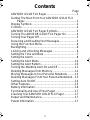 2
2
-
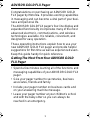 3
3
-
 4
4
-
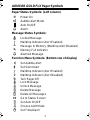 5
5
-
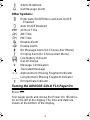 6
6
-
 7
7
-
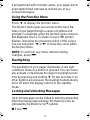 8
8
-
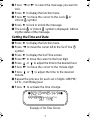 9
9
-
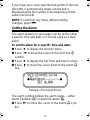 10
10
-
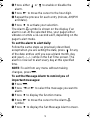 11
11
-
 12
12
-
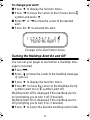 13
13
-
 14
14
-
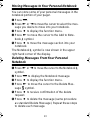 15
15
-
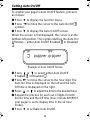 16
16
-
 17
17
-
 18
18
-
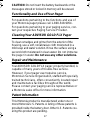 19
19
-
 20
20
Motorola Gold FLX 6881024B55-A User manual
- Type
- User manual
- This manual is also suitable for
Ask a question and I''ll find the answer in the document
Finding information in a document is now easier with AI
in other languages
Related papers
-
Motorola ADVISOR Gold FLX User manual
-
Motorola ADVISOR Gold FLX User manual
-
Motorola Advisor Pro FLX User manual
-
Motorola Advisor II User manual
-
Motorola GoldLine User manual
-
Motorola Memo Express II User manual
-
Motorola 6881021B30-C User manual
-
Motorola ULTRA Express ULTRA Express FLX Pager User manual
-
Motorola Advisor II User manual
-
Motorola Advisor II User manual
Other documents
-
Apollo AP-924 User manual
-
Apollo AL801 User manual
-
Altronics PerformAire PAGER Owner's manual
-
 Sun Telecom ST800 User manual
Sun Telecom ST800 User manual
-
 Alphapoc 601 User manual
Alphapoc 601 User manual
-
Uniden CONTAQ 1 ALP 9080 User manual
-
Apollo AL-929 User manual
-
 Sun Telecom ST800 User manual
Sun Telecom ST800 User manual
-
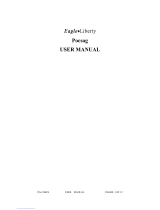 Pocsag PG-2106FS User manual
Pocsag PG-2106FS User manual
-
Apollo TF140 Series User manual