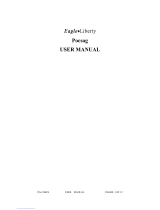1
ADVISOR Gold or ADVISOR Gold FLX Pager
Congratulations on purchasing either an ADVISOR
Gold or ADVISOR Gold FLX pager by Motorola
®
. Your
new pager provides exciting capabilities in messaging
and can become a vital part of your business and per-
sonal life. The pager’s four-line display and expanded
functionality incorporate many of the most advanced
electronic, communication, and wireless technologies
available. It is reliable, convenient, and designed for
easy operation.
These operating instructions explain how to use your
pager and provide helpful suggestions for first-time
and experienced users.
Exciting FLEX Technology by Motorola
The ADVISOR Gold FLX pager uses the latest in
paging—
FLEX
TECHNOLOGY
.
This technological
advance extends battery life up to five times longer
than ordinary pagers, saving you time and money. As
a Motorola FLEX
pager user, you can feel more
confident in receiving your pages because FLEX
tech-
nology improves the ability to receive pages. FLEX
technology has been developed by Motorola, the
leader in paging innovation and quality.
Along with FLEX
technology, this compact pager uses
many advances in electronic and wireless technology
which allow you to receive text and numeric messages
instantly and affordably.
Getting the Most from Your Pager
• Spend a few minutes learning all of the functions
and messaging capabilities of your pager.
• Give your pager number to your business associ-
ates, friends, family, children’s school, and the baby-
sitter so you can always be reached in an emer-
gency.
• Include your pager number on business cards and
on your answering machine message.
1027b05text.fr5 Page 1 Thursday, December 5, 1996 08:19