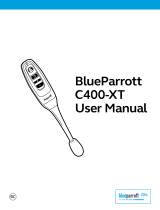Guía de inicio rápido de
BlueParrott
®
B350-XT
TM
Uso y ajuste del B350-XT
Para un óptimo desempeño de nuestra tecnología de cancelación de ruidos, colóquese el micrófono cerca de la comisura de los
labios. La colocación es importante: un mínimo ajuste de la ubicación del micrófono puede mejorar el desempeño.
1) Colóquese el auricular en la cabeza.
2) Coloque el altavoz directamente en la oreja. Puede deslizar la banda de sujeción hacia un lado u
otro del soporte lateral para un ajuste adecuado.
3) Ubique el micrófono a la altura de la comisura de los labios, a aproximadamente un dedo
de distancia del rostro.
4) La banda de sujeción se puede adaptar flexionándola suavemente hacia fuera para aflojarla o hacia
adentro para ajustarla.
Carga
Conecte el cable del cargador al puerto de carga del auricular. El indicador LED del auricular se iluminará en rojo mientras
el auricular se esté cargando y en azul cuando esté totalmente cargado.
Encendido/apagado del auricular
Encendido: presione el botón multifunción unos 2 a 3 segundos hasta que oiga el mensaje “Power on” en inglés
(“Encendido”). El indicador luminoso azul parpadeará rápidamente tres veces cuando el auricular se encienda.
Apagado: presione el botón multifunción unos 3 a 4 segundos hasta que oiga el mensaje “Power off” en inglés
(“Apagado”). Una luz roja parpadeará 4 veces y se apagará el auricular.
Sincronización de un solo toque (NFC)
1) Asegúrese de que el NFC esté habilitado en el teléfono móvil.
2) Coloque la zona NFC del teléfono móvil contra la zona NFC del auricular y manténgalas
juntas hasta que el teléfono móvil confirme que la sincronización fue exitosa.
Nota: la sincronización de un solo toque y la zona NFC dependen del teléfono móvil.
El tamaño y sensibilidad de la zona NFC del teléfono y la forma específica en que se
conecta el auricular pueden variar entre dispositivos.
Sincronización manual
Coloque el auricular en el modo de sincronización: El auricular activará el modo de sincronización automáticamente
la primera vez que lo encienda o hasta que se sincronice con otro dispositivo. Para sincronizar el auricular con otro
dispositivo luego de la sincronización inicial, deberá colocarlo en el modo de sincronización de forma manual:
1) encienda el auricular y presione el botón multifunción. Oirá el mensaje “Power On” en inglés (“Encendido”). Mantenga
presionado el botón multifunción durante 10 segundos aproximadamente hasta que oiga el mensaje “Discovering” en
inglés (“Detectando”). Las luces indicadoras parpadearán alternativamente en rojo y azul.
2) El auricular podrá ser detectado durante 120 segundos para sincronizarse con otros dispositivos.”
Sincronización con un teléfono móvil:
1) Asegúrese de que los otros dispositivos Bluetooth estén apagados o fuera de alcance.
2) Coloque el auricular en el modo de sincronización.
3) Coloque el teléfono móvil en el modo de búsqueda de dispositivos Bluetooth según las instrucciones del fabricante.
4) Seleccione “BlueParrott B350-XT” para sincronizarlos. (Si fuera necesario, el código es “0000”.)
5) Cuando se haya conectado, el auricular emitirá el mensaje “Your headset is connected” en inglés (“El auricular se ha conectado”).
IMPORTANTE: CARGUE EL AURICULAR POR COMPLETO ANTES DE UTILIZARLO POR PRIMERA VEZ
NOTA IMPORTANTE DE SEGURIDAD: la exposición prolongada a altos niveles de volumen puede dañar el oído. Para evitar
lesiones, fije el volumen en el nivel confortable más bajo. Si le zumban los oídos o no oye bien las voces, deje de usar el
auricular. No suba el volumen para compensar el ruido del ambiente. Sus oídos pueden adaptarse a un volumen demasiado
alto y dar como resultado problemas de audición permanentes sin que se produzcan molestias ostensibles.
1. Auriculares B350-XT™
2. Almohadilla para la oreja de repuesto
3. Protector de micrófono de repuesto
4. Cable de carga USB
5. Adaptador para automóvil
6. Cargador de CA/CC para tomacorriente de pared
7. Guía de inicio rápido
8. Tarjeta de garantía y cumplimiento
Características y funciones
A. Brazo de micrófono flexible
B. Bajar volumen
C. Subir volumen/Silencio
D. Botón multifunción (MFB)
E. Indicadores luminosos
F. Botón Parrott
™
Contenido del paquete
Tablas de consulta rápida
Sincronización de varios dispositivos y funciones avanzadas
El auricular BlueParrott B350-XT se puede sincronizar con un máximo de hasta ocho (8) dispositivos. Sin embargo, solo
dos (2) dispositivos se pueden conectar al auricular simultáneamente (multipunto). Para obtener más información sobre las
funciones avanzadas, consulte en línea la guía completa.
En el sitio blueparrott.com, encontrará la guía completa, notas técnicas e información sobre los accesorios disponibles.
E
A
D
B
F
C
Zona NFC
BlueParrott
®
B350-XT
TM
Quick-Start Guide
Wearing and Adjusting the B350-XT
To get the best performance from our noise-canceling technology, position the microphone near the corner of your mouth.
Positioning is important; small adjustments in microphone placement can improve performance.
1) Place the headset on your head.
2) Position the speaker directly on your ear. You can slide the headband in or
out of the side support for proper fit.
3) Position the microphone about one finger’s width away from your face at the corner of your mouth.
4) The headband can be adjusted by gently flexing it outward to loosen or inward to tighten.
Charging
Connect charger cord to the headset’s charging port. The headset LED will glow red when charging and blue when fully charged.
Turning Headset On/Off
Turn Headset On: Hold down the MFB for approximately 2-3 seconds, until you hear a voice prompt, “Power On.”
The blue light will quickly flash three times as the headset turns on.
Turn Headset Off: Hold down the MFB for approximately 3-4 seconds, until you hear a voice prompt, “Power Off.”
A red light will flash 4 times and the headset will turn off.
One-Touch Pairing (NFC)
1) Make sure that NFC is enabled on your cell phone.
2) Place the NFC zone of your cell phone against the NFC zone of the
headset and hold together until your cell phone confirms pairing is successful.
Note: NFC and One-Touch Pairing are dependent on your cell phone. The size
and sensitivity of your phone’s NFC zone and the specific way to connect the
headset may vary between devices.
Manual Pairing
Placing Headset into Pairing Mode: The headset will go into pairing mode automatically the first time you power it on, or
until it is paired with another device. To pair with another device after initial pairing, you will need to put it into pairing mode
manually:
1) With the headset powered off, press and hold the MFB. You will hear the voice prompt “Power On”. Keep holding the MFB
for approximately 10 seconds, until you hear “Pair mode”. Indicator lights will alternately flash between red and blue.
2) The headset will be visible for pairing to devices for 120 seconds.
Pairing to a Cell Phone:
1) Make sure that other Bluetooth devices are turned off or out of range.
2) Place headset into pairing mode.
3) Put your cell phone in Bluetooth Search/Scan Mode per the manufacturer’s instructions.
4) Select “BlueParrott B350-XT” to pair. (Passcode is “0000” if needed.)
5) When connected, the headset will give you the voice prompt, “Your headset is connected.”
IMPORTANT: CHARGE HEADSET FULLY PRIOR TO FIRST USE
IMPORTANT SAFETY NOTE: Prolonged exposure to high volume levels can damage your hearing. To avoid injury, set the
volume to the lowest comfortable level. If you experience ringing in your ears, or voices sound muffled, stop using the
headset. Avoid turning up the volume to block noisy surroundings. Your ears may adapt to volume that is too high,
which could result in permanent hearing damage without any noticeable discomfort.
1. B350-XT™ Headset
2. Spare Foam Ear Cushion
3. Spare Microphone Windscreen
4. USB Charging Cable
5. Auto Adapter
6. AC/DC Wall Charger
7. Quick-Start Guide
8. Warranty and Compliance Insert
Features and Functions
A. Flexible Microphone Boom
B. Volume Down
C. Volume Up/Mute
D. Multifunction Button (MFB)
E. Indicator Lights
F. Parrott Button
™
Package Contents
Quick-Reference Tables
Multiple Device Pairing and Advanced Features
The BlueParrott B350-XT can pair with up to eight (8) devices. However, only two (2) devices may be connected to the
headset at one time (Multi-Point). For more information on advanced features, please refer to the complete user guide,
available online.
For the full user guide, technical notes, and available accessories, go to blueparrott.com.
E
A
D
B
F
C
NFC Zone
BlueParrott | 900 Chelmsford Street, Tower II, 8th Floor | Lowell, MA 01851
Toll-Free (USA): 800-742-8588
|
Phone: +1 603-742-2888
|
blueparrott.com
© 2018 GN Audio A/S. All rights reserved
. APN 203478B 02/18
BlueParrott | 900 Chelmsford Street, Tower II, 8th Floor | Lowell, MA 01851
Llamada sin cargo (EE.UU.): 800-742-8588 | Teléfono: +1 603-742-2888 | blueparrott.com
© 2018 GN Audio A/S.
Todos los derechos reservados. APN 203478B 02/18
Function Button/Duration of Press LED Indicator Audio Indicator Voice Indicator
Power On
MFB (2-3 seconds) Blue, double flash (1 second) Short tone “Power on”
Power Off
MFB (3-4 seconds) All LEDs turn off NONE “Power off”
Enable Pairing Mode
MFB (5-15 seconds) Alternating red and blue flash NONE “Discovering”
Volume Up
Volume Up (quick press) NONE Single tone NONE
Volume Down
Volume Down (quick press) NONE Single tone NONE
Mute (On/Off)
Parrott Button (quick press)
Volume Up (2 seconds)
NONE Single tone, reminder tone
every 10 seconds
NONE
Answer a Call/Active Call
MFB (quick press) Blue flash, once per second Two rising tones NONE
End a Call
MFB (quick press) Blue flash, every 4 seconds Two falling tones NONE
Transfer Audio
Volume Down (1-2 seconds) NONE Long, low tone NONE
Low Battery
n/a Red flash NONE “Battery low”
Función Botón/Mantener
presionado...
Indicador LED Indicador sonoro Indicador de voz (en
inglés)
Encendido
MFB (2-3 segundos) Azul, dos parpadeos (1 segundo) Tono breve “Power on” (Encendido)
Apagado
MFB (3-4 segundos) Todos los indicadores LED
apagados
NINGUNO “Power off” (Apagado)
Activar modo de
sincronización
MFB (5-15 segundos) Rojo y azul alternativamente NINGUNO “Discovering” (Detectando)
Subir volumen
Subir volumen
(presionar rápidamente)
NINGUNO Un solo tono NINGUNO
Bajar volumen
Bajar volumen
(presionar rápidamente)
NINGUNO Un solo tono NINGUNO
Silencio (Activar/
desactivar)
Botón Parrott (presionar
rápidamente) o Subir volumen
(2 segundos)
NINGUNO Un solo tono, repite cada 10
segundos
NINGUNO
Contestar una llamada/
activar llamada
MFB (presionar rápidamente) Parpadeo en azul, una vez por
segundo
Dos tonos crecientes NINGUNO
Finalizar una llamada
MFB (presionar rápidamente) Parpadeo en azul, uno cada 4
segundos
Dos tonos decrecientes NINGUNO
Transferir audio
Bajar volumen (1-2 segundos) NINGUNO NINGUNO NINGUNO
Poca batería
n/d Parpadeo en rojo NINGUNO “Battery low” (Batería baja)
Multi-Point Mode
In multi-point mode, the headset can be simultaneously paired and connected to two cell phones. The headset will allow
you to switch between phones when there is an incoming call.
To Use Multi-Point:
1) Pair each device you wish to use with the headset. Power off the headset.
2) Enable Bluetooth, or power on both paired devices, then power on the headset.
3) You should hear the voice prompt “Your headset is connected” twice, as the headset connects to each device.
Parrott Button
The Parrott Button provides an easy way to mute the headset. You can also configure the button for other functions, such
as a phone number speed dial, or to launch a particular application on your phone. To change the Parrott Button function,
download the BlueParrott app for your cell phone (Android or iOS) or BlueParrott Updater for your computer. Refer to
blueparrott.com/parrott for more information.
Modo multipunto
En el modo multipunto, el auricular se puede sincronizar y conectar simultáneamente a dos teléfonos móviles. El auricular
también le permite alternar entre los teléfonos cuando se recibe una llamada.
Para usar el modo multipunto:
1) Sincronice los dispositivos que desea usar con el auricular. Desconecte el auricular.
2) Habilite la conexión Bluetooth o encienda ambos dispositivos sincronizados y, a continuación, encienda el auricular.
3) Debería oír el mensaje “Your headset is connected” en inglés (“El auricular está conectado”) dos veces, ya que el
auricular se conecta con dos dispositivos.
Botón Parrott
El botón Parrott sirve para silenciar fácilmente el auricular. “También puede configurar el botón para otras funciones, como el marcado
rápido de números de teléfono o la activación de una aplicación específica en el teléfono. Para cambiar la función del botón Parrott,
descargue la aplicación BlueParrott en el teléfono móvil (Android o iOS) o BlueParrott Updater en la PC. Remítase a blueparrott.com/
parrott para obtener más información.