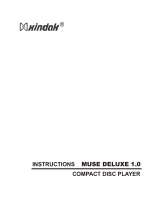Page is loading ...

Philips GoGear audio video player
Quick start guide
SA1MUS04
SA1MUS08
SA1MUS16
SA1MUS32

1
Contents
2 Register your product
3 What’s in the box
4 Overview of controls and
connections
5 Overview of the main menu
6 Connect MUSE to a
computer
7 Install software
8 Turn MUSE on and off
8 Listen to music
9 Audiobooks
10 Play videos
10 Listen to FM radio
10 Settings
11 Manually verify / update
firmware
11 Need help?
12 Disposal of your old product
and the integrated battery
12 Background noise levels and
active noise cancelation
EN

3
EN
What’s in the box
Headphones USB cable Pouch
Philips GoGear audio player
Quick start guide
CD-ROM Quick start guide
* The images serve as reference only. Philips reserves the right to change color/design without
notice.

4
Overview of controls and
connections
A
H
B
I
C
J
D
K
E
L
F
M
G
A display
B NC slide: activate/deactivate
active noise-cancelation
C
3 / 4
press: scroll up/down
press and hold: scroll up/
down at high speed
D - VOL + press: increase/decrease
the volume
press and hold: increase/
decrease fast
E OPTIONS view available options
F
1 / 2
press: skip to next/previous
press and hold: scroll back/
forward at high speed
G MIC microphone
H
2;
press: play/pause/conrm
I
O
press: back one level
press and hold: return to
main menu
J
p
headphone jack
K
USB connection jack
L RESET press: reset MUSE
M
y /
slide and hold: turn MUSE
on/off

5
EN
Overview of the main menu
Menu Mode To
Music play music tracks
Video play videos
Pictures view pictures
FM radio listen to FM radio
Recording create or listen to recordings
Folder view view les in folders
Text reader read text les
Settings customize the settings of MUSE
Now playing show the current play screen

6
Connect MUSE to a computer
Connect the USB plug of the supplied USB cable to 1
a spare USB port on your computer.
Connect the small USB plug of the USB cable to 2
the small USB jack on MUSE.
Turn on your computer.3
MUSE charges. >
Note
For rst-time use, allow MUSE to charge for 3 hours.•
The charging animation stops and the • icon is displayed when the charging
process is completed.

7
EN
Install software
Connect MUSE to your computer.1
Insert the CD that comes with MUSE into the CD-ROM drive of your computer.2
Follow the on-screen instructions to complete the installation of the software.3
If the installation program fails to start automatically:
Browse the CD contents with Windows Explorer.1
Double click on the le that ends with ‘.exe’.2
MUSE comes with the following software:
Philips Device Manager• (helps you get rmware updates for MUSE)
• Media Converter for Philips (helps you convert and transfer video les for
MUSE)
• Windows Media Player (helps you convert and transver music and picture
les for MUSE)
• Napster player (helps you convert and transfer music les for MUSE)
Important
Remember to install the software provided in the supplied CD-ROM for •
music and/or video transfer.

8
Turn MUSE on and off
To toggle between modes on and off, slide and hold 1 y for approximately 2 seconds.
MUSE has an automatic standby and shut-down feature that can save battery power.
After 10 minutes in idle mode (no music plays, no button is pressed), MUSE turns
off.
slide and hold 1 y for approximately 2 seconds to turn MUSE on again.
MUSE has a lock switch to prevent accidental operation.
To lock the buttons when you play, move the slider to position 1
.
All buttons except the volume keys are locked and the display shows a lock icon. >
To unlock the buttons again, move the slider to the center position.2
Listen to music
From the main menu, select 1 to enter music mode.
Navigate the sub-menus to select your music.2
Press 3 2; to play.
Press • 2; to toggle between pause and play.

9
EN
Audiobooks
MUSE supports books in audio format. The use of this feature requires that you
download the AudibleManager from audible.com. With the AudibleManager
you can manage the digital contents of your audiobooks.
Visit audible.com and register. The onscreen instructions guide you through the
AudibleManager software download process.
You can search audiobooks by book name or by author.
While you listen to an audiobook, you can navigate the same way as you would in
any other audio le.

10
Play videos
From the main menu, select 1 to enter video mode.
Navigate the sub-menus to select your video.2
Press 3 2; to play.
Press • 2; to toggle between pause and play.
During video play, press and hold 4 2 or 1 to scan fast forward or backward.
Press • 2; to resume play.
Listen to FM radio
Connect earphones.1
From the main menu, select 2 to enter radio mode.
The earphones cable acts as FM antenna.•
Settings
This is how you customize MUSE:
From the main menu, select to enter settings mode.
In the menu, navigate as follows:
Press 1 3 / 4 to select an option.
Press 2 2; to conrm a selection and go to the next level (when available).
Press 3 O to return to the previous level.
Press and hold 4 O to exit the menu.

11
EN
Manually verify / update
firmware
Ensure that your computer is connected to the Internet.1
Connect MUSE to the computer (see section 2 Connect and charge for
instructions).
On your computer, click 3 Start > Programs > Philips Digital Audio Player >
Muse Device Manager to launch Philips Device Manager.
Click 4 Update.
Philips GoGear Muse Device Manager > checks for updates and installs new
firmware from the Internet, if available.
When the display shows 5 Update completed, click OK.
Disconnect MUSE from the computer.6
The display of MUSE shows > Updating firmware.
MUSE restarts after the firmware is updated and is ready for use again. >
Need help?
User Manual
See the user manual on this player.
On line
Go to www.philips.com/welcome

12
Disposal of your old product and the
integrated battery
All our products are designed and manufactured with high quality materials and components, which can be
recycled and reused.
The crossed-out wheel bin symbol on a product means that the product is subject to the European
Directive 2002/96/EC. This symbol can also be used in combination with a chemical symbol, which means
that the product complies with the environmental directive for that chemical.
Never dispose of your product with other household waste. Inform yourself or ask your dealer about
local environmentally safe recycling regulations. The correct disposal of your old product helps prevent
potentially negative consequences for the environment and human health.
Your product contains a built-in rechargeable battery covered by the European Directive 2006/66/EC,
which cannot be disposed with normal household waste.
To safeguard the functionality and safety of your product, always bring your product to an ofcial
collection point or service centre where a professional can remove / replace the battery as shown in the
user manual.
Please inform yourself about the local rules on separate collection of batteries because the correct disposal will
help prevent negative consequences for the environmental and human health.
Background noise levels and active
noise cancelation
A noisy environment can severely impair our wellbeing and add to stress. Active noise
cancelation technology enables the listener to strongly reduce low frequency sounds, and
thus can contribute to the reduction of stress.
The full benets of the active noise cancelation feature of MUSE require that the
special supplied earphones are used and that the earplugs are worn correctly:

Printed in China
wk9234
SA1MUS_02_QSG_V1.0
Specifications are subject to change without notice.
Trademarks are the property of Koninklijke Philips Electronics N.V. or
their respective owners
© 2009 Koninklijke Philips Electronics N.V.
All rights reserved.
www.philips.com
/