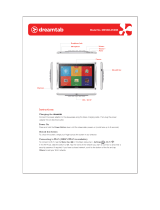Page is loading ...

Getting Started Guide
motorola
W388


2
congratulations
The Motorola W388 does it all. Take photos and send
them to your friends. Or, use the music player to listen to
the newest, hottest tracks. All this while you’re still
connected—take or make calls or exchange messages.
We’ve crammed all the main features of your phone into
this handy guide, and in a matter of minutes we’ll show
you just how easy your phone is to use. So go on, check
it out. Browse the menus and press
M
to see more.
Yo u may be surprised at what you discover.
If you’d like even more information about how to use
your new W388, visit
www.motorola.com.hk
Note: Before using the phone for the first
time, review the Important Safety and Legal
Information in the back of this guide.
Periodically review this information so you
remember how to safely use your phone.
Note: Before using the phone for the first
time, review the Important Safety and Legal
Information in the back of this guide.
Periodically review this information so you
remember how to safely use your phone.

3
contents
your phone . . . . . . . . . . . . . . . . . . . . . . . . . . . . . . . . . 4
menu map . . . . . . . . . . . . . . . . . . . . . . . . . . . . . . . . . . 5
let’s go . . . . . . . . . . . . . . . . . . . . . . . . . . . . . . . . . . . . . 6
basics. . . . . . . . . . . . . . . . . . . . . . . . . . . . . . . . . . . . . . 7
calls . . . . . . . . . . . . . . . . . . . . . . . . . . . . . . . . . . . . . . . 8
contacts. . . . . . . . . . . . . . . . . . . . . . . . . . . . . . . . . . . . 11
customise . . . . . . . . . . . . . . . . . . . . . . . . . . . . . . . . . 12
shortcuts . . . . . . . . . . . . . . . . . . . . . . . . . . . . . . . . . . 14
messages . . . . . . . . . . . . . . . . . . . . . . . . . . . . . . . . . 15
status indicators . . . . . . . . . . . . . . . . . . . . . . . . . . . . . 17
photo . . . . . . . . . . . . . . . . . . . . . . . . . . . . . . . . . . . . . 18
set up music . . . . . . . . . . . . . . . . . . . . . . . . . . . . . . . 19
get music. . . . . . . . . . . . . . . . . . . . . . . . . . . . . . . . . . 22
play music . . . . . . . . . . . . . . . . . . . . . . . . . . . . . . . . . 27
radio. . . . . . . . . . . . . . . . . . . . . . . . . . . . . . . . . . . . . . 32
personal organiser . . . . . . . . . . . . . . . . . . . . . . . . . . 33
USB & memory card . . . . . . . . . . . . . . . . . . . . . . . . 34
web access . . . . . . . . . . . . . . . . . . . . . . . . . . . . . . . . 37
security . . . . . . . . . . . . . . . . . . . . . . . . . . . . . . . . . . . 38

4
your phone
your phone
Note:
All the illustrations, simulated screen and related images
used in this manual are for reference only. There may be slight
difference between the handset and keys and content of display
used in this manual and those of your handset. Please refer to
your handset for actuality.
Music
Styles
Centre Key
Right Soft Key
Mini-USB Connector
Power/End Key
Left Soft Key
Headset Jack
Navigation
Key
Microphone
Call/Send Key

5
menu map
menu map
L
Contacts
q
Recent Calls
• Received calls
• Dialled calls
•Notepad
• Call times
• Call cost*
•Data times*
•Data volume
g
Messages
•Create
• Inbox
•Draft
•Outbox
•Quick Notes
•Voicemail
•Browser Msgs
• Info services*
•MMS Templates
m
Extras
•Calculator
• MyMenu
•Alarm clock
• Stop watch
•Chat *
•STK *
• Dialling services
• Calendar
T
Games & Apps
1
WebAccess
• Start browser
• Web shortcut
•Go To URL
• Web session
• Stored pages
•History
• General setting
j
Multimedia
•Camera
•Pictures
• Sounds
•Music
•FM radio
Personalise
•Home Screen
• Main Menu
• Colour Setting
•Greeting
• Wallpaper
• Screensaver
•Quick Dial
u
Settings
* Network Dependent
This is the standard main
menu layout.
Yo u r
phone’s menu may be
different
.

6
let’s go
let’s go
1
2
3
4
5 6
4
H
to remove microSD
Gently but firmly push
down on the card and
slide out.
microSD
to remove battery
Note: Your battery is
intentionally tight fitting.
SIM

7
basics
basics
here’s a few essential basics:
turn it on & off
Press and hold
P
for a few
seconds to turn the phone on/off.
menu navigation
Press the centre key
s
to open
the Main Menu.
Press the navigation key
S
up,
down, right or left to highlight a
menu option.
Press
s
or
Select
(left soft key) to
select the highlighted option.
When the
M
symbol shows at
the bottom of the screen, menu
options are available. Press
s
to
display the menu options

8
calls
calls
it’s good to talk
.
make a call
Enter a number and press
N
.
answer a call
When your phone rings or
vibrates, press
N
.
end a call
Press
P
.
redial a number
1
From the home screen, press
N
to see a list of
recently dialled calls.
2
Scroll to the entry you want to call and press
N
.

9
calls
go handsfree
To turn the speaker on or off during a call, press
SPKR ON
or
SPKR OFF
(right soft key).
Note:
You can also use an optional 2.5 mm wired
headset to go handsfree.
in-call menu
During a call you can access the in-call menu by pressing
s
:
•
My Tel. Numbers
- see your phone numbers.
•
Mute
- silence your microphone.
•
Hold
- hold the call.
•
New Call
- make a new call.
•
Contacts
- access list of contacts.
•
Received Calls
or
Dialled Calls
- access recent calls.
•
Messages
- access your messages menu.

10
calls
emergency calls
To call an emergency number, enter the emergency
number and press
N
.
Your service provider programs emergency phone
numbers, (such as 999), that you can call under any
circumstances, even when your phone is locked.
Emergency numbers vary by country. Your phone’s
pre-programmed emergency number(s) may not work in
all locations, and sometimes an
emergency
call cannot be
placed due to network, environmental, or interference
issues.

11
contacts
contacts
made a new friend?
save a contact
1
Enter the number on the home screen and press
Store
.
2
Enter the contact details and press
Done
when you’re
finished.
call a contact
1
Press
s
>
L
Contacts
.
2
Scroll through the list to highlight the contact.
3
Press
N
.
customise your contacts
Why not set a
ring tone
or
photo
for your new friend?
Find it:
s
>
L Contacts
>
s
>Edit
>
Sound
or
Picture
Note:
You can only use custom ring tones and pictures
for contacts that are stored on your phone memory, not
on the SIM. Photos must be ones taken with your phone.

12
customise
customise
go ahead, add your personal touch...
create shortcuts
Choose the features you want to access with a single
key press from the home screen—really useful stuff:
Find it:
s
>
Personalise
>
Home Screen > Home Keys
set your wallpaper &
screensaver
Change the wallpaper and screensaver images to ones
that make you smile.
Find it:
s
>
Personalise
>
Wallpaper
or
Screensaver
Note:
Your screensaver setting is overridden by the
Auto
key lock
.
set ringtone & volume
There are times when you want to hear your ringtone,
and times when you don’t.
Find it:
s
>
u Settings
>
Ring Style

13
customise
Choose from the pre-programmed styles, including
Vibrate
and
Silent
.
customise your menu
Create a custom menu of your favourite features and
tools using the MyMenu feature.
Scroll to a desired menu item and press and hold
s
until the
MyMenu
confirmation appears and press
OK
.
Scroll to
Key
and select
Change
. Enter a key number to
assign to your menu item.
To us e
MyMenu
, open the main menu, then simply press
the number key you assigned to the feature. For
example, if you assigned
Messages
to
2
then press
s
>
2
.

14
shortcuts
shortcuts
some quick access shortcuts from the home
screen.
options
music player
To quickly access the music player,
simply press .
take a photo
Press
s
>
j
Multimedia
>
Camera
to see
the viewfinder. Press
Capture
to take the
photo.
quick text
Use quick text to access the
Message
screen with a single key press. To set
quick text on your home screen, press
s
>
Personalise
>
Home Screen > Home
Keys >
key
>
Change
> Quick Txt
.
change ring
style
to
Vibrate
Press and hold
#
.
dialled calls
Press
N
.
voicemail
Press and hold
1
. If your voicemail
number is pre-set, you will connect.

15
messages
messages
sometimes it’s better 2 say it in a message.
create & send a message
1
Press
s
>
g
Messages
>
Create
.
2
Select a message type and enter the message text
(see page 16).
3
To insert a picture, sound, or other object, press
Insert
.
4
When you finish the message, press
OK
. Choose one
or more people to send
to and press
Send
.
receive a message
Press
Read
to read the message immediately, or save it in
your message inbox for viewing later.
Find it:
s
>
g
Messages
>
Inbox
voicemail
When you
receive
a voicemail message, your
phone shows an indicator and
New Voicemail
. Press
Call
to call your voicemail and follow the prompts.

16
messages
enter text
When you are in a text entry screen, press
#
to switch
text entry modes (Primary, Secondary, Numeric and
Symbol).
To assign Primary and Secondary entry modes, press
s
>
Entry setup
>
Primary Setup
or
Secondary Setup
from the text entry
screen:
•
tap English -
Standard method for entering text on
your phone. Regular
Tap
method cycles through the
letters and numbers of the key you press.
•
iTAP
™
English - Combines your single key
presses and predicts each word as you enter it. If
the word is not correct, press
S
right or left to
scroll through the possible combinations.
When entering text, press
*
to enter a space and move
on the next word. Press
1
to enter punctuation. Press
0
to switch capitalisation modes if you need to
(although in most cases this is done for you).

17
status indicators
status indicators
to keep you updated at all times.
Status indicators can appear across the
top of the home
screen
(your phone’s home screen may be different than
the one shown):
9.
Acti
Lin
e
8.
Blu
e
7.
Ne
w
Me
s
6.
Rin
g
Styl
5.
Batt
Lev
e
4.
Roaming
Active
3.
WAP
Active
2.
GPRS
Active
1.
Signal
Strength
Service Provider
12:00
Shortcut Menu
+
2008/10/10
Music styles
WED 10/10/07
10:51am
h
t
&
&
&
&
É
Y
5
É
ì
S
h
õ
W
Signal
Signal
Strength
Strength
Roaming
Active
Active
Active
Call
Call
Alert type
New
Message
Headset
Battery
Battery
Level
Level

18
photo
photo
see it, capture it, send it!
1
Press
s
>
j
Multimedia
>
Camera
to see the
viewfinder.
2
Press
Capture
to take the photo.
3
Press
Store
>
Send in Message
to send the photo in
a message.
Note:
Before taking your photo, you can press
s
to
open the camera menu. From here you can access
features such as
Auto-Timed Capture
,
Picture Setup
and
View Free
Space
.
To find your photos, press
s
>
j
Multimedia
>
Pictures
or
go to your memory card by pressing
s
>
Switch storage
devices
>
Memory card
.
Back
Capture
Viewfinder
Used 0%
Press
S
up/down to
zoom in/out.
Press
S
right/left to
adjust level of
brightness.

19
set up music
set up music
when music is what you need...
what music transfer tools
do I need?
To pu t music on your PC and then load it on your phone,
you need:
•
Microsoft
™
Windows
™
XP or Windows Vista
™
PC.
•
USB data cable (may be sold separately).
•
Microsoft Windows Media Player version 10 or
later, available from
www.microsoft.com
.
do I need a memory card?
Simple answer, yes.
Your phone supports removable microSD memory cards,
from various manufacturers, with up to 2 GB capacity.
We recommend that you use Motorola approved
memory cards.
/