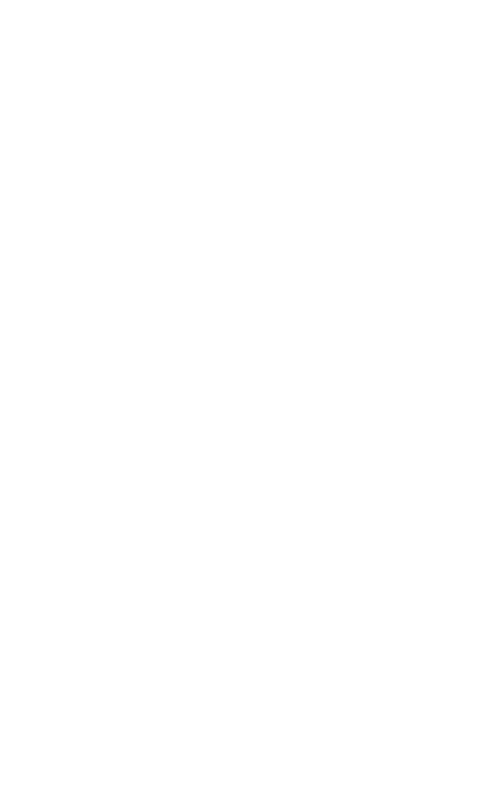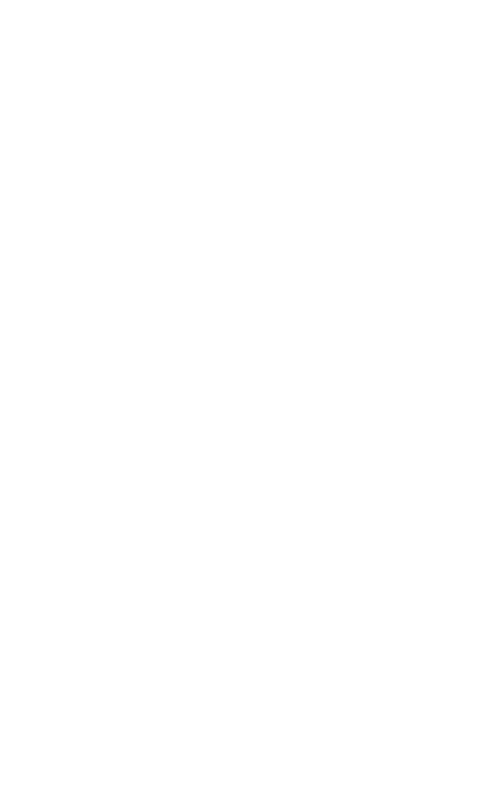
16
ENGLISH
JABRA FREEWAY
I am having pairing problems
- You may have deleted your speakerphone pairing connection
in your mobile phone/device. Follow the pairing instruction to
pair it again.
I want to reset the pairing list in my speakerphone
- The speakerphone registers a list of up to 7 mobile phones. To
clear the pairing list and reset the Jabra FREEWAY to factory
settings you can turn the FREEWAY on while pressing the FM,
Voice and Answer/end button for about 6 seconds. The next
time you power on the Jabra FREEWAY it will automatically go
into pairing mode.
Will the Jabra FREEWAY work with other Bluetooth
equipment?
- The Jabra FREEWAY is designed to work with Bluetooth mobile
phones. It can also work with other Bluetooth devices that are
compliant with Bluetooth version 1.1 or higher and support
a headset, hands-free and/or advance audio distribution profile.
I cannot use Reject call, call on hold, Redial or voice dialing
- These features are dependent on the ability of your phone to
support a hands-free prole. Even if the handsfree prole is
implemented reject call, call hold and voice dialing are optional
features which are not supported by all devices. Please consult
your device manual for details.
Please note that some features can only be operated from the
primary device e.g. voice dial using Jabra FREEWAY with 2 mobile
phones.
I can not connect speakerphone and radio via FM transmitter
- Make sure the radio is turned on and speakerphone is in FM
mode (FM Status Icon is on).
- If your radio when searching is not able to find the FM frequency
set by your speakerphone, the FM frequency must be tuned
in manually on the radio. Please read radio manual to find out
how to manually change frequency on your radio.
- If your radio is in TA (Traffic Announcement) mode, switch TA
off and your radio should be able to find your speakerphone
when using the search function on the radio. If not tune in
manually.