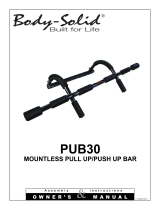10
© 2016 Directed. All rights reserved.
5-Button 2-way Remote Control
Feature Description
Internal Antenna Used for transmitting and receiving information.
Command Buttons (4)
Used to perform Arming, Disarming, Auxiliary channel
and Remote Start commands.
Function Button
Used to access function levels for commands, configu-
ration menus for programming, Car Selection, and to
request reports.
Confirmation LED’s**
Each button has an associated LED next to it that are
active during related operations. These LED’s are labeled
respectively as: Arm LED, Disarm LED, Remote Start LED
and AUX LED.
Using the System
Commands and Confirmations
Commands, Basic or Advanced, are used to activate system fea-
tures and are performed by pressing a Command button(s). Basic
commands control the most often used security and Remote Start
features while Advanced Commands control more specialized
features and request reports.
Confirmations for Basic or Advanced commands are indicated
first by siren/horn (if connected) sounds, parking light flashes,
and then by illuminated LED’s and tones (on 2-way systems) on
the remote control.
** 2-way remote control only.