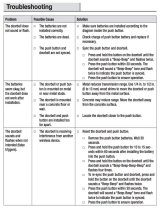Page is loading ...

Wireless
Doorphone Intercom
INSTRUCTION MANUAL
EN
Security Made Smarter

2
DOORBELL OVERVIEW
LEDS
LED RING
LIGHT SENSOR
MICROPHONE
CAMERA LENS
DOORBELL BUTTON
SPEAKER
Detects ambient light and turns
on the LEDS to provide clear color
night images, if necessary

3
HANDSET OVERVIEW
DISPLAY
LEFT SOFTKEY
(MENU / SELECT)
ACCEPT CALL
MICROPHONE
CHARGING LED /
UNLOCK
NAVIGATION KEYS
END CALL / POWER
RIGHT SOFTKEY
(MONITOR /
SNAPSHOT / BACK)
SPEAKER
BATTERY
COMPARTMENT
Carefully peel off the protective film.

4
INSTALLING THE HANDSET BATTERY
Remove the battery compartment
cover from the back of the handset
and insert the supplied battery.
Slide the battery compartment cover
back into place.
Battery
Battery compartment cover
1
2

5
INSTALLING THE HANDSET CHARGER
Plug the handset charger
adapter into the socket
marked DC12V underneath
the handset charger.
Plug the charger adapter
into a power outlet and then
switch on the power outlet.
Note: Make sure the power
cord is fed through the
slot on the charger so the
charger can sit flush with a
flat surface.
The LED on the handset
charger lights up to indicate
that it is powered.
Place the handset on the
charger to charge. The
LED is on when the handset is
charging.
Note: Charge the handset for
about 5 hours before first use.
1 2 3

6
INSTALLING THE DOORBELL
The doorbell can be powered using either a direct power connection with the power adapter supplied or two size "C"
batteries (see next page).
Insert the 2-wire cable on the end of Doorbell power
adapter into the first two holes starting from the left on
the green terminal block by pushing down the orange tab.
Note: It doesn't matter which wire goes into which hole.
Replace the terminal cover using the supplied screws.
Plug the power adapter into a power outlet, and then switch
on the power outlet.
Doorbell Power Adapter Connection
1
2
3
CAUTION DO NOT SWITCH ON POWER SUPPLY UNTIL
WIRES HAVE BEEN CONNECTED TO THE DOORBELL.

7
INSTALLING THE DOORBELL
C
1.5V
C
1.5V
Install two new “C” (1.5V) alkaline batteries following the
polarity markings (+ and -) inside the battery compartment.
Replace the battery cover using the supplied screws.
Note: The doorbell will operate in Power Saving mode the
first time batteries are installed. In Power Saving mode, you
will not be able to use the handset's Monitor function which
allows you to view live video from the doorbell at any time.
To be able to use the handset's Monitor function, you need to
change the battery setting on the doorbell. See "Changing
the Doorbell Battery Setting" on page 8.
Doorbell Battery Installation
You can also power the doorbell with two size "C" batteries for a fast, wire-free installation. Use premium quality
alkaline batteries for long-lasting performance.
1
2
CAUTION DO NOT USE BATTERIES AND MAINS POWER
CONNECTION TOGETHER TO POWER DOORBELL. DOING
SO MAY CAUSE THE BATTERIES TO SWELL OR EXPLODE.

8
CHANGING THE DOORBELL BATTERY SETTING
If the doorbell is powered by batteries and you want to use the "Monitor" function on the handset, you will need
to change the battery setting on the doorbell from Power Saving mode, which is the default, to Normal Power
mode. In Normal Power mode, you may need to change batteries more often depending on how much the Monitor
function (this drains the batteries more quickly) is utilized.
To change the doorbell battery setting to Normal Power mode:
To change the doorbell battery setting back to Power Saving mode:
Using a narrow tip object (such as a small screwdriver), press
the Register button in the battery compartment of the doorbell
for 3 seconds.
The LED ring lights up and then blinks, and you hear 3 beeps.
Press the Register button again for 3 seconds until you hear a
beep. The doorbell is now operating in Power Saving mode.
Register
Button
Using a narrow tip object (such as a small screwdriver), press
the Register button in the battery compartment of the doorbell
for 3 seconds.
The LED ring lights up and then blinks, and you hear a beep.
Press the Register button again for 3 seconds until you hear 3
beeps. The doorbell is now operating in Normal Power mode.
1
1
2
2

9
MOUNTING THE DOORBELL
The ideal installation height of the doorbell is at about chest height, around 1.6m / 5.2ft from the ground. Before
mounting the doorbell, make sure you test if the location you install the doorbell is in range.
Mounting plate
Tamper sensor
Locking screw
Detects if the doorbell
is detached from the
mounting plate, and
triggers the alarm on the
doorbell and handset
CAUTION WHEN FITTING THE SCREWS INTO THE WALL,
MAKE SURE YOU ARE NOT INSERTING THEM ANYWHERE
NEAR ELECTRICAL WIRES, INCLUDING WIRES THAT MAY BE
BEHIND THE WALL. IF YOU ARE UNSURE AT ALL, PLEASE
GET A PROFESSIONAL TO CHECK FIRST AND INSTALL THE
SCREWS FOR YOU.

10
USING THE HANDSET
Turning the power on/off
• To power on, press and hold for 1 second.
• To power off, press and hold for 3 seconds.
Turning off the alarm
If the tamper alarm is triggered, press or to turn off the alarm on the doorbell and handset.
Waking up the display
When the handset is idle after 15 seconds, the display turns off.
• To wake up the display, press any button on the handset.
Answering/Rejecting a call
When a visitor presses the button on the doorbell, the handset rings and shows live video from the doorbell camera.
• To answer the call, press . You can talk for up to 45 seconds before the call is automatically ended.
• To reject the call, press .
Using Monitor mode
Monitor mode allows you to view live video from the doorbell camera at any time and discreetly monitor the doorbell's
surroundings.
Note: If the doorbell is powered by batteries, the Monitoring function will only work when the doorbell is operating in
Normal Power mode. See "Changing the Doorbell Battery Setting" on page 8.
• To enter Monitor mode, press Mon.
Note: If you have 2 doorbells registered, you need to select which doorbell camera you want to view.
• In Monitor mode, you can start talking over the microphone by pressing .
• To stop monitoring and end the live video, press . Monitor mode will also automatically end after 45 seconds.

11
USING THE HANDSET
Taking a snapshot
During a call or Monitor mode, press the right softkey to manually take a snapshot and save it to the handset.
Note: You can also turn on the Auto Snapshot feature on the handset and have a snapshot taken automatically each
time there is an incoming call. See "Snap Set" in "The Handset Menu" on page 12.
Checking the handset battery level
You can check the battery icon at the top right of the display for an indication of the charge remaining in the
battery. When the battery icon is flashing red, the battery level is low and the handset should be charged immediately
using the charger before it automatically powers off. For best performance, place the handset in the handset charger
when not in use.
Using the menu
1. Press Menu to access the menu.
2. Press or to highlight a menu option.
3. Press Select to select.
4. Press , , or to adjust settings, and press Select to confirm and return to the previous menu.
5. Press Back to exit the menu.
Setting the date and time
Set up time and date accurately so that all your photo snapshots will have correct timestamps.
1. Press Menu to access the menu.
2. Press or to Date & Time and press Select.
3. Press or to choose the hour or minute, then press or to set the time. The time is in 24-hour format.
4. Press or to choose the year, month or day, then press or to set the date.
5. Press Select to confirm and return to the previous menu.

12
THE HANDSET MENU
Volume
Allows you to adjust the following volume settings:
• Talking Volume - The listening volume during a call.
• Ringing Volume - The volume of the ringtone.
• Ringing Time - The amount of time the handset rings when there is an incoming call.
Brightness
Allows you to adjust the brightness of the display.
Key Tone
Allows you to turn on or off the audible beep when a handset button is pressed.
Ring Tone
Allows you to change the ringtone that is played for an incoming call.
Snap Set
Allows you to turn on or off automatic snapshot of the live image shown on the display when there is an incoming call.
It's recommended to turn this feature on so you know who rang the doorbell when you were not home or when you
missed a call.
Note: The handset can store up to a maximum of 100 photos at a time. When its internal storage becomes full, the
handset will delete the oldest snapshots to make space.
Snap Show
Allows you to view and manage snapshots taken by the handset. Press or to browse through the photos. The time
and date are imprinted on the photos so you can quickly tell when they were captured. To delete a photo, browse to
the photo, then press and press
√
to confirm.
Date & Time
Allows you to adjust the date and time on the handset. See "Setting the date and time" on page 11.

13
THE HANDSET MENU
Door Set
Allows you to manage the following doorbell settings:
• Volume - The speaker volume of the doorbell.
• Ring Time - The amount of time the doorbell chime rings when the doorbell button is pressed.
• Unlock Time - The amount of the time the door is unlocked when you press on the handset, if an electric door
strike is connected to the doorbell.
Language
Allows you to change the display language.
Wallpaper
Allows you to change the display wallpaper.
Register
The doorbell comes pre-registered to the handset out of the box. The wireless doorphone system supports up to two
doorbells and two handsets. To register an additional doorbell to a handset, see Appendix: "Registering a doorbell"
on page 14. To deregister a doorbell, select the doorbell number, then press and press
√
to confirm.
Version
Shows software version information.
PIR Settings
Feature is not available. The doorbell does not have a built-in motion sensor.
Reset
Allows you to reset the handset. This clears all settings to factory defaults and de-registers all doorbells. You will
need to re-register the doorbell to the handset. See Appendix: "Registering a doorbell" on page 14.

14
APPENDIX
Registering a doorbell
The supplied doorbell and handset units are pre-registered. If, for some reason, the doorbell is not registered to the
handset (you have reset the handset, for example), or if you have an additional doorbell to register, follow the steps
below:
Doorbell
1. Using a narrow tip (such as a small screwdriver), press the Register button in the battery compartment of the
doorbell for 3 seconds. The LED ring lights up and then blinks.
Handset
Within 60 seconds of pressing the Register button on the doorbell:
2. Press Menu to access the menu.
3. Press or to Register and press Select.
4. Press or to select which number (1 or 2) you want to assign to the doorbell. Note: If the doorbell is an
additional unit, select "#2".
5. Press
√
to begin the registration process. Once registration is successful, the doorbell beeps once and its LED
ring light turns solid then off. The handset exits the menu.
(Optional) Connecting an electric door strike
You can connect an electric door strike (sold separately) to the doorbell and easily unlock the door for your visitor
using the handset by pressing .
The following is general information on connecting an electric door strike to the doorbell. Please see the manual that
comes with your electric door strike for specific installation information.
• Connect wires from your door strike to the "NC (normally close)" or "NO(normally open)" and COM (DC Power for
door strike) holes on the green terminal block in the doorbell. Refer to the terminal cover of the doorbell for the
location of the "NC"/"NO" (second/third from right) and "COM" (fourth from right) terminal holes.

15
NOTICES
Limited Warranty Terms & Conditions
Swann Communications warrants this product against defects in workmanship and material for a period of one (1) year from it’s original purchase
date. You must present your receipt as proof of date of purchase for warranty validation. Any unit which proves defective during the stated period
will be repaired without charge for parts or labour or replaced at the sole discretion of Swann. The end user is responsible for all freight charges
incurred to send the product to Swann’s repair centres. The end user is responsible for all shipping costs incurred when shipping from and to any
country other than the country of origin.
The warranty does not cover any incidental, accidental or consequential damages arising from the use of or the inability to use this product.
Any costs associated with the fitting or removal of this product by a tradesman or other person or any other costs associated with its use are
the responsibility of the end user. This warranty applies to the original purchaser of the product only and is not transferable to any third party.
Unauthorized end user or third party modifications to any component or evidence of misuse or abuse of the device will render all warranties void.
By law some countries do not allow limitations on certain exclusions in this warranty. Where applicable by local laws, regulations and legal rights
will take precedence.
For Australia: Our goods come with guarantees which cannot be excluded under Australian Consumer Law. You are entitled to a replacement
or refund for a major failure and for compensation for any other reasonably foreseeable loss or damage. You are also entitled to have the goods
repaired or replaced if the goods fail to be of acceptable quality and the failure does not amount to major failure.
FCC Statement
This device complies with part 15 of the FCC Rules. Operation is subject to the following two conditions: (1) This device may not cause harmful
interference, and (2) This device must accept any interference received, including interference that may cause undesired operation.
WARNING: Modifications not approved by the party responsible for compliance could void user’s authority to operate the equipment.
Power Supply Unit Label Safety Information
About This Manual
The content in this manual is for information purposes only and is subject to change without notice. While every effort is made to ensure that this
manual is accurate and complete at the time of printing, no liability is assumed for any errors and omissions that may have occurred. For the latest
version of this user manual, please visit: www.swann.com
This symbol indicates this product is classified as Waste Electrical and Electronic Equipment (WEEE) in the European Union and should not be discarded with
household waste. Other territories may vary.
Only for indoor use. Indicates the AC input range.
Power supply unit is double insulated.
Indicates the DC output
voltage and current.
WARNING: The socket-outlet shall be installed near the equipment and shall be easily accessible.

MDP890CVER1E
© Swann Communications 2017
Helpdesk / Technical Support Details
Telephone Helpdesk
USA & CANADA 1800 627 2799
AUSTRALIA 1800 788 210
NEW ZEALAND 0800 479 266
UK 0808 168 9031
Technical Support
All Countries E-mail: [email protected]
/