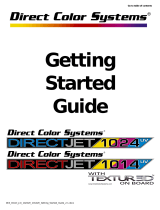Page is loading ...

GERBER SOLARA UV2™
Ink Jet Printer
Owner's Guide


Copyright Notice
COPYRIGHT 2007 Gerber Scientific International, Inc. All Rights Reserved.
This document may not be reproduced by any means, in whole or in part, without written
permission of the copyright owner.
This document is furnished to support the GERBER SOLARA UV2 Ink Jet Printer. In
consideration of the furnishing of the information contained in this document, the party to
whom it is given assumes its custody and control and agrees to the following:
The information herein contained is given in confidence, and any part thereof shall not be
copied or reproduced without written consent of Gerber Scientific International, Inc.
This document or the contents herein under no circumstances shall be used in the manufacture
or reproduction of the article shown and the delivery of this document shall not constitute any
right or license to do so.
Information in this document is subject to change without notice.
Printed in USA
GERBER SOLARA UV2, GSP, FastFacts, ImageRIP, OMEGA, QUANTUM, Support First, and Matched
Technology System are trademarks of Gerber Scientific Products. Onyx, Production House and Poster
Shop are registered trademarks of Onyx Graphics. Adobe, Adobe Illustrator, Adobe Photoshop, Adobe
Acrobat, and Adobe Reader are registered trademarks of Adobe Systems Inc. X-ACTO is a registered
trademark of Hunt Corporation. Scotch-Blue is a trademark of 3M. Microsoft, Windows, and Windows
XP are registered trademarks of Microsoft in the USA and other countries.

FCC Compliance
Warning: Changes or modifications to this unit not expressly approved by the party responsible
for compliance could void the user’s authority to operate the equipment.
Note: This equipment has been tested and found to comply with the limits for a Class A digital
device, pursuant to Part 15 of the FCC rules. These limits are designed to provide reasonable
protection against harmful interference when the equipment is operated in a commercial
environment. This equipment generates, uses, and can radiate radio frequency energy and, if
not installed and used in accordance with the instruction manual, may cause harmful
interference to radio communications. Operation of this equipment in a residential area is likely
to cause harmful interference in which case the user will be required to correct the interference
at his own expense.
This Class A digital apparatus complies with Canadian ICES-003.
Cet appareil numérique de la classe A est conforme à la norme NMB-003 du Canada.

Contents
Quick Print Checklist...................................................................................................................7
Chapter 1: Introduction........................................................................................................... 11
In this manual..............................................................................................................................................12
Conventions used in this booklet .............................................................................................................12
Safety information ......................................................................................................................................13
Electrical...............................................................................................................................................13
Ink handling and disposal.................................................................................................................13
Printer ventilation...............................................................................................................................13
Personal precautions ..........................................................................................................................13
Customer support.......................................................................................................................................14
Additional sources of information ...................................................................................................14
Chapter 2: Product Overview ................................................................................................. 15
General requirements.................................................................................................................................15
Size and weight...................................................................................................................................15
Ambient conditions ............................................................................................................................15
Power supply ......................................................................................................................................16
Computer and software.....................................................................................................................16
UV bulb technology....................................................................................................................................17
UV ink technology......................................................................................................................................17
Storing inks and materials.........................................................................................................................18
UV Ink storage ....................................................................................................................................18
Material storage ..................................................................................................................................18
GERBER SOLARA UV2 control panel.....................................................................................................18
Exploring the MAIN MENU.....................................................................................................................20
F1, Start-Job, Pause-Job, or blank......................................................................................................20
F2, Mode...............................................................................................................................................20
F3, Setup...............................................................................................................................................20
F4, Operate...........................................................................................................................................21
Job Status..............................................................................................................................................21
Starting the printer .....................................................................................................................................21
Firmware startup and internal diagnostics.....................................................................................22
Automatic material check..................................................................................................................22
Automatic ink level check .................................................................................................................22
UV lamp cool-down ...........................................................................................................................22
Warming the print heads...................................................................................................................23
Chapter 3: Setting up the GERBER SOLARA UV2............................................................... 25
Networking your GERBER SOLARA UV2 printer................................................................................25
Using DHCP to assign network addresses......................................................................................25
Resetting the IP Source to Automatic (DHCP) ...............................................................................26
Setting fixed (static) network addresses ..........................................................................................27
Setting the IP Address and Subnet Mask of your computer.........................................................29
Assigning a network name for the printer ......................................................................................31
Checking network connections.........................................................................................................32
Viewing the current network settings......................................................................................................32

Activating your GERBER SOLARA UV2 printer...................................................................................34
Unlimited activation...........................................................................................................................36
Print-hour activation ..........................................................................................................................36
Entering activation codes...................................................................................................................36
Chapter 4: Loading Inks and Materials ............................................................................... 39
Loading the inks .........................................................................................................................................39
Replacing empty ink cartridges (when ink remains in the reservoir) .........................................40
Replacing ink cartridges when the reservoir is empty ..................................................................40
Manually starting an ink refill ..........................................................................................................41
Checking ink levels.............................................................................................................................41
Loading the material ..................................................................................................................................42
Manually controlling the hold down fans.......................................................................................42
Choosing a material type...................................................................................................................42
Compatible material...........................................................................................................................43
Normalizing material.........................................................................................................................43
Cleaning material................................................................................................................................43
Adjusting the pinch wheel force.......................................................................................................44
Adjusting the UV lamp position.......................................................................................................44
Adjusting the UV shields...................................................................................................................46
Loading vinyl material...............................................................................................................................49
Using the material roller....................................................................................................................50
Loading roll material into the printer ..............................................................................................52
Using the winding unit ......................................................................................................................56
Removing material from the winding unit .....................................................................................59
Loading rigid material ...............................................................................................................................60
Using the material tables ...................................................................................................................60
Calibrating the material guide..........................................................................................................62
Loading rigid material into the printer............................................................................................63
Detecting material width...........................................................................................................................67
Manually setting the material width................................................................................................67
Printing margins .................................................................................................................................68
Manually initiating a material width scan ......................................................................................69
Viewing scanned material width......................................................................................................70
Troubleshooting material scans........................................................................................................71
Chapter 5: Printing Jobs on the GERBER SOLARA UV2 .................................................... 75
Using RIP software and profiles...............................................................................................................75
Print quality options...................................................................................................................................75
UV lamp operations ...................................................................................................................................75
UV lamp automatic shut-off (60 seconds) .......................................................................................76
UV lamp cool-down (3 minutes) ......................................................................................................76
UV lamp warm-up (60 seconds).......................................................................................................76
UV lamp extension (3 minutes) ........................................................................................................77
Material preheating ............................................................................................................................78
Choosing a print mode ..............................................................................................................................78
Printing a single job............................................................................................................................79
Printing multiple jobs.........................................................................................................................81
Pausing, restarting, and canceling jobs....................................................................................................83
Pausing a job due to data starvation................................................................................................83
Pausing a job due to ink starvation ..................................................................................................84
Viewing job information............................................................................................................................84
Choosing print job justification.................................................................................................................85

Printing full bleed on rigid material ........................................................................................................86
Printing one-sided, full bleed on rigid material .............................................................................86
Printing two-sided full bleed on rigid material..............................................................................91
Chapter 6: Routine Printer Maintenance ............................................................................ 97
Daily maintenance......................................................................................................................................97
Priming the print heads .....................................................................................................................97
Printing the NozzleJob test print ....................................................................................................101
Wiping the print head to prevent ink build up ............................................................................103
Resetting the head cleaning timer ..................................................................................................103
Weekly/monthly maintenance...............................................................................................................104
Cleaning the outside of the GERBER SOLARA UV2...................................................................104
Cleaning the grit wheels ..................................................................................................................104
Cleaning the exhaust fans................................................................................................................104
Cleaning the platen...........................................................................................................................104
Cleaning the material bumpers.......................................................................................................104
The SOLARA UV2 web pages ................................................................................................................105
Accessing the SOLARA UV2 web pages.......................................................................................105
Home page.........................................................................................................................................106
Ink Levels page .................................................................................................................................107
Head Status page ..............................................................................................................................108
Carriage Status page.........................................................................................................................109
Sensor Status page............................................................................................................................110
Firmware Versions page..................................................................................................................111
UV Lamps page.................................................................................................................................112
Recent Errors page............................................................................................................................114
Activation page .................................................................................................................................115
Find Printers page.............................................................................................................................116
Downloader page .............................................................................................................................117
Loading firmware upgrades ...................................................................................................................117
Downloader Error messages ...........................................................................................................121
UV lamp assembly maintenance ............................................................................................................123
Viewing the estimated remaining bulb life...................................................................................124
Replacing the UV lamp cartridge ...................................................................................................124
Viewing and printing UV lamp cartridge replacement history .................................................129
Adjusting the Low Lamp Life warning hours ..............................................................................131
Cleaning the UV quartz plates........................................................................................................131
Chapter 7: Troubleshooting.................................................................................................. 135
Calibration issues..............................................................................................................................135
RIP software issues...........................................................................................................................135
Determining the category of problems..................................................................................................135
Printer issues .............................................................................................................................................136
Printer will not turn on ....................................................................................................................136
Job will not print ...............................................................................................................................136
Winder does not roll up the material.............................................................................................136
Material jams .....................................................................................................................................137
Quality of printed output ........................................................................................................................137
The print is blurred...........................................................................................................................137
Banding in the print..........................................................................................................................138
Smearing or fading in the print.......................................................................................................138
Objects are printing in the wrong place.........................................................................................139
Ink not curing....................................................................................................................................139

The ink forms small puddles on the print.....................................................................................139
Job data errors ...........................................................................................................................................139
Data errors and interruptions during printing.............................................................................139
Color balance is different between software and print ...............................................................140
The printer pauses between passes................................................................................................140
Purging an ink line to remove air...........................................................................................................141
Messages ....................................................................................................................................................146
Menu Tree – Main Menu....................................................................................................... 153
Menu Tree – Ink Menu .......................................................................................................... 154
Menu Tree – Lamp Menu...................................................................................................... 155
Menu Tree – Setup Menu ..................................................................................................... 156
Menu Tree – Network Configure Menu............................................................................. 157
Menu Tree – Calibration Menu ........................................................................................... 158
Index .......................................................................................................................................... 160

Quick Print Checklist
After you have setup your GERBER SOLARA UV2 for the first time, use this checklist
to help guide you through the steps required for getting the machine ready for printing.
Refer to the page numbers provided next to each step for more information.
1 Turn on the printer. (Wait for Main Menu to appear)
2 Check the ink levels.
(Replace ink cartridges if necessary)
3 Prime and clean the heads. (Repeat every 4 hours of printing)
4 Attach or remove the material tables.
(For use with rigid material only)
5 Prep the material.
(Normailize and clean for best results)
6 Load the material. (Vinyl or Rigid)
7 Adjust UV lamp height.
(High or Low)
8 Adjust Pinch wheel force.
(High or Low)
9 Adjust UV shields.
(Overlap for vinyl, Gap for rigid)
10 Set beam height.
(Clockwise to raise, Counterclockwise to lower)
11 Close covers and select material type.
(Printer will auto-scan material)
12 Choose a print mode.
(Single or Multi job)
Using your selected RIP software
13 Open, adjust, and arrange your image(s).
14 Select the appropriate material profile and page size.
15 Select the print quality.
(3 pass or 6 pass)
16 Send the job to the printer.
17 Press F1 to begin printing your job.
18 Reminder message appears.
(Check settings then press any key)
19 UV Lamp warm-up.
(This may take a minute if the lamps are not on)
20 Job will begin printing.
p. 21
p. 41
p. 97
p. 60
p. 43
p. 49 or 60
p. 44
p. 44
p. 46
p. 42
p. 67
p. 78
p. 75
p. 75
p. 75
p. 16
p. 20
p. 75
p. 76
p. 78
Note: To Pause a job, press F1. Press again to resume printing.
To Cancel a job, press the
CANCEL button on the control panel.
p. 83


11
Chapter 1:
Introduction
Thank you for purchasing the GERBER SOLARA UV2™, an outdoor-durable, UV-cured ink jet
printer. With six color printing on a variety of materials, the GERBER SOLARA UV2 can
produce quality output including: outdoor posters or banners, backlit signage, durable indoor
graphics, POS displays, and more.
The GERBER SOLARA UV2 prints on diverse uncoated materials from 18" to 60" (46 cm to 152
cm) wide and up to ½" (13mm) thick, with a maximum print width of 59" (150 cm) on vinyl or
roll material, and up to 59.5” (160 cm) on rigid or flat material in normal print mode. Rigid
material may also be printed full bleed using the special Rigid Bleed setting.
The GERBER SOLARA UV2’s versatile and distinct printing methods allow shops to meet
diverse customer needs. For applications that require printing on flexible materials, such as
banner, vinyl, and backlit materials, shops can print via the roll-to-roll configuration. When
applications require rigid material, such as foam board, corrugated plastic, polycarbonate,
expanded PVC, aluminum and MDO, shops can utilize the GERBER SOLARA UV2 flatbeds.
The GERBER SOLARA UV2 prints at a resolution of 300 x 360 dpi (up to 600 dpi apparent).
When printing in Production or High Quality mode, the GERBER SOLARA UV2 uses multiple-
drop technology to provide vivid colors and expanded color gamut. The throughput rate varies
based on the print direction and the chosen material profile as determined by the RIP software.
Gerber’s exclusive ultraviolet ink set includes six colors - Cyan, Magenta, Yellow, Black, Green,
and Violet - for an expanded color gamut and brilliant colors. With their ultraviolet properties,
the inks form a mechanical bond to the substrate, eliminating vinyl adhesion loss and providing
better abrasion resistance.
The GERBER SOLARA UV2 inkjet printer is part of Gerber’s Matched Technology System™
which provides users with a complete, integrated solution, start-to-finish.

CHAPTER 1
12
Introduction
In this manual
The following chapters introduce you to the GERBER SOLARA UV2, describe the printing
process, and show you how to maintain your printer for maximum quality output.
Chapter 1: Introduction provides details on how to use this manual and important customer
service and safety information.
Chapter 2: Product Overview provides details of the general product features and requirements
and describes the control panel and menu structure as well as the startup sequence.
Chapter 3: Setting up the GERBER SOLARA UV2 directs you in setting up the GERBER
SOLARA UV2 to run on a network and other user controlled options.
Chapter 4: Loading Inks and Materials directs you in loading the GERBER SOLARA UV2 ink
cartridges and both flexible and rigid materials.
Chapter 5: Printing Jobs on the GERBER SOLARA UV2 describes how to print on either flexible
or rigid material (including rigid bleed) with RIP software.
Chapter 6: Routine Printer Maintenance details the cleaning of internal and external GERBER
SOLARA UV2 components, the replacement of UV lamp cartridges, and updating the firmware.
Chapter 7: Troubleshooting highlights potential printing problems and provides possible
solutions. The Messages section list common messages that may display on your control panel
and their meaning.
Menu Trees provide a visual layout of the GERBER SOLARA UV2 control panel menus.
Conventions used in this booklet
The following conventions are used in this booklet:
Tip: A tip contains a suggestion to make your task easier or to remind you of something that
may appear elsewhere in the booklet.
Note: A note contains important information that affects the successful completion of a task.
CAUTION: A caution statement contains information which, if not followed, could
result in equipment damage.
WARNING: A warning statement contains information which, if not followed,
could result in personal injury.

CHAPTER 1
13
Introduction
Safety information
WARNING: Observe these general safety precautions when operating the GERBER
SOLARA UV2 Ink Jet Printer.
Electrical
Use the supplied line conditioner to obtain the specified voltage:
Domestic: 208-220 V AC 10%, 60 Hz 5%, 7.9 amp nominal (11.9 amp peak).
International: 230 VAC 10%, 50 Hz 5%, 7.1 amp nominal (11.1 amp peak).
Use the correct power cord; do not use a damaged power cord.
Use an outlet with a ground terminal or electric shock can occur.
Turn printer off and unplug it from the power source before servicing.
Unplug any communications cables before servicing.
Never open covers affixed by screws unless directed by Gerber service personnel. Doing
so may result in electric shock or damage to the printer.
Remove any electrostatic charge from your clothing or body by touching a metal part of
the printer before servicing. Electronic components (such as memory) may malfunction
if exposed to electrostatic charge.
Ink handling and disposal
Do not use inks other than GERBER SOLARA UV2 Inks. Using other inks will void the
warranty and will damage the printer.
Consult the GERBER SOLARA UV2 Ink MSDS for proper handling, disposal, and safety
recommendations. Also consult local requirements.
When handling ink cartridges and waste ink, be careful that the ink does not get on your
skin or in your eyes. If it does, rinse your eyes with copious amounts of water and wash
your skin with soap and water. Seek medical attention if irritation persists.
Do not disassemble cartridges. Ink could get on your skin or in your eyes.
Dispose empty ink cartridges, waste ink, lint-free wipes, and used swabs according to
local laws and regulations.
Printer ventilation
Do not obstruct printer exhaust fans.
Personal precautions
Be careful when reaching into the printer to open the head shutter or swab the print
head. The UV lamp assemblies and interior surfaces of the printer may be hot.
Be careful not to pinch fingers in covers, pinch wheels, and material feed system.
Use caution when lifting heavy rolls of material.

CHAPTER 1
14
Introduction
Customer support
If you have questions regarding using, maintaining, or troubleshooting the GERBER SOLARA
UV2 please contact your Gerber distributor or GSP Service.
phone: 800-828-5406 / 860-644-6971
fax: 860-871-3862
e-mail: [email protected]
www.gspinc.com
Additional sources of information
Gerber FastFacts provides answers to technical and service questions. FastFacts are
available on the Gerber web site: www.gspinc.com under “Support.”
If you are a Support First member, use your toll-free assistance number (for more
information about Support First, call 860-644-6971).

15
Chapter 2:
Product Overview
General requirements
A complete list of requirements and installation instructions can be found in the GERBER
SOLARA UV2 Unpacking, Packing, and Installation Guide. The following sections provide an
overview of GERBER SOLARA UV2 size, weight, and recommended operating conditions.
Size and weight
You must have enough room to maneuver the packed GERBER SOLARA UV2 to its final
location where you can unpack it. Alternately, you can unpack the GERBER SOLARA UV2 and
then wheel it to its final location.
WARNING: The GERBER SOLARA UV2 is packaged in a crate that is 120" long x
60" wide x 68" high (305 cm x 152 cm x 173 cm) and weighs 1650 lbs. (750 kg).
Confirm the lifting capacity of your forklift and the availability of 8 ft (2.5 m)
extended forks before the arrival of the GERBER SOLARA UV2. If the extended
forks are less than 8 ft (2.5 m) you will need the assistance of riggers to move the
crate. Riggers or special moving equipment are the responsibility of the customer.
Crated Size Crated
Weight
Uncrated Size Uncrated
Weight
120" long x 60" wide x 68" high
305 cm x 152 cm x 173 cm
1,650 lbs.
750 kg
105" long x 33" wide x 57" high
267 cm x 102 cm x 145 cm
650 lbs.
295 kg
Ambient conditions
The operating and storage environment must meet the following conditions:
Temperature: 65°F to 85°F (18°C to 29°C) Variation within 4°F/2°C per hour
Humidity: 40% - 60%, non-condensing Variation within 5% per hour
Altitude: up to 8,000 ft (2,438 m)
Ventilation: no special ventilation required
Floor level: within ¼" (6mm) from left side of printer to right side of printer
Avoid using printer near open windows, outside doors, or heating or cooling systems
Protect printer and ink cartridges from moisture, dust, drafts, and direct sunlight

CHAPTER 2
16
Product Overview
Power supply
The GERBER SOLARA UV2 comes with an external Line Conditioner and Winding unit (used
for roll-to-roll configuration). The Line Conditioner is needed to ensure constant and regulated
power for the system. See instructions enclosed with the unit for proper installation.
WARNING: Make sure to connect the power cable only after all of the steps of the
installation procedure have been completed.
WARNING: Use caution when lifting the line conditioner. It is very heavy.
(Approximately 90 lbs. (41 kg))
Line conditioner (Invensys Powerware 9120-2000i)
Voltage: 208-240 VAC/1640 W, single phase
Frequency: 50/60 Hz
Current: 7.5 Amps nominal (11.1 Amps peak)
Winding unit
Voltage: 110/240VAC
Frequency: 50/60 Hz
Domestic
The Line Conditioner’s power cord comes with a NEMA 6-15P plug
and requires the matching NEMA 6-15R receptacle. The Winder’s
power cord comes with a NEMA 5-15P plug.
International
The Line Conditioner and the Winder use the same type power cord. It
comes with a European CEE 7/7 plug and requires the matching CEE
7 receptacle. These connectors can be changed to meet local standards.
Computer and software
The customer’s computer must have a compatible RIP software installed to send print jobs to
the GERBER SOLARA UV2. If the computer is not configured properly, if it does not have a
network card, or if the proper data cable is not used, you can run a test print on the GERBER
SOLARA UV2 but you cannot send jobs from the computer.
You can communicate with the GERBER SOLARA UV2 using a compatible RIP program
including the following:
Production House by Onyx®
ImageRIP™ by Onyx (Pro or Plus)
GERBER SOLARA UV2 Onyx Driver (for existing Onyx owners)
Note: If you already own an Onyx RIP (version 6.5 or higher), a driver or upgrade is necessary
to ensure compatibility with the GERBER printer.

CHAPTER 2
17
Product Overview
UV bulb technology
The GERBER SOLARA UV2 uses UV technology to instantly and safely cure inks. A cover lock
prevents the user from opening the protective cover when printing or when the lamps are on.
You must wait until printing ends and the lamps turn off to release the cover.
When you first turn on the printer, the UV bulbs begin a three minute cool down sequence
(even if the bulbs have not been recently lit) to ensure that the bulbs are ready to strike (light).
After striking, the UV bulbs require a 60 second warm-up cycle. When the lamps reach their
operating temperature, the cooling fans automatically turn on to maintain the proper
temperature.
After turning off the GERBER SOLARA UV2, the bulbs can not be used again until they have
sufficiently cooled down. The cool down period lasts up to three minutes, during which time
display reads
LAMP COOL-DOWN. During use the UV bulbs remain lit for one minute after the
completion of a job to facilitate the beginning of a new job without re-striking the bulbs.
Note: Avoid unnecessary lamp on/off cycles. Each lamp on/lamp off cycle reduces bulb life by
approximately three hours. Lamps are automatically turned off one minute after a job completes
unless another job is started during that period. Queue multiple jobs to extend lamp life.
The UV lamps are rated for 1,700 hours of usage which may equate to approximately 500
printing hours depending on usage cycle. The GERBER SOLARA UV2 tracks bulb life and
calculates the hours used and the number of on/off cycles. When the bulbs near the end of their
usable life, a
LAMP LIFE LOW warning message displays in the Job Status line of the MAIN
MENU. See “Replacing the UV lamp cartridge” on page 124.
MAIN MENU
Start-Job Setup
Mode: Single Operate
LAMP LIFE LOW
UV ink technology
GERBER SOLARA UV2 ultraviolet inks have very little odor and require no special ventilation.
Due to the UV-cure technology, the ink dries immediately and the printed material may be
handled or cut directly after printing.
GERBER SOLARA UV2 inks are specifically designed for use with the GERBER SOLARA UV2
printer. The inks come in six colors: Yellow (Y), Green (G), Magenta (M), Cyan (C), Violet (V),
and Black (K). They are supplied in 250 gram cartridges that are used to refill the GERBER
SOLARA UV2 ink reservoirs. Cartridge slots are color-coded to match the ink cartridges.
CAUTION: Use only GERBER SOLARA UV2 inks. Substituting any other inks
will void the warranty. Each color ink cartridge must be installed into the
corresponding colored slot.

CHAPTER 2
18
Product Overview
Storing inks and materials
Store GERBER SOLARA UV2 inks and qualified materials as instructed for the best quality
output when printing. Improper storage of inks or materials will effect overall output quality.
UV Ink storage
Certain inks have a shelf life of approximately nine to twelve months from date of manufacture
when stored as recommended.
Temperature: 65°F to 85°F (18°C to 29°C)
Humidity: 30% - 70% non-condensing
Material storage
See material-specific documentation for recommended handling and storage requirements.
General material storage and handling suggestions follow:
Do not discard the original packaging. Use the box or plastic bag for material storage.
Store material in a dry environment avoiding high temperature, high humidity, or
direct sunlight.
The size of the material can change according to the temperature and/or humidity
changes of the working environment. Before using sheet material, “normalize” it in
the working environment for at least 30 minutes.
Printing before the material is normalized may cause jams due to material distortion
and affect output quality.
Do not use creased, damaged, torn, curled, bowed, or warped material.
Material may have a printable side and a non-printable side. If you print on a non-
printable side, blurring may occur.
Do not touch the printable side of material. Moisture or oil from hands can affect the
printing quality.
Do not leave material loaded in the printer for an extended period of time. The pinch
wheels may damage it or the material may curl resulting in misalignment, jams, or
decreased printing quality.
Tip: Gerber recommends cleaning rigid material with 99% Isopropyl Alcohol and wiping it away
evenly. This cleans the surface and improves the output quality of the print.
GERBER SOLARA UV2 control panel
The GERBER SOLARA UV2 control panel provides functional keys and status displays.
The control panel consists of:
An LCD (liquid crystal display)
four menu selection function keys (F1, F2, F3, F4)
two control keys (ENTER and CANCEL)
two material slew keys

CHAPTER 2
19
Product Overview
F1
Title
F3
Menu item
Menu item
The LCD shows menus, instructions, system and job status, and messages.
Each menu has a title (for example, MAIN MENU). To navigate through
menus, press the function keys.
The F1, F2, F3, and F4 function keys select other menus and change parameter
values or settings. Their function is based on the text in the display associated
with each function key.
In the settings menu, the ENTER key typically saves settings.
From a submenu (Setup or Operation), or from a message screen, it returns to
the MAIN MENU.
If one job is ready but not running: CANCEL key clears the job from
printer.
If several jobs are sent to the printer: CANCEL clears one job at a time,
starting with the first one received.
If a job is running: CANCEL stops all printer motion, ends
the job, and clears it from printer.
If you start to change a setting when
a job is running and have not yet
accepted the changes:
CANCEL discards the changes and
returns the previous menu. To end a
job, you must press CANCEL again.
Use the slew keys to move the material. Quickly pressing and releasing a slew
key produces small movements of material. Holding the slew keys down
produces continuous material movement.
(The material can only be moved when all covers are closed)
Slew Key
Up
Down
Movement
Material backward
(toward the back and out of the printer)
Material forward
(toward the front and through the printer)
Tip: For an outline of the menu structure, refer to the appendix at the end of this manual.
ENTER
F2
Menu item
Menu item
F4
Instructions
CANCEL
F4
F2
F1
F3

CHAPTER 2
20
Product Overview
Exploring the MAIN MENU
The MAIN MENU of the control panel displays after the start-up sequence when the printer is
idle. From the MAIN MENU you can access the menus and commands used to operate the
GERBER SOLARA UV2.
MAIN MENU
F1 Setup F3
F2 Mode: Single Operate F4
Job Status: No Job
F1, Start-Job, Pause-Job, or blank
The F1 line of the MAIN MENU changes depending on the state of the GERBER SOLARA UV2.
It is blank when the printer is idle in Single mode, it displays
Start-Job when the Job Status is
Ready, or changes to Pause-Job when the Job Status is Running and printing is suspended.
Job Status F1 Message Function
No Job
Blank None
Ready
Start-Job Begin job
Paused
Start-Job Resume job
Running
Pause-Job Stops printing
F2, Mode
The F2, Mode command of the MAIN MENU sets the printing state to Single or Multi. See
“Choosing a print mode” on page 75 for details.
F3, Setup
The F3, Setup command of the MAIN MENU opens the SETUP MENU where you can access
the following printer controls:
SETUP MENU
F1 Network Calibrate F3
F2 Diag Vacuum F4
ENTER for Main Menu
F1, Network to view the current network addresses or configure different addresses of
the printer.
F2, Diagnostics to view the current firmware versions, set language, and adjust
calibration values.
F3, Calibrate to adjust calibration values. (Calibration printing is initiated by external
jobs or by Test Jobs in the Diagnostic menu.)
F4, Vacuum to manually enable or disable the vacuum fans. The vacuum is on by
default, but can be disabled for light-weight materials.
/