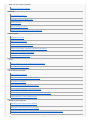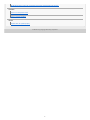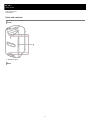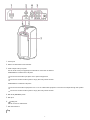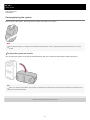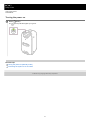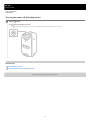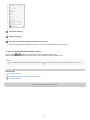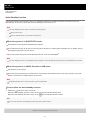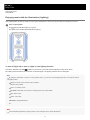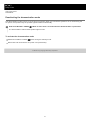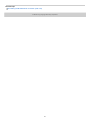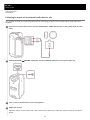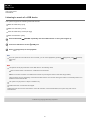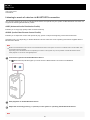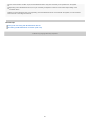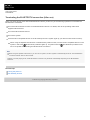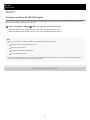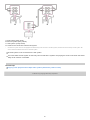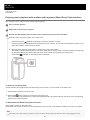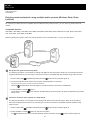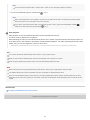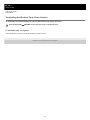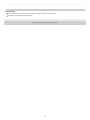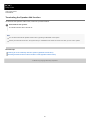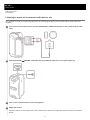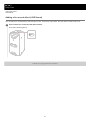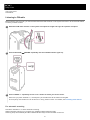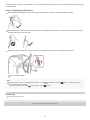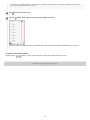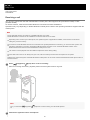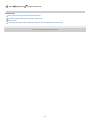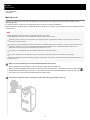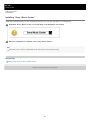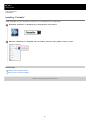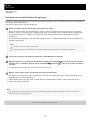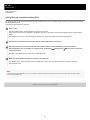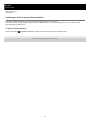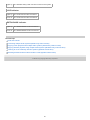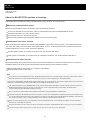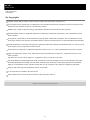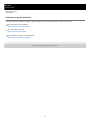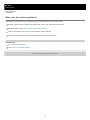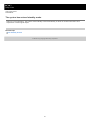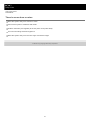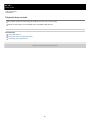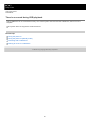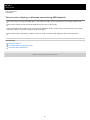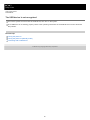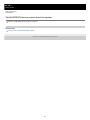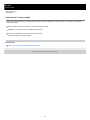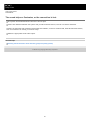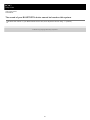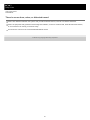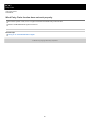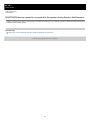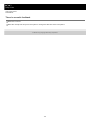Sony GTKXB72 User manual
- Category
- Bluetooth music receivers
- Type
- User manual

Help Guide
Home Audio System
GTK-XB72
The following explains how to use this system. Select a topic from the navigation pane.
Getting Started
Parts and controls
Carrying/placing the system
Power source
Connecting the system to an AC outlet
Turning the power on
Turning the power off (Standby mode)
Using the BLUETOOTH standby function
Auto Standby function
Lighting function
Enjoying music with the illumination (Lighting)
Demo mode
Deactivating the demonstration mode
1

Making connections
USB device
Connecting with a USB device
BLUETOOTH® device
Pairing and connecting with BLUETOOTH devices
Connecting with an NFC-compatible device by One-touch (NFC)
External audio device
Listening to music of an external audio device, etc.
Listening to music
USB device
Listening to music of a USB device
BLUETOOTH device
Listening to music of a device via BLUETOOTH connection
Selecting the BLUETOOTH audio streaming playback quality (Codec)
Terminating the BLUETOOTH connection (After use)
Connecting this system with multiple BLUETOOTH devices (Multi-device connection)
Turning on or off the BLUETOOTH signal
Wired Party Chain function
Connecting multiple audio systems (Wired Party Chain function)
Enjoying music playback with multiple audio systems (Wired Party Chain function)
Wireless Party Chain function
Enjoying wireless playback using multiple audio systems (Wireless Party Chain function)
Terminating the Wireless Party Chain function
Speaker Add function
Listening to music wirelessly with two systems (Speaker Add function)
Switching between double mode and stereo mode (Speaker Add function)
Terminating the Speaker Add function
External audio device
Listening to music of an external audio device, etc.
Adjusting the sound
2

Adding a live sound effect (LIVE Sound)
Reinforcing bass sound and creating more powerful sound(EXTRA BASS)
Listening to FM radio
Listening to FM radio
Presetting radio stations
Phone calls
Receiving a call
Making a call
Using dedicated apps
Using “Sony | Music Center”
What you can do with “Sony | Music Center”
Installing “Sony | Music Center”
Using Fiestable
What you can do with “Fiestable”
Installing “Fiestable”
Using the voice assist function
Using the voice assist function (Google app)
Using the voice assist function (Siri)
Using an external microphone
Various functions
Using the Voice Guidance
Listening to built-in sound demonstration
Information
About the indicators
About the BLUETOOTH wireless technology
On Copyrights
Customer support websites
Troubleshooting
3

What can I do to solve a problem?
What can I do to solve a problem?
General
The power does not turn on.
The system has entered standby mode.
There is no sound.
There is severe hum or noise.
A clicking sound is heard when the system is turned on.
USB Playback
Playback does not start.
Files cannot be played back.
There is no sound during USB playback.
There is noise, skipping, or distorted sound during USB playback.
It takes a long time before playback starts.
The USB device is not recognized.
Tuner
There is severe hum or noise, or stations cannot be received.
The stereo FM reception is noisy.
BLUETOOTH Connection
Pairing cannot be performed.
The BLUETOOTH device cannot detect the system.
Connection is not possible.
iPhone/iPod cannot be connected with the system.
The sound skips or fluctuates, or the connection is lost.
The sound of your BLUETOOTH device cannot be heard on this system.
There is severe hum, noise, or distorted sound.
Multiple systems playback
Wired Party Chain function cannot be activated.
Wired Party Chain function does not work properly.
BLUETOOTH device cannot be connected to the system during Wireless Party Chain function.
4

Top
AC IN jack1.
PARTY CHAIN button with indicator2.
Audio output and input jacks
Use an audio cord (not supplied) to make either connection as follows:
AUDIO/PARTY CHAIN OUT L/R jacks
Connect to the audio input jacks of an optional equipment.
Connect to another audio system to enjoy the Party Chain function.
AUDIO/PARTY CHAIN IN L/R jacks
Connect to the audio output jacks of a TV or an audio/video equipment. The sound is output through this system.
Connect to another audio system to enjoy the Party Chain function.
3.
MIC level (MIN/MAX) knob4.
MIC jack5.
(USB) port
Use to connect a USB device.
6.
FM radio antenna7.
7

(power) button with indicator1.
(BLUETOOTH) indicator2.
USB indicator3.
TUNER indicator4.
AUDIO IN indicator5.
FUNCTION/ PAIRING button
Press repeatedly to select the BLUETOOTH, USB, TUNER, or AUDIO IN function.
When the BLUETOOTH function is selected, hold down to activate BLUETOOTH pairing.
Press to stop the built-in sound demonstration.
6.
/ (previous/next) buttons
Press to select a track or file.
TUNING +/– buttons
Press to tune to an FM station.
7.
Built-in microphone8.
(play/pause)/ (call) button
*
9.
(N-Mark)10.
ADD button with indicator11.
W.PARTY CHAIN/
LIGHT button with indicator12.
LIVE button with indicator13.
8

Help Guide
Home Audio System
GTK-XB72
Carrying/placing the system
Before carrying the system, disconnect all the cables connected to the system.
Note
To avoid personal injury or damage to surrounding household goods, hold the system properly as illustrated above to carry the
system.
To place the system on its side
You can place the system on its side as illustrated below. (Be sure to place the side with the rubber feet down.)
Hint
When you change the orientation of the system, the tweeters that output sound for the left and right channels are switched to the
upper two units automatically.
4-748-029-11(1) Copyright 2019 Sony Corporation
10

Help Guide
Home Audio System
GTK-XB72
Connecting the system to an AC outlet
Related Topic
Turning the power on
Deactivating the demonstration mode
4-748-029-11(1) Copyright 2019 Sony Corporation
Firmly insert the end of the AC power cord (mains lead) (supplied) to the AC IN jack on the rear of the
system, and then to an AC outlet (
).
The system is turned on in the demonstration mode and Speaker Lights start flashing automatically.
1
11

Help Guide
Home Audio System
GTK-XB72
Turning the power off (Standby mode)
Related Topic
Auto Standby function
Using the BLUETOOTH standby function
4-748-029-11(1) Copyright 2019 Sony Corporation
Press
(power).
The
(power) indicator turns off.
*
1
The
(power) indicator lights up in amber when the BLUETOOTH standby function is turned on.
*
13

Help Guide
Home Audio System
GTK-XB72
Using the BLUETOOTH standby function
The BLUETOOTH standby mode enables the system to turn on automatically when you establish a BLUETOOTH
connection from a BLUETOOTH device. At the time of purchase, this setting is set to off. This setting can only be
configured by using “ Sony | Music Center.” For details on “ Sony | Music Center,” see What you can do with “Sony |
Music Center”.
Press
(power) to turn on the system.
The
(power) indicator lights up in green.
1
Tap [Music Center] on your smartphone, iPhone, etc. to start up the application.
2
Tap [GTK-XB72].
3
Tap [Settings].
4
14

To turn off the BLUETOOTH standby function
Perform steps
to again and set the BLUETOOTH standby function to off.
When the BLUETOOTH standby function turns off, the AUDIO IN indicator flashes once.
Hint
When the BLUETOOTH standby function is activated, the
(power) indicator lights up in amber while the system is turned off.
Related Topic
Turning the power on
Pairing and connecting with BLUETOOTH devices
About the indicators
4-748-029-11(1) Copyright 2019 Sony Corporation
Tap [Power Option].
5
Tap [BT Standby].
6
Tap [ON] to set the BLUETOOTH standby function to on.
When the BLUETOOTH standby function turns on, the AUDIO IN indicator flashes 3 times.
7
15

Help Guide
Home Audio System
GTK-XB72
Auto Standby function
If the system with the Auto Standby function on satisfies the following conditions for about 15 minutes, it turns off
automatically. At the time of purchase, the Auto Standby function is set to on.
Note
The Auto Standby function does not work in the following cases:
during tuner function.
when an external device is connected to the MIC jack.
When the system is in BLUETOOTH mode
No operation on the system and BLUETOOTH device.
The hands-free function is off and no music (sound) is played on a mobile phone (smartphone). For details, refer to
the operating instructions of your device.
No music (sound) is played on a BLUETOOTH device, such as a WALKMAN
®
.
Note
The Auto Standby function is not available while the system is connected with iPhone/iPod touch via a BLUETOOTH connection.
When the system is in AUDIO IN mode or USB mode
No operation on the system.
No music (sound) is played on an audio device connected to the AUDIO IN jack or the music (sound) of an audio
device connected to the AUDIO IN jack is too small.
Note
No BLUETOOTH device is connected to the system via HFP/HSP.
To turn off/on the Auto Standby function
Hint
You can turn off/on the Auto Standby function using “Sony | Music Center.”
4-748-029-11(1) Copyright 2019 Sony Corporation
Hold down
(power) for about 3 seconds.
When the Auto Standby function is set to off, the
(power) indicator flashes once.
When the Auto Standby function is set to on, the
(power) indicator flashes 3 times.
1.
16

Help Guide
Home Audio System
GTK-XB72
Enjoying music with the illumination (Lighting)
The system lights up with the music to liven up the atmosphere. At the time of purchase, this setting is set to on.
To turn off (light off) or turn on (light on) the lighting function
Hold down W.PARTY CHAIN/
LIGHT for more than 3 seconds until the lighting function turns off/on.
By holding down the button for more than 3 seconds again, the lighting function turns on/off again.
Hint
By using the “Illumination” function on “Sony | Music Center,” you can turn on/off the lighting function or choose the various
lighting modes.
RAVE: For dance music with heavy use of flashes
RAVE is set by default.
CHILL: For relaxing music
RANDOM FLASH OFF: For all music, including dance music without flash
HOT: Warm colors
COOL: Cold colors
STROBE: Using white flashes
etc.
Note
If the illumination brightness is glaring, switch on the room lights or turn off the illumination.
Turn on the system.
The
(power) indicator lights up in green.
The parts of the system illustrated below light up.
1
17

Help Guide
Home Audio System
GTK-XB72
Deactivating the demonstration mode
The demonstration mode is set to on at the time of purchase. When you connect the system to an AC outlet using the
AC power cord (mains lead), the speaker light illuminates automatically.
To activate the demonstration mode
Hold down W.PARTY CHAIN/
LIGHT during the standby mode.
Disconnect and reconnect the AC power cord (mains lead).
4-748-029-11(1) Copyright 2019 Sony Corporation
Hold down W.PARTY CHAIN/
LIGHT for more than 3 seconds while the demonstration is performed.
The demonstration ends and the speaker light turns off.
1
19

Help Guide
Home Audio System
GTK-XB72
Connecting with a USB device
Compatible USB devices
USB devices compliant with USB Mass Storage Class
USB devices formatted with the FAT (except exFAT) file system
Some USB devices may not work with the system even if the devices meet the above conditions.
Using iPhone/iPod devices via a USB connection is not supported.
Note
When USB cable connection is necessary, use the USB cable supplied with the USB device. See the operating instructions
supplied with the USB device for details on the operation method.
Do not connect the system and the USB device through a USB hub.
When the USB device is connected, the system reads all the files on the USB device. If there are many folders or files on the
USB device, it may take a long time to finish reading the USB device.
With some connected USB devices, there may be a delay before an operation is performed by this system.
Compatibility with all encoding/writing software cannot be guaranteed. If audio files on the USB device were originally encoded
with incompatible software, those files may produce noise or interrupted audio, or may not play at all.
This system does not necessarily support all the functions provided in a connected USB device.
Related Topic
Listening to music of a USB device
4-748-029-11(1) Copyright 2019 Sony Corporation
Press FUNCTION/
PAIRING repeatedly until the USB indicator on the system lights up.
1
Connect a USB device to the
(USB) port.
2
20
Page is loading ...
Page is loading ...
Page is loading ...
Page is loading ...
Page is loading ...
Page is loading ...
Page is loading ...
Page is loading ...
Page is loading ...
Page is loading ...
Page is loading ...
Page is loading ...
Page is loading ...
Page is loading ...
Page is loading ...
Page is loading ...
Page is loading ...
Page is loading ...
Page is loading ...
Page is loading ...
Page is loading ...
Page is loading ...
Page is loading ...
Page is loading ...
Page is loading ...
Page is loading ...
Page is loading ...
Page is loading ...
Page is loading ...
Page is loading ...
Page is loading ...
Page is loading ...
Page is loading ...
Page is loading ...
Page is loading ...
Page is loading ...
Page is loading ...
Page is loading ...
Page is loading ...
Page is loading ...
Page is loading ...
Page is loading ...
Page is loading ...
Page is loading ...
Page is loading ...
Page is loading ...
Page is loading ...
Page is loading ...
Page is loading ...
Page is loading ...
Page is loading ...
Page is loading ...
Page is loading ...
Page is loading ...
Page is loading ...
Page is loading ...
Page is loading ...
Page is loading ...
Page is loading ...
Page is loading ...
Page is loading ...
Page is loading ...
Page is loading ...
Page is loading ...
Page is loading ...
Page is loading ...
Page is loading ...
Page is loading ...
Page is loading ...
Page is loading ...
Page is loading ...
Page is loading ...
Page is loading ...
Page is loading ...
Page is loading ...
Page is loading ...
Page is loading ...
Page is loading ...
Page is loading ...
Page is loading ...
Page is loading ...
-
 1
1
-
 2
2
-
 3
3
-
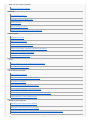 4
4
-
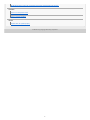 5
5
-
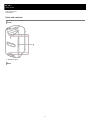 6
6
-
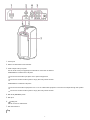 7
7
-
 8
8
-
 9
9
-
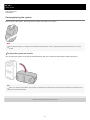 10
10
-
 11
11
-
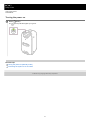 12
12
-
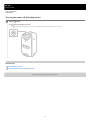 13
13
-
 14
14
-
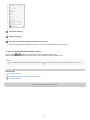 15
15
-
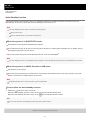 16
16
-
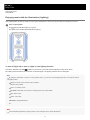 17
17
-
 18
18
-
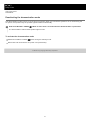 19
19
-
 20
20
-
 21
21
-
 22
22
-
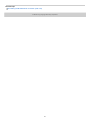 23
23
-
 24
24
-
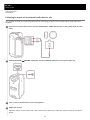 25
25
-
 26
26
-
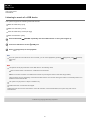 27
27
-
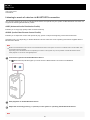 28
28
-
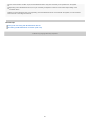 29
29
-
 30
30
-
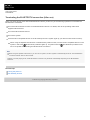 31
31
-
 32
32
-
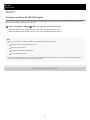 33
33
-
 34
34
-
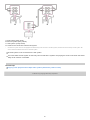 35
35
-
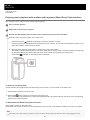 36
36
-
 37
37
-
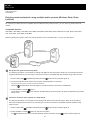 38
38
-
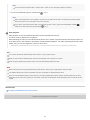 39
39
-
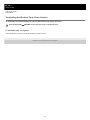 40
40
-
 41
41
-
 42
42
-
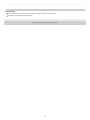 43
43
-
 44
44
-
 45
45
-
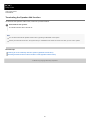 46
46
-
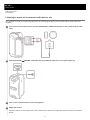 47
47
-
 48
48
-
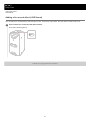 49
49
-
 50
50
-
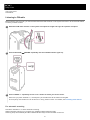 51
51
-
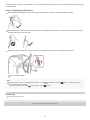 52
52
-
 53
53
-
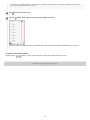 54
54
-
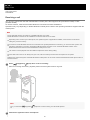 55
55
-
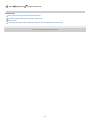 56
56
-
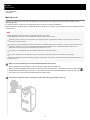 57
57
-
 58
58
-
 59
59
-
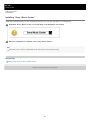 60
60
-
 61
61
-
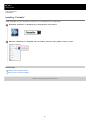 62
62
-
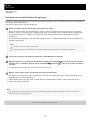 63
63
-
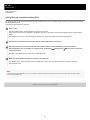 64
64
-
 65
65
-
 66
66
-
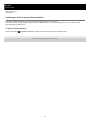 67
67
-
 68
68
-
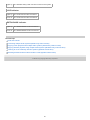 69
69
-
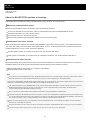 70
70
-
 71
71
-
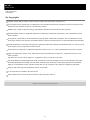 72
72
-
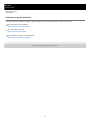 73
73
-
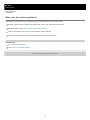 74
74
-
 75
75
-
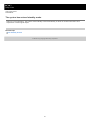 76
76
-
 77
77
-
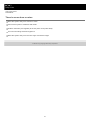 78
78
-
 79
79
-
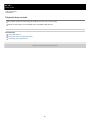 80
80
-
 81
81
-
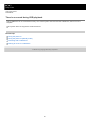 82
82
-
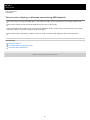 83
83
-
 84
84
-
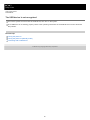 85
85
-
 86
86
-
 87
87
-
 88
88
-
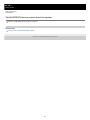 89
89
-
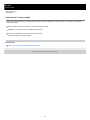 90
90
-
 91
91
-
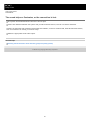 92
92
-
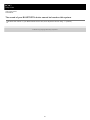 93
93
-
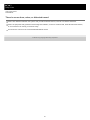 94
94
-
 95
95
-
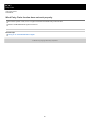 96
96
-
 97
97
-
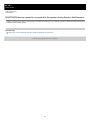 98
98
-
 99
99
-
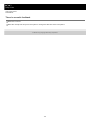 100
100
-
 101
101
Sony GTKXB72 User manual
- Category
- Bluetooth music receivers
- Type
- User manual
Ask a question and I''ll find the answer in the document
Finding information in a document is now easier with AI
Related papers
-
Sony GTK-XB7 Operating instructions
-
Sony GTK-XB5 Operating instructions
-
Sony GTK-XB60 Operating instructions
-
Sony GTK-XB60 Operating instructions
-
Sony GTK-XB60 Operating instructions
-
Sony SRS-BTX500 User manual
-
Sony SRSBTX500 User manual
-
Sony SRS-BTX300 Operating instructions
-
Sony SRS-BTM8 Operating instructions
-
Sony GTK-XB60 Operating instructions
Other documents
-
Monster BTW249 User manual
-
 Tolez GL01-001 Smart Ground Lights User manual
Tolez GL01-001 Smart Ground Lights User manual
-
Sencor SSS 3700 User manual
-
Verizon Hum× (2nd gen) Quick start guide
-
Yamaha YVC-200 User guide
-
Verizon Hum+ (2nd gen) Reference guide
-
Tronsmart T7 User manual
-
Soundcore Rave Mini User manual
-
Ericsson HBS2 Quick Installation Manual