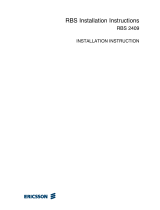Page is loading ...

HBS2 Quick Installation Guide
Home Base Station 2
Mobile@Home

2
Disclaimer
The contents of this document are subject to revision without notice due to conti-
nued progress in methodology, design, and manufacturing. Ericsson shall have no
liability for any error or damage of any kind resulting from the use of this
document.
Introduction
This guide describes briefly how to install the HBS2 access point (AP) and how to
pair/bond this to the mobile phone.
HBS2 Installation
It is recommended to place the HBS2 as centrally as possible in the area to give
coverage; see Figure 1. A height of at least 1 meter above floor level is advised.
Figure 1 Example on centrally placement of HBS2 in the home;
circles indicate distance to the HBS2
The HBS2 can be placed on the wall; see Figure 2 or standing on a desk, shelf or
the like; see Figure 3.
In principle the HBS2 may be placed where desired, although, to get the best
coverage, it is recommended not to place the HBS2 close to metallic objects, as

3
they will influence the transmitted signals. Usually the antenna is recommended to
point vertically.
Figure 2 Wall mount. Front view to the left. Bottom view to the right.
PIN codes for Member and Guest pairing are Factory default settings.
The Screw holes are 80 mm apart.
Figure 3 Desk and shelf placement

4
Cabling and Power Connections
The HBS2 is usually to be powered from the enclosed power adapter. If Power
over Ethernet is available this may be used instead of powering via the power
adapter cable. The power cable and the Ethernet cable to the IP Access Network
shall be connected as shown in Figure 4 below.
Buttons on rear panel of HBS2
On the rear panel a push-button is placed. A single push on the button will start
the member pairing sequence. A double push on the button (like a double click
using a “mouse”) will start the guest pairing sequence (i.e. being a guest at the
premises of another “Member”). See Figure 4.
Also a Reset function can be activated from the rear panel; see Figure 4, by using
a thin pointy device for at least 3 seconds. Activating the reset button will set the
HBS2 up to the factory default settings; i.e. the PIN code and clearing the pairing
list.
Figure 4 Cable connections

5
LED indications of HBS2
On the front of the HBS2 four Light Emitting Diodes (LEDs) are situated. The LEDs
give indications as described in the Table 1 below.
The LEDs labeled Member and Guest are only used in relation to the pairing
sequence and will be turned off after a short time. Pairing mode lasts 2 minutes
from the pairing button is pressed.
Table 1 Various LED indications on the HBS2
LED state User action State Status Member Guest
Restart - HBS2 is connecting ▌▌▌▌▌
Idle - Idle █████
Traffic - Traffic ongoing █ █ █
Member pairing Single push Prepare HBS2 for member pairing ▌▌▌▌▌
Guest pairing Double push Prepare HBS2 for guest pairing ▌▌▌▌▌
Pairing success - █████ █████
Pairing failure - █████ █████
Fatal failure
§)
- Failure in HBS2 █████
Reset to Factory
default settings
Push Reset button for
more than 3 seconds
Resets all parameters to factory default
settings
▌▌▌▌▌ ▌▌▌▌▌ ▌▌▌▌▌
███ = Steady; ▌▌= Flashing Fast; █ █ = Flashing Slowly
§)
An indication is seen briefly and a reboot will begin shortly after
█ = red
█ = green
The LED marked “LAN” indicates the activity on the LAN connection by blinking or by steady green light.
A quick single push on the “Push button” (see Figure 6) on the rear panel aborts an ongoing pairing sequence.
Figure 5 Front panel of the HBS2

6
Registering a mobile phone to the HBS2 – Pairing
In order to make the first call through the HBS2, the mobile phone has to be
registered to the HBS2 – the so-called pairing or bonding.
After a reset i.e. activation of the Reset button, it is necessary to redo the pairing.
The mobile phone must be Bluetooth enabled.
Please refer to instructions regarding “Bluetooth wireless” in the user’s
guide of the actual mobile phone in use.
Pairing can take place in two cases. 1) Member pairing: a permanent pairing to the
HBS2 access point in the premises where the Mobile@Home solution is installed.
2) Guest pairing: a temporary pairing of a mobile phone to the HBS2 access point
e.g. during a visit in a premises of another owner (“Member”). Guest pairing infor-
mation is removed from the pairing list after 24 hours.
Member pairing
Prepare the HBS2 for Member pairing by pushing the button (Pairing button) on
the rear panel of the HBS2 once; see Figure 6.
The Member LED will flash fast green.
or
Guest pairing
Prepare the HBS2 for Guest pairing by double pushing the button (Pairing button)
on the rear panel of the HBS2; see Figure 6.
The Guest LED will flash fast green. Guest pairing is pairing a mobile phone when
visiting “another” home with an HBS2 access point (AP).
Figure 6 Press the Pairing button once for Member pairing
and twice for Guest pairing

7
Bluetooth devices that are located within the range of the mobile phone will be
listed in the display. The indication of the HBS2 in the mobile phone display is
vendor dependant. HBS2 is usually identified by “a friendly name” which is
normally the Serial No. Some mobile phones may show the Bluetooth Device
Address (BDA) or indicate “Unknown”. The HBS2 specific information is found on
the bar code label; see Figure 2.
Depending on the service provider a PIN code may be requested for security
reasons. This will be prompted for in the display. Enter the assigned PIN code (up
to 16 digits; factory default setting is 4 digits) and press the “Send key”/“Yes” key.
Note that there are two individual PIN codes: for Member pairing and Guest
Pairing. The factory default settings of the PIN codes are stated on the label on the
back of the HBS2 as well as on the packing for this; see Figure 2.
Disclaimer: Depending on the Bluetooth capabilities of the mobile phone the
Mobile@Home link may not co-exist with a Bluetooth headset link.
If more mobile phones have to be paired to the HBS2, please repeat the above
pairing procedure.
Note: The pairing must be done within 2 minutes after the pairing button has
been pushed (Figure 6).
Troubleshooting
If a malfunction is suspected check the following:
- if none of the LEDs are lit, check if the power cable is connected or the Power
over Ethernet is working satisfactory.
- if neither of the Member or Guest LEDs are lit steady green for a short while
after the pairing session has terminated, redo the pairing sequence.
- if no connection is established through the HBS2, i.e. the LAN LED is giving no
indication, check if the LAN cable is connected correctly to both the HBS2 and
the IP Access Network terminal.
- if an unforeseen and troublesome situation should arise, either unplug the
power connector for approx. 10 sec. and reconnect, or remove the Ethernet
cable (if powered over Ethernet).
Technical data
Dimensions (h x w x d) ..............41 x 137 x 128 [mm]; antenna may add from 65 to
87 mm to “h” or “d” depending on direction
Weight .......................................215 g (Power adaptor excluded)
AD/DC adaptor:
- market variants ..................USA/Canada, UK, Europe, China
- input...................................100 to 240 VAC; 50/60 Hz; 0,5A
- output.................................24 VDC; 0,3A
- power.................................< 5 W
LAN interface.............................10/100 BaseT
Quality of Service ......................supports DiffServ
HTTP-server..............................WEB access for local management

8
Federal Communication Commission Interference statement
This equipment has been tested and found to comply with the limits for a Class B digital device,
pursuant to Part 15 of the FCC Rules. These limits are designed to provide reasonable protection
against harmful interference in a residential installation.
This equipment generates, uses and can radiate radio frequency energy and, if not installed and
used in accordance with the instructions, may cause harmful interference to radio communications.
However, there is no guarantee that interference will not occur in a particular installation. If this
equipment does cause harmful interference to radio or television reception, which can be
determined by turning the equipment off and on, the user is encouraged to try to correct the
interference by one of the following measures:
• Reorient or relocate the receiving antenna.
• Increase the separation between the equipment and receiver.
• Connect the equipment into an outlet on a circuit different from that to which the receiver is
connected.
• Consult the dealer or an experienced radio/TV technician for help.
FCC Caution: To assure continued compliance, any changes or modifications not expressly
approved by the party responsible for compliance could void the user's authority to operate this
equipment.
FCC Radiation Exposure Statement
This equipment complies with FCC RF radiation exposure limits set forth for an uncontrolled
environment. This equipment should be installed and operated with a minimum distance of 20
centimeters between the radiator and your body.
This device complies with Part 15 of the FCC Rules. Operation is subject to the following two
conditions:
(1) This device may not cause harmful interference, and (2) This device must accept any
interference received, including interference that may cause undesired operation.
Canadian Compliance Statements
The term “IC:” before the radio certification number only signifies that Industry Canada Technical
specifications were met.
Operation is subject to the following two conditions: (1) this device may not cause interference, and
(2) this device must accept any interference, including interference that may cause undesired
operation of the device.
Europe – EU Declaration of Conformity
This device complies with the essential requirements of the R&TTE Directive 1999/5/EC. The
following test methods have been applied in order to prove presumption of compliance with the
R&TTE Directive 1999/5/EC:
- EN 60950: 2000
Safety of Information Technology Equipment
- EN 300 328-2 V1.4.1 (2003-04)
Technical requirements for spread-spectrum radio equipment
- EN 301 489-17 V1.2.1 (2002-08)
EMC requirements for spread-spectrum radio equipment.
This device is a 2.4 GHz wireless LAN transceiver, intended for home and office use in all EU and
EFTA member states.
Ericsson Telecom AB
www.ericsson.com
1/1531-KRC 161 93/2 Uen B
©Ericsson AB 2004
/