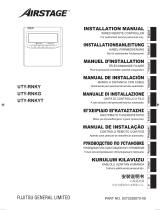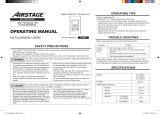Page is loading ...

PART NO. 9371068077-09
EnglishDeutsch
Français
INSTALLATION MANUAL
SIMPLE REMOTE CONTROLLER
For authorized service personnel only.
INSTALLATIONSANLEITUNG
EINFACHE FERNBEDIENUNG
Nur für autorisiertes Fachpersonal.
MANUEL D’INSTALLATION
TÉLÉCOMMANDE SIMPLE
Pour le personnel d’entretien autorisé uniquement.
UTY-RSKY
UTY-RSKG
UTY-RSKYT
Español
Italiano
MANUAL DE INSTALACIÓN
MANDO A DISTANCIA SIMPLE
Únicamente para personal de servicio autorizado.
MANUALE DI INSTALLAZIONE
TELECOMANDO SEMPLICE
A uso esclusivo del personale tecnico autorizzato.
EλληvIkά
Português
ΕΓΧΕΙΡΙΔΙΟ ΕΓΚΑΤΑΣΤΑΣΗΣ
ΑΠΛΟ ΤΗΛΕΧΕΙΡΙΣΤΗΡΙΟ
Μόνο για εξουσιοδοτημένο τεχνικό προσωπικό.
MANUAL DE INSTALAçãO
CONTROLO REMOTO SIMPLES
Apenas para pessoal de assistência autorizado.
Русский
Türkçe
РУКОВОДСТВО ПО УСТАНОВКЕ
ПРОСТОЙ ПРОВОДНОЙ ПУЛЬТ ДУ
Только для авторизованного обслуживающего персонала.
KURULUM KILAVUZU
BASİT UZAKTAN KUMANDA
Yalnızca yetkili servis personeli için.
安装说明书
简易遥控器
仅针对授权的专业维修人员。
9371068077-09_IM.indb 1 20/9/2560 15:25:25

En-1
2. MAIN UNIT AND ACCESSORIES
The following installation parts are supplied. Use them as required.
Name and Shape Q’ty Name and Shape Q’ty
Simple remote
controller
1
Remote controller cable (*)
(10m)
1
Installation manual
1
Screw (M4 x 16mm)
2
Operating manual
1
Cable tie
1
(*) UTY-RSKYT does not contain cables.
only
3. ELECTRICAL REQUIREMENT
When connecting the remote controller use the following wiring.
Use Size Length Wire type Remarks
Remote
controller
cable
0.33 mm
2
(22AWG)
500 m max. Polar 3 core Use shield cable
in accordance
with local rules
for cable.
1. SAFETY PRECAUTIONS
The “SAFETY PRECAUTION” indicated in this manual contain important •
information pertaining to your safety. Be sure to observe them.
Request the user to keep this manual on hand for future use, such as •
for relocating or repairing the unit.
WARNING
This mark indicates procedures which, if
improperly performed, might lead to the death or
serious injury of the user.
Perform installation work in accordance with this manual and the electrical
wiring regulations or implementation regulations of the country. Do not
install this unit by yourself.
Improper installation work will cause injury, electric shock, fire, etc.
In the event of a malfunction (burning smell, etc.), immediately stop
operation, turn off the electrical breaker, and consult authorized service
personnel. If it is neglected, it will cause electric shock or a fire.
Do not install this unit in the following areas:
Do not install the unit near a source of heat, steam, or ammable gas. •
Otherwise, re could result.
Area containing equipment that generates electromagnetic interference. •
It will cause malfunction of the control system.
Install the unit in a well-ventilated place avoiding rains and direct •
sunlight.
Do not operate this unit when your hands are wet. Touching the unit with
wet hands will cause an electric shock.
If there is a possibility of children approaching the unit during construction,
take preventive measures. Otherwise, injury or electrical shock could
result.
Dispose of the packing materials safely. Tear and dispose of the plastic
packing bags so that children cannot play with them. There is the danger
of suffocation if children play with the original plastic bags.
CAUTION
This mark indicates procedures which, if
improperly performed, might possibly result in
personal harm to the user or damage to property.
Do not touch the switches with sharp objects. It will cause injury, trouble,
or electrical shock.
Do not expose this unit directly to water. It will cause trouble, electrical
shock, or heating.
CONTENTS
1. SAFETY PRECAUTIONS ................................................................... 1
2. MAIN UNIT AND ACCESSORIES ....................................................... 1
3. ELECTRICAL REQUIREMENT ........................................................... 1
4. SELECTING AN INSTALLATION LOCATION ..................................... 2
4.1. Dimensions .................................................................................. 2
4.2. Name of parts ............................................................................... 2
5. INSTALLING THE REMOTE CONTROLLER...................................... 2
5.1. Installation .................................................................................... 3
5.2. Setting the DIP switch .................................................................. 3
5.3. Connection of Remote Controller Cable ...................................... 4
6. INSTALLATION METHODS ................................................................ 5
6.1. Group control ............................................................................... 5
6.2. Dual remote control ...................................................................... 5
7. TURNING ON THE POWER ............................................................... 6
8. ADDRESS SETTING .......................................................................... 6
9. FUNCTION SETTING ......................................................................... 7
10. TEST RUN ........................................................................................... 8
11. FILTER LAMP RESET ......................................................................... 8
12. ERROR CODE .................................................................................... 8
INSTALLATION MANUAL
PART NO. 9371068077-09
SIMPLE REMOTE CONTROLLER
9371068077-09_IM.indb 1 20/9/2560 15:25:25

En-2
5. INSTALLING THE REMOTE CONTROLLER
WARNING
Always use the accessories and specied installation work parts. Not
using the specied parts will cause units to fall off, electric shock, re, etc.
Install at a place that can withstand the weight of the unit and install
positively so that the unit will not topple or fall.
During installation work, do not permit children or users to approach. It will
cause injury or electric shock.
Before starting installation work, turn off the power of indoor unit power
supply. Do not turn on the power again until installation is completed.
Otherwise, it will cause electric shock or re.
Use the attached cable. If extending or branching, implement suitable
measures. When connecting the cables to the terminal, make sure to
connect securely. Improper installation work may cause electric shock,
re, or heat.
Install the remote controller cables securely to the terminal block. Conrm
that external force is not applied to the cable.
If insertion xing are imperfect, it will cause electric shock, or re, etc.
Perform functional earthing work positively. Do not connect the functional
earthing wire to a telephone functional earthing wire, water pipe, or
conductor rod.
Always fasten the outside covering of the connection cable with the cable
tie. If the insulator is loose, short circuit may occur.
When performing cable wiring work, be sure that it does not touch the
user. It will cause injury or electric shock.
CAUTION
Do not set the DIP switch of this unit except as specied in this manual
or the operating manual supplied with the air conditioner. Setting the
switches other than specied will cause an accident or trouble.
Use an insulated screwdriver to set the DIP switches.
Before opening the case of this unit, completely discharge static electricity
charged on you body. Not doing so will cause trouble.
Do not touch the PC board and PC board parts directly with your hands.
Otherwise, injury or electric shock could result.
Tightening the mounting screws too tight will damage the case of this unit.
Be careful so that the front case does not fall after the front case screws
are removed. Otherwise, injuly could result.
Install the remote controller cables 1 m away from television and radio to
avoid distorted images and noise.
Make sure water and insects do not enter the unit. Use putty, etc., as a
countermeasure to gaps that may provide a route of ingress. Water and
insects may cause malfunction, electric shock, or re.
Conrm the name of each terminal block of the unit and connect the
wiring in accordance with the directions given in the manual so that there
is no incorrect wiring. Improper wiring work will damage the electric parts
and cause smoke and re.
When installing the remote controller cable near a source of
electromagnetic waves, use shielded cable. Otherwise, a breakdown or
malfunction could result.
4.
SELECTING AN INSTALLATION LOCATION
4.1. Dimensions
120
75
49
39
23.5
14
4
11
4.5
12.5
8
60
6
18
9
47.5
83.5
Unit : mm
hole × 2
hole × 2
4.2. Name of parts
3
4
2
1
5
Display panel
• Displaypanel
7
8
9
10
11
12
6
1
“
” (START/STOP Button)
2
“
▼ ” , “ ▲” (Set Temperature Button)
3
“
” (Fan Control Button)
4
“
” (Operation Mode Button)
5
Operation Lamp Indicator
6
Electric energy Indicator
7
Standby Indicator
8
Operation Lock Indicator
9
Fan Speed Indicator
0
Temperature Indicator
A
Error Indicator
B
Operation Mode Indicator
9371068077-09_IM.indb 2 20/9/2560 15:25:26

En-3
Fig. 2
Screws
Remote Controller Cable
Rear Case
Box
CAUTION
Insert the upper case rmly. If improperly attached, it will cause the upper
case to fall off.
When installing remote control cables,
cover the remote control cables using an
isolation tube or cover at least 1mm thick
minimum to prevent direct contact with
the cables.
Cable cover
Epoxy putty
Perform functional earthing the remote controller if it
has a functional earthing cable. (UTY-RSKYT)
*Wraptheconnectorandremotecontrollercableswithvinyltape
orsomeothertypeofinsulationasshowninthegure.
Remote controller
cable
Shield
Connection
Functional earthing
cable (from main unit)
Insulation*
Remote controller
5.2. Setting the DIP switch
Set the remote controller DIP switches. (Fig. 1)
Fig. 1
DIP switch
ON
OFF
1
2
3
4
5
6
NO.
Switch state
Detail
OFF ON
DIP switch
2
★ Master
Slave
Refer to 6. INSTALLA-
TION METHODS.
1,3 to 6
★ Fixed at OFF
Cannot be used
(
★
Factory setting)
5.1. Installation
Insert the end of a at blade screwdriver at the of the groove at the side of
the rear case and remove the rear case top by turning the screwdriver.
CAUTION
Be careful to avoid breaking the cable by over-tightening the cable tie.
When connecting the remote controller cables, do not overtighten the
screws.
(1) Pass the remote controller cable through the hole in the rear case
and connect the remote controller cable to the remote controller
terminal block specied in Fig. 1.
(2) Clamp the remote controller cable sheath with the cable tie as shown
in Fig. 1.
Fig. 1
7 7 7
3. COM (Black)
2. Signal (White)
1. 12V (Red)
Unit : mm
Cable tie
1. 12V (Red)
Tightening torque
0.8 to 1.2N • m
(8 to 12 kgf • cm)
2. Signal (White)
3. COM (Black)
Hole
Cable tie*
* Tighten the cable tie rmly so that pulling force does not propagate to the
terminal connection even if force of 30N is applied to the cable.
(3) Cut off the excess cable tie.
(4) Install the rear case to the wall, box, etc., with 2 screws (Fig. 2).
9371068077-09_IM.indb 3 20/9/2560 15:25:27

En-4
5.3.
Connection of Remote Controller Cable
CAUTION
When connecting the remote controller cable to the indoor unit, do not
connect it to outdoor unit, power supply cable, or transmission cable
terminal blocks. It may cause a failure.
When switching the DIP switch (SW1), be sure to turn off the power
supply to the indoor unit. Otherwise, the PC board of the indoor unit may
be damaged.
There are 2 methods to connect the remote controller cable to the indoor •
unit. One is the connection using connecting cable (shipped with the
indoor unit), and the other is the connection the remote controller cable is
connected to the exclusive terminal block of the indoor unit.
This is 3WIRE of remote control cables.•
The factory default setting of the DIP switch (SW1) is “2WIRE”•
.
(Indoor unit)
Using this setting, however, will disable normal operations.
5.3.1.CheckwhetherornotaDIPswitch(SW1)ispresent.
Find the DIP switch (SW1), which switches between 2WIRE and
3WIRE on the indoor unit PC board.
DIP switch (SW1)
Indoor unit PC board
SW1
2WIRE
3WIRE
If there is no DIP switch (SW1), •
proceed to the next step.
If the DIP switch (SW1) is •
present.
Set to “3WIRE” the
DIP switch (SW1)
5.3.2.
Checkwhethertheindoorunitterminalblockor
connectors are either type A or type B as described below.
Make sure to implement the connection method suitable for each type
according to the explanation below.
M3 screw
Type A Type B
or
Terminal block Terminal block
Connector
PC board
Connecting cable
● Type A (Terminal block)
(1) Cut the Y-type remote control cable terminal, and remove the insulation
from the cut end of the cable. (Fig. 1)
Fig. 1
Remote controller
cable
Y-type terminal
Remove the insulation
Remote controller
cable
(2) Connect the remote control cable to the exclusive terminal block.
Y1 Y2 Y3
Remote controller cable
Functional earthing (UTY-RSKYT)
Red : Y1
White : Y2
Black : Y3
Terminal block
Indoor unit
PC board
Tightening torque
M3 screw
(Remote controller / Y1, Y2, Y3)
0.5 to 0.6 N·m
(5 to 6 kgf·cm)
● Type B (Connector)
(1) Use a tool to cut off the Y-type terminal on the end of the remote controller
cable, and then remove the insulation from the cut end of the cable as
shown in Fig. 2. Connect the remote controller cable and connecting cable
as shown in Fig. 3. Be sure to insulate the connection between the cables.
Fig. 2 Fig. 3
20 mm
White
Connector
Black
Insulated
connection
Connecting
cable
Black
White
Red
Remote con-
troller cable
Red
(2) Connect the remote controller cable to the connecting cable, and insert
it to the connector.
Example 1.
Remote controller cable
Functional earthing
(UTY-RSKYT)
Connector
Indoor unit
PC board
Connecting cable
Example 2.
Remote controller cable
Functional earthing
(UTY-RSKYT)
Connector
Indoor unit
PC board
Connecting cable
Note: The DIP switch, exclusive terminal block, and connector layouts
depends on the type of indoor unit. For details, see the indoor unit
installation manuals.
Be careful of the following when connecting 2 cables to 1 terminal.
PROHIBITEDGOOD
Diameter of cables
are different
Connect the
cables to 1 side
9371068077-09_IM.indb 4 20/9/2560 15:25:27

En-5
6. INSTALLATION METHODS
6.1. Group control
(1) Wiring method (indoor unit to remote controller)
1 2 3
Y1 Y2 Y3
1 2 3
Indoor unit
Indoor unit
When there is a
functional earthing
cable (UTY-RSKYT)
When there
is a functional
earthing cable
(UTY-RSKYT)
Remote controller
Remote controller
Connector
Remote
controller cable
Remote
controller cable
● Type A (Terminal block)
● Type B (Connector)
A number of indoor units can be operated at the same time using a single
remote controller.
1 2 3
Y1 Y2 Y3 Y1 Y2 Y3 Y1 Y2 Y3 Y1 Y2 Y3
1 2 3
Indoor unit 0
Indoor unit 0
Indoor unit 1
Indoor unit 1
Indoor unit 2
Indoor unit 2
Indoor unit 3
Indoor unit 3
Connector
Connection
When there
is a functional
earthing cable
(UTY-RSKYT)
When there is
a functional
earthing cable
(UTY-RSKYT)
Remote
controller cable
Remote controller
Remote controller
Remote controller cable
● Type A (Terminal block)
● Type B (Connector)
(2) Remote controller address setting of indoor unit
Set each remote controller address using the switch of each indoor unit in order from 0
.
(Refer to the installation manual for the indoor unit.)
Up to 16 indoor units can be connected.
6.2. Dual remote control
2 remote controllers can be used to operate the indoor units.•
The timer cannot be used on the slave units.•
ADDRESS SETTING and FUNCTION SETTING cannot be used on the slave units.•
The remote controller (UTB- * LA) and remote controller (UTB- * U * , •
UTB- * P * , UTB- * R * ) cannot be connected at the same time.
(1) Wiring method
(Indoor unit to remote controller)
1 2 3 1 2 3
Y1 Y2 Y3
Remote controller
Slave
unit
Master
unit
Remote
controller cable
Indoor unit
When there are
functional earthing
cable (UTY-RSKYT)
● Type A (Terminal block)
1 2 3 1 2 3
Remote controller
Slave
unit
Master
unit
Remote
controller cable
Connector
Connection
Indoor unit
When there are
functional earthing
cable (UTY-RSKYT)
● Type B (Connector)
(2) Remote controller DIP Switch 1- No. 2 setting
Set the remote controller DIP switch 1- No. 2 according to the following
table.
Number of remote
controllers
Master unit Slaveunit
DIP switch 1 - No. 2 DIP switch 1 - No. 2
1 (Single) OFF –
2 (Dual) OFF ON
Group control and dual remote control can be used together.•
When connecting 2 remote controllers, the remote controller can also be •
connected together with another type of remote controller.
METH-
9371068077-09_IM.indb 5 20/9/2560 15:25:27

En-6
ODS
7. TURNING ON THE POWER
CAUTION
Recheck the wiring. Incorrect wiring will cause trouble.
(1) Check the remote controller wiring and DIP switch settings.
(2) Install the front case.
* When installing the front case, connect the connector to the front case
(in 5 INSTALLING THE REMOTE CONTROLLER).
(3) Check the indoor and outdoor unit wiring and PC board switch settings,
and then turn on the indoor and outdoor units.
After “
” has ashed on the set temperature indicator for several
second, the
mark will be displayed in the center of the remote
controller display.
* For the wiring and PC board switch settings method, refer to the
installation manual for the indoor unit and outdoor unit.
M
8. ADDRESS SETTING
Address setting method of indoor unit can be selected from 3 options (outdoor
unit, indoor unit and remote controller).
Refer to the installation manual of outdoor unit or indoor unit when set up
from the outdoor unit or the indoor unit.
“Indoor unit address” and “Refrigerant circuit address” can be set using •
the remote controller.
This function can be set in all indoor units when the remote controller is •
connected.
“Remote controller address” cannot be set in this function. Ensure to set •
with the Rotary switch of PC board of the indoor unit.
When setting the address of indoor unit, refer to installation manual of •
indoor unit.
When setting the address of outdoor unit automatically, refer to installation •
manual of outdoor unit.
When setting the address with a remote controller, refer to installation •
manual of indoor unit for setting details of indoor unit.
Switching selection of address setting mode
(1) Press the “ ▲” button, “ ▼” button and “ ” button for more than 5
seconds simultaneously. Then shift to Address setting mode.
Address setting mode initial indicator
(2) Press the “ ▲” button or “ ▼” button and select the Remote controller
address (Select the relevant indoor unit). Then press the “
” button.
Remote controller address
Ex. When Remote controller
address “01” is selected.
Indoor unit address setting
(3) “Address code” indicator blinks. Then display Address code “01” by
pressing the “
▲” button or “ ▼” button.
Address code
(4) When the “Address data” blinks by pressing the “ ” button set the
Indoor unit address data by pressing the “
▲” button or “ ▼” button.
(Range of setting is 00-63.)
Indoor unit address data
Ex. When Indoor unit address
data “12” is selected.
(5) Fix the Indoor unit address data by pressing the “ ” button. (Data
is transferred to the indoor unit).
When Indoor unit address data is
set in the indoor unit properly.
PROHIBITED
GOOD
When Indoor unit address •
data is not set in the indoor
unit. (-- is displayed).
Set the Indoor unit address •
data again as per procedures
(3)-(5) above.
9371068077-09_IM.indb 6 20/9/2560 15:25:28

En-7
9. FUNCTION SETTING
This procedure changes the function settings used to control the indoor unit
according to the installation conditions.
Incorrect settings can cause the indoor unit to malfunction.
Perform the “FUNCTION SETTING” according to the installation conditions
using the remote controller.
Refer to the indoor unit installation manual for details on the function •
numbers and setting numbers.
Prepare for setting of indoor unit referring to installation manual of indoor •
unit before start of functional setting.
Start of Function setting mode
(1) Press the “ ▲” button, “ ▼” button and “ ” button for more than
5 seconds simultaneously. Then shift to Function setting mode.
Function setting mode initial indicator
(2)
Press the “ ▲” button or “ ▼” button and select the Remote controller
address (Select the relevant indoor unit)
.
Then press the “ ” button.
Remote controller address
Ex. When Remote controller
address “01” is selected.
Function number and setting number setting
(3) “Function number” indicator blinks. Then display Number by pressing
the “
▲
” button or “
▼
” button.
Function number
(4)
When the “Setting number” blinks by pressing the “ ” button set the
Setting number by pressing
the “
▲
” button or “
▼
” button.
Setting number
Ex. When Setting number “12”
is selected.
Refrigerant circuit address setting
(6) When the “Address code” blinks set the Address code “02” by pressing
the “
▲” button or “ ▼” button.
Address code
(7) “Address data” indicator blinks. Then set the Refrigerant circuit address
data by pressing the “
▲” button or “ ▼” button.
(Range of setting is 00-99.)
Refrigerant circuit address data
Ex. When Refrigerant circuit ad-
dress “18” is selected.
(8) Fix the Refrigerant circuit address data by pressing
the “
” button. (Data is transferred to the indoor unit).
PROHIBITED
GOOD
When Refrigerant circuit
address data is set in the indoor
unit properly.
When Refrigerant circuit •
address data is not set in the
indoor unit. (-- is displayed).
Set the Refrigerant circuit •
address data again as per
procedure (6)-(8) above.
Completion of address setting mode
(9) Address setting mode is released and returns to normal indicator if the
“
▲” button, “ ▼” button and
“ ”
button are pressed for more than
5 seconds simultaneously.
Normal mode indicator
* Address setting mode is released automatically if no key is pressed
for 60 seconds even the above buttons are not pressed.
(Switch to Address setting mode as per procedure (1) above.)
(10) After completing the ADDRESS SETTING, be sure to turn off the power
and turn it on again.
9371068077-09_IM.indb 7 20/9/2560 15:25:29

En-8
(5) Fix the setting by pressing the “ ” button.
(Data is transferred to the indoor unit).
When set properly in the indoor
unit.
PROHIBITED
(-- is displayed,) if not set the •
indoor unit.
Set again as per procedures •
(3)-(5) above.
GOOD
Completion of address setting mode
(6) Function setting mode is released and returns to normal indicator if the
“
▲” button, “ ▼” button and “ ” button are pressed for more than
5 seconds simultaneously.
Normal mode indicator
* Function setting mode is released automatically if no key is pressed
for 60 seconds even the above buttons are not pressed.
(Switch to Function setting mode as per procedure (1) above.)
(7) After completing the FUNCTION SETTING, be sure to turn off the
power and turn it on again.
ETHODS
10. TEST RUN
(1) If the operation lamp is on, press the “ ” button to turn it off.
(2
)
Press the “ ” button and the “ ▼” button at the same time for
more than 2 seconds to start the test run.
The operation lamp will light up and “
” will be displayed on the set
temperature indicator.
(3) To stop the test run, press the “
” button.
* The “
▲” button or “ ▼” button do not function. However, the other
buttons can be used to change the settings.
* Test run is used for constrained operation of the outdoor unit.
Note:
When “ ” is indicated on temperature indicator, it means under maintenance
.
Indoor unit cannot be operated.
11. FILTER LAMP RESET
Some indoor unit models are equipped with a lter lamp in the indoor unit
display to indicate when it is time to clean the air lters.
Press the “
” button for 2 seconds or more. The indoor unit lter lamp will
go off and the lter indicator will disappear.
12. ERROR CODE
If there is a problem with the air conditioner, “ ” will be displayed.
If an error occurs, it appears automatically on the display as shown below.
Error code
Faulty unit No.
(0-15, C0)
If “ ” is displayed, immediately contact authorized service personnel.
Do not used the operation below if an error has occurred.
When 0-15 is indicated on the Faulty unit No., error has occurred at the •
indoor unit. Refer to the indoor unit installation manual.
Faulty unit No. Error code Contents
Indoor unit ↔ remote controller
communication error
Incompatible indoor unit is con-
nected
9371068077-09_IM.indb 8 20/9/2560 15:25:30
/