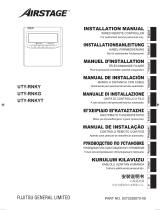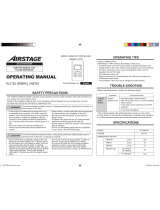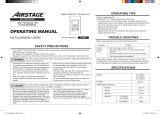PART NO. 9373328209-02
English
INSTALLATION MANUAL
WIRED REMOTE CONTROLLER
For authorized service personnel only.
UTY-RNKYT
安装说明书
有线遥控器
仅针对授权的专业维修人员。

En-1
1. SAFETY PRECAUTIONS
• The “SAFETY PRECAUTION” indicated in this manual contain important
information pertaining to your safety. Be sure to observe them.
• Request the user to keep this manual on hand for future use, such as
for relocating or repairing the unit.
WARNING
This mark indicates procedures which, if
improperly performed, might lead to the death or
serious injury of the user.
Perform installation work in accordance with this manual. Request an
authorized service personnel to perform installation work. Improper
installation work will cause injury, electric shock, fire, etc.
Perform electrical work by an authorized service personnel in accordance
with this manual and the electrical wiring regulations or implementation
regulations of the country. Improper electric work will cause electric shock
or a fire.
In the event of a malfunction (burning smell, etc.), immediately stop
operation, turn off the electrical breaker, and consult authorized service
personnel. Improper electric work will cause electric shock or a fire.
Do not install this unit in the following areas:
• Do not install the unit near a source of heat, steam, or fl ammable gas.
Otherwise, fi re could result.
• Area containing equipment that generates electromagnetic interference.
It will cause the control system to malfunction, preventing the unit from
operating normally.
• Install the unit in a well-ventilated place avoiding rains and direct
sunlight.
Do not operate this unit when your hands are wet. Touching the unit with
wet hands will cause an electric shock.
If children may approach the unit, take preventive measures so that they
cannot reach the unit.
Dispose of the packing materials safely. Tear and dispose of the plastic
packing bags so that children cannot play with them. There is the danger
of suffocation if children play with the original plastic bags.
CAUTION
This mark indicates procedures which, if
improperly performed, might possibly result in
personal harm to the user or damage to property.
When detecting the room temperature using the remote controller, please
set up the remote controller according to the following conditions. If the
remote controller is not well set, the correct room temperature will not be
detected, and thus the abnormal conditions like “not cool” or “not heat”
will occur even if the air-conditioner is running normally :
• A location with an average temperature for the room being air
conditioned.
• Not directly exposed to the outlet air from the air-conditioner.
• Out of direct sunlight.
• Away from the infl uence of other heat sources.
Do not touch the switches with sharp objects. It will cause injury, trouble,
or electrical shock.
Do not expose this unit directly to water. It will cause trouble, electrical
shock, or heating.
Do not set vessels containing a liquid on this unit. It will cause heating,
fire, or electrical shock.
Do not insert articles into the slit parts of this unit. It will cause trouble,
electrical shock, or heating.
2. MAIN UNIT AND ACCESSORIES
The following installation parts are supplied. Use them as required.
Name and Shape Q’ty Name and Shape Q’ty
Wired remote
controller
1
Screw (M4 × 16mm)
2
Installation manual
1
Cable tie
1
Operating manual
1
3. ELECTRICAL REQUIREMENT
When connecting the remote controller use the following wiring.
Use Size Length Wire type Remarks
Remote
controller cable
0.33 mm
2
(22AWG)
500 m max.
Polar 3 core Use shield cable.
4.
SELECTING AN INSTALLATION LOCATION
4.1. Dimensions
Unit : mm
83.5
15.3
63.5
45.3
4.5
9
12.54.5
4.5
6
30 33.5
23
120
120
18
Hole × 2
Hole × 3
Hole
INSTALLATION MANUAL
PART NO. 9373328209-02
WIRED REMOTE CONTROLLER
CONTENTS
1. SAFETY PRECAUTIONS .................................................................. 1
2. MAIN UNIT AND ACCESSORIES ..................................................... 1
3. ELECTRICAL REQUIREMENT ......................................................... 1
4. SELECTING AN INSTALLATION LOCATION ................................... 1
4.1. Dimensions .............................................................................. 1
4.2. Name of parts ........................................................................... 2
5. INSTALLING THE REMOTE CONTROLLER .................................... 2
5.1. Installation ....................................................................................2
5.2. Setting the DIP switch .............................................................. 3
5.3. Connecting to the indoor unit ................................................... 3
6. INSTALLATION METHODS ............................................................... 4
6.1. Group control ........................................................................... 4
6.2. Dual remote control ................................................................. 4
7. TURNING ON THE POWER ............................................................. 5
8. SETTING THE ROOM TEMPERATURE DETECTION LOCATION.....5
9. ADDRESS SETTING ......................................................................... 5
10. FUNCTION SETTING........................................................................ 6
11. ADMINISTRATIVE INDOOR UNIT SETTING ...............................7
12. TEST RUN ......................................................................................... 7
13. ERROR CODE .................................................................................. 7

En-2
CAUTION
Do not set the DIP switch of this unit except as specifi ed in this manual
or the operating manual supplied with the air conditioner. Setting the
switches other than specifi ed will cause an accident or trouble.
Use an insulated screwdriver to set the DIP switches.
Before opening the case of this unit, completely discharge static electricity
charged on you body. Not doing so will cause trouble.
Do not touch the PC board and PC board parts directly with your hands.
Otherwise, injury or electric shock could result.
Tightening the mounting screws too tight will damage the case of this unit.
Be careful so that the front case does not fall after the front case screws
are removed. Otherwise, injuly could result.
Install the remote controller cables 1 m away from television and radio to
avoid distorted images and noise.
Make sure water and insects do not enter the unit. Use putty, etc., as a
countermeasure to gaps that may provide a route of ingress. Water and
insects may cause malfunction, electric shock, or fi re.
Confi rm the name of each terminal block of the unit and connect the
wiring in accordance with the directions given in the manual so that there
is no incorrect wiring. Improper wiring work will damage the electric parts
and cause smoke and fi re.
Perform wiring so that water does not enter this unit along the external
wiring. Always install a trap to the wiring or take other countermeasures.
Otherwise it will cause trouble or electric shock or fi re.
5.1. Installation
Open the operation panel on the front of the remote controller, remove the
2 screws indicated in the following fi gure, and then remove the front case of
the remote controller.
When open the remote controller, remove the connector from the front
case. The cables may break if the connector is not removed and the
front case hangs down.
When installing the front case, connect the connector to the front case.
When removing and connecting the connector, be careful not to break
the cables.
Rear case
Front case (back side)
Connector
Screws
CAUTION
Be careful to avoid breaking the cable by over-tightening the cable tie.
When connecting the remote controller cables, do not overtighten the
screws.
(1) Pass the remote controller cable through the hole in the rear case and
connect the remote controller cable to the remote controller terminal
block specifi ed in Fig.1.
(2) Clamp the remote controller cable sheath with the cable tie as shown in
Fig. 1.
Fig. 1
777
3. COM (Black)
2. Signal (White)
1. 12V (Red)
Unit : mm
4.2. Name of parts
● With cover open
Display panel
1
2
3
4
5
6
7
F
G
H
E
8
9
0
A
B
C
D
1
“
”, “ ” (Set Temperature Button)
2
“ ”
(Timer Mode/Clock Adjust Button)
3
“
”
(Day/Day OFF Button)
4
“
”
(Set Back Button)
5
“
”, “ ”
(Set Time Button)
6
“
”
(Timer Delete Button)
7
“
”
(Timer Set Button)
8
“
”
(Start/Stop Button)
9
“
”
(Mode Button)
0
“
”
(Fan Control Button)
A
“
”
(Horizontal airfl ow direction and swing Button)
B
“
”
(Vertical airfl ow direction and swing Button)
C
“ ” (Economy/Thermo Sensor Button)
D
“
”
(Maintenance/Filter Reset Button)
E
Operation Indicator
F
Operation Lock Indicator
G
Temperature Indicator
H
Operation Mode Indicator
5.
INSTALLING THE REMOTE CONTROLLER
WARNING
Always use the accessories and specifi ed installation work parts. Not
using the specifi ed parts will cause units to fall off, electric shock, fi re, etc.
Install at a place that can withstand the weight of the unit and install
positively so that the unit will not topple or fall.
During installation work, do not permit children or users to approach. It will
cause injury or electric shock.
Before starting installation work, turn off the power of indoor unit power
supply. Do not turn on the power again until installation is completed.
Otherwise, it will cause electric shock or fi re.
Use the attached cable. If extending or branching, implement suitable
measures. When connecting the cables to the terminal, make sure to
connect securely. Improper installation work may cause electric shock,
fi re, or heat.
Install the remote controller cables securely to the terminal block. Confi rm
that external force is not applied to the cable.
If intermediate connection or insertion fi xing are imperfect, it will cause
electric shock, or fi re, etc.
Perform functional earthing work positively. Do not connect the functional
earthing wire to a telephone functional earthing wire, water pipe, or
conductor rod.
Always fasten the outside covering of the connection cable with the cable
tie. (If the insulator is loose, short circuit may occur.)

En-3
NO.
Switch state
Detail
OFF ON
DIP switch 1
(DS 1)
2
★ Master
Slave
Refer to 6. INSTALLA-
TION METHODS.
6
★ Disable
Enable
Memory backup setting *1
1,3 to 5
★ Fixed at OFF
Cannot be used
(
★
Factory setting)
*1. Memory backup setting : Set to ON to use batteries for the memory
backup. If batteries are not used, all of the
settings stored in memory will be deleted if
there is a power failure.
5.3. Connecting to the indoor unit
CAUTION
When connecting the remote controller cable to the indoor unit, do not
connect it to outdoor unit, power supply cable, or transmission cable
terminal blocks. It may cause a failure.
When switching the DIP switch (SW1), be sure to turn off the power
supply to the indoor unit. Otherwise, the PC board of the indoor unit may
be damaged.
• There are 2 methods to connect the remote controller cable to the indoor
unit. One is the connection using connecting cable (shipped with the
indoor unit), and the other is the connection the remote controller cable is
connected to the exclusive terminal block of the indoor unit.
• Use 3-wire type remote controller cable.
• The factory default setting of the DIP switch (SW1) is “2WIRE”
.
(Indoor unit)
Using this setting, however, will disable normal operations.
5.3.1. Check whether or not a DIP switch (SW1) is present.
Find the DIP switch (SW1) on the indoor unit PCB.
DIP switch (SW1)
Indoor unit PC board
SW1
2WIRE
3WIRE
• If there is no DIP switch (SW1),
proceed to the next step.
• If the DIP switch (SW1) is
present.
Set to “3WIRE” the
DIP switch (SW1)
5.3.2.
Check whether the indoor unit terminal block or
connectors are either type A or type B as described below.
Make sure to implement the connection method suitable for each type
according to the explanation below.
M3 screw
Type A Type B
or
Terminal block Terminal block
Connector
PC board
Connecting cable
● Type A (Terminals)
(1) Cut the Y-type remote control cable terminal, and strip the isolation from
the tip of the remote control cable. (Fig. 1)
Fig. 1
Remote controller
cable
Y-type terminal
Remove the insulation
Remote controller
cable
Cable tie
*
Cable tie
Hole
1.12V (Red)
2. Signal (White)
3. COM (Black)
Tightening torque
0.8 to 1.2N•m
(8 to 12 kgf•cm)
* Tighten the cable tie fi rmly so that pulling force does not propagate to the
terminal connection even if force of 30N is applied to the cable.
(3) Cut off the excess cable tie.
(4) Install the rear case to the wall, box, etc., with 2 screws (Fig. 2).
Fig. 2
Rear case
Box
Remote controller
cable
Connector
Screws
CAUTION
Insert the upper case fi rmly. If improperly attached, it will cause the upper
case to fall off.
When installing remote control cables,
cover the remote control cables using an
isolation tube or cover at least 1mm thick
minimum to prevent direct contact with
the cables.
Cable cover
Epoxy putty
Perform functional earthing the remote controller.
* Wrap the connector and remote controller cables with vinyl tape
or some other type of insulation as shown in the fi gure.
Remote controller
cable
Shield
Connection
Functional earthing
cable (from main unit)
Insulation*
Remote controller
5.2. Setting the DIP switch
Set the remote controller DIP switches (Fig. 1).
Set DIP switch 1 - NO.6 to ON.
For the other switch, set it according to the situation.
Fig. 1
Front case (back side)
DIP switch 1
(DS 1)
ONOFF
1
2
3
4
5
6

En-4
(2) Connect the remote control cable to the exclusive terminal block.
Y1 Y2 Y3
Remote controller cable
Functional earthing
Red : Y1
White : Y2
Black : Y3
Terminal block
Indoor unit
PC board
Tightening torque
M3 screw
(Remote controller / Y1, Y2, Y3)
0.5 to 0.6 N·m
(5 to 6 kgf·cm)
● Type B (Connectors)
(1) Use a tool to cut off the Y-type terminal on the end of the remote controller
cable, and then remove the insulation from the cut end of the cable as
shown in Fig. 2. Connect the remote controller cable and connecting cable
as shown in Fig. 3. Be sure to insulate the connection between the cables.
Fig. 2 Fig. 3
20 mm
White
Connector
Black
Insulated
connection
Connecting
cable
Black
White
Red
Remote con-
troller cable
Red
(2) Connect the remote controller cable to the connecting cable, and insert
it to the connector.
Example 1.
Remote controller cable
Functional earthing
Connector
Indoor unit
PC board
Connecting cable
Example 2.
Remote controller cable
Functional earthing
Connector
Indoor unit
PC board
Connecting cable
Note: The DIP switch, exclusive terminal block, and connector layouts
depends on the type of indoor unit. For details, see the indoor unit
installation manuals.
Be careful of the following when connecting 2 cables to 1 terminal.
PROHIBITED
GOOD
Diameter of cables
are different
Connect the
cables to 1 side
d
6. INSTALLATION METHODS
6.1. Group control
(1) Wiring method (indoor unit to remote controller)
123
Y1 Y2 Y3
123
Indoor unit
Indoor unit
Functional earthing
Functional
earthing
Remote controller
Remote controller
Connector
Remote
controller cable
Remote
controller cable
● Type A (Terminals)
● Type B (Connectors)
A number of indoor units can be operated at the same time using a single
remote controller.
123
Y1 Y2 Y3 Y1 Y2 Y3 Y1 Y2 Y3 Y1 Y2 Y3
123
Indoor unit 0
Indoor unit 0
Indoor unit 1
Indoor unit 1
Indoor unit 2
Indoor unit 2
Indoor unit 3
Indoor unit 3
Connector
Connection
Functional
earthing
Functional
earthing
Remote
controller cable
Remote controller
Remote controller
Remote controller cable
● Type A (Terminals)
● Type B (Connectors)
(2) Remote controller address setting
Set each remote controller address using the switch of each indoor unit in order from 0
.
(Refer to the installation manual for the indoor unit.)
Up to 16 indoor units can be connected.
6.2. Dual remote control
• 2 remote controllers can be used to operate the indoor units.
• The timer cannot be used on the slave units.
• ADDRESS SETTING and FUNCTION SETTING cannot be used on the slave units.
• The remote controller (UTB- * LA) and remote controller (UTB- * U * ,
UTB- * P * , UTB- * R * ) cannot be connected at the same time.
(1) Wiring method
(Indoor unit to remote controller)
123 123
Y1 Y2 Y3
Remote controller
Slave
unit
Master
unit
Remote
controller cable
Indoor unit
Functional earthing
● Type A (Terminals)
123 123
Remote controller
Slave
unit
Master
unit
Remote
controller cable
Connector
Connection
Indoor unit
Functional earthing
● Type B (Connectors)
(2) Remote controller DIP Switch 1- No. 2 setting
Set the remote controller DIP switch 1- No. 2 according to the following
table.
Number of remote
controllers
Master unit Slave unit
DIP switch 1 - No. 2 DIP switch 1 - No. 2
1 (Single) OFF –
2 (Dual) OFF ON
• Group control and dual remote control can be used together.
• When connecting 2 remote controllers, the remote controller can also be
connected together with another type of remote controller.

En-5
7. TURNING ON THE POWER
CAUTION
Recheck the wiring. Incorrect wiring will cause trouble.
(1) Check the remote controller wiring and DIP switch settings.
(2) Install the front case.
* When installing the front case, connect the connector to the front case
(in 5 INSTALLING THE REMOTE CONTROLLER).
(3) Check the indoor and outdoor unit wiring and circuit board switch
settings, and then turn on the power of the indoor and outdoor units.
After “
” has fl ashed on the set temperature display for several
seconds, the clock display will appear in the center of the remote
controller display.
* For the wiring and circuit board switch settings method, refer to the
installation manual for the indoor unit and outdoor unit.
8. SETTING THE ROOM TEMPERATURE
DETECTION LOCATION
CAUTION
As the temperature sensor of remote controller detects the temperature
near the wall, when there is a certain difference between the room
temperature and the wall temperature, the sensor will not detect the
room temperature correctly sometimes. Especially when the outer side
of the wall on which the sensor is positioned is exposed to the open air,
it is recommended to use the temperature sensor of the indoor unit to
detect the room temperature when the indoor and outdoor temperature
difference is signifi cant.
The detection location of the room temperature can be selected from the
following 2 methods. Choose the detection location that is best for the
installation location.
The temperature sensor of the indoor unit or the remote controller can be
used to detect the room temperature.
Press the “
” button for 2 seconds or
more to select the temperature sensor of the indoor unit or the remote con-
troller.
Indoor unit
NOTES
The remote controller sensor cannot be used if the indoor unit has no
temperature setting function. When this function cannot be used, the lock
display
will fl ash when the “ ”
button is pressed.
9. ADDRESS SETTING
Address setting method of indoor unit can be selected from 3 options (outdoor
unit, indoor unit and remote controller).
Refer to the installation manual of outdoor unit or indoor unit when set up
from the outdoor unit or the indoor unit.
• “Indoor unit address” and “Refrigerant circuit address” can be set using
the remote controller.
• This function can be set in all indoor units when the remote controller is
connected.
• “Remote controller address” cannot be set in this function.
Ensure to set with the Rotary switch of PCB of the indoor unit.
• When setting the address of indoor unit, refer to installation manual of
indoor unit.
• When setting the address of outdoor unit automatically, refer to installation
manual of outdoor unit.
• When setting the address with a remote controller, refer to installation
manual of indoor unit for setting details of indoor unit.
Switching selection of address setting mode
(1) Press the “ ” button, “ ” button and
“
” button for more than 5 seconds simultaneously. Then shift to
Address setting mode.
Address setting mode initial display
Indoor unit address setting
(2) Press the “ ” button and select the Remote controller
address (Select the relevant indoor unit).
Remote controller address
Ex. When Remote controller
address “01” is selected.
(3) The Address code “01” blinks when pressing the “ ” button or
“
” button.
Address code
(4) Set the Indoor unit address data by pressing the “ ”
button or “
” button. (Range of setting is 00-63.)
Indoor unit address data
Ex. When Indoor unit address data
“12” is selected.
(5) Fix the Indoor unit address data by pressing the “ ” button.
(Data is transferred to the indoor unit).
PROHIBITED
GOOD
When Indoor unit address data
is set in the indoor unit properly.
(Blinking changes to steady illumi-
nation)
• When Indoor unit address data is
not set in the indoor unit address.
(-- is displayed).
• Set the Indoor unit address data
again as per procedure (3)-(5)
above.

En-6
Refrigerant circuit address setting
(6) Press the “ ” button and select the Remote controller
address (Select the relevant indoor unit).
Remote controller address
Ex. When Remote controller ad-
dress “01” is selected.
(7) The Address code “02” blinks when pressing the “ ” button or
“
” button.
Address code
< : Down button
> : Up button
(8) Set the Refrigerant circuit address data by pressing the
“
” button or “ ” button.
(Range of setting is 00-99.)
Refrigerant circuit address data
Ex. When Refrigerant circuit ad-
dress data “18” is selected.
(9) Fix the Refrigerant circuit address data by pressing the “ ”
button. (Data is transferred to the indoor unit)
PROHIBITED
GOOD
When Refrigerant circuit address
data is set in the indoor unit prop-
erly.
(Blinking changes to steady illumi-
nation)
• When Refrigerant circuit address
data is not set in the indoor unit.
(-- is displayed)
• Set the Refrigerant circuit
address data again as per
procedure (8)-(9) above.
Completion of address setting mode
(10) Address setting mode is released and returns to normal display if the
“
” button, “ ” button and “ ”
button are pressed simultaneously.
Normal mode display
* Address setting mode is released automatically if no key is pressed for 60
seconds even the above buttons are not pressed.
(Switch to Address setting mode as per procedure (1) above.)
(11) After completing the ADDRESS SETTING, be sure to turn off the
power and turn it on again.
10.
FUNCTION SETTING
This procedure changes the function settings used to control the indoor unit
according to the installation conditions. Incorrect settings can cause the
indoor unit to malfunction.
Perform the “FUNCTION SETTING” according to the installation conditions
using the remote controller.
• Refer to the indoor unit installation manual for details on the function
numbers and setting numbers.
• Prepare for setting of indoor unit referring to installation manual of indoor
unit before start of functional setting.
(1)
Press the “ ” button, “ ” button and
“
” button simultaneously for more than 5 seconds to enter the
function setting mode.
SU
MO
TU
WE
TH FR
SA
(2) Press the “ ” button to select the indoor unit number.
SU
MO
TU
WE
TH FR
SA
Unit number of
INDOOR UNIT
(3) Press the “ ” button or “ ” button to select the function
number.
Function
Number
SU
MO
TU
WE
TH FR
SA
(4) Press the “ ” button or “ ” button to
select the setting number. The display fl ashes during setting number
selection.
(5) Press the “ ” button to confi rm the setting.
Press the “
” button for a few seconds until the setting
number stops fl ashing.
If the setting number display changes or if “- -” is displayed when the
fl ashing stops, the setting number has not been set correctly.
(An invalid setting number may have been selected for the indoor unit.)
SU
MO
TU
WE
TH FR
SA
SU
MO
TU
WE
TH FR
SA
SU
MO
TU
WE
TH FR
SA
Setting Value
PROHIBITED
GOOD
When Setting Number data is set
in the indoor unit properly
(Blinking changes to steady illumi-
nation)
• When Setting Number data is
not set in the indoor unit.
(-- is displayed)
• Set the Setting Number data
again as per procedure (4)-(5)
above.

En-7
(6) Repeat steps 2 to 5 to perform additional settings.
Press the “
” button, “ ” button and
“
” button simultaneously again for more than 5 seconds to cancel
the function setting mode. In addition, the function setting mode will be
automatically canceled after 1 minute if no operation is performed.
(7) After completing the FUNCTION SETTING, be sure to turn off the power
and turn it on again.
11.
ADMINISTRATIVE INDOOR UNIT SETTING
• If “Priority on Administrative Indoor Unit” is selected in the setting of
priority mode by PUSH SWITCH of outdoor unit (refer to installation
manual of outdoor unit), an indoor unit selected from the same
refrigerant system can be set to “Administrative Indoor Unit”.
“Administrative Indoor Unit” shall be set by the wired remote controller.
<What is Administrative Indoor Unit>
An indoor unit which decides the priority mode (cooling or heating) in a
same refrigerant system.
• “Administrative Indoor Unit” can be set to a unit in a same refrigerant
system.
<About setting and releasing of Administrative Indoor Unit>
• Setting and releasing of “Administrative Indoor Unit”.
(1) After the indoor unit stops operation, press the “
” button of
wired remote controller for 5 seconds continuously.
• The operating mode of the wired remote controller display lights on after
5 seconds as follows.
(1)-a) The indication not set
as “Administrative
Indoor Unit”.
(1)-b) The indication set
as “Administrative
Indoor Unit”.
Note:
• “ ” button is locked by below reasons while the marking
lights on.
In such case, “Administrative Indoor Unit” cannot be set or released.
Operation Lock Display
• “Priority on Administrative Indoor Unit” is not selected in the setting of
priority mode of outdoor unit.
Set “Administrative Indoor Unit” in the wired remote controller
after selecting “Priority on Administrative Indoor Unit” in setting of
priority mode of outdoor unit.
• Another indoor unit was set to “Administrative Indoor Unit” already.
Release the setting “Administrative Indoor Unit” of another indoor
unit.
Set or release “Administrative Indoor Unit”.
(2) Press the “
” button.
• Display (1)-b) when setting, and display (1)-a) when releasing.
The display blinks when the “
” button is pressed, and
the display of (1)-a) and (1)-b) alters whenever the
“
”
button
is pressed.
The contents set in the wired remote controller are transferred to the
indoor unit immediately after the display is selected. It may take 10
seconds depending on communication conditions. While this period,
the button operation will be suspended.
It returns to the normal display after 20 seconds automatically if the
operation button is not pressed.
When setting or releasing is completed, the indication on wired
remote controller changes to the normal indication from blinking.
(3) Complete the setting or releasing of “Administrative Indoor Unit”.
• Press the “
” button of the wired remote controller again for
5 seconds continuously.
The indication returns to normal display if the “
” button
is pressed for 5 seconds continuously.
(It returns to normal indication after 20 seconds even if the
“
” button is not pressed.)
12.
TEST RUN
After installing this unit, perform the test run to confi rm that this unit is
operating properly. Then, explain the operation of this unit to the customer.
• Test run method of the indoor unit is explained.
• Refer to the indoor unit installation manual for the list of items to check.
(1) If the operation lamp is on, press the “
” button to turn it off.
(2) Press the “ ” button and “ ” button at the same time
for more than 2 seconds to start the test run.
The operation lamp will light up and “
” will be displayed on the set
temperature display.
Test run display
(3) To stop the test run, press the “ ” button.
* The “
” button or “ ” button do
not function. However, the other buttons can be used to change the
settings.
* Test run is used for constrained operation of the outdoor unit.
Note:
• When “
” is indicated on the temperature display, it means under
maintenance.
Indoor unit cannot be operated.
13.
ERROR CODE
If an error occurs, the following display will be shown.
Faulty unit No.
(0-15, C0)
Ex. Error code display
Error code
Do not used the operation below if an error has occurred.
• When 0-15 is indicated on the Faulty unit No., error has occurred at the
indoor unit. Refer to the indoor unit installation manual.
Faulty unit No. Error code Contents
Indoor unit ↔ remote controller
communication error
Incompatible indoor unit is
connected
/