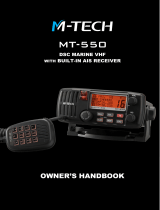Page is loading ...

INSTRUCTION MANUAL
iM506
VHF MARINE TRANSCEIVER
This device complies with Part 15 of the FCC
Rules. Operation is subject to the condition that
this device does not cause harmful interference.
INSTRUCTION MANUAL
iM506
VHF MARINE TRANSCEIVER
This device complies with Part 15 of the FCC
Rules. Operation is subject to the condition that
this device does not cause harmful interference.

i
FOREWORD
Thank you for purchasing this Icom product. The IC-M506
v h f m a r i n e t r a n s c e i v e r is designed and built with Icom’s
state of the art technology and craftsmanship. With proper
care, this product should provide you with years of trouble-
free operation.
We appreciate you making the IC-M506 your radio of choice,
and hope you agree with Icom’s philosophy of “technology
first.” Many hours of research and development went into the
de sign of your IC-M506.
FEATURES D
❍ Integrated AIS Receiver
*
❍ NMEA 2000™ Connectivity *
❍ 2 minutes Last Call Voice Recording
❍ Superb Active Noise Cancelling
*Depends on transceiver version.
IMPORTANT
READ ALL INSTRUCTIONS carefully and completely
before using the transceiver.
SAVE THIS INSTRUCTION MANUAL — This in-
struction manual contains important operating instructions
for the IC-M506.
EXPLICIT DEFINITIONS
WORD DEFINITION
RWARNING!
Personal injury, fire hazard or electric
shock may occur.
CAUTION
Equipment damage may occur.
NOTE
If disregarded, inconvenience only. No risk
of personal injury, fire or electric shock.
CLEAN THE TRANSCEIVER AND MICROPHONE THOR-
OUGHLY WITH FRESH WATER after exposure to water
including salt, otherwise, the keys and switch may become
inoperable due to salt crystallization.
For Canada:
This device complies with RSS-310 of Industry Canada. Op-
eration is subject to the condition that this device does not
cause harmful interference.
Cet appareil est conforme au CNR-310 d’Industrie Canada.
Son exploitation est autorisee sous reserve que l’appareil ne
cause pas de brouillage prejudiciable.

If your vessel requires assistance, contact other vessels and
the Coast Guard by sending a Distress call on Channel 16.
Or, transmit your Distress call using digital selective calling
on Channel 70.
USING CHANNEL 16
DISTRESS CALL PROCEDURE
1. “MAYDAY MAYDAY MAYDAY.”
2. “THIS IS ...............” (name of vessel).
3. Say your call sign or other description of the vessel
(AND 9 digit DSC ID if you have one).
4. “LOCATED AT ...............” (your position).
5. State the nature of the distress and assistance re-
quired.
6. Give any other information which might facilitate
the rescue.
USING DIGITAL SELECTIVE CALLING (Ch 70)
DISTRESS CALL PROCEDURE
1. While lifting up the key cover, hold down [DIS-
TRESS] for 3 seconds until you hear 3 short beeps
and then one long beep.
2. Wait for an acknowledgment on Channel 70 from a
coast station.
•Aftertheacknowledgementisreceived,Channel16is
automatically selected.
3. Hold down [PTT], then transmit the appropriate in-
formation as listed to the left.
ii
IN CASE OF EMERGENCY

iii
RADIO OPERATOR WARNING
WARNING
Icom requires the radio operator to meet the
FCC Requirements for Radio Frequency Expo-
sure. An omnidirectional antenna with gain not
greater than 9 dBi must be mounted a mini-
mum of 5 meters (measured from the lowest
point of the antenna) vertically above the main
deck and all possible personnel. This is the minimum safe
separation distance estimated to meet all RF exposure com-
pliance requirements. This 5 meter distance is based on the
FCC Safe Maximum Permissible Exposure (MPE) distance
of 3 meters added to the height of an adult (2 meters) and is
appropriate for all vessels.
For watercraft without suitable structures, the antenna must
be mounted so as to maintain a minimum of 1 meter verti-
cally between the antenna, (measured from the lowest point
of the antenna), to the heads of all persons AND all persons
must stay outside of the 3 meter MPE radius.
Do not transmit with radio and antenna when persons are
within the MPE radius of the antenna, unless such persons
(such as driver or radio operator) are shielded from antenna
field by a grounded metallic barrier. The MPE Radius is the
minimum distance from the antenna axis that person should
maintain in order to avoid RF exposure higher than the al-
lowable MPE level set by FCC.
FAILURE TO OBSERVE THESE LIMITS MAY ALLOW
THOSE WITHIN THE MPE RADIUS TO EXPERIENCE RF
RADIATION ABSORPTION WHICH EXCEEDS THE FCC
MAXIMUM PERMISSIBLE EXPOSURE (MPE) LIMIT.
IT IS THE RESPONSIBILITY OF THE RADIO OPERATOR
TO ENSURE THAT THE MAXIMUM PERMISSIBLE EXPO-
SURE LIMITS ARE OBSERVED AT ALL TIMES DURING
RADIO TRANSMISSION. THE RADIO OPERATOR IS TO
ENSURE THAT NO BYSTANDERS COME WITHIN THE
RADIUS OF THE MAXIMUM PERMISSIBLE EXPOSURE
LIMITS.
Determining MPE Radius
THE MAXIMUM PERMISSIBLE EXPOSURE (MPE) RA-
DIUS HAS BEEN ESTIMATED TO BE A RADIUS OF
ABOUT 3M PER OET BULLETIN 65 OF THE FCC.
THIS ESTIMATE IS MADE ASSUMING THE MAXIMUM
POWER OF THE RADIO AND ANTENNAS WITH A MAXI-
MUM GAIN OF 9dBi ARE USED FOR A SHIP MOUNTED
SYSTEM.

iv
1
2
3
4
5
6
7
8
9
10
11
12
13
14
15
16
AVERTISSEMENT POUR LES OPÉRATEURS RADIO
Icom exige que l'opérateur radio se conforme aux
exigences de la FCC en matière d'exposition aux
radiofréquences. Une antenne omnidirectionnelle
dont le gain ne dépasse pas 9dBi doit être fixée
à une distance minimale de 5 mètres (mesurée
depuis le point le plus bas de l'antenne) verticale-
ment au-dessus du pont principal et de tout le personnel qui peut
s'y trouver. Il s'agit de la distance de sécurité minimale prévue pour
satisfaire aux exigences de conformité en matière d'exposition aux
RF. Cette distance de 5 mètres est établie en fonction de l'exposition
maximale admissible sécuritaire de 3 mètres établie par la FCC, à
laquelle on ajoute la hauteur d'un adulte (2 mètres); cette distance
convient pour tous les navires.
Dans le cas des embarcations sans structure convenable, l'antenne
doit être fixée de façon à maintenir une distance minimale de 1 mètre
verticalement entre cette antenne (mesurée depuis son point le plus
bas) et la tête de toute personne présente; toutes les personnes
présentes doivent se tenir à l'extérieur d'un rayon d'exposition maxi-
male admissible de 3 mètres.
Ne pas émettre à l'aide de la radio et de l'antenne lorsque des
personnes se trouvent à l'intérieur du rayon d'exposition maximale
admissible de cette antenne, à moins que ces personnes (comme
le conducteur ou l'opérateur radio) ne soient protégées du champ
de l'antenne par un écran métallique relié à la masse. Le rayon
d'exposition maximale admissible équivaut à la distance minimale
que cette personne doit maintenir entre elle et l'axe de l'antenne pour
éviter une exposition aux RF supérieure au niveau d'exposition maxi-
male admissible fixé par la FCC.
LE NON-RESPECT DE CES LIMITES PEUT CAUSER, POUR LES
PERSONNES SITUÉES DANS LE RAYON D'EXPOSITION MAXI-
MALE ADMISSIBLE, UNE ABSORPTION DE RAYONNEMENT DE
RF SUPÉRIEURE À L'EXPOSITION MAXIMALE ADMISSIBLE
FIXÉE PAR LA FCC.
L'OPÉRATEUR RADIO EST RESPONSABLE D'ASSURER QUE
LES LIMITES D'EXPOSITION MAXIMALE ADMISSIBLE SOIENT
RESPECTÉES EN TOUT TEMPS PENDANT LA TRANSMISSION
RADIO. L'OPÉRATEUR RADIO DOIT S'ASSURER QU'AUCUNE
PERSONNE PRÉSENTE NE SE SITUE À L'INTÉRIEUR DU RAY-
ON D'EXPOSITION MAXIMALE ADMISSIBLE.
Établir le rayon d'exposition maximale admissible
ON ESTIME QUE LE RAYON D'EXPOSITION MAXIMALE ADMIS-
SIBLE EST D'ENVIRON 3 M, TEL QUE STIPULÉ DANS LE BUL-
LETIN OET 65 DE LA FCC. CETTE DISTANCE ESTIMÉE TIENT
COMPTE D'UN SYSTÈME INSTALLÉ SUR UN NAVIRE UTILISANT
LA PUISSANCE MAXIMALE DE LA RADIO ET DES ANTENNES
DONT LE GAIN MAXIMAL EST DE 9dBi.
AVERTISSEMENT

v
New2001
FCC INFORMATION
• FOR CLASS A UNINTENTIONAL RADIATORS:
This equipment has been tested and found to comply with the
limits for a Class A digital device, pursuant to part 15 of the
FCC Rules. These limits are designed to provide reasonable
protection against harmful interference when the equipment
is operated in a commercial environment. This equipment
generates, uses, and can radiate radio frequency energy
and, if not installed and used in accordance with the instruc-
tion manual, may cause harmful interference to radio com-
munications.
Operation of this equipment in a residential area is likely to
cause harmful interference in which case the user will be re-
quired to correct the interference at his own expense.
NOTE
A WARNING STICKER is supplied with the U.S.A. version
transceiver.
To comply with FCC regulations, this sticker must be affixed in
such a location as to be readily seen from the operating con-
trols of the radio as in the diagram below. Make sure the chosen
location is clean and dry before applying the sticker.
EXAMPLE

vi
New2001
PRECAUTIONS
RWARNING! NEVER
connect the transceiver to an AC
outlet. This may pose a fire hazard or result in an electric shock.
RWARNING! NEVER connect the transceiver to a pow-
er source of more than 16 V DC or use reverse polarity. This
will ruin the transceiver.
RWARNING! NEVER cut the DC power cable between
the DC plug at the back of the transceiver and fuse holder. If
an incorrect connection is made after cutting, the transceiver
may be damaged.
CAUTION: NEVER
place the transceiver where normal
operation of the vessel may be hindered or where it could
cause bodily injury.
KEEP the transceiver and microphone at least 1 m away
from the vessel’s magnetic navigation compass.
DO NOT use or place the transceiver in areas with tem-
peratures below –20°C (–4°F) or above +60°C (+140°F) or, in
areas subject to direct sunlight, such as the dashboard.
DO NOT use harsh solvents such as benzine or alcohol to
clean the transceiver, as they will damage the transceiver’s
surfaces. If the transceiver becomes dusty or dirty, wipe it
clean with a soft, dry cloth.
DO NOT disassemble or modify the transceiver for any rea-
son.
BE CAREFUL! The transceiver rear panel will become
hot when operating continuously for long periods of time.
Place the transceiver in a secure place to avoid inadvertent
use by children.
BE CAREFUL! The transceiver meet IPX8 requirements
and the optional HM-195
c o m m a n d m i c IV™ meet IPX7 re-
quirements for waterproof protection. However, once the
transceiver has been dropped, waterproof protection cannot
be guaranteed because of possible damage to the transceiv-
er’s case or the waterproof seal.
* Except for the DC power connector, NMEA In/Out leads and AF
Out leads.
For U.S.A. only
CAUTION: Changes or modifications to this device, not ex-
pressly approved by Icom Inc., could void your authority to
operate this device under FCC regulations.
Icom, Icom Inc. and the Icom logo are registered trademarks of Icom Incor-
porated (Japan) in Japan, the United States, the United Kingdom, Germany,
France, Spain, Russia and/or other countries.
COMMANDMIC is a registered trademark of Icom Incorporated (Japan) in Ja-
pan and the United States.

vii
TABLE OF CONTENTS
FOREWORD .........................................................................i
IMPORTANT ..........................................................................i
EXPLICIT DEFINITIONS ....................................................... i
IN CASE OF EMERGENCY ................................................. ii
RADIO OPERATOR WARNING .......................................... iii
AVERTISSEMENT POUR LES OPÉRATEURS RADIO ...... iv
FCC INFORMATION ............................................................v
NOTE .................................................................................... v
PRECAUTIONS ................................................................... vi
TABLE OF CONTENTS ...................................................... vii
1 OPERATING RULES .......................................................1
2 PANEL DESCRIPTION ................................................2−7
Front panel ■ ...................................................................2
Function display ■ ...........................................................5
Speaker Microphone ■ ....................................................7
Softkey function ■ ............................................................7
3 PREPARATION................................................................8
MMSI code programming ■ .............................................8
4 BASIC OPERATION ..................................................9−15
Channel selection ■ ........................................................9
Receiving and transmitting ■ .........................................11
Call channel programming ■ .........................................13
Channel name programming ■ ......................................13
Microphone Lock function ■ ..........................................14
Adjusting the display back-light level ■ ..........................15
AquaQuake water draining function ■ ...........................15
5 SCAN OPERATION .................................................16−17
Scan types ■ .................................................................16
Setting Favorite channels ■ ...........................................17
Starting a scan ■ ...........................................................17
6 DUALWATCH/TRI-WATCH ............................................18
Description ■ .................................................................18
Operation ■ ...................................................................18
7 DSC OPERATION ...................................................19−73
DSC address ID ■ ........................................................19
Position and time programming ■ ..................................22
Distress call ■ ................................................................23
Transmitting DSC calls ■ ...............................................28
Receiving DSC calls ■ ..................................................53
Received Call log ■ .......................................................65
Transmitted Call log ■ ....................................................67
DSC Settings ■ .............................................................68
Making an Individual call using an AIS transponder ■ ..72
8 OTHER FUNCTIONS ...............................................74−78
Intercom operation ■ .....................................................74
RX Hailer function ■ ......................................................75
Hailer operation ■ ..........................................................75
Horn function ■ ..............................................................76

viii
New2001
TABLE OF CONTENTS
1
2
3
4
5
6
7
8
9
10
11
12
13
14
15
16
■ Voice scrambler operation
(Available when the scrambler unit is installed) .........78
Voice recorder function ■ ..............................................78
9 AIS RECEIVER (Depending on versions)................79−88
About AIS ■ ...................................................................79
AIS Classes ■ ...............................................................79
Function screen ■ .........................................................80
About the detail screen ■ ..............................................83
AIS Settings ■ ...............................................................87
10 NMEA 2000 CONNECTION
(Depending on versions) ..........................................89−90
Description ■ .................................................................89
11 MENU SCREEN OPERATION ..............................91−100
Menu screen operation ■ ..............................................91
Menu screen items ■ .....................................................92
Configuration items ■ ....................................................93
Radio Settings items ■ ..................................................97
12 CONNECTIONS AND MAINTENANCE ..............101−108
Connections ■ .............................................................101
Antenna ■ ....................................................................103
Fuse replacement ■ ....................................................103
Cleaning ■ ...................................................................103
Supplied accessories ■ ...............................................103
Mounting the transceiver ■ ..........................................104
MB-75/MB-132 installation ■ .......................................105
Microphone installation ■ ............................................107
13 SPECIFICATIONS AND OPTIONS .....................109−110
Specifications ■ ...........................................................109
Options ■ .....................................................................110
14 CHANNEL LIST ...........................................................111
15 TEMPLATE ..................................................................112
16 TROUBLESHOOTING .................................................114

1
New2001
OPERATING RULES
1
D Priorities
•Readall rulesandregulations pertaining to call priorities,
and keep an up-to-date copy handy. Safety and distress
calls take priority over all others.
•YoumustmonitorChannel16whenyouarenotoperating
on another channel.
•Falseorfraudulentdistresscallsareprohibitedunderlaw.
Privacy D
•Informationoverheard,butnotintendedforyou,cannotlaw-
fully be used in any way.
•Indecentorprofanelanguageisprohibited.
Radio licenses D
(1) SHIP STATION LICENSE
You may require a current radio station license before using
the transceiver. It is unlawful to operate a ship station which is
not licensed, but required to be.
If required, contact your dealer or the appropriate govern-
ment agency for a Ship-Radiotelephone license application.
This government-issued license states the call sign which is
your craft’s identification for radio purposes.
(2) OPERATOR’S LICENSE
A Restricted Radiotelephone Operator Permit is the license
most often held by small vessel radio operators when a radio
is not required for safety purposes.
If required, the Restricted Radiotelephone Operator Permit
must be posted or kept with the operator. If required, only a
licensed radio operator may operate a transceiver.
However, non-licensed individuals may talk over a transceiver
if a licensed operator starts, supervises, ends the call and
makes the necessary log entries.
A current copy of the applicable government rules and regu-
lations is only required to be on hand for vessels in which
a radio telephone is compulsory. However, even if you are
not required to have these on hand it is your responsibility to
be thoroughly acquainted with all pertinent rules and regula-
tions.
NOTE: Even though the transceiver is capable of opera-
tion on VHF marine channels 3, 21, 23, 61, 64, 81, 82 and
83, according to FCC regulations these simplex channels
cannot be lawfully used by the general population in USA
waters.

2
2
PANEL DESCRIPTION
1
2
3
4
5
6
7
8
9
10
11
12
13
14
15
16
Front panel ■
q DISTRESS KEY [DISTRESS] (pp. 23, 24)
Hold down for 3 seconds to transmit a Distress call.
w ENTER KEY [ENT]
Push to set the input data, selected item, and so on.
e LEFT AND RIGHT KEYS [Ω]/[≈]
Push to switch to the previous or next key function that ➥
is assigned to the softkeys. (p. 7)
Push to select a desired character or number in the ➥
table while in the channel name, position, MMSI code
programming mode, and so on. (pp. 8, 13, 22)
r
UP AND DOWN/CHANNEL SELECT KEYS [∫CH]/[√CH]
Push to select the operating channels, Menu items, ➥
Menu settings, and so on.
While scanning, push to check Favorite channels, ➥
change the scanning direction or manually resume a
scan. (p. 17)
t CLEAR KEY [CLEAR]
Push to cancel the entered data, or to return to the previ-
ous screen.
y MENU KEY [MENU]
Push to enter or exit the Menu screen. (p.
91
)
CLEARMENU
ENT
CH
CH
t
u
y
w
e
r
i
q
o
!0!1
Function display (p. 5)
Speaker

3
2
PANEL DESCRIPTION
New2001 New2001
u DIAL/POWER SWITCH [PWR]
When the power is OFF, hold down for 1 second to turn ➥
ON power.
➥ Hold down for 1 second to turn OFF power.
➥ Rotate to select the operating channels, Menu items,
Menu settings, and so on.
➥ Push to set the input data, selected item, and so on.
i CHANNEL 16/CALL CHANNEL KEY [16/C]
➥ Push to select Channel 16. (p. 9)
➥ Hold down for 1 second to select the Call channel. (p.
9
)
•The“CALL”iconappearswhentheCallchannelisselected.
o SQUELCH DIAL
Rotate to adjust the squelch level.
!0 SOFTKEYS
Desired functions as described below can be assigned in
the Menu screen. (p. 94)
Scan [
] (p. 17)
Push to start or stop a Normal or Priority scan.
Dualwatch/Tri-watch [
] (p. 18)
Push to start a Dualwatch or Tri-watch. ➥
Push to stop a Dualwatch or Tri-watch when either is ➥
activated.
AIS [
]* (p. 86)
Push to display the AIS plotter on the left side of the display.
*Some versions of IC-M506 do not have an AIS receiver.
Channel/Weather channel [ ] (pp. 9, 11)
Push to selects and toggles the regular channel and
Weather channel.
High/Low [
] (p. 11)
Push to set the power to high or low.
•Somechannelsaresettoonlylowpower.
CLEARMENU
ENT
CH
CH
t
u
y
w
e
r
i
q
o
!0!1
Function display (p. 5)
Speaker

New2001
4
2
PANEL DESCRIPTION
New2001
1
2
3
4
5
6
7
8
9
10
11
12
13
14
15
16
Voice Scrambler [ ]* (p. 78)
Push to turn the Voice Scrambler ON or OFF.
•The“SBL”iconappearswhenthevoicescramblerisON.
* This key appears only when the voice scrambler unit is in-
stalled.
Voice Recorder [ ] (p. 78)
Push to playback recorded voice.
RX Hailer [ ] (p. 75)
Push to turn the RX Hailer mode ON or OFF.
LO/DX [
] (p. 11)
Push to turn the Attenuator function ON or OFF.
•The“LOC”iconappearswhentheAttenuatorfunctionisON.
Favorite channel [ ] (p. 17)
Push to set or clear the displayed channel as a Favorite ➥
(Tag) channel.
➥ Hold down for 3 seconds to clear or set all Favorite
channels in the selected channel group.
Name [
] (p. 13)
Push to enter the channel name programming mode.
Backlight [
] (p. 15)
Push to enter the LCD and key backlight brightness ad-
justment mode.
Log [ ] (p. 65)
Push to enter “RCVD CALL LOG” in the DSC CALLS menu.
!1 VOLUME DIAL
Rotate to adjust the volume level.

5
2
PANEL DESCRIPTION
New2001
Function display ■
t CALL CHANNEL ICON (p. 9)
Appears when the Call channel is selected.
y DUPLEX ICON (p. 10)
Appears when a duplex channel is selected.
u FAVORITE CHANNEL ICON (p. 17)
Appears when a Favorite (Tag) channel is selected.
i MESSAGE ICON
Blinks when there is an unread DSC message.
o GPS ICON
Stays ON when the GPS receiver is activated and valid ➥
position data is received.
Blinks when invalid position data is being received. ➥
!0 SWITCH ICON (p. 69)
Appears when the “CH 16 SWITCH” in DSC Settings is set
to OFF.
!1 LOW BATTERY ICON
Blinks when the battery voltage drops to approximately
10.8 V DC or less.
!2 CHANNEL NUMBER READOUT
Shows the selected operating channel number.
•Whenasimplexchannelisselected,“A”or“B”appears.
!3 CHANNEL NAME FIELD
The channel name appears, if programmed. (p. 13)
!4
!6
!7
q
w
i
e
t
r
!0
y
o
u
!1
!3
!8
!9
@0
!5
!2
q BUSY/TRANSMIT ICON (pp. 11, 12)
The “ ➥
” icon appears when receiving a signal or
when the squelch is open.
The “ ➥
” icon appears while transmitting.
w POWER ICON (p. 11)
The “25W” icon appears when high power is selected. ➥
The “1W” icon appears when low power is selected. ➥
e RX HAILER ICON (p. 75)
Appears while in the RX Hailer mode.
r CHANNEL GROUP ICON (p. 10)
The selected channel group icon, USA “USA,” Interna- ➥
tional “INT” or Canadian “CAN” appears.
➥ The “WX” icon appears when the weather channel is
selected.

6
2
PANEL DESCRIPTION
New2001
1
2
3
4
5
6
7
8
9
10
11
12
13
14
15
16
!4 KEY ICON (p. 7)
Shows the programmed function of the softkeys on the
front panel.
!5 TIME ZONE INDICATOR
Shows the current time when a GPS receiver is con- ➥
nected, or the time is manually programmed.
•When the GPS current time is invalid, “??”will blinkevery
2 seconds instead of the current time. After 23.5 hours has
passed, “NO TIME” will appear.
•“??”
will
blink every 2 seconds instead of the current time,
after 4 hours have passed from when the time was manu-
ally programmed. The manually programmed time is held for
only 23.5 hours, and after that, “NO TIME” will appear.
“LOCAL” appears when the offset time is set. ➥
“MNL” appears when ➥
the time is manually programmed
.
“ UTC” appears when ➥
the GGA, GLL or GNS GPS sen-
tence formats are included in the GPS signal.
The date information appears when ➥
the RMC GPS sen-
tence formats are included in the GPS signal.
“ NO TIME” appears when no GPS receiver is connect- ➥
ed, and no time is manually input.
!6 POSITION INDICATOR
➥ Shows the current position when a GPS receiver is
connected, or the position is manually programmed.
•WhentheGPSpositionisinvalid,“??”mayblinkevery2sec-
onds instead of position. The last position is held for only
23.5 hours, and after that, “NO POSITION” will appear.
•
“??”willblinkevery2secondsinsteadofposition,after4hours
have passed from when the position is manually programmed.
The manually programmed position is held for only 23.5 hours,
and after that, “NO POSITION” will appear.
“ NO POSITION” appears when no GPS receiver is ➥
connected, and no position is manually input.
!7 COURSE/SPEED INDICATOR
Shows the course and speed of your vessel if the GPS
receiver is connected to the transceiver.
•Courseandspeedaredisplayed
when
the RMC GPS sentence
format is included in the GPS signal.
Course and speed are also displayed when the VTG and either
the GGA, GLL or GNS GPS sentence formats are included in
the GPS signal.
!8 SCAN INDICATOR
“ SCAN 16” appears during a Priority scan; “SCAN” ap- ➥
pears during a Normal scan. (p. 17)
“ DUAL 16” appears during Dualwatch; “TRI 16” appears ➥
during Tri-watch. (p. 18)
!9 LOCAL ICON (p. 11)
Appears when the Attenuator function is turned ON.
@0 VOICE SCRAMBLER ICON
* (p. 78)
Appears when the Voice Scrambler function is turned ON.
* Appears only when the voice scrambler unit is installed.

New2001
7
2
PANEL DESCRIPTION
Speaker Microphone ■ Softkey function ■
Various functions can be assigned to the softkeys. When a
key function is assigned, the key icon is displayed above the
softkey, as shown below.
Softkey function selection D
When “Ω” or “≈” is displayed beside the key icon, pushing [Ω]/
[≈] to scroll key functions that is assigned to the softkey. The
key movement is set to “Group” in default. 4 icons move by
pushing [Ω]/[≈] once. You can set the key movement of your
choice in menu screen. (p. 94)
Push
Push
Push this key to start
and stop scan.
PushPush
Push
Push
The order of the key icons may differ, depending on the
transceiver version.
q PTT SWITCH [PTT]
Hold down to transmit, release to receive. (pp. 11, 12)
w CHANNEL UP/DOWN KEYS [Y]/[Z]
Push either key to check favorite channels, change scan-
ning direction or manually resumes a scan. (pp. 11, 18)
•YoucanturnOFFtheFAVonMICsetting(p.100).Afterthat,you
can select all channels by these keys.
e TRANSMIT POWER KEY [H/L]
➥ Push to toggle the power high or low. (p. 11)
•Somechannelsaresettoonlylowpower.
➥ While holding down [H/L], turn ON the power to turn the
Microphone Lock function ON or OFF. (p. 14)
r CHANNEL 16/CALL CHANNEL KEY [16/C]
➥ Push to select Channel 16. (p. 9)
➥ Hold down for 1 second to select the Call channel. (p.
9
)
•The“CALL”iconappearswhentheCallchannelisselected.
Microphone
Speaker
w
q
e
r

8
3
PREPARATION
New2001
1
2
3
4
5
6
7
8
9
10
11
12
13
14
15
16
MMSI code programming ■
The 9 digit MMSI (Maritime Mobile Service Identity: DSC self
ID) code can be programmed at power ON.
This initial code setting can be performed only once.
After being set, it can be changed by only your dealer
or distributor. If your MMSI code has already been pro-
grammed, this programming is not necessary.
Hold down [PWR](Dial) to turn ON the power. q
•Threeshortbeepssound,and“NODSCMMSI”isdisplayed.
Push [ENT] to start the MMSI code programming. w
•Push[CLEAR]twicetocanceltheprogramming,andgotothe
normal operating screen. In this case, the transceiver cannot
make a DSC call. To program the MMSI code, turn OFF the
power, then turn it ON again.
Enter your MMSI code in the following manner: e
•Selectadesirednumberusing[Y]/[Z]/[Ω]/[≈].
•Push[ENT]ordialtosetit.
•Tomovethecursor,rotatedialorselecteitherarrow,“←” or “→,”
then push [ENT] or dial.
Repeat step r e to enter all 9 digits.
After entering the 9 digit code, “FINISH” is automatically t
selected, and then push [ENT] or dial to set it.
The “MMSI CONFIRMATION” screen is displayed. y
Enter your MMSI code again for confirmation. u
•Enterinthesamemannerasstepse through t.
When your MMSI code programming is successfully com- i
pleted, the screen as shown below is briefly displayed.
•Afterthat,thenormaloperatingscreenisdisplayed.
The programmed MMSI code can be checked in the MENU
screen. (p. 92)

New2001
9
New2001
BASIC OPERATION
4
9
Channel selection ■
Channel 16 D
Channel 16 is the distress and safety channel. It is used for
establishing initial contact with a station and for emergency
communications.
While standing by, you must monitor Channel 16. Channel
16 is automatically monitored during both Dualwatch and Tri-
watch.
➥ Push [16/C] to select Channel 16.
Push [CH/WX] to return to the screen displayed before you ➥
selected Channel 16, or push [∫](CH) or [√](CH) to select
an operating channel.
Call channel D
Each regular channel group has a separate leisure use Call
channel. The Call channels can be programmed, and are
used to store your most often used channel in each channel
group, for quick recall.
The Call channel is monitored during Tri-watch. (p. 13)
Hold down [16/C] for 1 second to select the Call channel of ➥
the selected channel group.
•The“CALL”iconandtheCallchannelnumberappear.
•Eachchannelgrouphasanindependentcallchannelafterpro-
gramming. (p. 13)
Push [CH/WX] to return to the screen displayed before you ➥
selected Call channel, or push [∫](CH) or [√](CH) to select
an operating channel.
Appears

New2001
10
4
BASIC OPERATION
New2001
1
2
3
4
5
6
7
8
9
10
11
12
13
14
15
16
Channel group selection D
There are preprogrammed USA channels, International chan-
nels and Canadian channels. These channel groups may be
specified for the operating area.
q Push [MENU].
w Rotate dial or push
[Ω]/[≈] to select the “RADIO SET”
icon and then push the softkey below the icon.
•RADIOSETTINGSmenuisdisplayed.
e Rotate dial or push [∫]/[√] to select “CHAN Group,” and
then push [ENT].
r Rotate dial or push [∫]/[√] to select the desired channel
group, and then push [ENT].
•USA (USA), International (INT) and Canadian (CAN) channel
groups can be selected.
t Push [EXIT] to exit the Menu screen.
y Push [∫](CH) or [√](CH) to select a channel.
•Pushing[Y]/[Z] on the microphone selects only Favorite chan-
nels.
•YoucanturnOFFtheFAVonMICsetting(p.100).Afterthat,you
can select all channels by the microphone.
•The“DUP”iconappearswhenaduplexchannelisselected.
•“A”appearswhenasimplexchannelisselected.
When the International
channel group is selected.
Channel group icon appears

11
4
BASIC OPERATION
New2001
D Weather channels
The transceiver has 10 weather channels. These are used for
monitoring broadcasts from NOAA. (National Oceanographic
and Atmospheric Administration)
The transceiver can automatically detect a weather alert tone
on the selected weather channel or while scanning. (p. 16)
Push [CH/WX] once or twice to select the weather chan- q
nel.
•Whenaweatherchannelisselected,the“WX”iconappears.
•WhentheWeatherAlertfunctionisinturnedON,the“WX ”
icon appears. (p. 98)
Push [ w ∫](CH) or [√](CH) to select a channel.
•Pushing[Y]/[Z] on the microphone also selects a channel.
When weather alert is OFF. When weather alert is ON.
Receiving and transmitting ■
CAUTION: Transmitting without an antenna will damage
the transceiver.
Hold down [PWR](Dial) to turn ON the power. q
Set the audio and squelch levels. (pp. 3, 4) w
First, open the squelch. Then, adjust the audio output ➥
level. After that, adjust the squelch level until the noise
just disappears.
Change the channel group. (p. 10) e
Push [ r ∫](CH) or [√](CH) to select a channel. (pp. 9, 10)
•Pushing[Y]/[Z] on the microphone selects only Favorite chan-
nels.
•YoucanturnOFFtheFAVonMICsetting(p.100).Afterthat,you
can select all channels by the microphone.
•Whenreceivingasignal,the“ ” icon appears and audio is
heard.
•Furtheradjustmentofthevolumelevelmaybenecessary.
Push [LO/DX] to turn the receive Attenuator function ON t
or OFF, if necessary.
•The“LOC”iconappearswhenthereceiveAttenuatorfunctionis
ON.
Push [HI/LO] to select the output power, if necessary. y
•The“25W”iconappearswhenhighpowerisselected,andthe
“1W” icon appears when low power is selected.
•Chooselowpowerforshortrangecommunications,choosehigh
power for longer distance communications.
•Somechannelsareforonlylowpower.
/