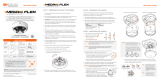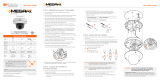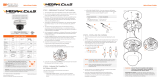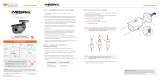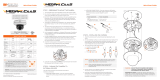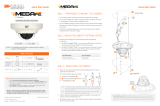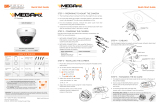Quick Start Guide
Tel: +1 (866) 446-3595 / (813) 888-9555
Technical Support Hours:
9:00AM – 8:00PM EST, Monday thru Friday
digital-watchdog.com
Attention: This document is intended to serve as a quick reference for initial
set-up. It is recommended that the user read the entire instruction manual for
complete and proper installation and usage.
NOTE: Download all your support materials and tools in one place
1. Go to: http://www.digital-watchdog.com/resources
2. Search your product by entering the part number in the
‘Search by Product’ search bar. Results for applicable
part numbers will populate automatically based on the
part number you enter.
3. Click ‘Search’. All supported materials, including manuals
and quick start guide (QSGs) will appear in the results.
STEP 1 – PREPARING TO MOUNT THE CAMERA
STEP 2 – CABLING THE CAMERA TO
EXTERNAL DEVICES
Pass the wires through and make all necessary connections.
1. NETWORK CONNECTIONS – Using a PoE Switch or PoE Injector,
connect the camera using an Ethernet cable for both data and
power.
2. NETWORK CONNECTIONS – Not using PoE Switch or PoE
Injector, connect the camera to the switch using an Ethernet
cable for data transmission and use a power adapter to power the
camera.
Resetting the camera: To reset the camera, use the tip of a
paper clip or a pencil and press the reset button. Pressing the
button for five (5) seconds will initiate a camera-wide reset of
all the settings, including network settings.
1. The mounting surface must bear five times the weight of your
camera.
2. Do not let the cables get caught in improper places or the electric
line cover to be damaged. This may cause a breakdown or fire.
3. CAUTION: These servicing instructions are for use by qualified
service personnel only. To reduce the risk of electric shock do not
perform any servicing other than that contained in the operating
instructions unless you are qualified to do so.
4. This product is intended to be supplied by a UL Listed Power
Supply Unit marked “Class 2” or “LPS” or “PS2” and rated 12 Vdc,
470 mA min.
5. The wired LAN hub providing power over the Ethernet (PoE) in
accordance with IEEE 802-3af shall be a UL Listed device with
the output evaluated as a Limited Power Source as defined in
UL60950-1 or PS2 as defined in UL62368-1.
6. Unit is intended for installation in a Network Environment 0 as
defined in IEC TR 62102. As such, associated Ethernet wiring shall
be limited to inside the building.
7. Using the mounting template sheet or the camera itself, mark and
drill the necessary holes in the wall or ceiling.
Quick Start Guide
Power requirements Power consumption
DC 12V, PoE
(IEEE 802.3af Class 3).
(Adapter not included)
DC12V: max 5.6W
PoE: max 7.3W
WHAT’S IN THE BOX
Quick setup
guide
1
Screws and
plastic
anchors – 4pcs
1 Set
Mounting
template
1 Torque wrench 1
DWC-MB721M4TIR DWC-MB721M8TIR
Default Login Information
Username: admin Password: admin
STEP 3 – INSTALLING THE CAMERA
1. Once all cables are connected, secure the camera to the
mounting surface using the included screws.
2. Loosen the pan and tilt screws at the base of the camera’s
bracket to adjust the camera’s view and position.
Pan/Tilt
Screw
Template
Sheet
Reset
Button

Rev Date: 05/19
Copyright © Digital Watchdog. All rights reserved.
Specifications and pricing are subject to change without notice.
Quick Start Guide
STEP 5 – DW IP FINDER
™
Thumbnail view
Firmware version
Camera’s uptime
Open Device
configuration
settings
Filter device type to scan
Scan devices
Select network to scan
Show/hide thumbnail view
Refresh thumbnail view
Bulk IP assignment
Firmware upgrade
Device’s
information
Use the DW IP Finder™ software to scan the network and detect all MEGApix
®
cameras, set the camera’s network settings or access the camera’s web client.
STEP 6 – WEB VIEWER
STEP 4 – MANAGING THE SD CARD
Use the diagram below to properly connect power, network, audio,
alarm and sensors to the camera.
1. To install the camera’s SD Card, locate the SD card slot in the
back of the camera by removing the cover to access the
SD card slot.
2. Insert class 10 SD/SDHC/SDXC card into the SD card slot by
pressing the SD card until clicks. A paper clip is recommended
to insert the card properly.
3. To remove the SD card, press the card inward until it clicks to
release from the card slot than pull out from the slot.A paper clip
is recommended to remove the card properly.
NOTE: When inserting the SD card into the card slot, the SD
card’s contacts should be facing upward, as shown in
the diagram.
NOTE: Please see the full product manual for web viewer setup,
functions and camera settings options.
The GUI display may dier by camera models.
Once the camera’s network settings have been setup properly, you
can access the camera’s web viewer using the DW IP Finder
™
.
To open the camera’s web viewer:
1. Find the camera using the DW IP Finder
™
.
2. Double-click on the camera’s view in the results table.
3. Press the ‘View Camera Website’. The camera’s web viewer will
open up in your default web browser.
4. Enter the camera’s username and password
(default are admin / admin).
5. If you are accessing the camera for the first time, install the VLC
player for web files in order to view video from the camera.
Network Setup
1. To install the DW IP Finder™, go to:
http://www.digital-watchdog.com
2. Enter “DW IP Finder” on the search box at the top of the page
and press Enter.
3. Click on the DW IP Finder from the search result and go to
Software tab. Click on download icon to download the DW IP
Finder installation file.
4. Run the installation file and follow the wizard to install the DW
IP Finder™. Open the DW IP Finder™ and click ‘Scan Devices’. It
will scan the selected network for all supported devices and list
the results in the table. During the scan, the DW logo will
turn gray.
Default ID / PW : admin / admin
‘Port forwarding’ has to be set in your
network’s router for external access
to the camera.
*NOTE: For security purposes, it is highly
recommended to change your
password after initial setup.
Default TCP/IP information: DHCP
Select DHCP if the internet service is dynamic IP. This will allow the
camera to receive its IP address from the DHCP server.
Select “Static” to manually enter the camera’s IP address, (Sub)
Netmask, Gateway and DNS information.
* The camera’s IP must be set to Static if connecting to
DW Spectrum
Contact your network administrator for more information.
5. Select a camera from the list by double-clicking on the
camera’s image or clicking on the ‘Click’ button under the
IP Conf. column. The pop-up window will show the camera’s
current network settings, allowing admin users to adjust the
settings as needed.
6. To access the camera’s web page, click on ‘View
Camera Website’.
7. To save the changes made to the
camera’s setting, input username and
password of the camera and click Apply.
Click “Scan Devices” from the
main screen again to display the
updated information.
-
 1
1
-
 2
2
Digital Watchdog DWC-MB721M4TIR, DWC-MB721M8TIR Installation guide
- Type
- Installation guide
- This manual is also suitable for
Ask a question and I''ll find the answer in the document
Finding information in a document is now easier with AI
Related papers
-
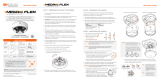 Digital Watchdog DWC-PVX16W Installation guide
Digital Watchdog DWC-PVX16W Installation guide
-
 Digital Watchdog DWC-MB94Wi28T, DWC-MB94Wi36T Installation guide
Digital Watchdog DWC-MB94Wi28T, DWC-MB94Wi36T Installation guide
-
 Digital Watchdog DWC-MF4Wi6C2, DWC-MF4Wi6C1, DWC-MF4Wi6C6 Installation guide
Digital Watchdog DWC-MF4Wi6C2, DWC-MF4Wi6C1, DWC-MF4Wi6C6 Installation guide
-
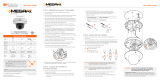 Digital Watchdog DWC-MV84WiA Installation guide
Digital Watchdog DWC-MV84WiA Installation guide
-
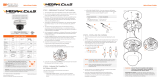 Digital Watchdog DWC-MV84WiAC2, DWC-MV84WiAC1, DWC-MV84WiAC6 Installation guide
Digital Watchdog DWC-MV84WiAC2, DWC-MV84WiAC1, DWC-MV84WiAC6 Installation guide
-
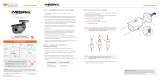 Digital Watchdog DWC-MB44WiA Installation guide
Digital Watchdog DWC-MB44WiA Installation guide
-
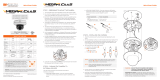 Digital Watchdog DWC-MV84WiAC6, DWC-MV84WiAC1, DWC-MV84WiAC2 Installation guide
Digital Watchdog DWC-MV84WiAC6, DWC-MV84WiAC1, DWC-MV84WiAC2 Installation guide
-
 Digital Watchdog DWC-MV94Wi28T, DWC-MV94Wi36T Installation guide
Digital Watchdog DWC-MV94Wi28T, DWC-MV94Wi36T Installation guide
-
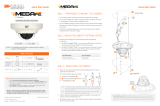 Digital Watchdog DWC-MV74Wi28, DWC-MV74Wi4, DWC-MV74Wi6 Installation guide
Digital Watchdog DWC-MV74Wi28, DWC-MV74Wi4, DWC-MV74Wi6 Installation guide
-
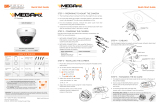 Digital Watchdog DWC-MV94WiAT Installation guide
Digital Watchdog DWC-MV94WiAT Installation guide