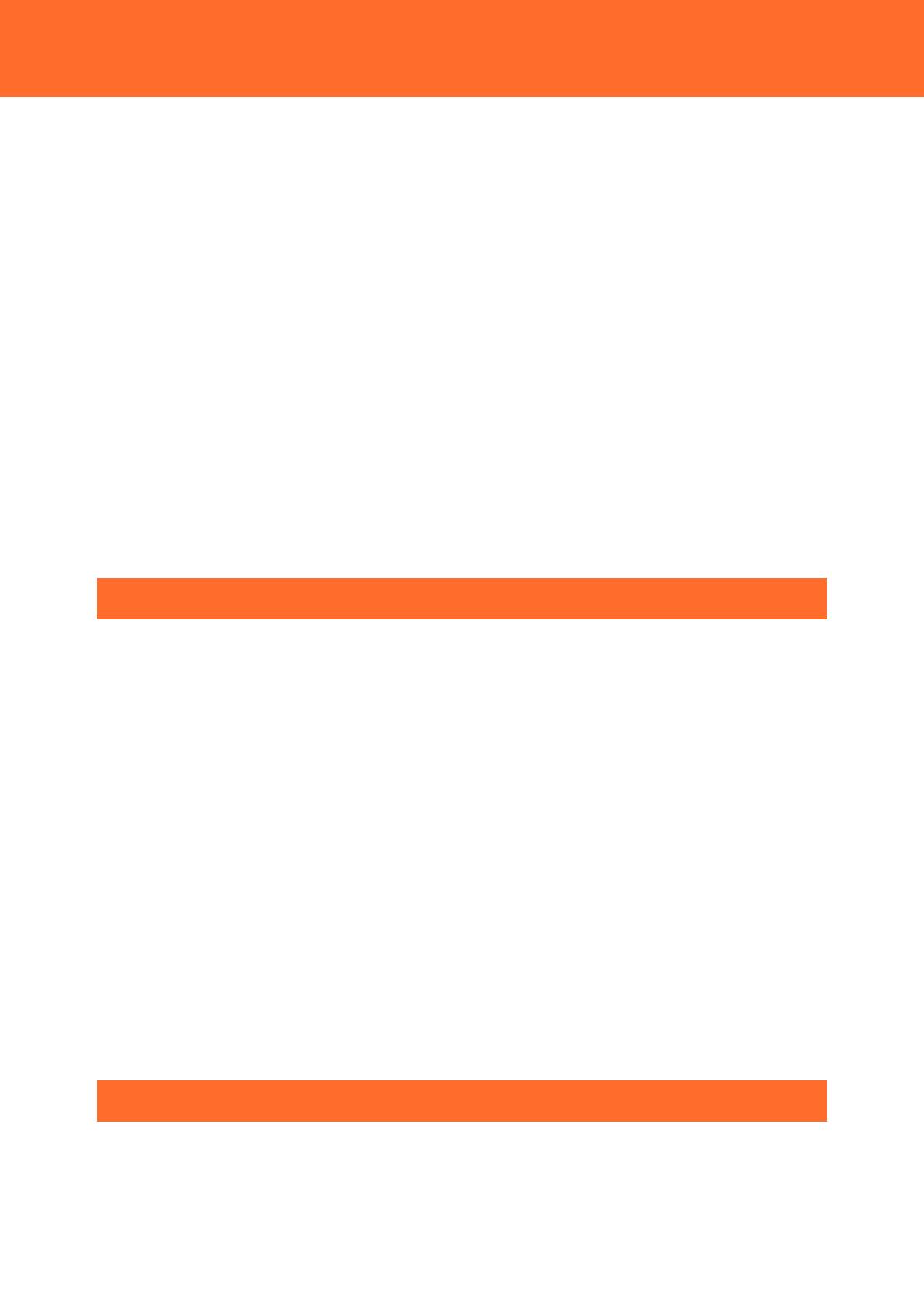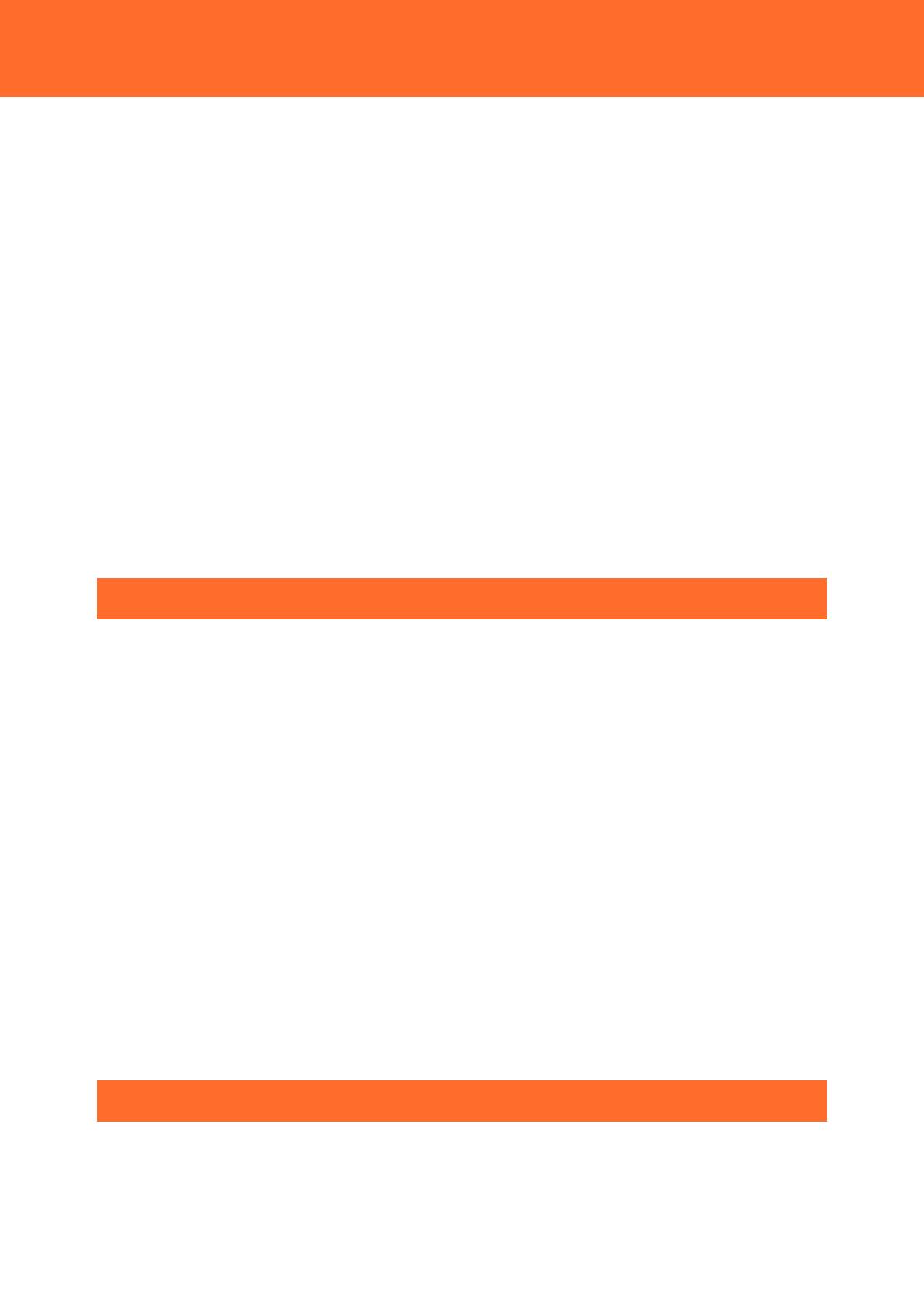
— 3 —
16. MQTT Publish ................................................................................................................................................. 65
17. MQTT Subscribe ............................................................................................................................................ 70
18. System ............................................................................................................................................................... 74
19. Modbus Data View ....................................................................................................................................... 76
20. File View ............................................................................................................................................................ 79
21. Log ...................................................................................................................................................................... 81
22. Firmware Update ........................................................................................................................................... 82
23. Configuration File.......................................................................................................................................... 83
24. User/Password ................................................................................................................................................ 84
25. Network Test ................................................................................................................................................... 87
26. User's Restrictions ......................................................................................................................................... 88
27. Monitoring Edit .............................................................................................................................................. 89
28. Monitoring View ............................................................................................................................................ 89
29. Task Edit ............................................................................................................................................................ 90
30. Tag Edit .............................................................................................................................................................. 91
31. Save and Reboot ........................................................................................................................................... 92
32. Save and Shutdown ..................................................................................................................................... 92
33. Save .................................................................................................................................................................... 92
34. Reboot ............................................................................................................................................................... 93
35. Shutdown ......................................................................................................................................................... 93
Easy Data Process and Control ..................................... 94
1. CONPROSYS VTC Outline ................................................................................................................................. 95
1. What You Can Do With CONPROSYS VTC .......................................................................................... 95
2. Work Area ........................................................................................................................................................ 96
3. Create Processing Tasks .............................................................................................................................. 96
4. Basic Procedure for Creating Processing Tasks ................................................................................. 97
5. Internal Variables .........................................................................................................................................100
2. Summary of Available Controls ....................................................................................................................101
3. Input/Output Module Allocation ................................................................................................................105
4. Sample ...................................................................................................................................................................107
1. Sample (1) ......................................................................................................................................................108
2. Sample (2) ......................................................................................................................................................110
3. Sample (3) ......................................................................................................................................................113
4. Sample (4) ......................................................................................................................................................116
5. Sample (5) ......................................................................................................................................................118
6. Sample (6) ......................................................................................................................................................120
7. Sample (7) ......................................................................................................................................................124
8. Sample (8) ......................................................................................................................................................129
9. Sample (9) ......................................................................................................................................................133
10. Sample (10) ................................................................................................................................................136
Monitoring Edit ............................................................ 138
1. CONPROSYS HMI Outline ..............................................................................................................................139
1. What You Can Do With CONPROSYS HMI ........................................................................................139
2. HMI Editor Work Areas .............................................................................................................................140
3. Create a Monitoring Screen ....................................................................................................................140
4. Basic Procedure for Creating a Monitoring Screen .......................................................................141