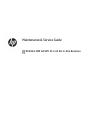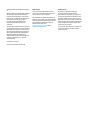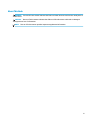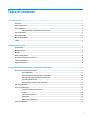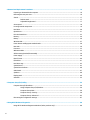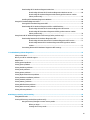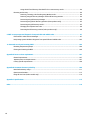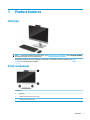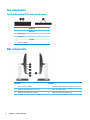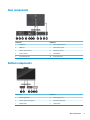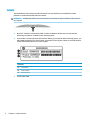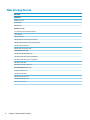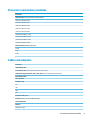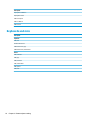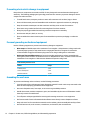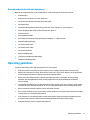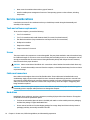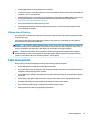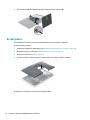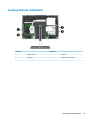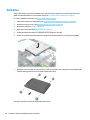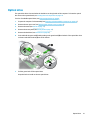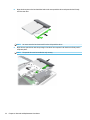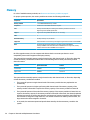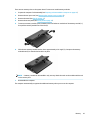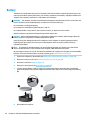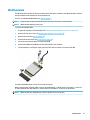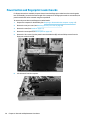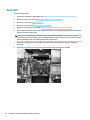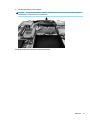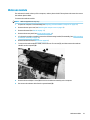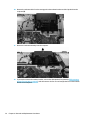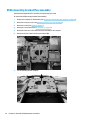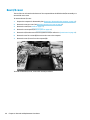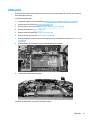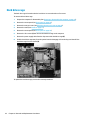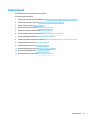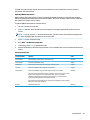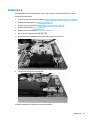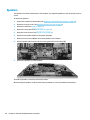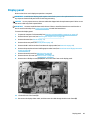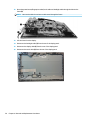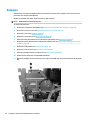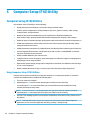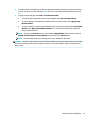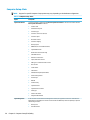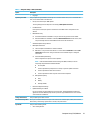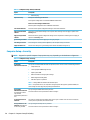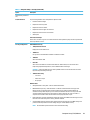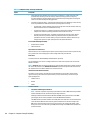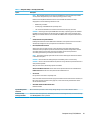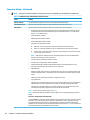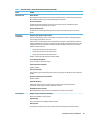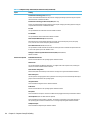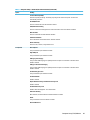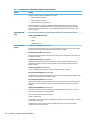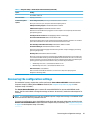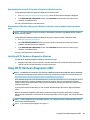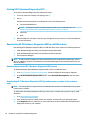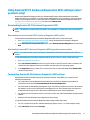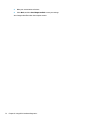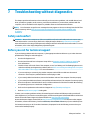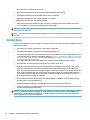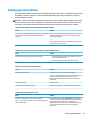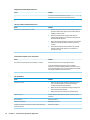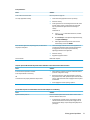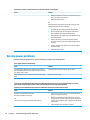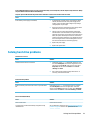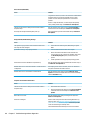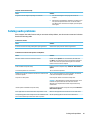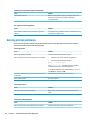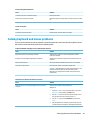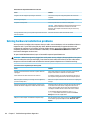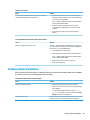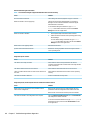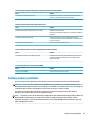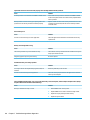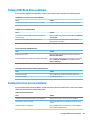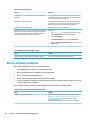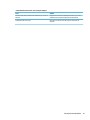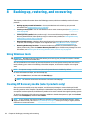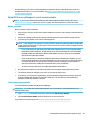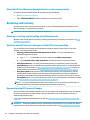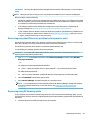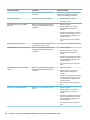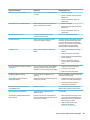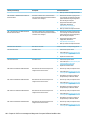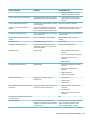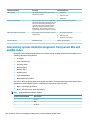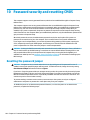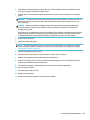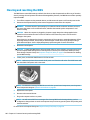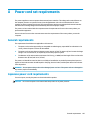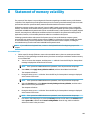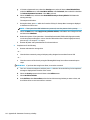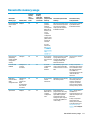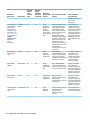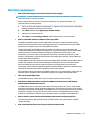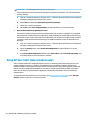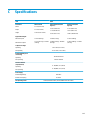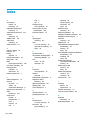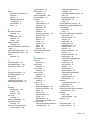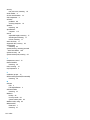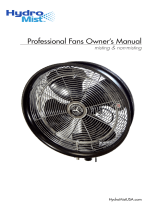Maintenance & Service Guide
HP EliteOne 800 G4 GPU 23-inch All-in-One Business
PC

© Copyright 2018 HP Development Company,
L.P.
AMD is a trademark of Advanced Micro Devices,
Inc. Bluetooth is a trademark owned by its
proprietor and used by HP Inc. under license.
Intel, Celeron, and Pentium are trademarks of
Intel Corporation in the U.S. and other
countries. Microsoft and Windows are
trademarks of the Microsoft group of
companies.
The information contained herein is subject to
change without notice. The only warranties for
HP products and services are set forth in the
express warranty statements accompanying
such products and services. Nothing herein
should be construed as constituting an
additional warranty. HP shall not be liable for
technical or editorial errors or omissions
contained herein.
First Edition: June 2018
Document Part Number: L23952-001
Product notice
This user guide describes features that are
common to most models. Some features may
not be available on your computer.
Not all features are available in all editions of
Windows. This computer may require upgraded
and/or separately purchased hardware, drivers
and/or software to take full advantage of
Windows functionality. Go to
http://www.microsoft.com for details.
Software terms
By installing, copying, downloading, or
otherwise using any software product
preinstalled on this computer, you agree to be
bound by the terms of the HP End User License
Agreement (EULA). If you do not accept these
license terms, your sole remedy is to return the
entire unused product (hardware and software)
within 14 days for a full refund subject to the
refund policy of your seller.
For any further information or to request a full
refund of the price of the computer, please
contact your seller.

About This Book
WARNING! Text set o in this manner indicates that failure to follow directions could result in bodily harm or
loss of life.
CAUTION: Text set o in this manner indicates that failure to follow directions could result in damage to
equipment or loss of information.
NOTE: Text set o in this manner provides important supplemental information.
iii

iv About This Book

Table of contents
1 Product features ........................................................................................................................................... 1
Overview ................................................................................................................................................................ 1
Front components .................................................................................................................................................. 1
Top components .................................................................................................................................................... 2
Full High Denition (FHD) webcam (optional) ..................................................................................... 2
Side components ................................................................................................................................................... 2
Rear components ................................................................................................................................................... 3
Bottom components .............................................................................................................................................. 3
Labels ..................................................................................................................................................................... 4
2 Illustrated parts catalog ................................................................................................................................ 5
System parts .......................................................................................................................................................... 5
Misc plastic parts ................................................................................................................................................... 6
Boards .................................................................................................................................................................... 7
Mass storage devices ............................................................................................................................................. 8
Processors and memory modules ......................................................................................................................... 9
Cables and adapters .............................................................................................................................................. 9
Keyboards and mice ............................................................................................................................................. 10
3 Routine care, SATA drive guidelines, and disassembly preparation .................................................................. 11
Electrostatic discharge information .................................................................................................................... 11
Generating static ............................................................................................................................... 11
Preventing electrostatic damage to equipment ............................................................................... 12
Personal grounding methods and equipment .................................................................................. 12
Grounding the work area ................................................................................................................... 12
Recommended materials and equipment ........................................................................................ 13
Operating guidelines ........................................................................................................................................... 13
Service considerations ......................................................................................................................................... 14
Tools and software requirements ..................................................................................................... 14
Screws ............................................................................................................................................... 14
Cables and connectors ...................................................................................................................... 14
Hard drives ........................................................................................................................................ 14
Lithium coin cell battery .................................................................................................................... 15
Cable management .............................................................................................................................................. 15
v

4 Removal and Replacement Procedures .......................................................................................................... 16
Preparing to disassemble the computer ............................................................................................................. 16
Removing the rear port cover .............................................................................................................................. 16
Stands .................................................................................................................................................................. 17
Recline stand ..................................................................................................................................... 17
Adjustable height stand .................................................................................................................... 17
Access panel ......................................................................................................................................................... 18
Locating internal components ............................................................................................................................ 19
Hard drive ............................................................................................................................................................. 20
Optical drive ......................................................................................................................................................... 21
M.2 solid-state drive ............................................................................................................................................ 23
Memory ................................................................................................................................................................ 24
Battery ................................................................................................................................................................. 26
WLAN module ...................................................................................................................................................... 27
Power button and ngerprint reader boards ...................................................................................................... 28
Heat sink .............................................................................................................................................................. 30
Processor ............................................................................................................................................................. 32
Webcam module .................................................................................................................................................. 33
VESA mounting bracket/fan assembly ................................................................................................................ 36
Power supply ....................................................................................................................................................... 38
Rear I/O cover ....................................................................................................................................................... 40
I/O bracket ............................................................................................................................................................ 41
Hard drive cage .................................................................................................................................................... 42
System board ....................................................................................................................................................... 43
System board callouts ......................................................................................................................................... 46
Audio board .......................................................................................................................................................... 47
Speakers .............................................................................................................................................................. 48
Display panel ....................................................................................................................................................... 49
Antennas .............................................................................................................................................................. 52
5 Computer Setup (F10) Utility ........................................................................................................................ 54
Computer Setup (F10) Utilities ............................................................................................................................ 54
Using Computer Setup (F10) Utilities ................................................................................................ 54
Computer Setup–Main ....................................................................................................................... 56
Computer Setup—Security ............................................................................................................... 58
Computer Setup—Advanced ............................................................................................................. 62
Recovering the conguration settings ................................................................................................................ 67
6 Using HP PC Hardware Diagnostics ................................................................................................................ 68
Using HP PC Hardware Diagnostics Windows (select products only) ................................................................. 68
vi

Downloading HP PC Hardware Diagnostics Windows ....................................................................... 68
Downloading the latest HP PC Hardware Diagnostics Windows version ....................... 69
Downloading HP Hardware Diagnostics Windows by product name or number
(select products only) ..................................................................................................... 69
Installing HP PC Hardware Diagnostics Windows ............................................................................. 69
Using HP PC Hardware Diagnostics UEFI ............................................................................................................. 69
Starting HP PC Hardware Diagnostics UEFI ....................................................................................... 70
Downloading HP PC Hardware Diagnostics UEFI to a USB ash drive .............................................. 70
Downloading the latest HP PC Hardware Diagnostics UEFI version .............................. 70
Downloading HP PC Hardware Diagnostics UEFI by product name or number
(select products only) ..................................................................................................... 70
Using Remote HP PC Hardware Diagnostics UEFI settings (select products only) ............................................. 71
Downloading Remote HP PC Hardware Diagnostics UEFI ................................................................. 71
Downloading the latest Remote HP PC Hardware Diagnostics UEFI version ................. 71
Downloading Remote HP PC Hardware Diagnostics UEFI by product name or
number ............................................................................................................................ 71
Customizing Remote HP PC Hardware Diagnostics UEFI settings .................................................... 71
7 Troubleshooting without diagnostics ............................................................................................................ 73
Safety and comfort .............................................................................................................................................. 73
Before you call for technical support .................................................................................................................. 73
Helpful hints ........................................................................................................................................................ 74
Solving general problems .................................................................................................................................... 75
Solving power problems ...................................................................................................................................... 78
Solving hard drive problems ................................................................................................................................ 79
Solving audio problems ....................................................................................................................................... 81
Solving printer problems ..................................................................................................................................... 82
Solving keyboard and mouse problems .............................................................................................................. 83
Solving hardware installation problems ............................................................................................................. 84
Solving network problems .................................................................................................................................. 85
Solving memory problems .................................................................................................................................. 87
Solving USB ash drive problems ........................................................................................................................ 89
Solving Internet access problems ....................................................................................................................... 89
Solving software problems .................................................................................................................................. 90
8 Backing up, restoring, and recovering ........................................................................................................... 92
Using Windows tools ........................................................................................................................................... 92
Creating HP Recovery media (select products only) ........................................................................................... 92
Using HP Recovery Manager to create recovery media .................................................................... 93
Before you begin ............................................................................................................. 93
Creating the recovery media ........................................................................................... 93
vii

Using the HP Cloud Recovery Download Tool to create recovery media .......................................... 94
Restoring and recovery ........................................................................................................................................ 94
Restoring, resetting, and refreshing using Windows tools .............................................................. 94
Restoring using HP Recovery Manager and the HP Recovery partition ........................................... 94
Recovering using HP Recovery Manager ........................................................................................... 94
Recovering using the HP Recovery partition (select products only) ................................................ 95
Recovering using HP Recovery media ............................................................................................... 95
Changing the computer boot order ................................................................................................... 96
Removing the HP Recovery partition (select products only) ............................................................ 96
9 POST error messages and diagnostic front panel LEDs and audible codes ......................................................... 97
POST numeric codes and text messages ............................................................................................................. 97
Interpreting system validation diagnostic front panel LEDs and audible codes .............................................. 102
10 Password security and resetting CMOS ...................................................................................................... 104
Resetting the password jumper ........................................................................................................................ 104
Clearing and resetting the BIOS ........................................................................................................................ 106
Appendix A Power cord set requirements ....................................................................................................... 107
General requirements ........................................................................................................................................ 107
Japanese power cord requirements .................................................................................................................. 107
Country-specic requirements .......................................................................................................................... 108
Appendix B Statement of memory volatility ................................................................................................... 109
Nonvolatile memory usage ............................................................................................................................... 111
Questions and answers ..................................................................................................................................... 113
Using HP Sure Start (select models only) .......................................................................................................... 114
Appendix C Specications ............................................................................................................................. 115
Index ........................................................................................................................................................... 116
viii

1 Product features
Overview
NOTE: For the latest manuals on this product, go to http://www.hp.com/support. Select Find your product,
and then follow the on-screen instructions.
This product employs electronic labeling for indication of regulatory mark or statement. See Labels
on page 4 for the operation to display.
Front components
Component
1 Webcam
2 Fingerprint reader (select products only)
3 Speakers (select products only)
Overview 1

Top components
Full High Denition (FHD) webcam (optional)
Component
Front view
1 Webcam light
2 FHD webcam
Top view
3 Digital microphones
Side components
Component Component
1 Optical disc drive (optional) 4 Audio-out (headphone)/Audio-in (microphone) combo jack
2 Optical disc drive light (select products only) 5 Audio-out (headphone) jack
3 Optical disc drive eject button (optional) 6 Fingerprint reader (select products only)
2 Chapter 1 Product features

Rear components
Component Component
1 DisplayPort 6 USB 3.1 Type-A ports (2)
2 HDMI port 7 Stereo audio-out jack
3 USB 3.1 Type-A ports (2) 8 Security lock screws
4 Power connector 9 Stand release
5 RJ-45 (network) jack 10 Security cable slot
Bottom components
Component Component
1 USB 3.1 Type-A port 4 USB 3.1 Type-C port
2 USB 3.1 Type-A (charging) port 5 Hard drive activity light
3 SD card reader 6 Power button
Rear components 3

Labels
The labels axed to the computer provide information you may need when you troubleshoot system
problems or travel internationally with the computer.
IMPORTANT: All labels described in this section will be located under the stand or axed to the bottom of
the computer.
1. Microsoft® Certicate of Authenticity label. Contains the Windows Product Key. You may need the
Product Key to update or troubleshoot the operating system.
2. Service label—Provides important information to identify your computer. When contacting support, you
will probably be asked for the serial number, and possibly for the product number or the model number.
Locate these numbers before you contact support.
Component
(1) Serial number
(2) Product number
(3) Warranty period
3. Serial number label
4 Chapter 1 Product features

2 Illustrated parts catalog
Component appearance may vary depending on model.
NOTE: HP continually improves and changes product parts. For complete and current information on
supported parts for your computer, go to http://partsurfer.hp.com, select your country or region, and then
follow the on-screen instructions.
System parts
Item Description
(1) Middle frame
(2) Blower (Fan)
(3) Speakers
(4) Adjustment Height Stand
(5) Recline Stand
(6) Heat sink
(7) Power supply, 210 W
(8) Camera, pop-up
System parts 5

Item Description
(9) VESA/fan bracket
(10) I/O bracket
*
Display cable
*
Display (not illustrated)
*
not illustrated
Misc plastic parts
Item Description
(1) Rear cover (main)
(2) Rear I/O cover
(3) Rear port cover
(4) Webcam holder (located under the webcam)
(5) Webcam cover
*
Optical drive cover (for use in models without an optical drive)
*
Card reader cover (for use in models without a card reader)
*
VESA cover (for use in models with out a stand)
*
Optical drive bezel
*
not illustrated
6 Chapter 2 Illustrated parts catalog

Boards
Item Description
(1) System board
(2) Power button board
(3) Audio board
(4) Fingerprint reader board
*
WLAN modules (not illustrated)
Intel Dual Band Wireless-AC 9560 802.11 AC 2x2 WiFi + Bluetooth 5.0 Combo Adapter (vPro)
Intel Dual Band Wireless-AC 9560 802.11 AC 2x2 WiFi + Bluetooth 5.0 Combo Adapter (non-vPro)
Realtek RTL8821CE 802.11 ac 1x1 WiFi + BT 4.2 Combo Adapter (MU-MIMO supported)
Realtek RTL8822BE 802.11 ac 2x2 WiFi + BT 4.2 Combo Adapter (MU-MIMO supported)
*
not illustrated
Boards 7

Mass storage devices
Description
Optical drive
DVD Blu-ray-writer
DVD±RW drive
DVD-ROM drive
Hard drive, 2.5-inch
1 TB, 5400 rpm, hard drive/hybrid SSD drive
1 TB, 7200 rpm
500 GB, 5400 rpm
500 GB, 5400 rpm, hard drive/hybrid SSD drive
500 GB, 7200 rpm hard drive, self-encrypting (SED)
500 GB, 7200 rpm hard drive
500 GB, 5400 rpm hard drive, FIPS
Solid-state drive, 2.5-inch
512-GB solid-state drive, FIPS 140-2
512-GB solid-state drive, self-encrypting (SED)
256-GB solid-state drive, self-encrypting (SED)
256-GB solid-state drive
256-GB solid-state drive, FIPS 140-2
M.2 solid-state drive (NVMe, PCIe)
1-TB solid-state drive, TLC
512-GB solid-state drive
256-GB solid-state drive, TLC
128-GB solid-state drive, TLC
128-GB solid-state drive
8 Chapter 2 Illustrated parts catalog

Processors and memory modules
Description
Intel Processors (include replacement thermal material)
Intel Core i7-8700 (3.6-GHz)
Intel Core i5-8600 (3.5-GHz)
Intel Core i5-8500 (3.4-GHz)
Intel Core i3-8033 (4.1-GHz)
Intel Core i3-8011 (4.0-GHz)
Intel Pentium G5600 (3.7-GHz)
Intel Pentium G5500 (3.6-GHz)
Intel Pentium G5400 (3.5-GHz)
Intel Celeron G4900 (3.0-GHz)
Memory modules (SODIMM; DDR4-2666)
16-GB
8-GB
4-GB
Cables and adapters
Description
LVDS (display) cable
Power button cable (for use in models with a non-touch screen)
Combination, ngerprint reader, power, touch cable (for use in models with a touch screen)
Side audio jack cable
Cable, AIT touch
Backlight cables
AIO
LGD
INX
SDC
DisplayPort cable, 1.8 m
Antennas (wireless, for use with WLAN modules)
USB-C to USB-A hub
Adapters
DisplayPort to DVI
Processors and memory modules 9

Description
DisplayPort to HDMI 2.0
DisplayPort to VGA
USB to serial port
USB-C to USB 3.0
USB to serial
Keyboards and mice
Description
Keyboard
USB, slim
Wireless with mouse
USB business slim, grey
USB business slim, antimicrobial
Mouse
USB, washable
USB, grey
USB, hardened
USB, antimicrobial
USB, optical
USB, laser
10 Chapter 2 Illustrated parts catalog

3 Routine care, SATA drive guidelines, and
disassembly preparation
This chapter provides general service information for the computer. Adherence to the procedures and
precautions described in this chapter is essential for proper service.
CAUTION: When the computer is plugged into an AC power source, voltage is always applied to the system
board. You must disconnect the power cord from the power source before opening the computer to prevent
system board or component damage.
Electrostatic discharge information
A sudden discharge of static electricity from your nger or other conductor can destroy static-sensitive
devices or microcircuitry. Often the spark is neither felt nor heard, but damage occurs. An electronic device
exposed to electrostatic discharge (ESD) may not appear to be aected at all and can work perfectly
throughout a normal cycle. The device may function normally for a while, but it has been degraded in the
internal layers, reducing its life expectancy.
Networks built into many integrated circuits provide some protection, but in many cases, the discharge
contains enough power to alter device parameters or melt silicon junctions.
Generating static
The following table shows that:
●
Dierent activities generate dierent amounts of static electricity.
●
Static electricity increases as humidity decreases.
Relative Humidity
Event 55% 40% 10%
Walking across carpet
Walking across vinyl oor
Motions of bench worker
Removing DIPs from plastic tube
7,500 V
3,000 V
400 V
400 V
15,000 V
5,000 V
800 V
700 V
35,000 V
12,000 V
6,000 V
2,000 V
Removing DIPs from vinyl tray
Removing DIPs from Styrofoam
Removing bubble pack from PCB
Packing PCBs in foam-lined box
2,000 V
3,500 V
7,000 V
5,000 V
4,000 V
5,000 V
20,000 V
11,000 V
11,500 V
14,500 V
26,500 V
21,000 V
These are then multi-packaged inside plastic tubes, trays, or Styrofoam.
NOTE: 700 volts can degrade a product.
Electrostatic discharge information 11

Preventing electrostatic damage to equipment
Many electronic components are sensitive to ESD. Circuitry design and structure determine the degree of
sensitivity. The following packaging and grounding precautions are necessary to prevent damage to electric
components and accessories.
●
To avoid hand contact, transport products in static-safe containers such as tubes, bags, or boxes.
●
Protect all electrostatic parts and assemblies with conductive or approved containers or packaging.
●
Keep electrostatic sensitive parts in their containers until they arrive at static-free stations.
●
Place items on a grounded surface before removing them from their container.
●
Always be properly grounded when touching a sensitive component or assembly.
●
Avoid contact with pins, leads, or circuitry.
●
Place reusable electrostatic-sensitive parts from assemblies in protective packaging or conductive
foam.
Personal grounding methods and equipment
Use the following equipment to prevent static electricity damage to equipment:
●
Wrist straps are exible straps with a maximum of one-megohm ± 10% resistance in the ground cords.
To provide proper ground, a strap must be worn snug against bare skin. The ground cord must be
connected and t snugly into the banana plug connector on the grounding mat or workstation.
●
Heel straps/Toe straps/Boot straps can be used at standing workstations and are compatible with
most types of shoes or boots. On conductive oors or dissipative oor mats, use them on both feet with
a maximum of one-megohm ± 10% resistance between the operator and ground.
Static Shielding Protection Levels
Method Voltage
Antistatic plastic
Carbon-loaded plastic
Metallized laminate
1,500
7,500
15,000
Grounding the work area
To prevent static damage at the work area, use the following precautions:
●
Cover the work surface with approved static-dissipative material. Provide a wrist strap connected to the
work surface and properly grounded tools and equipment.
●
Use static-dissipative mats, foot straps, or air ionizers to give added protection.
●
Handle electrostatic sensitive components, parts, and assemblies by the case or PCB laminate. Handle
them only at static-free work areas.
●
Turn o power and input signals before inserting and removing connectors or test equipment.
●
Use xtures made of static-safe materials when xtures must directly contact dissipative surfaces.
●
Keep work area free of nonconductive materials such as ordinary plastic assembly aids and Styrofoam.
●
Use eld service tools, such as cutters, screwdrivers, and vacuums, that are conductive.
12 Chapter 3 Routine care, SATA drive guidelines, and disassembly preparation
Page is loading ...
Page is loading ...
Page is loading ...
Page is loading ...
Page is loading ...
Page is loading ...
Page is loading ...
Page is loading ...
Page is loading ...
Page is loading ...
Page is loading ...
Page is loading ...
Page is loading ...
Page is loading ...
Page is loading ...
Page is loading ...
Page is loading ...
Page is loading ...
Page is loading ...
Page is loading ...
Page is loading ...
Page is loading ...
Page is loading ...
Page is loading ...
Page is loading ...
Page is loading ...
Page is loading ...
Page is loading ...
Page is loading ...
Page is loading ...
Page is loading ...
Page is loading ...
Page is loading ...
Page is loading ...
Page is loading ...
Page is loading ...
Page is loading ...
Page is loading ...
Page is loading ...
Page is loading ...
Page is loading ...
Page is loading ...
Page is loading ...
Page is loading ...
Page is loading ...
Page is loading ...
Page is loading ...
Page is loading ...
Page is loading ...
Page is loading ...
Page is loading ...
Page is loading ...
Page is loading ...
Page is loading ...
Page is loading ...
Page is loading ...
Page is loading ...
Page is loading ...
Page is loading ...
Page is loading ...
Page is loading ...
Page is loading ...
Page is loading ...
Page is loading ...
Page is loading ...
Page is loading ...
Page is loading ...
Page is loading ...
Page is loading ...
Page is loading ...
Page is loading ...
Page is loading ...
Page is loading ...
Page is loading ...
Page is loading ...
Page is loading ...
Page is loading ...
Page is loading ...
Page is loading ...
Page is loading ...
Page is loading ...
Page is loading ...
Page is loading ...
Page is loading ...
Page is loading ...
Page is loading ...
Page is loading ...
Page is loading ...
Page is loading ...
Page is loading ...
Page is loading ...
Page is loading ...
Page is loading ...
Page is loading ...
Page is loading ...
Page is loading ...
Page is loading ...
Page is loading ...
Page is loading ...
Page is loading ...
Page is loading ...
Page is loading ...
Page is loading ...
Page is loading ...
Page is loading ...
Page is loading ...
-
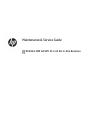 1
1
-
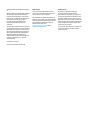 2
2
-
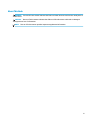 3
3
-
 4
4
-
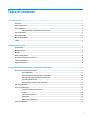 5
5
-
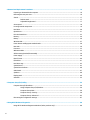 6
6
-
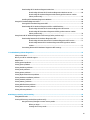 7
7
-
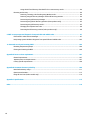 8
8
-
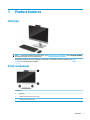 9
9
-
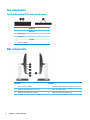 10
10
-
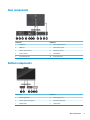 11
11
-
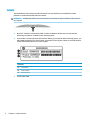 12
12
-
 13
13
-
 14
14
-
 15
15
-
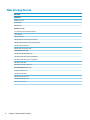 16
16
-
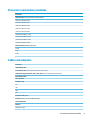 17
17
-
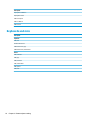 18
18
-
 19
19
-
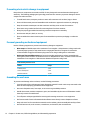 20
20
-
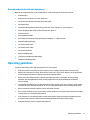 21
21
-
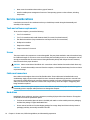 22
22
-
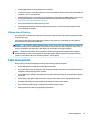 23
23
-
 24
24
-
 25
25
-
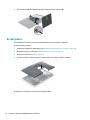 26
26
-
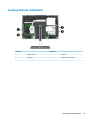 27
27
-
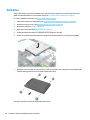 28
28
-
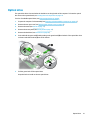 29
29
-
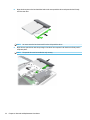 30
30
-
 31
31
-
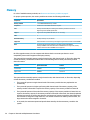 32
32
-
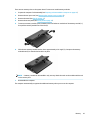 33
33
-
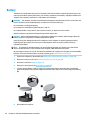 34
34
-
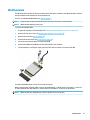 35
35
-
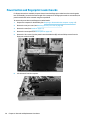 36
36
-
 37
37
-
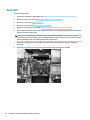 38
38
-
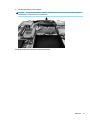 39
39
-
 40
40
-
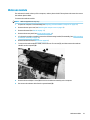 41
41
-
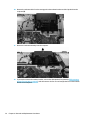 42
42
-
 43
43
-
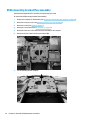 44
44
-
 45
45
-
 46
46
-
 47
47
-
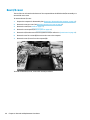 48
48
-
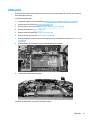 49
49
-
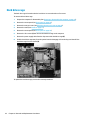 50
50
-
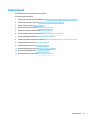 51
51
-
 52
52
-
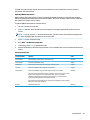 53
53
-
 54
54
-
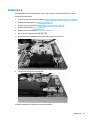 55
55
-
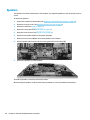 56
56
-
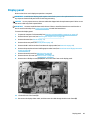 57
57
-
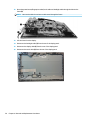 58
58
-
 59
59
-
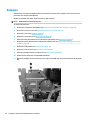 60
60
-
 61
61
-
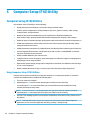 62
62
-
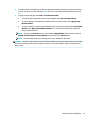 63
63
-
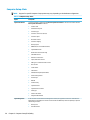 64
64
-
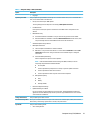 65
65
-
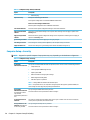 66
66
-
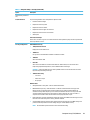 67
67
-
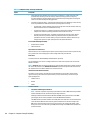 68
68
-
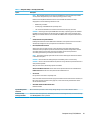 69
69
-
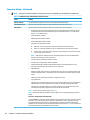 70
70
-
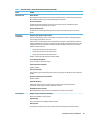 71
71
-
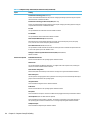 72
72
-
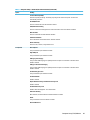 73
73
-
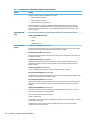 74
74
-
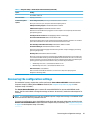 75
75
-
 76
76
-
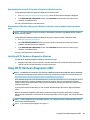 77
77
-
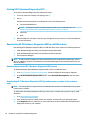 78
78
-
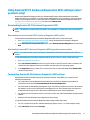 79
79
-
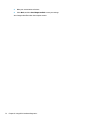 80
80
-
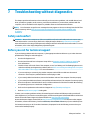 81
81
-
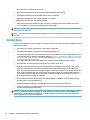 82
82
-
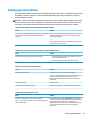 83
83
-
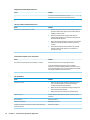 84
84
-
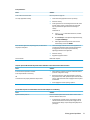 85
85
-
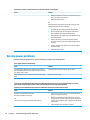 86
86
-
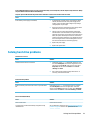 87
87
-
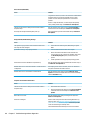 88
88
-
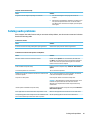 89
89
-
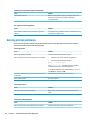 90
90
-
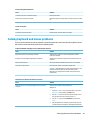 91
91
-
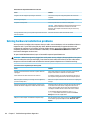 92
92
-
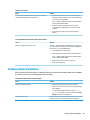 93
93
-
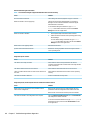 94
94
-
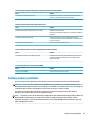 95
95
-
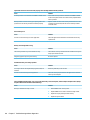 96
96
-
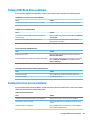 97
97
-
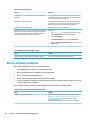 98
98
-
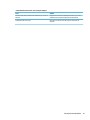 99
99
-
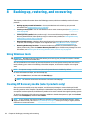 100
100
-
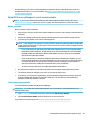 101
101
-
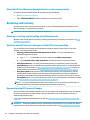 102
102
-
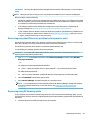 103
103
-
 104
104
-
 105
105
-
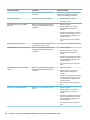 106
106
-
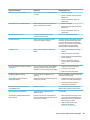 107
107
-
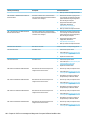 108
108
-
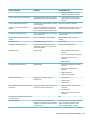 109
109
-
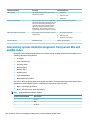 110
110
-
 111
111
-
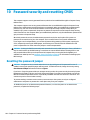 112
112
-
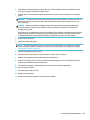 113
113
-
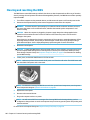 114
114
-
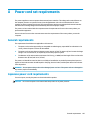 115
115
-
 116
116
-
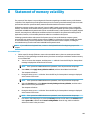 117
117
-
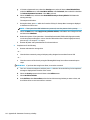 118
118
-
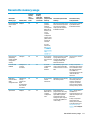 119
119
-
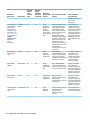 120
120
-
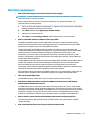 121
121
-
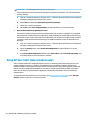 122
122
-
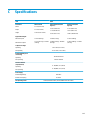 123
123
-
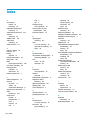 124
124
-
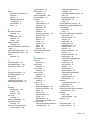 125
125
-
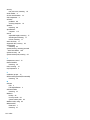 126
126
HP EliteOne 800 G4 23.8-inch Touch GPU All-in-One PC Maintenance & Service Guide
- Type
- Maintenance & Service Guide
Ask a question and I''ll find the answer in the document
Finding information in a document is now easier with AI
Related papers
-
HP ProOne 400 G5 23.8-inch All-in-One Business PC Maintenance & Service Guide
-
HP ProOne 600 G3 Base Model 21.5-inch Non-Touch All-in-One PC Maintenance & Service Guide
-
HP ProOne 400 G3 Base Model 20-inch Non-Touch All-in-One PC Maintenance & Service Guide
-
HP OMEN - 15-ce056ur User guide
-
HP ProOne 600 G4 Base Model 21.5-inch Non-Touch All-in-One Business PC Maintenance & Service Guide
-
HP ProOne 600 G2 21.5-inch Touch All-in-One PC (ENERGY STAR) Maintenance & Service Guide
-
HP EliteBook x360 830 G6 Notebook PC User guide
-
HP ENVY 17m-ce0000 Laptop PC series User guide
-
HP ENVY 13-aq0000 Laptop PC series User guide
-
HP Elite Slice for Meeting Rooms G2 for Skype Room Systems Quick start guide
Other documents
-
Dell OptiPlex 3011 Owner's manual
-
Dell OptiPlex 9010 All-In-One Touch User manual
-
Holux M-241 Owner's manual
-
Dell OptiPlex 5250 All-In-One Owner's manual
-
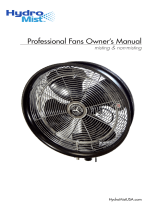 HydroMist F10-14-011 User manual
HydroMist F10-14-011 User manual
-
Highpoint RocketStor 6628T User guide
-
LG 75UK6190PUB User manual
-
LG 49UH6090 Hard reset manual
-
LG 47LB670V User manual
-
LG 60UH7650 Hard reset manual