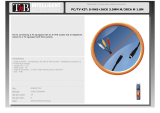contents
contents
safety aspects
television safety ......................................................................................................4
battery safety and installation ................................................................................6
rear socket and scart details.
......................................................................................7
set-up
plasma screen, AVC unit and equipment connection..............................................8
speaker assembly (42PD3000 model only) ............................................................10
front control panel details
..............................................................................................12
handset controls
programme tuning ..................................................................................................13
television/VCR operation ........................................................................................14
Teletext functions ....................................................................................................15
tuning in
TV set-up and automatic tuning procedure ............................................................16
manual tuning procedure ........................................................................................18
programme sort ......................................................................................................20
programme name change and download ..............................................................21
viewlink....................................................................................................................22
customer I.D. ..........................................................................................................24
password change ....................................................................................................25
programme, sound and vision adjustment
picture controls........................................................................................................26
NICAM and stereo sound controls ..........................................................................27
audio and TruBass controls ....................................................................................28
television features
sleep timer and on screen display ..........................................................................30
wide screen viewing ................................................................................................31
Teletext operation ..................................................................................................33
other equipment
other equipment connection ..................................................................................35
signal source entry..................................................................................................36
other features
language and installation ........................................................................................38
programme download and demo mode ..................................................................39
screen saver, screen wipe & no signal shutdown ..................................................40
PC mode ................................................................................................................41
information
trouble shooting guide ............................................................................................45
guarantee ................................................................................................................46
HITACHI environmental notice ................................................................................47
technical data ..........................................................................................................48
OSD Menu Flow chart ............................................................................................49
3
Caution
Avoid displaying still images on the plasma TV for an extended time as it may result in a
residual image, and permanently damage the Plasma Display. Examples:-Video games, Station Logos,
Computer Images, images in 4:3 picture ratio, Teletext or PC window etc.
It is recommended that still display images are changed at appropriate intervals. Minor residual
images can be removed by using the “SCREEN WIPE” feature (see page 40).