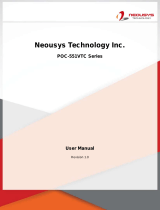Page is loading ...

Inside View
Front View
Rear View
iBOX-220
Quick Installation
Guide
P/N: 15G06M034000AK V1.0
Front Panel
Rear Panel
SO-DIMM socket
M/B
mini-SATA slot
mini-PCIe slot
2 x USB 2.0 Ports2 x COM Ports
HDD LED
Power LEDOn-/off Switch
DC IN2 x LAN RJ-45 PortsLine out
Kenshington Lock
Antenna Port Microphone
Antenna Port
HDMI
VGA 2 x USB 3.0 Ports
*15G06M034000AK*

1. Removing the Bottom Cover
6. Replacing the Bottom Cover
2. Installing the SO-DIMM
3. Installing the Hard Drive
4. Installing the WiFi module
Note
1. Remove the four screws on the boom case.
2. Li up and remove the top cover.
3. Aach one end of the SATA 1 to 1 Power Cable
to the hard drive.
4. Aach the SATA data cable and power cable
to the motherboard.
1. Aach the HDD onto the boom cover with
the printed circuit board side facing down.
Carefully align the mounting holes in the hard
drive and the boom cover.
2. Secure the hard drive into the place using the
four screws.
1
2
2
2. Insert the RP-SMA Wi-Fi Antenna Connectors
to the antenna ports on the rear panel.
en fasten the screw nuts to secure the antenna
connectors.
2. Connect the two WiFi 2.4/5 GHz Antennas to
the antenna connectors. Turn the antenna
clockwise until it is securely connected.
3. Set the WiFi 2.4/5 GHz Antenna at 90-degree
angle.
*You may need to adjust the direction of the
antenna for a stronger signal.
1. Replace the top cover.
2. Secure the four screws at the boom.
For more details on the hardware installation,
please refer to the User Manual in the support CD.
*is step is optional.
5. Installing the WiFi antennas
*is step is optional.
1. Insert the WiFi Module Card into the mini
PCI Express slot (MINI_PCIE1).
2. Tighten the screw that holds the card in place.
1 Aach the SMA Wi-Fi Antenna Cables to the
WiFi Module.
SATAII_1
SATA Power Output Connector
e terms HDMI™ and HDMI High-Denition
Multimedia Interface, and the HDMI logo are
trademarks or registered trademarks of HDMI
Licensing LLC in the United States and other
countries.
/