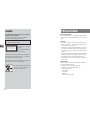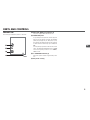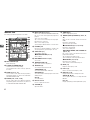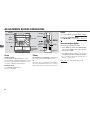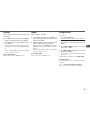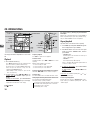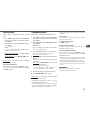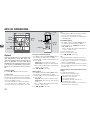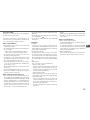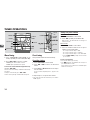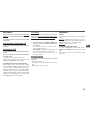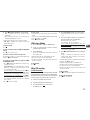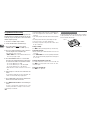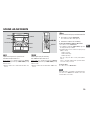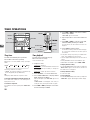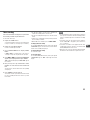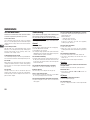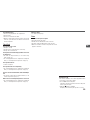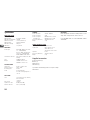Mini Hi-Fi Component System
4-245-531-11
030310AMI-DS-SO
JAX-N5

Printed in ChinaSony Corporation http://www.aiwa.com/

2
En
PRECAUTIONS
WARNING
To prevent fire or shock hazard, do not expose
the unit to rain or moisture.
To avoid electrical shock, do not open the cabinet.
Refer servicing to qualified personnel only.
Do not install the appliance in a confined space, such
as a bookcase or built-in cabinet.
This appliance is classified
as a CLASS 1 LASER
product.
This marking is located on
the rear exterior.
To prevent fire, do not cover the ventilation of the apparatus
with newspapers, table-cloths, curtains, etc. And don't
place lighted candles on the apparatus.
To prevent fire or shock hazard, do not place objects filled
with liquids, such as vases, on the apparatus.
Don't throw away the battery with
general house waste, dispose of it
correctly as chemical waste.
CLASS 1 LASER PRODUCT
LUOKAN 1 LASER LAITE
KLASS 1 LASER APPARAT
On operating voltage
Before operating the system, check that the operating voltage
of your system is identical with the voltage of your local power
supply.
On safety
•The unit is not disconnected from the AC power source
(mains) as long as it is connected to the wall outlet, even if
the unit itself has been turned off.
•Unplug the system from the wall outlet (mains) if it is not to
be used for an extended period of time. To disconnect the
cord (mains lead), pull it out by the plug. Never pull the
cord itself.
•Should any solid object or liquid fall into the component,
unplug the stereo system and have the component checked
by qualified personnel before operating it any further.
•The AC power cord must be changed only at a qualified
service shop.
On placement
•Place the unit in a location with adequate ventilation to
prevent heat build-up the unit.
•Do not place the unit in an inclined position.
•Do not place the unit in locations where it is;
- Extremely hot or cold
- Dusty or dirty
-Very humid
-Vibrating
- Subject to direct sunlight.

3
En
TABLE OF CONTENTS
PRECAUTIONS .................................... 2
PREPARATIONS ................................... 4
PARTS AND CONTROLS ......................... 5
ADJUSTMENTS BEFORE OPERATIONS ........ 8
CD OPERATIONS ................................ 10
MP3-CD OPERATIONS ......................... 12
TUNER OPERATIONS ........................... 14
TAPE OPERATIONS ............................. 16
SOUND ADJUSTMENTS ........................ 19
TIMER OPERATIONS ........................... 20
REFERENCE ..................................... 22
On heat buildup
•Although the unit heats up during operation, this is not
malfunction.
•Place the unit in a location with adequate ventilation to
prevent heat build-up in the unit.
If you continuously use this unit at a large volume, the cabinet
temperature of the top, side and bottom rises considerable.
To avoid burning yourself, do no touch the cabinet.
On operation
•If the system is brought directly from a cold to a warm
location, or is placed in a very damp room, moisture may
condense on the lens inside the CD player. Should this occur,
the system will not operate properly. Remove the CD and
leave the system turned on for about an hour until the
moisture evaporates.
•When you move the system, take out any discs.
Notes on discs
•Discs recorded on CD-R/RW drives may not be played back
because of scratches, dirt., recording condition or the drive's
characteristics.
•CD-R/RW discs which are not finalized at the end of
recording cannot be played back.
•Do not attach adhesive label, etc. to either side of a CD-R/
RW disc, as doing so may cause malfunction.
•Do not load an unrecorded CD-R/RW disc. The disc may be
damaged.
•Discs with non-standard shapes (e.g., heart, square, star)
cannot be played on this unit. Attempting to do so may
damage the unit. Do not use such discs.
•DVD, SACD, and VCD cannot be played on this unit.
Music discs encoded with copyright protection
technologies
This product is designed to playback discs that conform to
the Compact Disc (CD) standard. Recently, various music
discs encoded with copyright protection technologies are
marketed by some record companies. Please be aware that
among those discs, there are some that do not conform to the
CD standard and may not be playable by this product.
If you have any questions or problems concerning your stereo
system, please consult your nearest Aiwa dealer.

4
En
Connection
Plug in the AC power cord to the AC power outlet after all other
connections are made.
1
Connect the front speakers.
Connect the right front speaker (marked with "R") to the
SPEAKER R terminals and place it on the right side of the
unit. Connect the left (marked with "L") to the SPEAKER L
terminals and place it on the left side. The speaker cords
with the black stripes go to the 9 terminals.
PREPARATIONS
2
Connect the supplied antennas.
Connect the FM antenna to the
FM 75 Ω terminal and
the AM antenna to the AM LOOP terminals.
3
Connect the AC power cord to a wall outlet.
When the AC power cord is connected to a wall outlet for
the first time, DEMO appears in the display.
To deactivate the DEMO, press d (c/don the
remote).
•Do not short-circuit the 0 and 9 speaker cord leads.
•Do not leave objects generating magnetism or objects
affected by magnetism near the speakers.
R6(AA)
Remote
Detach the battery compartment lid at the rear of the remote
and insert two R6 (size AA) batteries with correct polarity.
•Replace the batteries with new ones when the operational
distance between the remote and main unit becomes shorter.
•Remove the batteries if the unit is not going to be used for
an extended period of time.
•The remote may not operate if it is used under intense
sunlight, etc., or if its line of sight is obstructed.
FM antenna
AM antenna

5
En
Main unit: rear
Refer to the pages indicated in parentheses for details.
1 AM LOOP,
FM 75 Ω terminals (4)
Plug in the supplied AM and FM antennas here.
2 VIDEO/AUX jacks
Accepts analog sound signals from external equipment.
Connect using an optional connecting cable with RCA
phono plugs (red plug to R jack, white plug to L jack).
Refer also to the operating instructions of your equipment.
To switch function to external input, press VIDEO/AUX.
Tip:
To change the displayed name for this function, turn the
unit on, then hold down VIDEO/AUX and press POWER
on the unit. Repeat the procedure to select "VIDEO",
"AUX" or "TV".
3 # SPEAKER terminals (4)
Connect the speaker cord of the supplied front speakers
here.
4 AC power cord (4)
PARTS AND CONTROLS

6
En
1 DISC CHANGE (10)
Rotates the CD trays.
2 POWER 6STANDBY/ON (8)
Switches the unit on and off (standby).
The red indicator flashes when receiving a signal from
the remote.
3 MODE (8-12, 16, 19)
Selects various modes (ECO and Repeat/Shuffle/
Programmed playback, etc.) when used in combination
with ENTER and MULTI JOG.
4 ENTER (8-12, 14-16, 19-21)
Fixes the modes and the time (ECO, Repeat/Shuffle/
Programmed playback, clock, and timer, etc.) when used
in combination with ENTER and MULTI JOG.
# TREBLE (19)
Enhances high frequency sound.
$ dDIR
(
TAPE B
)
/PRESET (8, 10-12, 14,
16)
When the unit is turned off: activates or deactivates
DEMO.
CD and Tape: starts playback.
Tuner: tunes into a preset station.
sSTOP/CLEAR (10, 11, 14, 16-18)
CD and Tape: stops playback.
Tuner: clears a station preset.
fTUNING DOWN, g TUNING UP
(10, 14, 16)
CD: searches a track in fast forward or fast reverse
playback when held down.
Tape: fast forwards or rewinds the tape.
Tuner: manually tunes down or up within the band.
aPAUSE/SET (10, 14, 16)
CD and Tape: pauses playback.
Tuner: stores the received station in to preset.
% BASS (19)
Emphasizes low frequency sound.
^ i-Bass (19)
Produces rich and clear low frequency sound.
& DISPLAY (9, 10)
Displays the time and the remaining time for CD.
ALBUM k, i (12)
Selects a previous album or a succeeding album with
MP3-CDs.
PTY (15)
Displays a program type for RDS (Radio Data System)
Main unit: front
Refer to the pages indicated in parentheses for details.
5 MULTI JOG (8-12, 14-21)
When used in combination with ENTER and MULTI JOG,
CD: selects a track and Repeat/Shuffle/Programmed
playback.
Tuner: selects a preset station.
Tape: selects a reverse mode and specifies tape length.
Clock and Timer: sets the time.
i-Bass: selects a frequency range.
Spectrum analyzer, ECO and Dimmer: selects the mode.
6 PHONES jack
Plug in here an optional headphones set with a mini
stereo plug (ø3.5 mm). Speaker output is canceled.
7 SYNC DUB (17)
Starts dubbing a whole tape.
wREC/REC MUTING (16, 17)
Starts recording.
8 DISC DIRECT PLAY 1-3 (10)
Selects a disc.
9 zOPEN/CLOSE (10)
Opens or closes the disc compartment.
0 TAPE A/B (16)
Selects Tape function, and deck A or B.
TUNER/BAND (14)
Selects Tuner function and the radio band.
VIDEO/AUX (5)
Selects the function of external equipment connected to
VIDEO/AUX jacks.
CD (10)
Selects CD function.
! Remote sensor
Receives a signal from the remote.
@ VOLUME (8)
Adjusts the volume.

7
En
Buttons with the same or similar names with the main unit
basically have the same function.
1 POWER (8)
2 1-0/10, +10 (10-12, 14)
CD: selects a CD track of the specified number.
Tuner: tunes in to the station with the specified preset
number.
The numbered buttons take on these functions below when pressed
with SHIFT held down
:
EDIT (17, 18)
Enters AI Edit Recording or Programmed Edit Recording
mode when pressed in stop mode.
BAND (14)
Selects Tuner function and the radio band.
TAPE A/B (16)
SPECTRUM (8)
Changes the spectrum analyzer display.
TUNER MODE (15)
Switches between stereo or monaural FM reception.
3 r, t (9-11, 14, 15, 17-21)
CD: selects a track.
Tuner: selects a preset station.
Tape: specifies tape length.
BASS and TREBLE: adjusts the level.
Clock and Timer: sets the time.
4 ALBUM M, N (12)
Selects a previous album or a succeeding album.
5 PLAY MODE (11, 16)
CD: selects Shuffle, Programmed playback, etc.
Tape: selects a reverse mode (deck B only).
REPEAT (10)
Enters CD repeat playback mode.
ENTER (8-12, 14, 19-21 )
6 CLOCK/TIMER/SET (9, 20, 21)
Enters timer setting mode.
CLOCK/TIMER/SELECT (20, 21)
Selects timer playback, timer recording or timer off.
7 DISPLAY (9, 10)
8 SHIFT
Hold down when pressing a numbered button to change
its function to that printed above the number.
e.g.)
"Press SHIFT+BAND on the remote" indicates "Hold
down SHIFT and press '2' (BAND)". Doing so makes you
be able to select Tuner function and the radio band.
9 FUNCTION
Switches the active function among CD, TAPE, TUNER
and VIDEO (AUX or TV).
0 DISC SKIP (10)
Select a disc.
! c/d (8, 10-12, 16)
When the unit is turned off: activates or deactivates
DEMO.
CD and Tape: starts playback.
s (10, 11, 16-18)
CD and Tape: stops playback.
f,g (10, 14, 16)
CD: searches a track in fast forward or fast reverse
playback when held down.
Tape: fast forwards or rewinds the tape.
Tuner: manually tunes down or up within the band.
a (10, 16)
CD and Tape: pauses playback.
@ SLEEP (20)
Switches the sleep-timer on/off and selects the duration.
# VOLUME (+, -) (8)
Adjusts the volume.
$ SOUND (19)
Selects BASS or TREBLE setting mode
CLEAR (11, 14)
Clears a track of the CD programmed playback and a
Radio preset station.
Note
The button not explained above (KARAOKE) does not
operate for this unit.
Remote control
Refer to the pages indicated in parentheses for details.

8
En
ADJUSTMENTS BEFORE OPERATIONS
Power
Turning the unit on
Press POWER 6STANDBY/ON (POWER on the remote).
Pressing TAPE A/B, TUNER/BAND, VIDEO/AUX or CD also
turns the unit on (Direct Play Function.) When a disc or tape
is inserted, the playback will start automatically.
Turning the unit off
Press POWER 6STANDBY/ON again.
The unit goes into standby.
DEMO
You can enjoy DEMO in the display when the unit is turned off.
To activate or deactivate the DEMO
Press d (c/don the remote)
when the unit is turned
off.
Spectrum analyzer display
You can change the spectrum analyzer display.
1
Press MODE repeatedly until "SPECTRUM?"
appears in the display when the unit is turned on
and then press ENTER.
2
Turn MULTI JOG to select one of the three
spectrum analyzer displays (PATTERN 1, 2 and 3).
If there is no MULTI JOG or button operation within 6
seconds, the setting is canceled.
On the remote, press SHIFT+SPECTRUM repeatedly.
Volume
Turn VOLUME (Press VOLUME +, - on the remote).
Adjust from 0 (minimum) to 30 and MAX (maximum).
Tip:
Volume level setting is retained during power-off standby:
If the unit is turned off with the volume set to 17 or more, it is
automatically set to 16 the next time the unit is turned on.
POWER
STANDBY / ON
MODE
ENTER
MULTI JOG
VOLUME
POWER
TAPE A/B,
TUNER
/
BAND,
VIDEO/AUX,
CD
SPECTRUM
CLOCK/
TIMER/SET
DISPLAY
ENTER
VOLUME
+,–
SHIFT

9
En
Dimmer
Adjusts the brightness of the display.
1
Press MODE repeatedly until "DIMMER ?"
appears in the display when the unit is turned on
and then press ENTER.
2
Turn MULTI JOG to select one of the three dimmer
modes or "OFF" and then press ENTER.
"OFF" is the brightest and "DIMMER 3" is the dimmest.
In DIMMER 3 mode, the spectrum analyzer display does
not appear.
If there is no MULTI JOG or button operation within 6
seconds, the setting is canceled.
To cancel the dimmer
Repeat the above and select "OFF" in step 2 .
Setting the clock
Use the remote.
1
Press CLOCK/TIMER/SET.
Go to step 3 when the time appears and the 'hour' flashes.
2
Press r or t repeatedly until "CLOCK
SET" appears in the display and then press
ENTER.
3
Press r or t repeatedly to set the hour
and then press ENTER.
4
Press r or t repeatedly to set the minute
and then press ENTER.
The time display stops flashing and the clock starts from
00 seconds.
•MULTI JOG is also available in place of r or t.
To display the time
Press DISPLAY on the remote. The time will be displayed for
6 seconds.
If "- -:- -" appears when the unit is turned off
There has been a power interruption. Re-set the clock.
ECO mode
Saves the power consumption while the unit is turned off (in
standby mode).
1
Press MODE repeatedly until "ECO MODE?"
appears in the display and then press ENTER.
2
Turn MULTI JOG to select "ECO ON" and then
press ENTER.
In the ECO ON mode, the unit blacks out when the unit is
turned off. Only the red indicator on POWER button lights
up.
If there is no MULTI JOG or button operation within 6
seconds, the setting is canceled.
To cancel the ECO mode
Repeat the above and select "ECO OFF" in step 2.

10
En
This unit plays back finalized CD-R/RW discs as well as audio
CDs.
Playback
1
Press CD and load disc(s).
Press zOPEN/CLOSE to open the disc compartment and
place one or two disc(s) with the labelled side up.
To place three discs, press DISC CHANGE so that the trays
rotate, then place the third one. Lastly, close the
compartment with zOPEN/CLOSE.
•When loading an 8-cm (3-inch) disc, place it on the
inner circle of the tray.
2
To play all discs, press d(c/don the
remote), then "ALL DISCS" lights up in the
display.
To play one desired disc, press DISC DIRECT
PLAY 1-3, then "1 DISC" lights up in the display.
A playing disc indicator flashes in the display.
To stop playback
Press s.
CD OPERATIONS
To pause playback
Press a. Press again to resume playback.
To select a track
Turn MULTI JOG or press r or t on the remote
repeatedly.
With the numbered buttons on the remote,
-To select track 10, press 0/10.
-To select track 20, press +10, +10 and 0/10.
-To select track 25, press +10, +10 and 5.
To search (playback in fast forward or fast reverse)
Hold down f or g. Release at the desired point.
To select a disc
Press DISC DIRECT PLAY 1-3 or DISC SKIP on the remote.
To display the remaining time of the track or the disc
Press DISPLAY repeatedly during playback.
The display changes cyclically as follows:
Track number and elapsed playing time of the current track
Track number and remaining time of the current track
Remaining time of the current disc
Clock display (for 6 seconds)
To replace disc(s) during playback without
interruption
While one disc is being played back, press DISC CHANGE so
that the compartment opens, replace disc(s) with other one(s),
and press DISC CHANGE to close the compartment.
Repeat playback
Plays all the tracks or one track on the discs repeatedly.
1
Press MODE repeatedly until "REPEAT?" appears
in the display and then press ENTER.
2
Turn MULTI JOG to select one of the two repeat
modes as below or "REPEAT OFF", and then
press ENTER.
-"REPEAT ALL":
For all the tracks on one desired disc or all discs up to
5 times. "
"
" lights up.
-"REPEAT 1":
For a single track only. "
"1
" lights up.
If there is no MULTI JOG or button operation within 6
seconds, the setting is canceled.
3
To play one desired disc, press DISC DIRECT
PLAY 1-3.
To play all discs, press d(c/don the
remote).
On the remote, press REPEAT repeatedly until "
"
" or "
"1
"
appears and carry out step 3.
To cancel repeat playback
Carry out step 1 and 2, and select "REPEAT OFF" in step 2.
On the remote, press REPEAT repeatedly until "
"
" and
"
"1
" disappear.
DISC DIRECT
PLAY 1-3
MODE
DISC CHANGE
ENTER
MULTI JOG
CD
OPEN/CLOSE
PLAY MODE
DISPLAY
REPEAT
1–0/10,
+10
DISC SKIP
CLEAR
DISPLAY

11
En
Shuffle playback
Plays the tracks on one desired disc or all discs in random
order.
1
Press MODE repeatedly until "PLAY MODE?"
appears in the display in stop mode and then
press ENTER.
2
Turn MULTI JOG to select "SHUFFLE" and then
press ENTER.
"
SHUF
" lights up.
If there is no MULTI JOG or button operation within 6
seconds, the setting is canceled.
3
To play one desired disc, press DISC DIRECT
PLAY 1-3.
To play all discs, press d(c/don the
remote).
On the remote, press PLAY MODE repeatedly until "
SHUF
"
lights up and carry out step 3.
To cancel shuffle playback
Carry out step 1 and 2, and select "CONTINUE" in step 2.
On the remote, press PLAY MODE repeatedly until "
SHUF
"
and "
PGM
" disappear.
Programmed playback
Plays back up to 30 selected tracks in programmed order.
1
Press MODE repeatedly until "PLAY MODE?"
appears in the display in stop mode and then
press ENTER.
2
Turn MULTI JOG to select "PROGRAM" and then
press ENTER.
"
PGM
" lights up.
If there is no MULTI JOG or button operation within 6
seconds, the setting is canceled.
3
Press DISC DIRECT PLAY 1-3 to select a disc.
Go to the next step when the tray stops rotating.
On the remote, press DISC SKIP.
4
Turn MULTI JOG to select a track and then press
ENTER.
The selected track number and the program number appear
in the display.
On the remote, press r or t and then press ENTER
or press the numbered buttons:
-To select the 10th track, press 0/10.
-To select the 20th track, press +10, +10 and 0/10.
-To select the 25th track, press +10, +10 and 5.
5
Repeat step 3 and 4 to program other tracks.
6
Press d(c/don the remote).
On the remote, press PLAY MODE repeatedly until "
PGM
"
lights up and carry out step 3 to 6.
•During programmed playback, you cannot select a disc or
a track with the numbered buttons.
•If the total playback time of the program exceeds 99:59
minutes, or if a track with a track number exceeding 30 is
programmed, the playing time is displayed as "- -:- -".
•You cannot program more than 30 tracks. "FULL" is
displayed.
To clear a track
Press CLEAR on the remote in stop mode. A track is cleared
from the end of the program.
To clear the entire program
Press s in stop mode.
To add tracks to the program
Repeat step 1 to 4 before starting playback. The tracks are
added to the end of the program.
To cancel programmed playback
Carry out step 1 and 2, and select "CONTINUE" in step 2.
On the remote, press PLAY MODE repeatedly until "
PGM
"
and "
SHUF
" disappear.
•The program contents are retained even if the program is
canceled or after programmed playback finishes. The same
program plays back if you carry out step 1, 2 and 6.
•If you cancel programmed playback and then select an MP3-
CD, the program for the previously selected disc will be
cleared.
Notes on CDs
•Do not place more than one disc on one tray.
•Do not tilt the unit with discs loaded.

12
En
Playback
This unit plays back MP3-CDs: discs recorded with MP3 tracks
(files). (When MP3-CD is selected, "MP3" appears in the
display.) Basic operations for MP3-CDs are mostly the same as
those in “CD OPERATIONS”. This section explains MP3-CD
OPERATIONS where there is additional information or exceptions
to the information in “CD OPERATIONS”. Before playing an
MP3-CD, also refer to “Descriptions of MP3” for the details of
MP3.
To select an album
Press ALBUM i or k (N or M on the remote).
To select a track
It is convenient to select an album first and then select a track.
If the album or the disc with no album has more than 99 tracks,
press the numbered buttons on the remote in the following
way to select the 100th track or more.
-To select the track 100, press +10 ten times, and 0/10.
-To select the track 147, press +10 fourteen times, and 7.
-To select the track 235, press +10 twenty-three times, and 5.
MP3-CD OPERATIONS
MODE
ENTER
MULTI JOG
DISPLAY
1–0/10,
+10
DISPLAY
ALBUM
,
ALBUM
,
Disc playback and Album playback
1Press MODE repeatedly until "PLAY MODE?" appears
in the display in stop mode and then press ENTER.
2Turn MULTI JOG to select one of the following modes and
then press ENTER.
- CONTINUE: Tracks in the disc(s) are played.
- ALBUM CONT: Tracks only in one album are played.
If there is no MULTI JOG or button operation within 6
seconds, the setting is canceled.
3 Press d (c/don the remote).
Shuffle playback
1Press MODE repeatedly until "PLAY MODE?" appears
in the display in stop mode and then press ENTER.
2Turn MULTI JOG to select one of the following modes and
then press ENTER.
- SHUFFLE: Tracks in the disc are played in random.
- ALBM SHUF: Tracks only in one album are played
in random..
If there is no MULTI JOG or button operation within 6
seconds, the setting is canceled.
3 Press d (c/don the remote).
Tip:
•In shuffle playback for MP3-CDs, only one disc is playable.
Select a disc before carrying out the procedures.
•To cancel it or to use the remote for it, see "Shuffle playback"
of “CD OPERATIONS”.
Programmed playback
1Press MODE repeatedly until "PLAY MODE?" appears
in the display in stop mode and then press ENTER.
2Turn MULTI JOG to select "PROGRAM" and then press
ENTER. "PGM" lights up.
If there is no MULTI JOG or button operation within 6
seconds, the setting is canceled.
3 Select an album and a track.
4 Repeat step 3 to program other tracks.
5 Press d (c/don the remote).
Tip:
•In programmed playback for MP3-CDs, only one disc is
selectable. Select a disc before carrying out the procedures.
•To cancel it, to use the remote for it, etc., see "Programmed
playback" of “CD OPERATIONS”.
•If you cancel programmed playback and then select another
disc, the program for the previously selected disc (MP3-
CD) will be cleared.
To display the title of the album and track in the
display
Press DISPLAY during playback.
The display changes in the following order:
Elapsed playing time of the current track
Album name* of the current track
The current track (file) name
ID3 information* (track title, artist name, etc.,)
Clock display (for 6 seconds)
* Album name and ID3 information (see the next page) are
not displayed if they are not registered.

13
En
Descriptions of MP3
An MP3 file stores audio data compressed using MPEG1/2,
the audio layer-3 file-coding scheme.
In this manual, CDs, CD-R discs and CD-RW discs are all
referred to as “discs”. We refer to what are called “folder” and
“file” in PC terminology as “album” and “track”.
Notes on playing MP3 files
•An MP3 track must be recorded on a disc in the format
compliant with ISO 9660.
•The maximum allowable number of tracks and albums in a
disc are as follows:
- number of tracks: 510 (including number of albums)
- number of albums: 510 (including number of tracks)
•The maximum allowable depth of nested albums is 8
(including root folder (origin folder)).
•It may take 30 seconds or more before the unit can start
play of MP3 tracks, depending on the number of recorded
tracks and the complexity of the album tree.
•The unit supports a multi-session disc; however, for a multi-
session disc mixed with CD-DA tracks and MP3 tracks,
it plays only one session.
•The unit cannot play MP3 tracks recorded using a packet
writing utility.
•The unit can play MP3 tracks having a file extension “.mp3”.
•If you play a non-MP3 track that has the “.mp3” file
extension, you may hear some noise.
Notes on display indications during play
•Up to 16 characters (in ASCII code) are displayed for the
title of an album or a track. If ID3TAG version 1.X was applied
to record additional information for an MP3 track, up to 30
characters showing track title, etc. is displayed. However, if
information of ID3TAG version 2.X are also recorded in the
same MP3 track, the track title of ID3TAG is not displayed.
Characters other than uppercase letters (“A” to “Z”) and
numerals (“0” to “9”) may not be displayed correctly.
•The elapsed playing time may not be displayed correctly for
MP3 tracks.
•The character codes which cannot be represented in ASCII
code are displayed as "
".
•The unit does not support MP3 tracks (file) recorded with
UNIX system.
Terminology
•ISO 9660
ISO stands for the “International Organization for
Standardization”. ISO 9660 determines the file structure for
the CD-ROMs. This unit can play MP3 files recorded in the
format compliant with ISO 9660.
•Nesting of folders (albums)
To organize data files stored in a PC, you can store related
files in a folder. A folder can contain other folders as well as
files. For example, folder A can contain folder B, and folder
B can contain folder C; this is called “nesting of folders”.
The maximum depth of nested folders, allowed by ISO 9660,
is 8.
•Writing utilities
There are 3 utilities used to record data on a disc.
1. DAO (Disc At Once) utility
All data to be written must be prepared in advance and
written onto a disc from the beginning to the end in one
operation. No data can be added to a disc on which data
were already written with DAO utility.
2. TAO (Track At Once) utility
Data are written onto a disc track by track. Data can be
added to a disc on which data were written with TAO utility.
3. Packet writing utility
Tracks are divided into smaller pieces while being
recorded, depending on the size of available spaces on
the disc. Data can be added to a disc on which data were
written with packet writing utility.
This unit can play MP3 discs recorded using DAO and
TAO utilities.
•ID3TAG
ID3TAG determines the data format for the text to be added
to an MP3 file, mainly used to indicate a track title or an
artist’s name, etc.
Notes on creating MP3 discs
•When converting audio data to MP3
The unit supports MP3 files with a sampling frequency of
32 kHz, 44.1 kHz or 48 kHz.
To enjoy high sound quality, we recommend storing MP3
files with a sampling frequency of 44.1 kHz and a fixed bit
rate of 128 kbps. The assured bit rate range for sound quality
on the unit is 8 kbps to 160 kbps.
•When creating MP3 discs
Do not store more than 510 albums in a disc. Also, keep the
total number of albums and tracks 510 or less in a disc.

14
En
TUNER OPERATIONS
POWER
ENTER
MULTI JOG
TUNER/
BAND
CLEAR
BAND
CLEAR
ENTER
1–0/10,
+10
TUNER
MODE
SHIFT
PAUSE/SET
PTY
Manual tuning
1
Press TUNER/BAND (SHIFT+BAND on the
remote) repeatedly to select a band (FM or AM).
2
Press f or g to tune in to a station.
"TUNE" appears when a station is tuned in.
"1" lights up for FM stereo reception.
To search for a station automatically (Auto Search)
Hold down f or g.
The unit searches for a station up or down the band and stops
at reception.
To stop the search manually, press f or g.
•Auto Search may not stop at stations with weak signals.
Preset tuning
Preset your favorite stations and tune them in directly.
Presetting stations
1
Press TUNER/BAND to select a band.
2
Press f or g to tune in to the desired
station.
3
Press ENTER (or a PAUSE/SET on the unit) to
store the station.
The preset number, beginning from "1", appears in the
display.
4
Repeat step 1 to 3 to preset other stations.
•You cannot store more than a total of 32 preset stations.
"FULL" appears.
Tuning in to preset stations
On the unit
1
Press TUNER/BAND to select a band.
2
Press d repeatedly or turn MULTI JOG.
With each press, the station with the succeeding preset
number is tuned in.
On the remote
1
Press SHIFT+BAND to select a band.
2
Press the numbered buttons for the preset
number of your desired station.
-To select preset number 10, press 0/10.
-To select preset number 15, press +10 and 5.
-To select preset number 20, press +10, +10 and 0/10.
• Pressing r or t repeatedly can also select the
preset number.
To clear a preset station
1Tune in to the station by preset tuning.
2 Press sCLEAR on the unit (CLEAR on the remote), then
press ENTER within 6 seconds.
Preset numbers of preset stations in the band with higher
numbers decrease by one.

15
En
RDS features
RDS (Radio Data System) is a broadcasting service which allows
FM stations to send additional information along with the regular
radio signal.
The additional information is derived from the features of RDS
described below.
Program Service station name (PS)
The station name is displayed automatically when an RDS station
is tuned in.
Program Type (PTY)
This is an identification to specify the program being broadcast
currently.
Press PTY to display a program type when tuning in
to an RDS station.
The program type will be displayed for 6 seconds.
If no PTY data or undefined PTY data is being transmitted,
"NO PTY" or "UNDEFINE" will be displayed.
The following PTYs can be received on the unit
NEWS, AFFAIRS, INFO, SPORT, EDUCATE, DRAMA,
CULTURE, SCIENCE, VARIED, POP M, ROCK M, EASY M
(easy listening music), LIGHT M (light classical music),
CLASSICS, OTHER M (other music), WEATHER, FINANCE,
CHILDREN (children’s program), SOCIAL (social affairs),
RELIGION, PHONE IN, TRAVEL, LEISURE, JAZZ, COUNTRY
(country music), NATION M (national music), OLDIES, FOLK
M, DOCUMENT, TEST (alarm test), ALARM.
PTY Search
The unit can search for a station broadcasting your desired PTY
easily. To do so,
you need to preset every available station in
advance since the unit searches only the preset stations.
1
Press PTY.
2Turn MULTI JOG or press r or t on the
remote to select a desired program type and then
press ENTER.
The search begins, stops when a suitable station is
detected, and the unit tunes it in.
"NOT FOUND" is displayed if a suitable station is not
found, and the unit returns to the previous station.
If there is no button input for 6 seconds in step 2, the
search is not activated.
Note on PTY Search
PTY Search does not function under the following
conditions:
- FM stations are not preset.
- The signals of the station broadcasting the desired PTY are
weak.
- FM RDS stations cannot be received.
Adjustments
Antennas
Keep antennas away from metallic objects, electrical equipment
and cords.
FM antenna: Extend fully and position for the best reception.
If receiving condition is poor, connect optional outdoor antenna
to
FM 75 Ω terminal. Use an adapter as required.
AM antenna: Rotate to find best reception.
To switch to monaural FM reception
Press SHIFT+TUNER MODE on the remote. With each press,
"MONO" and "STEREO" appear alternately in the display.
Tip:
When FM stereo reception is poor, switching to monaural
reduces noise.

16
En
TAPE OPERATIONS
Playback
Use only TYPE I (normal) tapes.
1
Press TAPE A/B (SHIFT+TAPE A/B on the remote)
and insert the tape in either deck.
Press zPUSH EJECT to open the cassette holder, and
insert with the exposed side down and playback side
facing out from the unit. Push zPUSH EJECT to close.
PUSH EJECT
2
Press d(c/don the remote).
To stop playback
Press s.
To pause playback (deck B only)
Press a. Press again to resume.
To fast forward or rewind
Press f or g.
To change the playback side (deck B only)
Press d in play mode.
To select a deck (deck A or deck B)
Press TAPE A/B (SHIFT+TAPE A/B on the remote) in stop mode
when tapes are loaded in both decks.
"TP A" (deck A) or "TP B" (deck B) is displayed.
To reset the tape counter
Press s in stop mode, and the tape counter in the display is
reset to "0000". Opening and closing the cassette holder
will also reset the tape counter.
To play continuously (deck A to deck B)
Load tapes in both decks and start playback on deck A. Then,
as soon as playback on deck A finishes, playback on deck B
will start without interruption.
To select a reverse mode (deck B only)
1 Press MODE repeatedly to display “REV MODE”, and
then press ENTER within 6 seconds.
2Turn MULTI JOG within 6 seconds to select one of the three
reverse modes and then press ENTER.
- REV P: Plays only one side
- REV [: Plays from the front side to reverse side once
- REV ]: Plays both sides repeatedly (up to 5 times)
On the remote, press PLAY MODE repeatedly until the desired
mode displays.
Notes on cassettes
•Use of a tape longer than 90 minutes is not recommended
since they are extremely thin and easily damaged. If you
should use it, do not change the tape operations such as
play and stop frequently.
•Take up any slack in the tape with a pencil or similar tool
before use. Slack tape may get entangled in the deck
mechanism and become damaged.
Basic recording
Use only TYPE I (normal) tapes. Deck B is the recording deck.
Only one side of the tape can be recorded at a time.
1
Insert the recordable tape in deck B.
Press zPUSH EJECT to open the cassette holder, and
insert with the exposed side down and the side to be
recorded on facing out from the unit.
Wind up the tape to the desired point if needed.
2
Selects a reverse mode with MODE, ENTER, and
MULTI JOG.
3
Prepare the source.
To record CD(s), select the CD function and load disc(s).
To record a radio program, tune in to the desired station.
To record a tape, insert the source tape in deck A and
select the TAPE (deck A) function.
To record from connected external equipment, select the
VIDEO/AUX function and prepare the equipment.
DISC DIRECT
PLAY 1-3
PUSH EJECT
REC/
REC MUTING
TAPE A/B
SYNC DUB
MULTI JOG
PUSH EJECT
EDIT
SHIFT
1–0/10,
+10
DISC SKIP
TAPE A/B
MODE
ENTER
PLAY MODE
Deck A
Deck B

17
En
4
Press wREC/REC MUTING to start recording.
When recording a CD or tape, playback starts
automatically.
When recording input from connected equipment,
manually start playback of the source.
•Volume or tone adjustment does not affect recording.
•"NO TAB" is displayed if you attempt to record a tape
with the tab broken off.
To stop recording
Press s.
To pause recording (only for TUNER or VIDEO/AUX
source)
Press a. Press again to resume.
To record a selected set of tracks from a CD
Program the desired tracks (see "Programmed playback") and
then press wREC/REC MUTING.
To record a 4-second blank space (only for TUNER
or VIDEO/AUX source)
1Press w REC/REC MUTING during recording or in
recording pause mode.
"REC MUTING" flashes in the display for 4 seconds (a
blank space is made in the meantime) and then the unit
enters recording pause mode.
To record less than a 4-second blank space, press wREC/
REC MUTING again while "REC MUTING" flashes.
Recording resumes so that do not carry out step 2 below.
To record more than a 4-second blank space, press wREC/
REC MUTING again after the unit enters recording pause
mode. Each time the button is pressed, a 4-second blank
space is added.
2 Press a to resume recording.
4
Press DISC DIRECT PLAY 1-3 to select a disc.
•DISC SKIP on the remote can also be used to select a
disc.
5
Press the numbered buttons on the remote to
enter the length of the recordable tape.
10 to 99 minutes can be specified.
- For a 60-minute tape press 6 and 0/10.
In a few seconds, the unit determines the tracks to be
recorded for each side.
The recording time left for side A appears in the display.
•r or t on the remote or MULTI JOG can also
be used to specify tape length.
6
Press wREC/REC MUTING to start recording on
side A.
The tape is rewound to the beginning of side A and
recording starts. When recording on side A finishes,
recording on side B starts.
•AI Edit Recording cannot be used with discs with more than
30 tracks. "TR OVER" appears.
•AI Edit Recording cannot be used with MP3-CDs.
•Recording cannot start from a point halfway in the tape.
•The reverse mode is set to "[" automatically.
•Recording is impossible if the plastic tab on either side of
the tape is broken off.
To stop recording
Press s. Recording and CD playback stop simultaneously.
To clear the edit program
Press s twice in stop mode.
To erase a tape
1 Insert the tape in deck B. Set the tape to the desired point if
needed.
2 Selects a reverse mode with MODE, ENTER, and MULTI JOG.
3Press TAPE A/B to select "TP B".
4 Press wREC/REC MUTING.
Whole tape dubbing
1
Press TAPE A/B to select the TAPE function.
2
Insert the original tape in deck A and the
recordable tape in deck B.
3
Press SYNC DUB.
The tapes are rewound to the beginning of the front side
and recording starts.
•Dubbing cannot start from a point halfway in the tape.
•The reverse mode is set to "P" automatically.
•Recording is impossible if the plastic tab on either side of
the tape is broken off.
To stop dubbing
Press s.
Edited CD recording
AI Edit Recording
When recording a whole CD, AI Edit Recording takes the length
of your tape into account and rearranges the recording order of
the tracks if necessary, so that no track is cut short at the end
of the side. Prepare a tape long enough to record the CD.
1
Insert the recordable tape in deck B.
2
Select the CD function and load disc(s).
3
Press SHIFT+EDIT once on the remote.
"AI C-00" appears.

18
En
Programmed Edit Recording
As you program the CD tracks to record, Programmed Edit
Recording displays the remaining recording time for each side
of the tape, so you can easily select a set of desired tracks
within the length of your tape.
1
Insert the recordable tape in deck B.
2
Select the CD function and load disc(s).
3
Press SHIFT+EDIT twice on the remote.
"PRGM C-00" is displayed and "PGM" lights up.
4
Press the numbered buttons on the remote to
enter the length of the recordable tape.
10 to 99 minutes can be specified.
•r or t on the remote or MULTI JOG can also
be used to specify tape length.
5
Press DISC DIRECT PLAY 1-3 to select a disc.
Then, press the numbered buttons on the remote
to select the first track to be recorded on side A.
-To select the 10th track, press 0/10.
-To select the 20th track, press +10, +10 and 0/10.
-To select the 25th track, press +10, +10 and 5.
•DISC SKIP on the remote can also be used to select a
disc.
6
Repeat step 5 to select the rest of the tracks for
side A.
The remaining recording time of side A is displayed. You
cannot select a track with a longer playing time.
7
Press SHIFT+EDIT on the remote to switch to side
B and select the tracks for the side.
8
Press wREC/REC MUTING to start recording on
side A.
The tape is rewound to the beginning of side A and
recording starts.When recording on side A finishes,
recording on side B starts.
Side A
Tab for side A
•Programmed Edit Recording cannot be used with MP3-CDs.
•You cannot program more than 30 tracks. "FULL" is
displayed.
•You cannot program a track with a track number larger than
30.
•Recording cannot start from a point halfway in the tape.
•The reverse mode is set to "[" automatically.
•Recording is impossible if the plastic tab on either side of
the tape is broken off.
To stop recording
Press s. Recording and CD playback stop simultaneously.
To check the program
1 Before recording, press SHIFT+EDIT on the remote to select
side A or B.
2Press r or t on the remote repeatedly or turn MULTI
JOG . The track number and program number are displayed
in succession.
To change the program of each side
Press SHIFT+ EDIT on the remote to select side A or B, and
press s to clear the program for the selected side. Then,
select tracks again.
To clear the edit program
Press s twice in stop mode.
To prevent accidental erasure
Remove the plastic tab of the cassette tape with a screwdriver
or other pointed tool. To record on the tape again, cover the
detection slot with adhesive tape.

19
En
SOUND ADJUSTMENTS
BASS
Emphasizes low frequencies for a powerful sound.
Turn BASS to adjust from 0 to 5.
On the remote, press SOUND repeatedly until "BASS"
appears in the display and then press r or t repeatedly
within 6 seconds.
•When the sound becomes distorted with the BASS effect,
cancel it.
MODE
ENTER
MULTI JOG
TREBLE
BASS
i-Bass
SOUND
TREBLE
Enhances high frequency for sound clarity.
Turn TREBLE to adjust from 0 to 5.
On the remote, press SOUND repeatedly until "
TREBLE
"
appears in the display and then press r or t repeatedly
within 6 seconds.
•When the sound becomes distorted with the TREBLE effect,
cancel it.
i-Bass
Produces rich and clear low frequency sound besides BASS effect.
1
Press i-Bass to select "I-BASS
ON".
The red indicator on i-Bass button lights up.
2
Turn BASS to adjust from 1 to MAX(5).
To select the frequency range for i-Bass effect
1 Press i-Bass to select "I-BASS ON".
2 Press MODE repeatedly until "IBAS FREQ?" appears in
the display and then press ENTER.
3Turn MULTI JOG to select one of the three frequency ranges
(FREQ 1, 2 and 3).
- FREQ 1: Low range
- FREQ 2: Middle range
- FREQ 3: High range
After step 3, adjust the i-Bass level by turning BASS if
needed.
If there is no MULTI JOG or button operation within 6
seconds, the setting is canceled.
To cancel i-Bass
Press i-Bass to select "I-BASS OFF".
Note
When "I-BASS ON" is selected, BASS is deactivated; therefore,
you cannot select "BASS" with SOUND on the remote.
To activate BASS, cancel i-Bass.
Page is loading ...
Page is loading ...
Page is loading ...
Page is loading ...
Page is loading ...
Page is loading ...
-
 1
1
-
 2
2
-
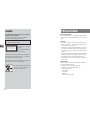 3
3
-
 4
4
-
 5
5
-
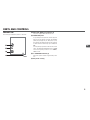 6
6
-
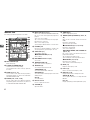 7
7
-
 8
8
-
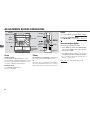 9
9
-
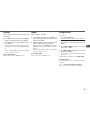 10
10
-
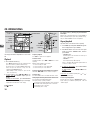 11
11
-
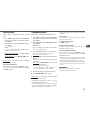 12
12
-
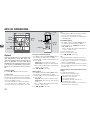 13
13
-
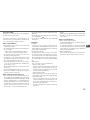 14
14
-
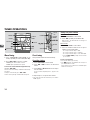 15
15
-
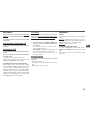 16
16
-
 17
17
-
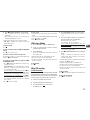 18
18
-
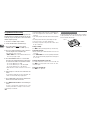 19
19
-
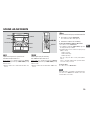 20
20
-
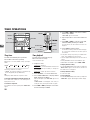 21
21
-
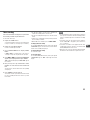 22
22
-
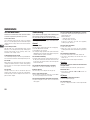 23
23
-
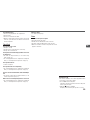 24
24
-
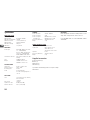 25
25
-
 26
26
Aiwa JAX-N30 Operating Instructions Manual
- Category
- CD players
- Type
- Operating Instructions Manual
Ask a question and I''ll find the answer in the document
Finding information in a document is now easier with AI
Related papers
-
Aiwa LCX-357 User manual
-
Aiwa XR-H33MD User manual
-
Aiwa XR-M35 User manual
-
Aiwa Mini Hi-Fi Component System User manual
-
Aiwa CSD-MP100 Operating Instructions Manual
-
Aiwa LCX-MT22 Operating Instructions Manual
-
Aiwa JAX-S8 User manual
-
Aiwa CA-DW541 Operating Instructions Manual
-
Aiwa NSX-AJ100 Owner's manual
-
Aiwa XR-EM20 Operating Instructions Manual
Other documents
-
Sony CMT-EH15 Operating instructions
-
Sony MHC-EC50DC Operating instructions
-
Sony Model CMT-CPX1 User manual
-
Sony CMT-SE1 User manual
-
Sony CMT-SE1 User manual
-
Sony Model CMT-CPX1 User manual
-
Sony chc tb 20 User manual
-
Sony CFD-S70 Operating instructions
-
Sony CFD-S70 Operating instructions
-
Sony cmt cpx 11 User manual