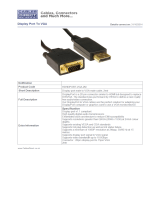Page is loading ...

CDE6520/CDE7520/CDE8620
CDE6520-W/CDE7520-W/
CDE8620-W
Commercial Display
User Guide
Model No. VS17908/VS17909/VS17910
IMPORTANT: Please read this User Guide to obtain important information on installing
and using your product in a safe manner, as well as registering your product for future
service. Warranty information contained in this User Guide will describe your limited
coverage from ViewSonic Corporation, which is also found on our web site at http://
www.viewsonic.com in English, or in specific languages using the Regional selection
box in the upper right corner of our website. “Antes de operar su equipo lea cu
idadosamente las instrucciones en este manual”

Thank you for choosing ViewSonic
As a world leading provider of visual solutions, ViewSonic is dedicated to
exceeding the world’s expectations for technological evolution, innovation, and
simplicity. At ViewSonic, we believe that our products have the potential to
make a positive impact in the world, and we are condent that the ViewSonic
product you have chosen will serve you well.
Once again, thank you for choosing ViewSonic !

i
Compliance Information
This section addresses all connected requirements and statements regarding regulations.
Confirmed corresponding applications shall refer to nameplate labels and relevant markings on the
unit.
FCC Statement
This device complies with Part 15 of the FCC Rules. Operation is subject to the following two
conditions: (1) this device may not cause harmful interference, and (2) this device must accept any
interference received, including interference that may cause undesired operation.
NOTE: This equipment has been tested and found to comply with the limits for a Class B digital
device, pursuant to part 15 of the FCC Rules. These limits were designed to provide reasonable
protection against harmful interference in a residential installation. This equipment generates,
uses, and can radiate radio frequency energy, and if not installed and used in accordance with
the instructions, may cause harmful interference to radio communications. However, there is no
guarantee that interference will not occur in a particular installation. If this equipment does cause
harmful interference to radio or television reception, which can be determined by turning the
equipment off and on, the user is encouraged to try to correct the interference by one or more of
the following measures:
• Reorient or relocate the receiving antenna.
• Increase the separation between the equipment and receiver.
• Connect the equipment into an outlet on a circuit different from that to which the receiver is
connected.
• Consult the dealer or an experienced radio/TV technician for help.
Warning: You are cautioned that changes or modifications not expressly approved by the party
responsible for compliance could void your authority to operate the equipment.
CAN ICES-3 (B)/NMB-3(B)
CE Conformity for European Countries
The device complies with the EMC Directive 2014/30/EU and Low Voltage Directive
2014/35/EU.
Following information is only for EU-member states:
The mark shown to the right is in compliance with the Waste Electrical and Electronic
Equipment Directive 2012/19/EU (WEEE).The mark indicates the requirement NOT to
dispose the equipment as unsorted municipal waste, but use the return and collection
systems according to local law.

ii
Declaration of RoHS Compliance
This product has been designed and manufactured in compliance with Directive 2011/65/EU of the
European Parliament and the Council on restriction of the use of certain hazardous substances in
electrical and electronic equipment (RoHS2 Directive) and is deemed to comply with the maximum
concentration values issued by the European Technical Adaptation Committee (TAC) as shown
below:
Substance
Proposed Maximum
Concentration
Actual Concentration
Lead (Pb) 0.1% < 0.1%
Mercury (Hg) 0.1% < 0.1%
Cadmium (Cd) 0.01% < 0.01%
Hexavalent Chromium (Cr
6+
) 0.1% < 0.1%
Polybrominated biphenyls (PBB) 0.1% < 0.1%
Polybrominated diphenyl ethers (PBDE) 0.1% < 0.1%
Bis(2-ethylhexyl) phthalate (DEHP) 0.1% < 0.1%
Butyl benzyl phthalate (BBP) 0.1% < 0.1%
Dibutyl phthalate (DBP) 0.1% < 0.1%
Diisobutyl phthalate (DIBP) 0.1% < 0.1%
Certain components of products as stated above are exempted under the Annex III of the RoHS
Directives as noted below: Examples of exempted components are:
1. Lead as an alloying element in aluminium containing up to 0.4% lead by weight
2. Copper alloy containing up to 4% lead by weight
3. Lead in high melting temperature type solders (i.e. lead-based alloys containing 85% by weight
or more lead)
4. Electrical and electronic components containing lead in a glass or ceramic other than dielectric
ceramic in capacitors, e.g. piezoelectronic devices, or in a glass or ceramic matrix compound
ENERGY STAR
®
statement
ENERGY STAR
®
is a U.S. Environmental Protection Agency voluntary program that helps
businesses and individuals save money and protect our climate through superior energy efficiency.
Products that earn the ENERGY STAR
®
prevent greenhouse gas emissions by meeting strict
energy efficiency criteria or requirements set by the U.S. Environmental Protection Agency.
As an ENERGY STAR
®
Partner, ViewSonic is determined to meet the ENERGY STAR
®
Guidelines
and mark all certified models with the ENERGY STAR
®
logo.
The following logo appears on all ENERGY STAR
®
-certified models:
NOTE: The power management features significantly reduce energy consumption when the
product is not in use. Power management allows the device to automatically enter a low power
“sleep” mode after a defined period of inactivity. And the power management features also enter
Sleep Mode or Off Mode within 5 minutes of being disconnected from a host computer. Please note
any change in energy settings will increase energy consumption.

iii
Safety Precautions
FOR OPTIMUM PERFORMANCE, PLEASE NOTE THE FOLLOWING WHEN SETTING UP AND
USING THE LCD COLOR MONITOR:
• DO NOT REMOVE MONITOR BACK COVER. There are no user serviceable parts inside and
opening or removing covers may expose you to dangerous shock hazards or other risks. Refer
all servicing to qualied service personnel.
• Do not spill any liquids into the cabinet or use your monitor near water.
• Do not insert objects of any kind into the cabinet slots, as they may touch dangerous voltage
points, which can be harmful or fatal or may cause electric shock, re or equipment failure.
• Do not place any heavy objects on the power cord. Damage to the cord may cause shock or
re.
• Do not place this product on a sloping or unstable cart, stand or table, as the monitor may fall,
causing serious damage to the monitor.
• Do not place any objects onto the monitor and do not use the monitor outdoors.
• The inside of the uorescent tube located within the LCD monitor contains mercury. Please
follow the laws or rules of your municipality to dispose of the tube properly.
• Do not bend power cord.
• Do not use monitor in high temperature, humid, dusty, or oily areas.
• If monitor or glass is broken, do not come in contact with the liquid crystal and handle with
care.
• Allow adequate ventilation around the monitor, so that heat can properly dissipate. Do not
block ventilated openings or place the monitor near a radiator or other heat sources. Do not
put anything on top of the monitor.
• The power cable connector is the primary means of detaching the system from the power
supply. The monitor should be installed close to a power outlet, which is easily accessible.
• Handle with care when transporting. Save packaging for transporting.
• Please clean the holes of back cabinet to reject dirt and dust at least once a year because of
set reliability.
• If using the cooling fan continuously, it’s recommended to wipe holes a minimum of once a
month.
• When installing the remote control batteries;
- Align the batteries according to the (+) and (-) indications inside the case.
- Align the (-) indication of the battery rst inside the case.
• Usage of other than specied head- or earphones can result in hearing loss due to excessive
sound pressures.
• The terms HDMI and HDMI High-Denition Multimedia Interface, and the HDMI Logo are
trademarks or registered trademarks of HDMI Licensing Administrator, Inc. in the United States
and other countries.

iv
CAUTION:
Immediately unplug your monitor from the wall outlet and refer servicing to qualified service
personnel under the following conditions:
• When the power supply cord or plug is damaged.
• If liquid has been spilled, or objects have fallen into the monitor.
• If the monitor has been exposed to rain or water.
• If the monitor has been dropped or the cabinet damaged.
• If the monitor does not operate normally by following operating instructions.
Recommended Use
CAUTION:
• For optimum performance, allow 20 minutes for warm-up.
• Rest your eyes periodically by focusing on an object at least 5 feet away. Blink often.
• Position the monitor at a 90° angle to windows and other light sources to minimize glare and
reections.
• Clean the LCD monitor surface with a lint-free, nonabrasive cloth. Avoid using any cleaning
solution or glass cleaner!
• Adjust the monitor’s brightness, contrast and sharpness controls to enhance readability.
• Avoid displaying xed patterns on the monitor for long periods of time to avoid image
persistence (after image eects).
• Get regular eye checkups.
Ergonomics
To realize the maximum ergonomic benefits, we recommend the following:
• Use the preset Size and Position controls with standard signals.
• Use the preset Color Setting.
• Use non-interlaced signals.
• Do not use primary color blue on a dark background, as it is dicult to see and may produce
eye fatigue due to insucient contrast.

v
Table Of Contents
5.3.6. Import & Export .................. 14
5.3.7. Clone ................................. 14
5.3.8. Font Size ........................... 14
5.3.9. Backlight ............................ 15
5.4. System ......................................... 15
5.4.1. Date & time ....................... 15
5.4.2. About ................................. 15
6. OSD Menu ............................................ 16
6.1. Settings ....................................... 16
6.1.1. Picture menu ...................... 16
6.1.2. Screen menu ...................... 17
6.1.3. Audio menu ........................ 17
6.1.4. Time ................................... 18
6.1.5. Advanced ........................... 19
6.1.6. About .................................. 20
7. Supported Media Formats ................. 21
8. Input mode .......................................... 23
9. Cleaning and Troubleshooting .......... 26
9.1. Cleaning ....................................... 26
9.2. Troubleshooting ............................ 27
10. TechnicalSpecications .................... 28
10.1. CDE6520 ...................................... 28
10.2. CDE7520 ...................................... 30
10.3. CDE8620 ...................................... 32
11. RS232 Protocol ................................... 34
11.1. Introduction .................................. 34
11.2. Description ................................... 34
11.2.1. Hardware specication ..... 34
11.2.2. Communication Setting .... 34
11.2.3. Command Message
Reference .......................... 34
11.3. Protocol ........................................ 35
11.3.1. Set-Function Listing .......... 35
11.3.2. Get-Function Listing ......... 39
11.3.3. Remote Control Pass-
through mode ..................... 43
12. Other Information ............................... 45
Customer Support................................. 45
Limited Warranty .................................. 46
Mexico Limited Warranty ...................... 48
1. Unpacking and Installation .................. 1
1.1. Unpacking ...................................... 1
1.2. Package Contents .......................... 1
1.3. Installation Notes ............................ 1
1.4. Mounting on a Wall ......................... 2
1.4.1. VESA Grid ............................ 2
2. Parts and Functions ............................. 4
2.1. Control Panel ................................. 4
2.2. Input/Output Terminals ................... 5
2.3. Remote Control .............................. 6
2.3.1. General functions ................. 6
2.3.2. Inserting batteries in the
remote control ...................... 7
2.3.3. Handling the remote control . 7
2.3.4. Operating range of the remote
control .................................. 7
3. Connecting External Equipment ......... 8
3.1. Connecting External Equipment
(DVD/VCR/VCD) ............................ 8
3.1.1. Using DispalyPort video
input ..................................... 8
3.1.2. Using HDMI video input ....... 8
3.2. Connecting a PC ............................ 8
3.2.1. Using DispalyPort input ........ 8
3.2.2. Using HDMI input ................. 9
3.2.3. Using VGA input ................... 9
3.3. Connecting Audio Equipment ......... 9
3.3.1. Connecting an external audio
device ................................... 9
4. Operation ............................................. 10
4.1. Start-up and initial Setting ............ 10
4.1.1. Welcome ............................ 10
4.1.2. Ethernet ............................. 10
4.1.3. Date & Time ....................... 10
4.1.4. System Mode ..................... 10
4.2. Watch the Connected Video
Source .......................................... 10
5. Launcher...............................................11
5.1. Setting ...........................................11
5.2. Ethernet .........................................11
5.2.1. DHCP ..................................11
5.2.2. Static IP ...............................11
5.3. Device .......................................... 12
5.3.1. General Settings ................ 12
5.3.2. Source Settings .................. 13
5.3.3. Security .............................. 13
5.3.4. Clear Storage ..................... 13
5.3.5. Reset .................................. 14

vi
Copyright Information
Copyright © ViewSonic
®
Corporation, 2020. All rights reserved.
ViewSonic
®
, the three birds logo, OnView, ViewMatch, and ViewMeter are registered trademarks of
ViewSonic
®
Corporation.
Macintosh and Power Macintosh are registered trademarks of Apple Inc.
Microsoft, Windows, and the Windows logo are registered trademarks of Microsoft Corporation in
the United States and other countries.
VESA is a registered trademark of the Video Electronics Standards Association. DPMS,
DisplayPort, and DDC are trademarks of VESA.
Disclaimer: ViewSonic
®
Corporation shall not be liable for technical or editorial errors or omissions
contained herein; nor for incidental or consequential damages resulting from furnishing this
material, or the performance or use of this product.
In the interest of continuing product improvement, ViewSonic
®
Corporation reserves the right to
change product specifications without notice. Information in this document may change without
notice.
No part of this document may be copied, reproduced, or transmitted by any means, for any purpose
without prior written permission from ViewSonic
®
Corporation.
Product Registration
To meet your future needs, and to receive any additional product information as it becomes
available, please register your product on the Internet at:
www.viewsonic.com.
For Your Records
Product Name:
Model Number:
Document Number:
Serial Number:
Purchase Date:
CDE6520/CDE7520/CDE8620/CDE6520-W/CDE7520-W/
CDE8620-W
ViewSonic Commercial Display
VS17908/VS17909/VS17910
CDE6520/CDE7520/CDE8620/CDE6520-W/CDE7520-W/
CDE8620-W_UG_ENG_1a_20200116
Product disposal at end of product life
ViewSonic
®
respects the environment and is committed to working and living green. Thank you for
being part of Smarter, Greener Computing. Please visit the ViewSonic
®
website to learn more.
USA & Canada: http://www.viewsonic.com/company/green/recycle-program/
Europe: http://www.viewsoniceurope.com/eu/support/call-desk/
Taiwan: https://recycle.epa.gov.tw/

1
1. Unpacking and Installation
1.1. Unpacking
• This product is packed in a carton, together with the standard accessories.
• Any other optional accessories will be packed separately.
• Due to the size and weight of this display it is recommended for two people to move it.
• After opening the carton, ensure that the contents are complete and in good condition.
1.2. Package Contents
Please verify that you received the following items with your package content:
• LCD display
• Remote control with AAA
batteries
• Quick Start Guide
• Power cord (1.5 m)
• HDMI cable (3 m)
• Wall Mount Screw
• RS232 adapter
* The supplied power cord varies depending on destination.
For EU For China
For North America For UK
Remote Control
and AAA Batteries
Screws x 4 RS232 adapter
HDMI Cable Quick Start Guide
CDE6520/CDE7520/CDE8620
Commercial Display
Quick Start Guide
3
FRAGILE
NALAGV232SRtroPyalpsiD2 IMDH)CRA(1 IMDHFIDPSTUO IMDH USB3.0 USB2
USB1
OPS
(For CDE6520/CDE7520)
NOTES:
• For all other regions, apply a power cord that conforms to the AC voltage of the power socket and has
been approved by and complies with the safety regulations of the particular country.
• Keep the package box and packing material for shipping the display.
1.3. Installation Notes
• Due to the high power consumption, always use the plug exclusively designed for this product. If an
extended line is required, please consult your service agent.
• The product should be installed on a at surface to avoid tipping. The distance between the back of
the product and the wall should be maintained for proper ventilation. Avoid installing the product in the
kitchen, bathroom or any other places with high humidity so as not to shorten the service life of the
electronic components.
• The product can normally operate only under 3000 m in altitude. In installations at altitudes above 3000 m,
some abnormalities may be experienced.

2
1.4. Mounting on a Wall
To mount this display to a wall, you will have to obtain a standard wall-mounting kit (commercially available).
We recommend using a mounting interface that complies with UL1678 standard in North America.
Protective Sheet
Table
VESA Grid
1. Lay a protective sheet on a table, which was wrapped around the display when it was packaged, beneath
the screen surface so as not to scratch the screen face.
2. Ensure you have all accessories for mounting this display (wall mount, ceiling mount, table stand, etc)
3. Follow the instructions that come with the base mounting kit. Failure to follow correct mounting
procedures could result in damage to the equipment or injury to the user or installer. Product warranty
does not cover damage caused by improper installation.
4. For the wall-mounting kit, use M6 mounting screws (having a length 25 mm longer than the thickness of
the mounting bracket) and tighten them securely.
Unit without base weight= W Kg.The equipment and its associated mounting means still remain secure
during the test. For use only with UL Listed Wall Mount Bracket with minimum weight/load:
W Kg.
Model Name W (kg) Model Name W (kg)
CDE6520/CDE6520-W 22.95 CDE8620/CDE8620-W 50.4
CDE7520/CDE7520-W 29.3
5. Portrait is not allowed.
1.4.1. VESA Grid
Model Name Vesa Grid
CDE6520/CDE6520-W 400(H)x200(V)mm
CDE7520/CDE7520-W 400(H)x200(V)mm
CDE8620/CDE8620-W 600(H)x400(V)mm
Caution:
To prevent the display from falling:
• For wall or ceiling installation, we recommend installing the display with metal brackets which are
commercially available. For detailed installation instructions, refer to the guide received with the
respective bracket.
• To lessen the probability of injury and damage resulting from fall of the display in case of earthquake or
other natural disaster, be sure to consult the bracket manufacturer for installation location.

3
Ventilation Requirements for enclosure locating
To allow heat to disperse, leave space between surrounding objects as shown in the diagram below.
100 mm 100 mm
100 mm
100 mm
NOTES:
When installing the display on a wall, proper installation. We accept no liability for installations not performed
by a professional technician.

4
2. Parts and Functions
2.1. Control Panel
1
5
2
3
4
1
Press to On or O the display.
2
Press the MENU key to enter the main menu, and it conrms the operation in the SOURCE menu.
3
Press the INPUT key to enter the input source menu, and to select the signal source.
It is used to conrm the operation under the MENU operations.
4
In the OSD menu, press the ◄/► key to adjust the value of the selected item.
5
Press the ▲/▼ key to select an item in the OSD menu. And it also use to adjust the volume up and
down.

5
2.2. Input/Output Terminals
3 4
1 2
5 6 7 8 9 10 11 12 13
HDMI OUT SPDIF HDMI 1 (ARC) HDMI 2 DisplayPort RS232 VGA PC LINE IN USB 3.0 USB 1
USB 2
AUDIO OUT LAN
1
MAIN POWER SWITCH
Switch the main power on/o.
2
AC IN
AC power input from the wall outlet.
3
HDMI OUT
HDMI video/audio output.
4
SPDIF OUT
Digital audio signal output to connect your external
AV device.
5
HDMI 1(ARC)/HDMI 2 IN
HDMI video/audio input.
6
DisplayPort IN
DisplayPort video/audio input.
7
RS232 IN
RS232 control for the use of remote control signal
from control center.
8
VGA IN (D-Sub)
VGA video input.
9
PC LINE IN
Audio input from VGA source (3.5mm stereo phone).
10
USB PORT 3.0/
11
USB 2.0 PORT
Connect your USB storage device
12
AUDIO OUT
Audio output to external AV device.
13
LAN
LAN control function for the use of remote control
signal from control center.

6
1
[ ] button
Power on/o
2
[INPUT] button
Input Source selection
3
[
P.MODE
] button
Image adjustment menu for HDMI/DP/VGA
4
[
S.MODE
] button
Audio adjustment menu for HDMI/DP/VGA
5
[NUMERIC] buttons
Numbers keypad
6
[ASPECT] button
Adjust aspect ratio for HDMI/DP/VGA
7
[VOL +/-] button
Volume +/- 1
8
[SLEEP] button
Backlight On/O
9
[ ] button
Mute
10
[ ] button
Backlight +/- 1
11
[ ] button
Back to Embedded player Home screen
12
[MENU] buttons
Setting menu
13
[
◄/►/▲/▼/
OK]
button
Up/Down/Right/Left/Ok keys
14
[INFO] button
Channel information
15
[ ] button
Return to previous page
16
[
/ / / / / / /
] button
Media control
17
[F1] button
Screen capture
18
[F2] button
Screen Freeze
19
[ON/OFF] button
Power on/o
2.3. Remote Control
2.3.1. General functions
1
14
15
16
17
18
2
4
5
6
7
9
11
10
12
3
8
13
19

7
2.3.2. Inserting batteries in the remote control
The remote control is powered by two 1.5V AAA batteries.
To install or replace batteries:
1. Press and then slide the cover to open it.
2. Align the batteries according to the (+) and (–)
indications inside the battery compartment.
3. Replace the cover.
Caution:
The incorrect use of batteries can result in leaks or bursting. Be sure to follow these instructions:
• Place “AAA” batteries matching the (+) and (–) signs on each battery to the (+) and (–) signs of the
battery compartment.
• Do not mix battery types.
• Do not combine new batteries with used ones. It causes shorter life or leakage of batteries.
• Remove the dead batteries immediately to prevent them from liquid leaking in the battery compartment.
Don’t touch exposed battery acid, as it can damage your skin.
NOTE: If you do not intend to use the remote control for a long period, remove the batteries.
2.3.3. Handling the remote control
• Do not subject to strong shock.
• Do not allow water or other liquid to splash the remote control. If the remote control gets wet, wipe it dry
immediately.
• Avoid exposure to heat and steam.
• Other than to install the batteries, do not open the remote control.
2.3.4. Operating range of the remote control
Point the front of the remote control toward this display’s
remote control sensor when pressing a button.
Use the remote control within a distance of less than
8m/26ft from this display’s sensor, and a horizontal and
vertical angle of less than 30 degrees.
NOTE: The remote control may not function properly when
the remote control sensor on this display is under
direct sunlight or strong illumination, or when there is
an obstacle in the path of signal transmission.
3030

8
3. Connecting External Equipment
3.1. Connecting External Equipment (DVD/VCR/VCD)
3.1.1. Using DispalyPort video input
DVD / VCR / VCD
DP Out
[DP IN]
troPyalpsiD
3.1.2. Using HDMI video input
DVD / VCR / VCD
HDMI Out
[HDMI IN]
PC
PC LINE IN
VGA IN
[VGA IN]
[VGA AUDIO IN]
VG A Out
D-Sub 15 pin
Audio Out
PC
DP Out
[DP IN]
HDMI 1
(ARC)
HDMI 2
troPyalpsiD
3.2. Connecting a PC
3.2.1. Using DispalyPort input
DVD / VCR / VCD
HDMI Out
[HDMI IN]
PC
PC LINE IN
VGA IN
[VGA IN]
[VGA AUDIO IN]
VG A Out
D-Sub 15 pin
Audio Out
PC
DP Out
[DP IN]
HDMI 1
(ARC)
HDMI 2
troPyalpsiD

9
3.2.2. Using HDMI input
PC
HDMI Out
[HDMI IN]
AUDIO OUT
Stereo Amplifier
[AUDIO OUT] Audio In
DISPLAY 1
PC
[RS-232C IN]
[RS-232C]
[RS-232C OUT] [RS-232C IN]
HDMI 1
(ARC)
HDMI 2
DISPLAY 2
3.2.3. Using VGA input
DP Out
[VGA IN]
[VGA Audio IN]
Audio Out
AGV
PC LINE IN
3.3. Connecting Audio Equipment
3.3.1. Connecting an external audio device
PC
HDMI Out
[HDMI IN]
AUDIO OUT
Stereo Amplifier
[AUDIO OUT] Audio In
DISPLAY 1
PC
[RS-232C IN]
[RS-232C]
[RS-232C OUT] [RS-232C IN]
HDMI 1
(ARC)
HDMI 2
DISPLAY 2

10
4. Operation
NOTE: The control button described in this section
is mainly on the remote control unless
specied otherwise.
4.1. Start-up and initial Setting
4.1.1. Welcome
Select your language and tap “Next”.
4.1.2. Ethernet
Tape “Next” button to next page and it will show.
1. Connection Type : DHCP / Static IP
2. IP Address
3. Netmask
4. DNS Address
5. Gateway
You also can tape “Back” to previous page.
4.1.3. Date & Time
Enable “Network-provided time” to sync time
with network and select time zone.
4.1.4. System Mode
Select system to select Normal mode, remove
screen sharing Apps or disable Embedded OS.
4.2. Watch the Connected Video Source
1. Press
INPUT button.
2. Press
or button to select a device, then
press OK button.

11
5. Launcher
Press HOME button on remote control to show
the Launcher screen.
5.1. Setting
Main items:
(1) Network
(2) Device
(3) System
5.2. Ethernet
Enable/Disable to turn on/o Ethernet
After enable Ethernet, the settings will show:
(1) Connection Type (Available connection
type: DHCP/Static IP)
A. DHCP
B. Static IP
C. IP Address
D. Netmask
E. DNS Address
F. Gateway
(2) Mac Address
5.2.1. DHCP
DHCP mode:
(1) Cannot modify IP Address, Netmask, DNS
Address and Gateway.
(2) If connect successfully, it will display
current network conguration.
5.2.2. Static IP
In Static IP mode, user can input IP Address,
Netmask, DNS address and Gateway.
Note:
IP address, netmask, DNS address and gateway
address input limitation.
(1)Format:
I. number 0-9
II. decimal point “.”

12
5.3. Device
Divide into 4 groups: Signage Display/System
Tools/Display/Apps
(1) Signage Display
A. General settings
B. Source settings
C. Security
(2) System Tools
A. Clear Storage
B. Reset
C. Import&Export
D. Clone
(3) Display
A. Backlight
(4) Apps
A. Display applications information.
5.3.1. General Settings
1. Signage Display Name
Set up Signage Dispay Name
Note:
Input limitation:
(1) length: Max 36 characters
(2) format: no limit
2. Boot Logo
1) OSD menu to control boot logo enable/disable
operation
RCU: MENU -> Advanced -> Boot on logo -> On/
O/User.
In user mode, user can choose their own boot logo
and animation le.
Note:
(1) Boot logo le: Support JPG le
(2) Boot animation le name: bootanimation.
zip
(3) Will pop-up a window for user to select le
from USB. No priority issue.
/