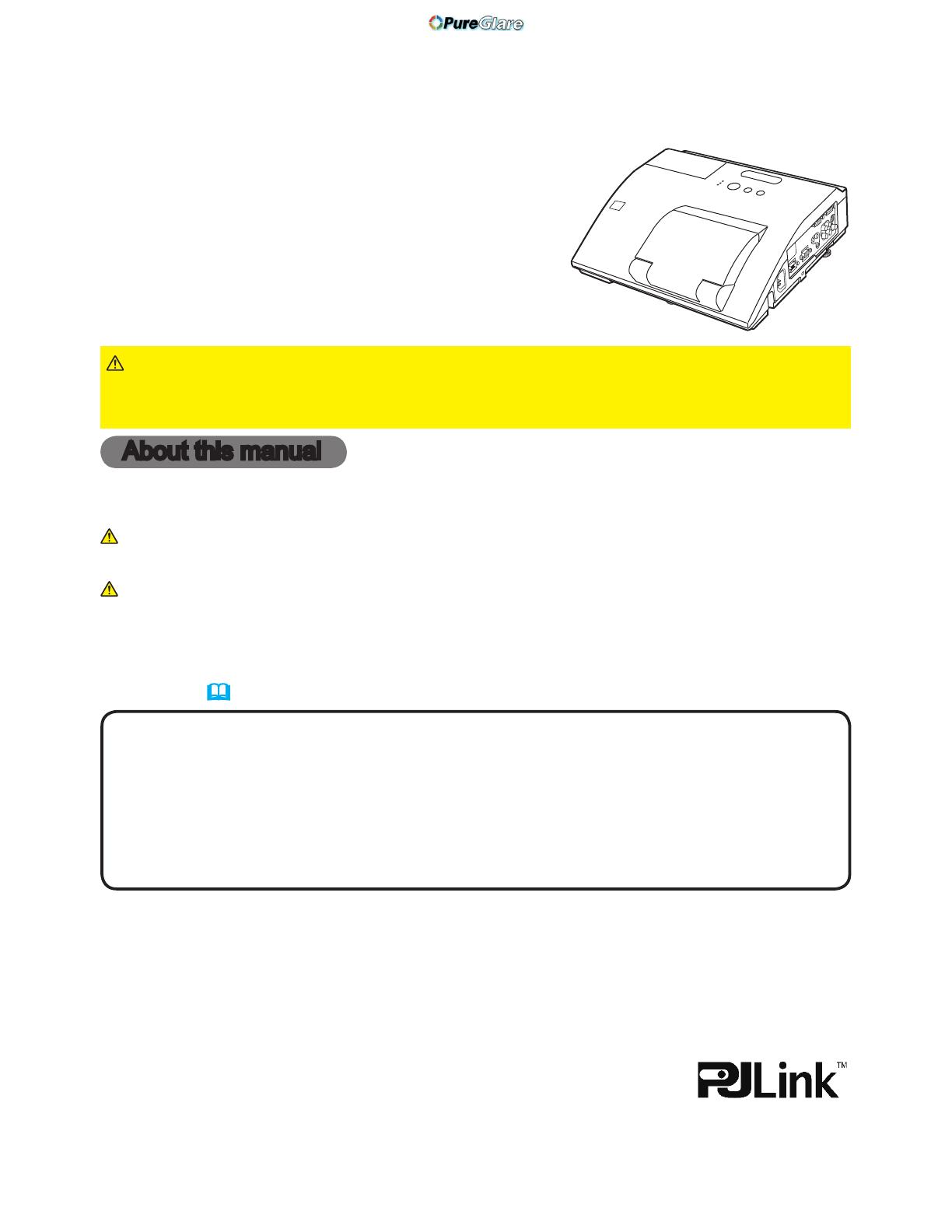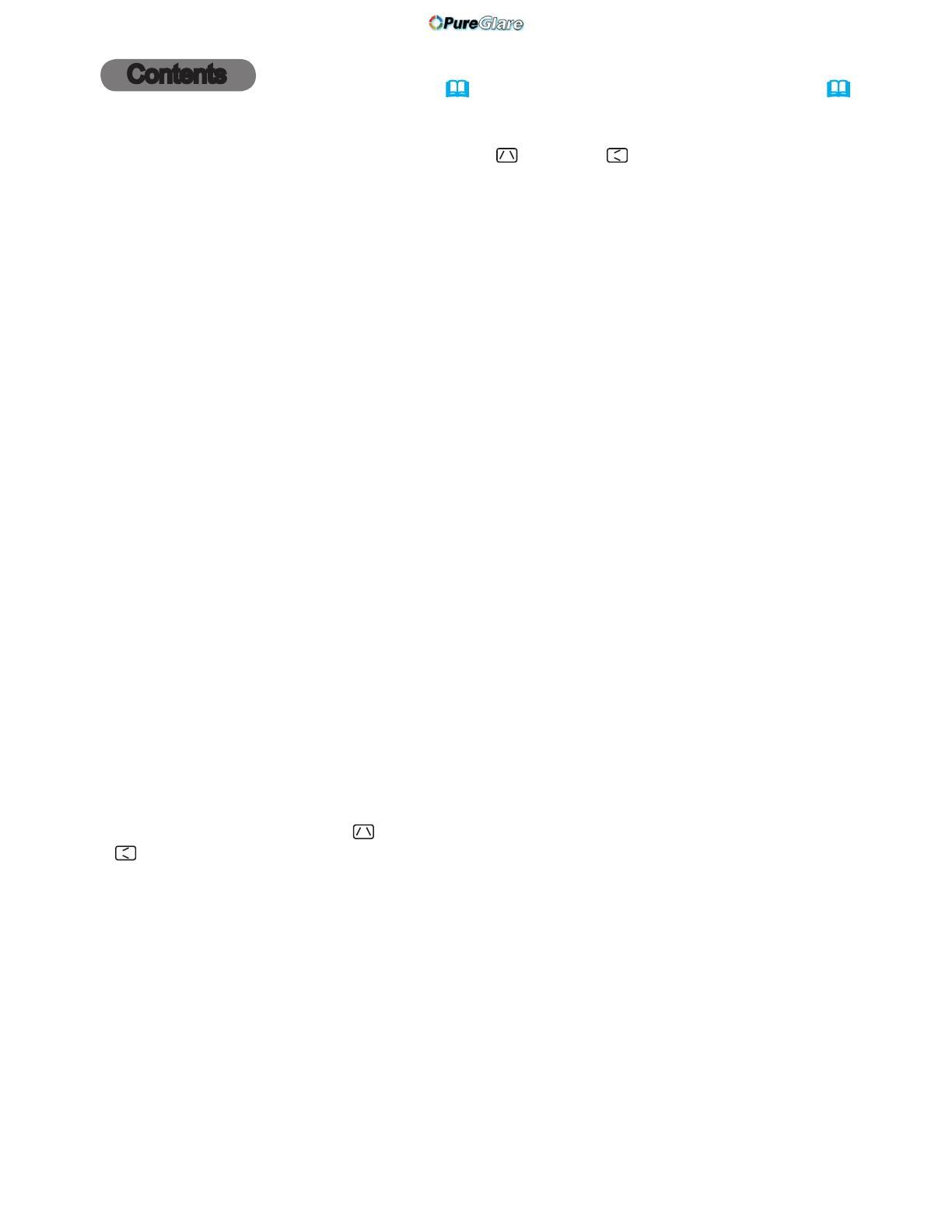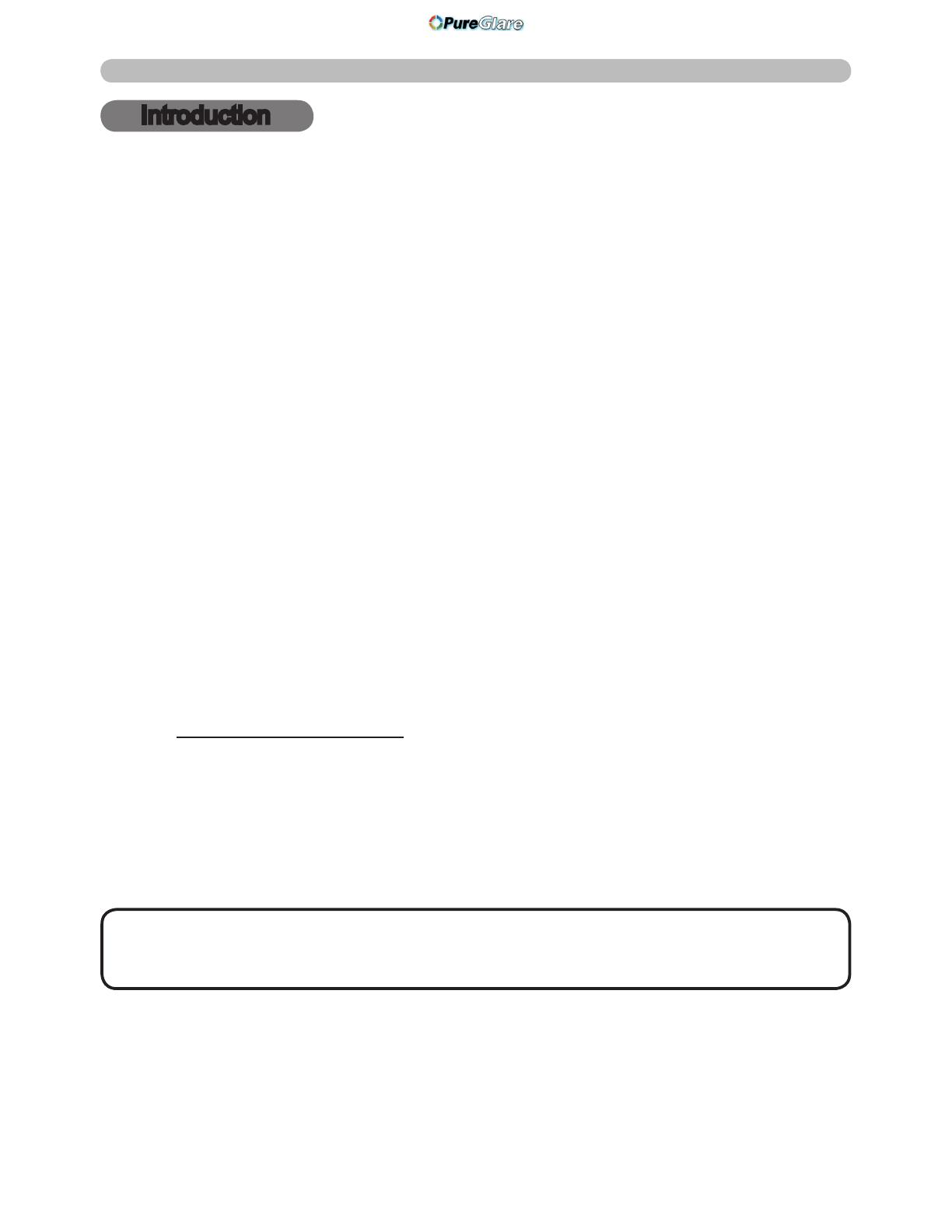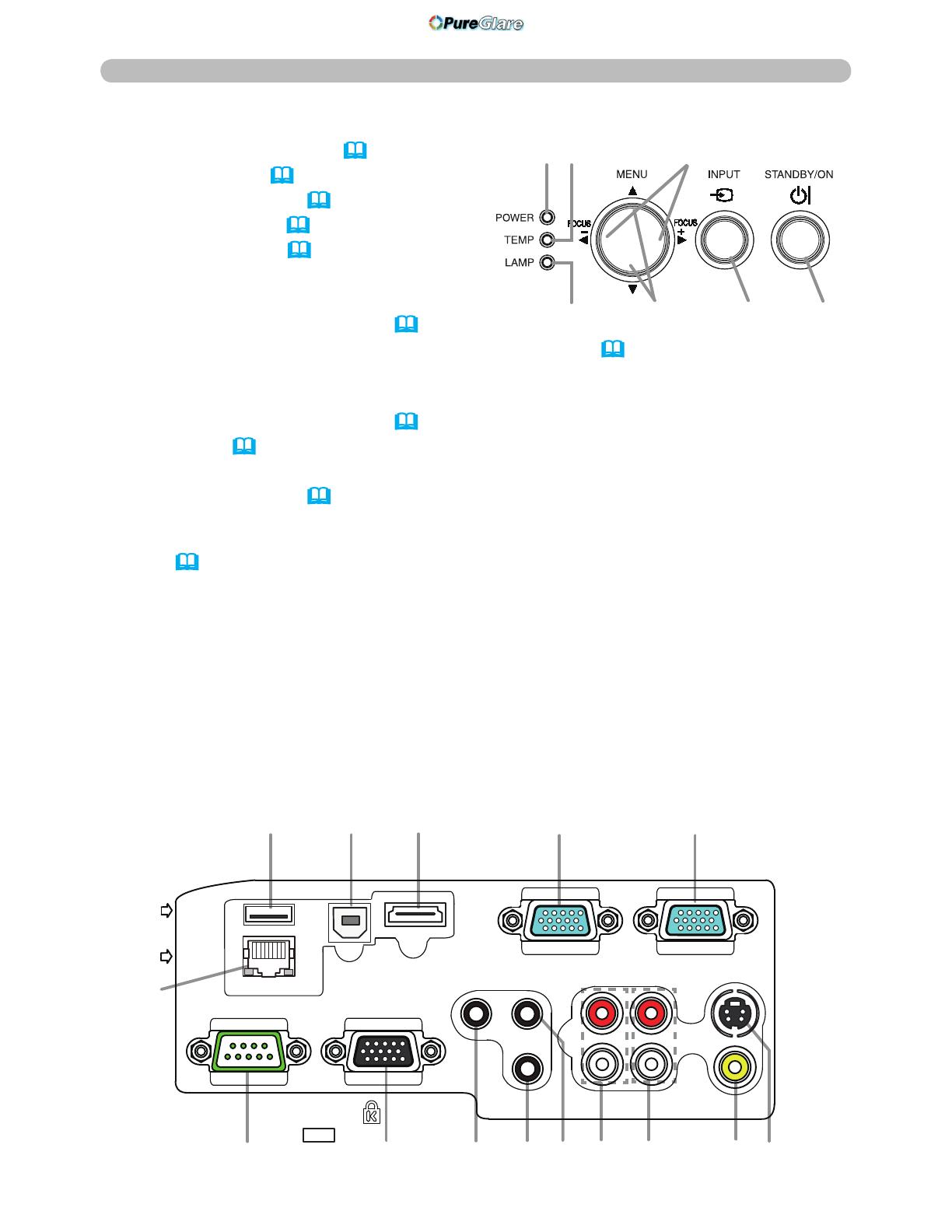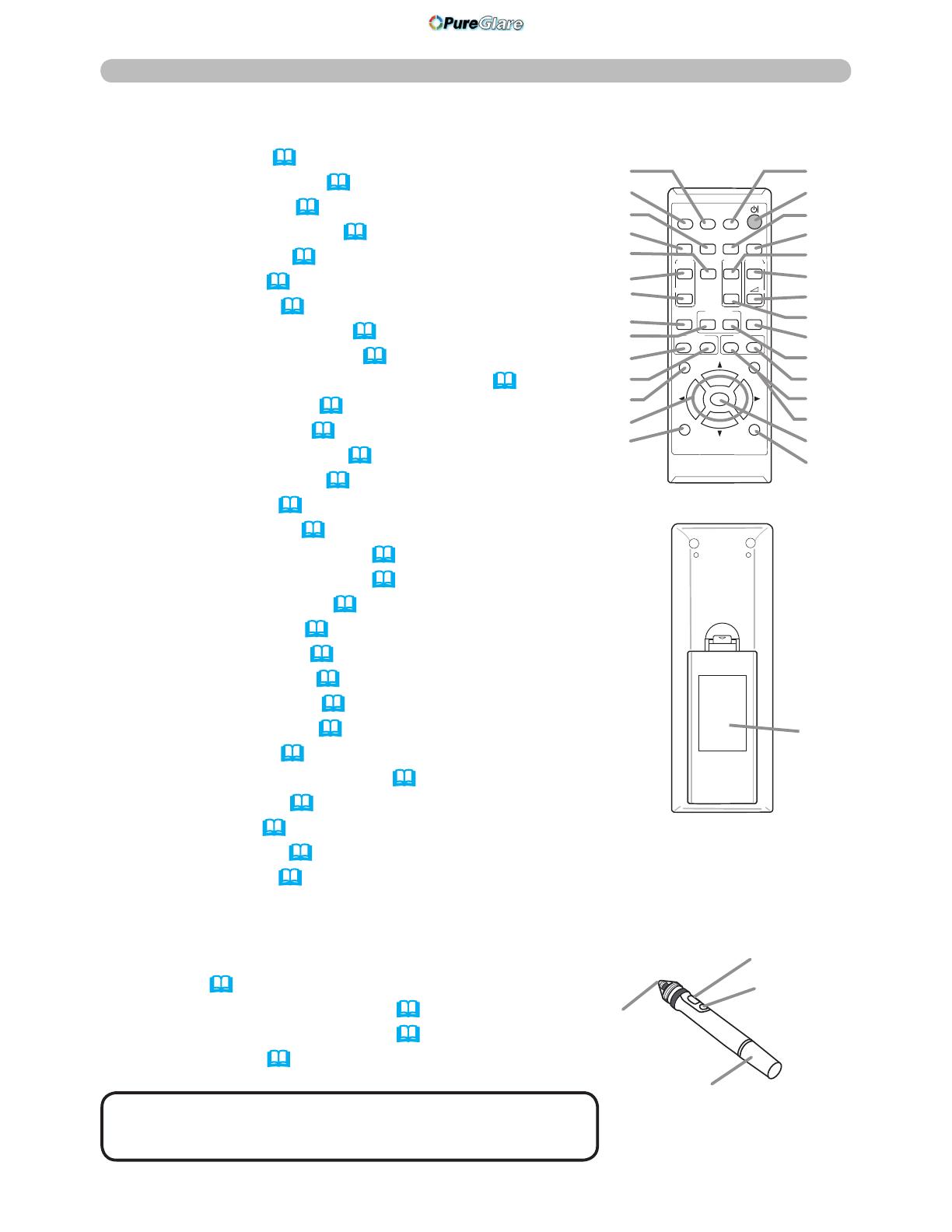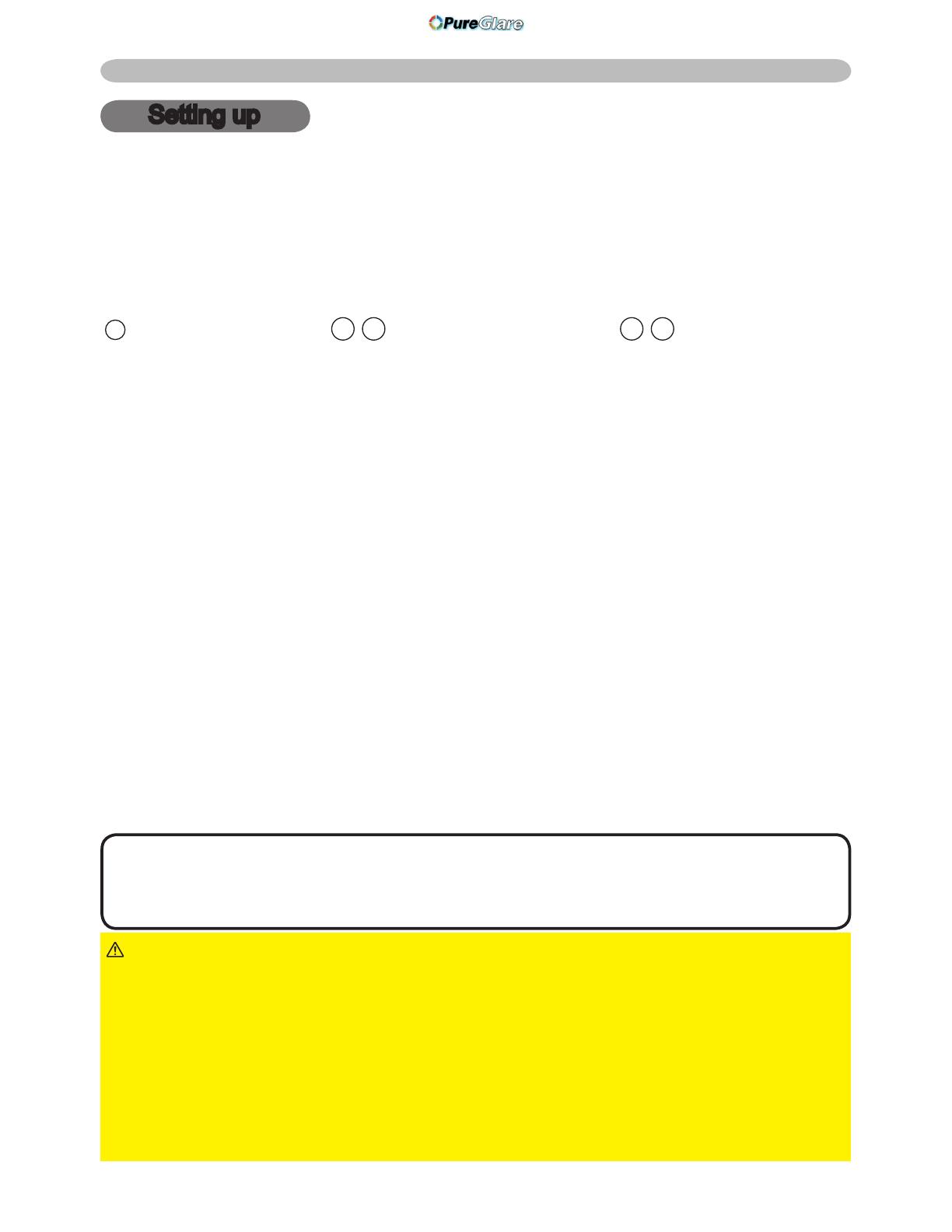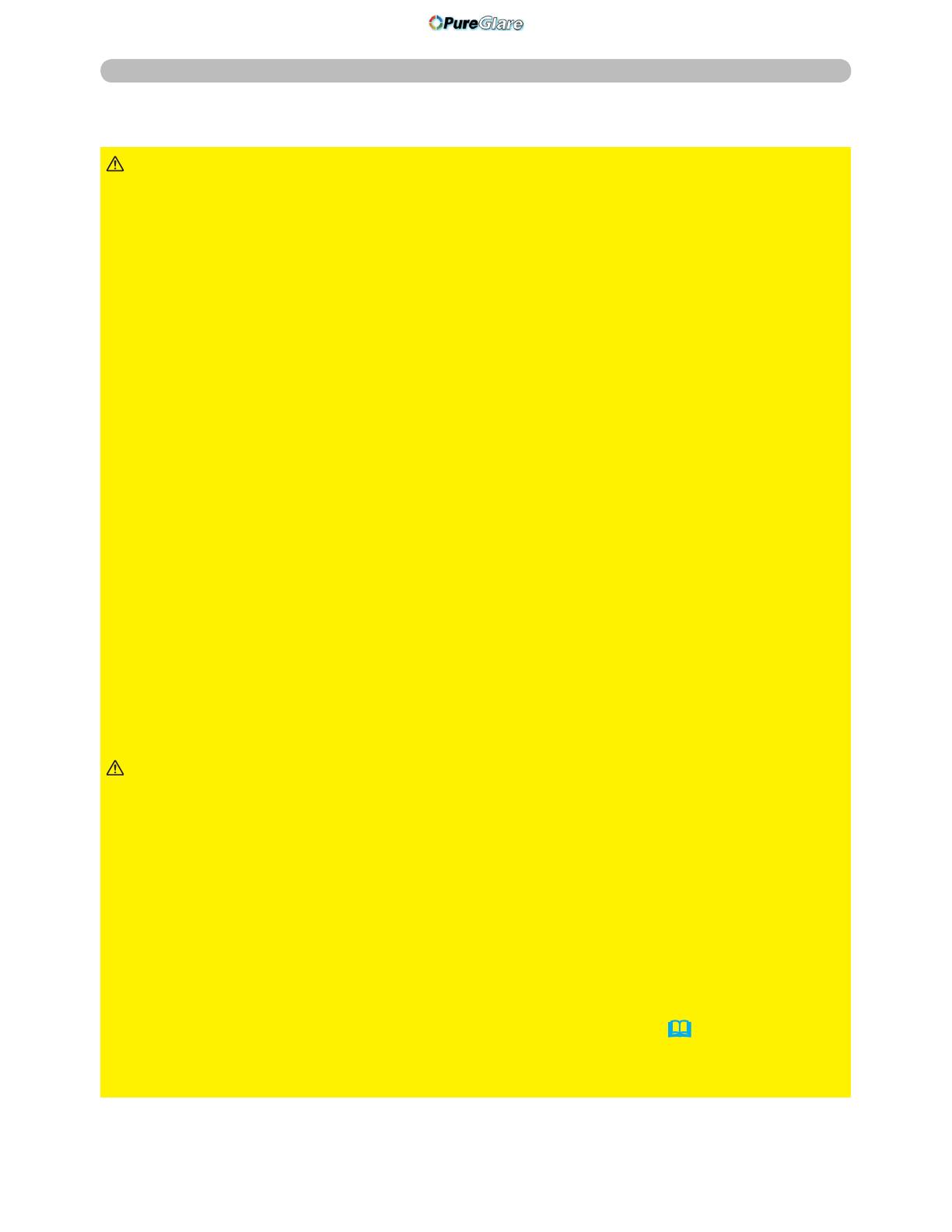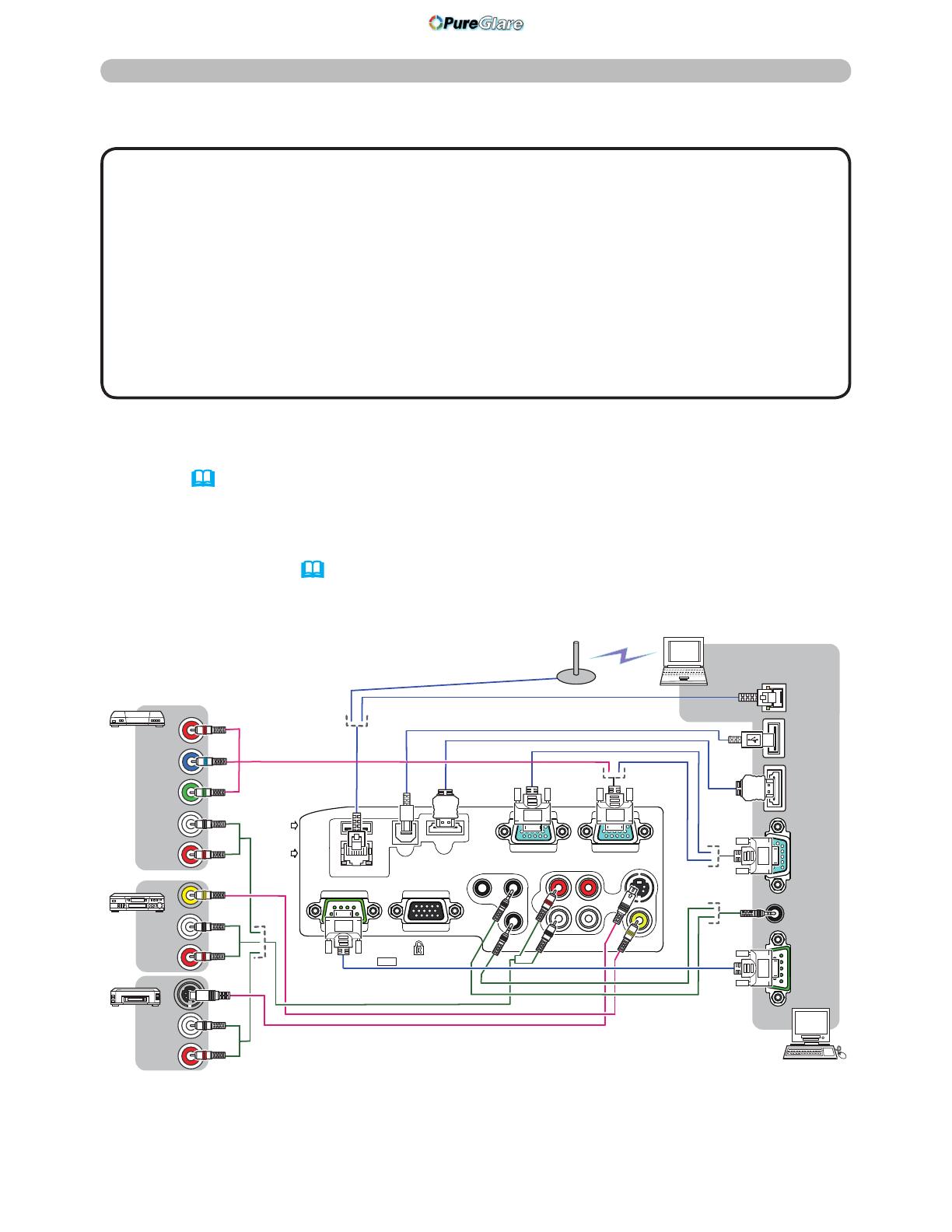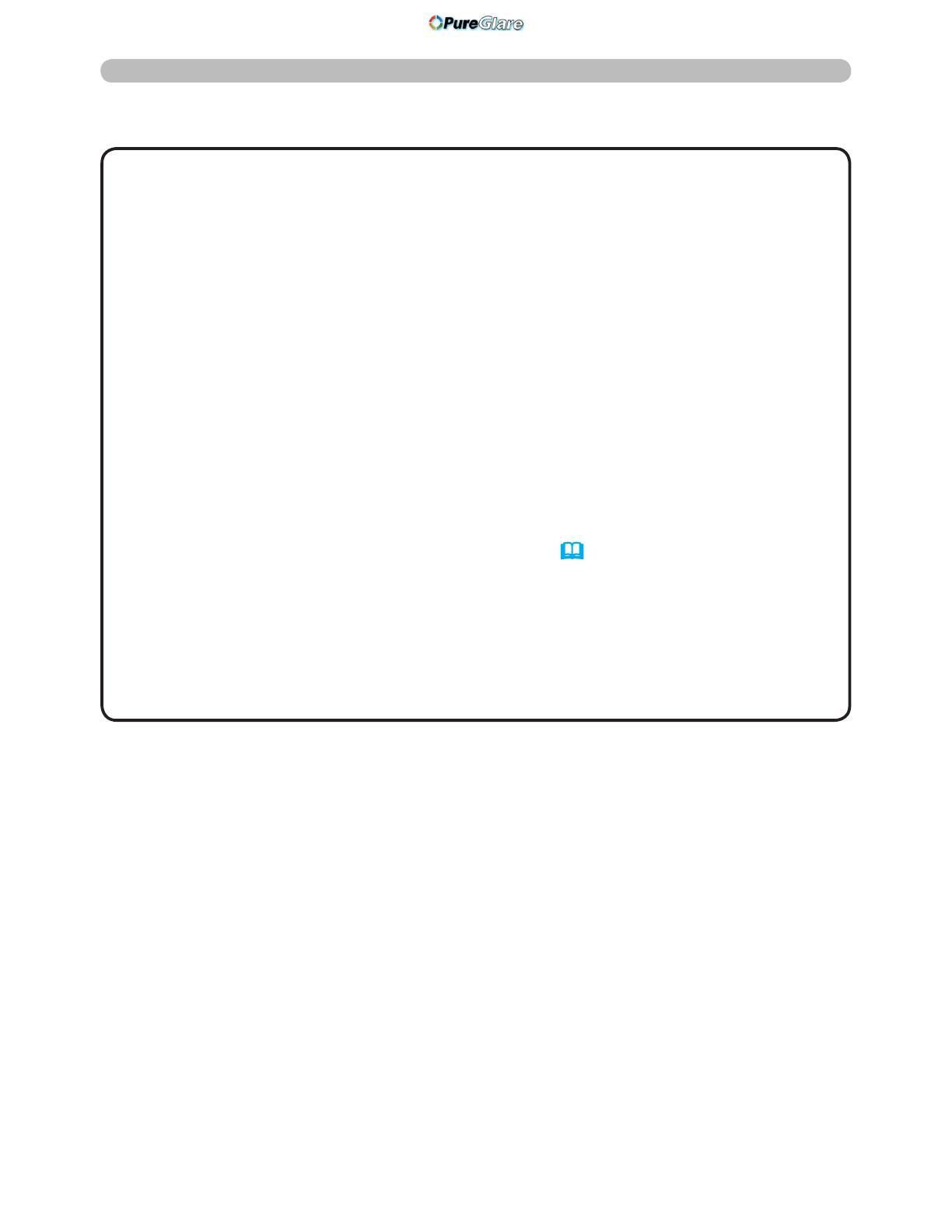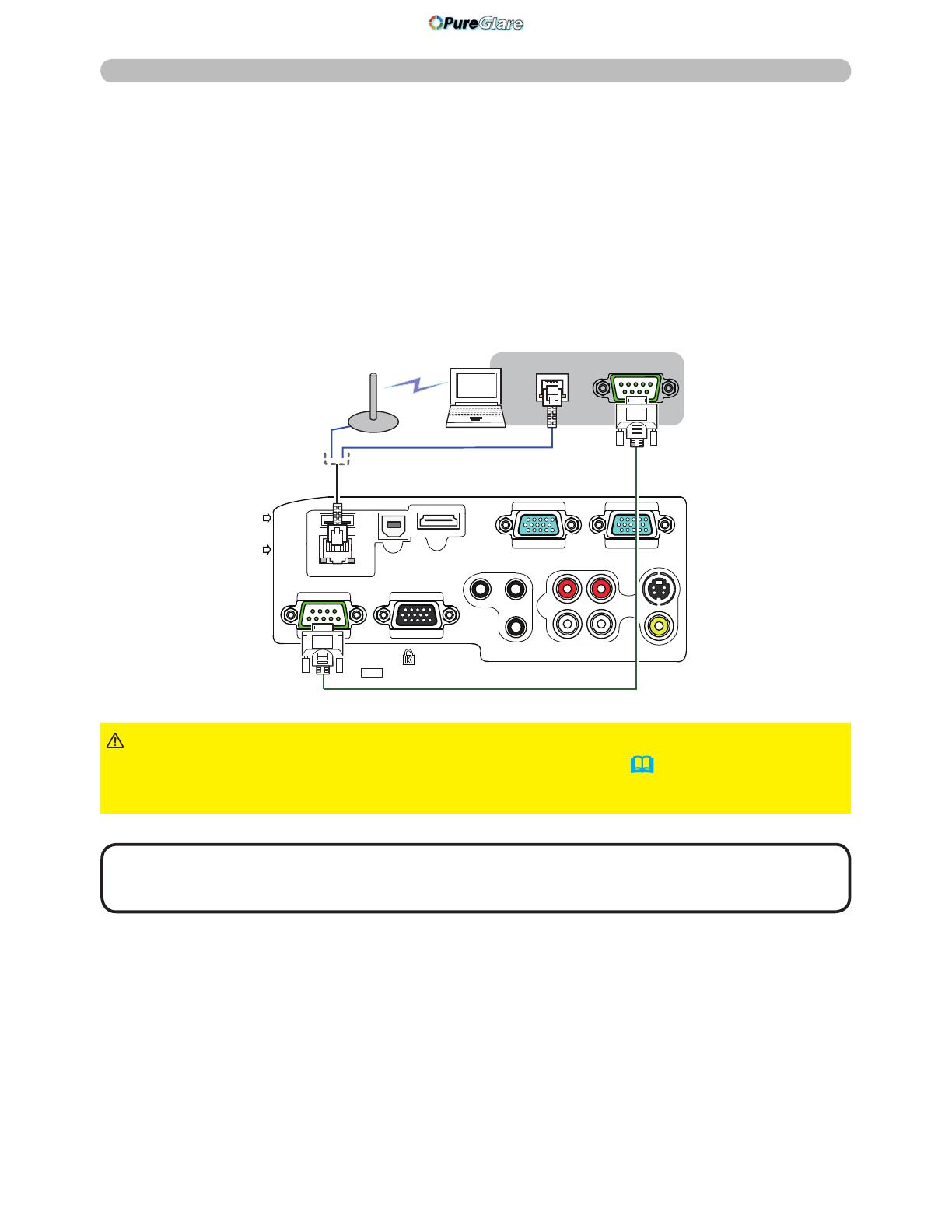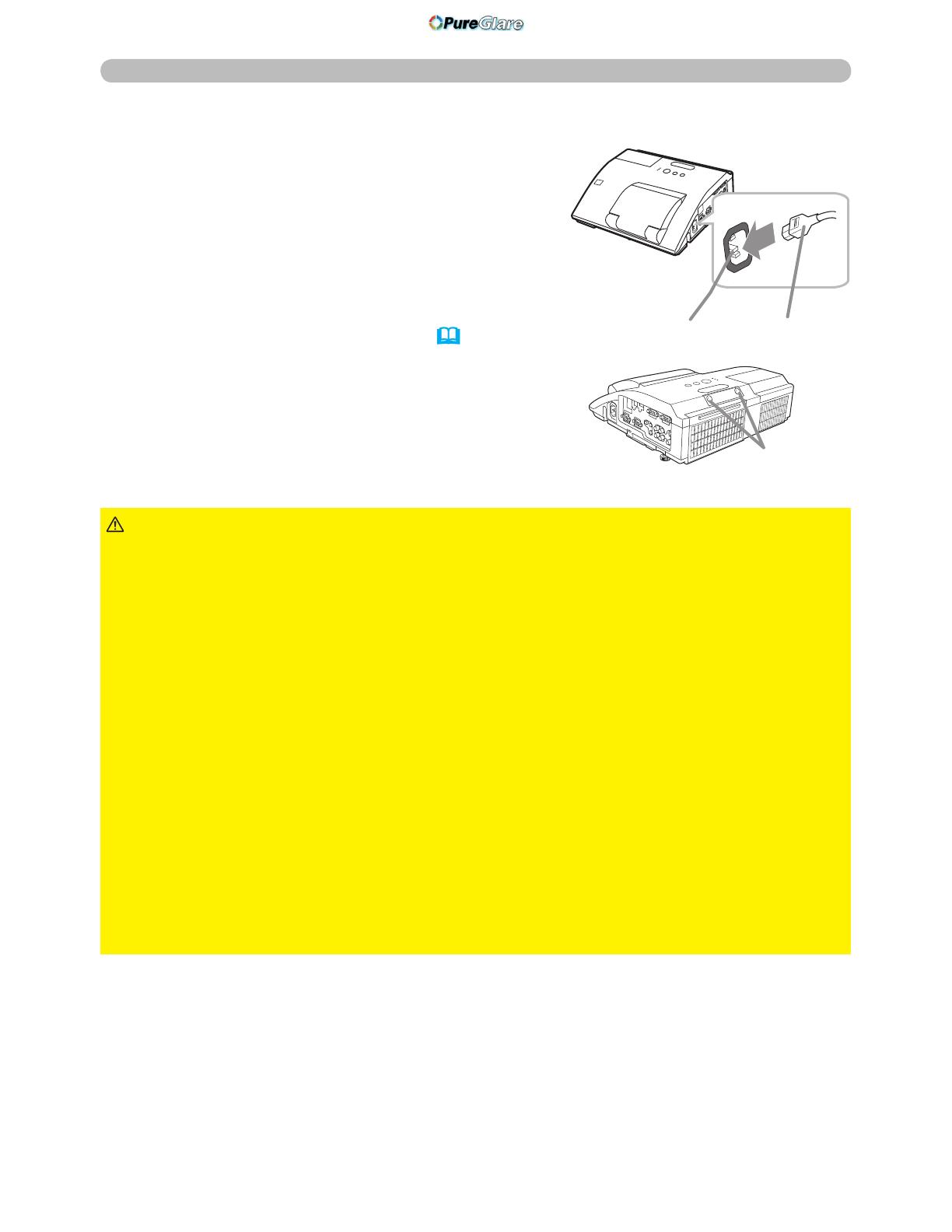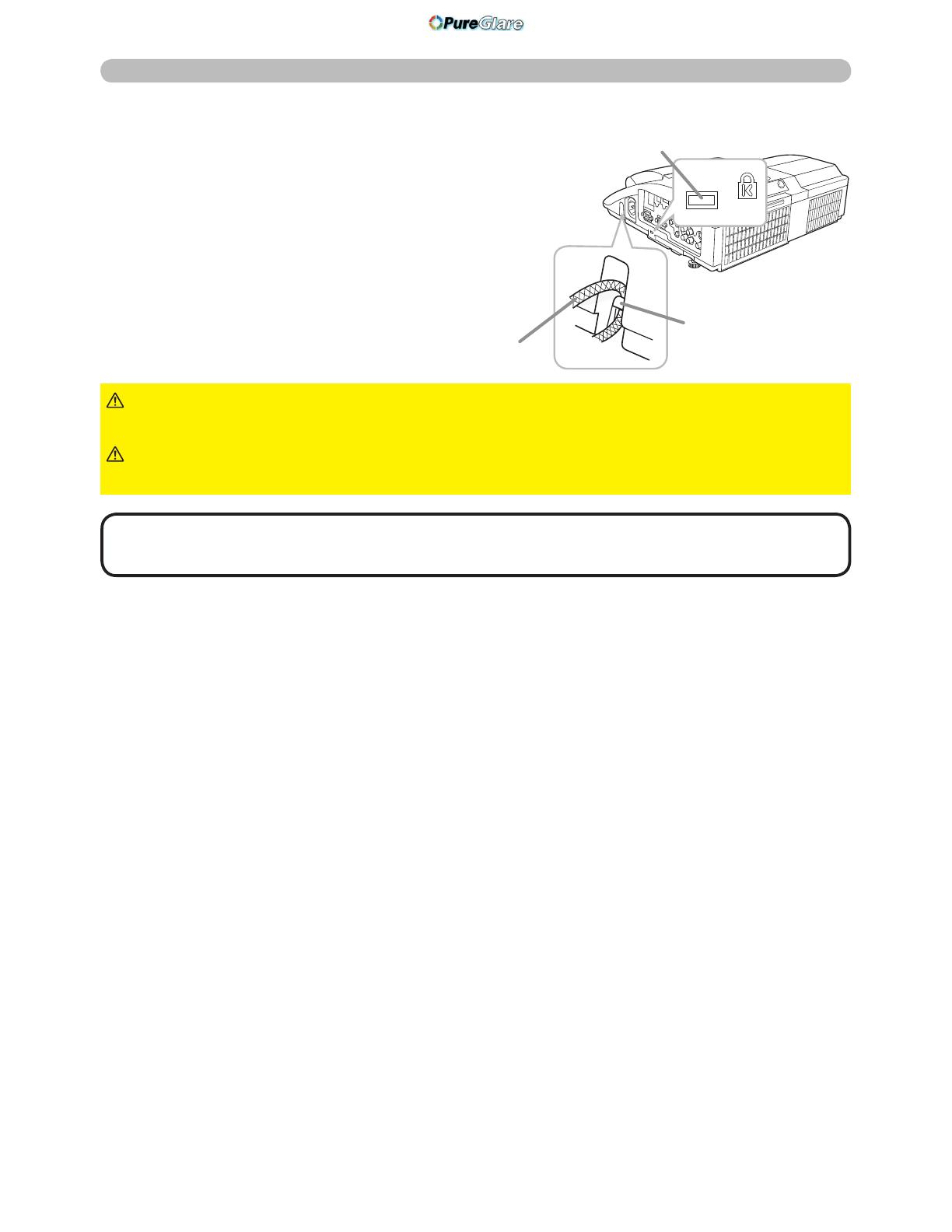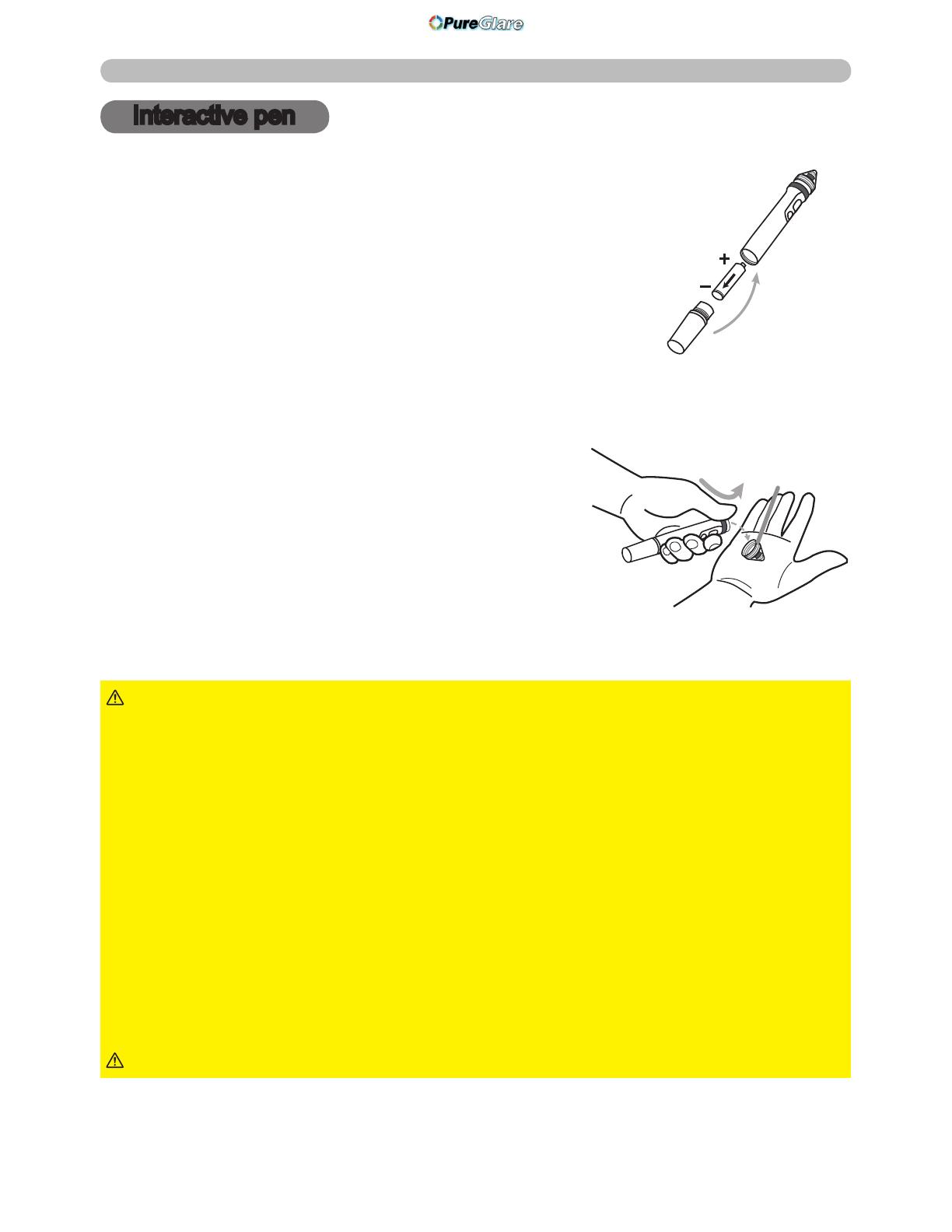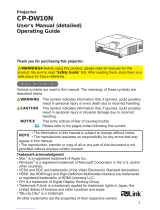Contents
Introduction . . . . . . . . . . . . . . . 3
Features . . . . . . . . . . . . . . . . . . . . . . 3
Checking the contents of package
...3
Part names . . . . . . . . . . . . . . . . . . . . 4
Setting up . . . . . . . . . . . . . . . . . 7
Arrangement ...................7
Connecting with your devices
......9
Connecting to a power supply
.....14
Using the security bar and slot . . . . 15
Using the cable cover ...........16
Remote control ............17
Installing the batteries ...........17
About the remote control signal . . . 17
Changing the frequency of remote control signal
. . 18
Using as a simple PC mouse & keyboard
. . 18
Interactive pen . . . . . . . . . . . . 19
Power on/off . . . . . . . . . . . . . . 20
Operating . . . . . . . . . . . . . . . . 22
Adjusting the volume ............22
Temporarily muting the sound .....22
Selecting an input signal .........22
Searching an input signal . . . . . . . . 24
Selecting an aspect ratio .........24
Adjusting the projector's elevator . . 25
Adjusting the zoom and focus .....25
Using the automatic adjustment feature
...26
Adjusting the position . . . . . . . . . . . 27
Correcting the keystone distortions
. . 27
Using the magnify feature ........28
Temporarily freezing the screen . . . 29
Temporarily blanking the screen . . 29
Using the menu function . . . . . . . . 30
EASY MENU. . . . . . . . . . . . . . . 32
In t e r a c t I v e , as p e c t ,
D-z o o m ,
Ke y s t o n e ,
Ke y s t o n e , pe r f e c t f I t
,
pI c t u r e m o D e ,
ec o m o D e , mI r r o r , re s e t , fI l t e r t I m e ,
l
a n g u a g e , aD v a n c e D m e n u , ex I t
INTERACTIVE menu . . . . . . . . 34
In t e r a c t I v e
PICTURE menu . . . . . . . . . . . . 35
Br I g h t n e s s , co n t r a s t , ga m m a , co l o r t e m p ,
co l o r , tI n t , sh a r p n e s s , ac t I v e I r Is , my m e m o r y
IMAGE menu . . . . . . . . . . . . . . 38
as p e c t , ov e r s c a n , v p o s I t I o n , h p o s I t I o n ,
h
p h a s e , h s I z e , au t o a D j u s t e x e c u t e
INPUT menu . . . . . . . . . . . . . . 41
pr o g r e s s I v e , vI D e o n r , co l o r s p a c e ,
v
I D e o f o r m a t , hD m I f o r m a t , hD m I r a n g e ,
c
o m p u t e r I n, fr a m e l o c K , re s o l u t I o n
SETUP menu ..............45
D-z o o m , D-s h I f t , pI c t .p o s I t .h,
Ke y s t o n e , Ke y s t o n e , pe r f e c t f I t
,
a
u t o e c o m o D e , ec o m o D e ,
mI r r o r ,
s
t a n D B y m o D e , mo n I t o r o u t
AUDIO menu . . . . . . . . . . . . . . 48
vo l u m e , sp e a K e r , au D I o s o u r c e ,
h
D m I a u D I o , mI c l e v e l , mI c v o l u m e
SCREEN menu .............50
la n g u a g e , me n u p o s I t I o n , Bl a n K ,
s
t a r t u p ,
M
yScreen
, M
yScreen Lock
,
m
e s s a g e , so u r c e n a m e , te m p l a t e , c.c.
OPTION menu . . . . . . . . . . . . . 56
au t o s e a r c h , DI r e c t p o w e r o n ,
a
u t o p o w e r o f f , us B t y p e B, la m p t I m e ,
f
I l t e r t I m e , my B u t t o n , my s o u r c e ,
s
e r v I c e
NETWORK menu ...........67
se t u p , pr o j e c t o r n a m e , my I m a g e ,
a
m x D.D., pr e s e n t a t I o n , In f o r m a t I o n ,
s
e r v I c e
SECURITY menu ...........74
se c u r I t y p a s s w o r D c h a n g e ,
M
yScreen
p a s s w o r D , pI n l o c K ,
t
r a n s I t I o n D e t e c t o r , my t e x t p a s s w o r D ,
m
y t e x t D I s p l a y , my t e x t w r I t I n g
Presentation tools . . . . . . . . . 80
Interactive Function
. . . . . . . . . 80
PC-LESS Presentation
. . . . . . . 87
Thumbnail Mode, Full Screen Mode,
Slideshow mode, Playlist
USB Display
..............
96
Right-Click menu, Floating menu,
Options window
Maintenance .............101
Replacing the lamp ............101
Cleaning and replacing the air lter . 103
Replacing the internal clock battery
. . 105
Caring for the mirror and lens
......106
Other care ...................107
Troubleshooting . . . . . . . . . . 109
Related messages . . . . . . . . . . . . 109
Regarding the indicator lamps . . . 111
Resetting all settings ........... 113
Phenomena that may be easy
to be mistaken for machine defects
. . 113
Specications ............122