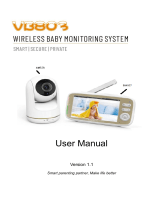6 Table of contents
Table of contents
1. Safety Instructions..................................................................................... 7
2. Getting Started........................................................................................ 10
2.1 Baby Unit Power Supply............................................................................ 10
2.2 Parent Unit Power Supply ......................................................................... 10
2.3 Registration (Pairing) ................................................................................ 12
3. Using the Baby Monitor........................................................................... 13
3.1 Setting up .................................................................................................. 13
3.2 Night Vision Mode ................................................................................... 13
3.3 Talk Mode................................................................................................. 13
3.4 Video ON/OFF ........................................................................................ 13
3.5 Temperature Display ............................................................................... 14
4. Parent Unit Menu Options ...................................................................... 15
4.1 Volume ...................................................................................................... 15
4.2 Brightness.................................................................................................. 15
4.3 Lullaby Sounds .......................................................................................... 15
4.4 Zoom ......................................................................................................... 15
4.5 Alarm ......................................................................................................... 15
4.6 Camera Control........................................................................................ 16
4.6.1 Add (pair) a camera .................................................................. 16
4.6.2 View a camera ........................................................................... 16
4.6.3 Delete a camera ........................................................................ 16
4.6.4 Scan camera .............................................................................. 17
4.7 Temperature ............................................................................................. 17
4.7.1 Temperature scale setting ........................................................ 17
4.7.2 Temperature alert limits ............................................................ 17
4.7.3 Temperature alert On/Off ........................................................ 17
4.8 Power Saving mode.................................................................................. 18
5. Disposal of The Device (environment) ................................................... 19
6. Cleaning ..................................................................................................20
7. Help..........................................................................................................21
8. General Information ................................................................................ 23