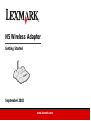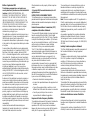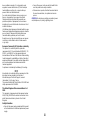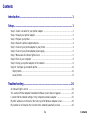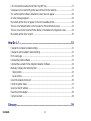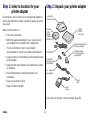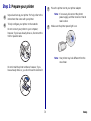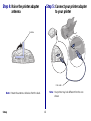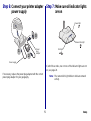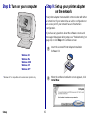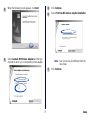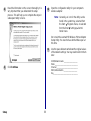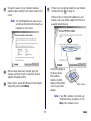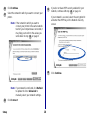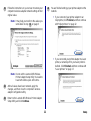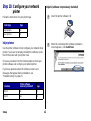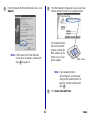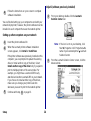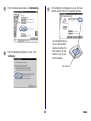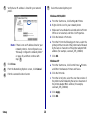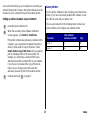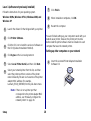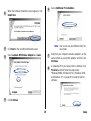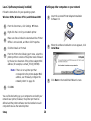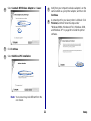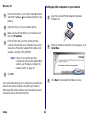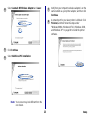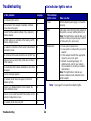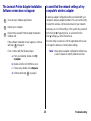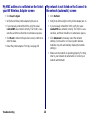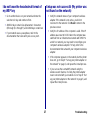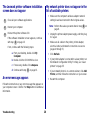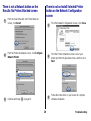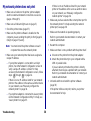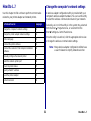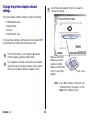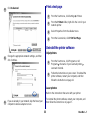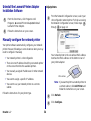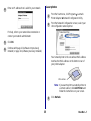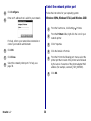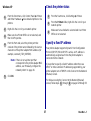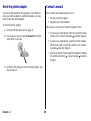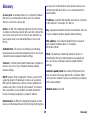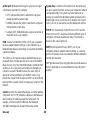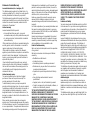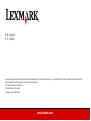ii
Edition: September 2002
The following paragraph does not apply to any
country where such provisions are inconsistent with
local law: LEXMARK INTERNATIONAL, INC.,
PROVIDES THIS PUBLICATION “AS IS” WITHOUT
WARRANTY OF ANY KIND, EITHER EXPRESS OR
IMPLIED, INCLUDING, BUT NOT LIMITED TO, THE
IMPLIED WARRANTIES OF MERCHANTABILITY OR
FITNESS FOR A PARTICULAR PURPOSE. Some
states do not allow disclaimer of express or implied
warranties in certain transactions; therefore, this
statement may not apply to you.
This publication could include technical inaccuracies or
typographical errors. Changes are periodically made to
the information herein; these changes will be
incorporated in later editions. Improvements or changes
in the products or the programs described may be made
at any time.
Comments about this publication may be addressed to
Lexmark International, Inc., Department F95/032-2, 740
West New Circle Road, Lexington, Kentucky 40550,
U.S.A. In the United Kingdom and Eire, send to Lexmark
International Ltd., Marketing and Services Department,
Westhorpe House, Westhorpe Marlow Bucks SL7 3RQ.
Lexmark may use or distribute any of the information you
supply in any way it believes appropriate without
incurring any obligation to you. You can purchase
additional copies of publications related to this product by
calling 1-800-553-9727. In the United Kingdom and Eire,
call +44 (0) 8704 440 044. In other countries, contact
your point of purchase.
References in this publication to products, programs, or
services do not imply that the manufacturer intends to
make these available in all countries in which it operates.
Any reference to a product, program, or service is not
intended to state or imply that only that product, program,
or service may be used. Any functionally equivalent
product, program, or service that does not infringe any
existing intellectual property right may be used instead.
Evaluation and verification of operation in conjunction
with other products, programs, or services, except those
expressly designated by the manufacturer, are the user’s
responsibility.
Lexmark and Lexmark with diamond design are
trademarks of Lexmark International, Inc., registered in
the United States and/or other countries.
Other trademarks are the property of their respective
owners.
© Copyright 2002 Lexmark International, Inc. All
rights reserved.
UNITED STATES GOVERNMENT RIGHTS
This software and any accompanying documentation
provided under this agreement are commercial computer
software and documentation developed exclusively at
private expense.
Federal Communications Commission (FCC)
compliance information statement
The Lexmark N5 Wireless Adapter has been tested and
found to comply with the limits for a Class B digital
device, pursuant to Part 15 of the FCC Rules. Operation
is subject to the following two conditions: (1) this device
may not cause harmful interference, and (2) this device
must accept any interference received, including
interference that may cause undesired operation.
The FCC Class B limits are designed to provide
reasonable protection against harmful interference in a
residential installation. This equipment generates, uses
and can radiate radio frequency energy and, if not
installed and used in accordance with the instructions,
may cause harmful interference to radio
communications. However, there is no guarantee that
interference will not occur in a particular installation. If
this equipment does cause harmful interference to radio
or television reception, which can be determined by
unplugging the equipment and then plugging it back in,
the user is encouraged to try to correct the interference
by one or more of the following measures:
• Reorient or relocate the receiving antenna.
• Increase the separation between the equipment and
receiver.
• Connect the equipment into an outlet on a circuit
different from that to which the receiver is connected.
• Consult your point of purchase or service
representative for additional suggestions.
Exposure to Radio Frequency Radiation
The radiated output power of this device is far below the
FCC radio frequency exposure limits. Aminimum
separation of 20 cm (8 inches) must be maintained
between the antenna and any perspns for this deviceto
satisfy the RF exposure requirements of the FCC.
The manufacturer is not responsible for any radio or
television interference caused by using other than
recommended cables or by unauthorized changes or
modifications to this equipment. Unauthorized changes
or modifications could void the user’s authority to operate
this equipment.
Note: To assure compliance with FCC regulations for a
Class B computing device, use a properly shielded and
grounded cable, such as the one provided with this unit,
for USB attach. Use of a substitute cable not properly
shielded and grounded may result in a violation of FCC
regulations.
Any questions regarding this compliance information
statement should be directed to Director of Lexmark
Technology and Services, Lexmark International, Inc.,
740 West New Circle Road, Lexington, KY 40550, (859)
232-3000.
Industry Canada compliance statement
This Class B digital apparatus meets all requirements of
the Canadian Interference-Causing Equipment
Regulations.
This device complies with Industry Canada specification
RSS-210. Operation is subject to the following two
conditions: (1) this device may not cause interference,
and (2) this device must accept any interference
received, including interference that may cause
undesired operation of the device.
To prevent radio interferencde to the licensed service,
this device is intended to be operated indoors and away
from windows to provide maximum shielding. Equipment
(or its transmit antenna) that is installed outdoors is
subject to licensing.
The installer of this radio equipment must ensure that the
antenna is located or pointed such that it does not emit
RF fields in excess of Health Canada limits for the
general population; consult Safety Code 6, obtainable
from Health Canada’s Web site www.hc-sc.gc.ca/rpb.
Avis de conformité aux normes d’Industrie
Canada
Cet appareil numérique de la classe B respecte toutes
les exigences du Règlement sur le matériel brouilleur du
Canada.
Cet appareil est conforme à la spécification RSS-210
d'Industry Canada. Son fonctionnement est soumis aux

iii
deux conditions suivantes: (1) cet appareil ne peut
engendrer aucune interférence et (2) il doit accepter
toute interférence qu'il reçoit, y compris celles qui
peuvent altérer son fonctionnement.
Pour éviter toute interférence radio au service sous
licence, cet appareil est conçu pour être utilisé à
l'intérieur et loin des fenêtres afin de garantir une
protection optimale. L'équipement (ou son antenne
émettrice) est soumis à l'obtention d'une licence s'il est
installé à l'extérieur.
L'installateur de cet équipement radio doit veiller à ce que
l'antenne soit implantée et dirigée de manière à n'émettre
aucun champ HF dépassant les limites fixées pour
l'ensemble de la population par Santé Canada.
Reportez-vous au Code de sécurité 6 que vous pouvez
consulter sur le site Web de Santé Canada www.hc-
sc.gc.ca/rpb.
European Community (EC) directives conformity
This product is in conformity with the protection
requirements of EC Council directives 89/336/EEC, 73/
23/EEC, and 1999/5/EC on the approximation and
harmonization of the laws of the Member States relating
to electromagnetic compatibility and safety of electrical
equipment designed for use within certain voltage limits
and on radio equipment and telecommunications
terminal equipment.
Compliance is indicated by the following CE marking:
A declaration of conformity with the requirements of the
directives has been signed by the Director of
Manufacturing and Technical Support, Lexmark
International, S.A., Boigny, France.
This product satisfies the Class B limits of EN 55022 and
safety requirements of EN 60950.
The United Kingdom Telecommunications Act
1984
This apparatus is approved under the approval number
NS/G/1234/J/100003 for the indirect connections to the
public telecommunications systems in the United
Kingdom.
Safety information
• Use only the power supply provided with this product
or the manufacturer’s authorized replacement power
supply.
• Connect the power cord to an electrical outlet that is
near the product and easily accessible.
• Refer service or repairs, other than those described in
the user documentation, to a professional service
person.
CAUTION: Do not make any cabling connections (power
cord, telephone, etc.) during a lightning storm.

iv
Contents
Contents
Introduction ............................................................................................... 1
Setup .......................................................................................................... 1
Step 1: Select a location for your printer adapter .....................................................................2
Step 2: Unpack your printer adapter ........................................................................................2
Step 3: Prepare your printer .....................................................................................................3
Step 4: Raise the printer adapter antenna ...............................................................................4
Step 5: Connect your printer adapter to your printer ................................................................4
Step 6: Connect your printer adapter power supply .................................................................5
Step 7: Make sure all indicator lights are on ............................................................................5
Step 8: Turn on your computer ................................................................................................6
Step 9: Set up your printer adapter on the network ..................................................................6
Step 10: Configure your network printer .................................................................................12
Inkjet printers ......................................................................................................................12
Laser printers .....................................................................................................................17
Troubleshooting ...................................................................................... 24
An indicator light is not on ......................................................................................................24
The Lexmark Printer Adapter Installation Software screen does not appear .........................25
I cannot find the network settings of my computer’s wireless adapter ...................................25
My MAC address is not listed on the Select your N5 Wireless Adapter screen .....................26
My network is not listed on the Connect to the network (automatic) screen ..........................26

v
Contents
I do not know the hexadecimal format of my WEP key ..........................................................27
Setup was not successful (My printer was not found on the network) ....................................27
The Lexmark printer software installation screen does not appear ........................................28
An error message appears .....................................................................................................28
My network printer does not appear in the list of available printers ........................................28
There is not a Network button on the Results: No Printer Attached screen ...........................29
There is not an Install Selected Printer button on the Network Configuration screen ............29
My network printer does not print ...........................................................................................30
How Do I...?.............................................................................................. 31
Change the computer’s network settings ...............................................................................31
Change the printer adapter network settings .........................................................................32
Print a test page .....................................................................................................................33
Uninstall the printer software ..................................................................................................33
Uninstall the Lexmark Printer Adapter Installation Software ..................................................34
Manually configure the network printer ..................................................................................34
Inkjet printers ......................................................................................................................34
Laser printers .....................................................................................................................35
Select the network printer port ...............................................................................................36
Check the printer status .........................................................................................................37
Specify a fixed IP address ......................................................................................................37
Reset the printer adapter ........................................................................................................38
Contact Lexmark ....................................................................................................................38
Glossary................................................................................................... 39

1
Introduction
Introduction
Thank you for purchasing the Lexmark
TM
N5 Wireless
Adapter!
The printer adapter makes it easy for you to:
• Share your printer between two or more network
computers.
• Locate your printer anywhere in your home or office.
You no longer need to locate the printer next to a host
computer or make sure a host computer is powered on
before sending your print job from a remote location.
• Quickly transfer information.
Your new printer adapter has the capability to transfer
information at up to 11Mbps.
Setup
For setup, you need:
• The Lexmark N5 Wireless Adapter
• An existing 802.11b Wireless Ethernet network
• A network-capable Lexmark printer
To find out if your printer is network-capable or for other
printer-specific information, refer to the documentation
that came with your printer or visit our Web site at
www.lexmark.com.
• The Lexmark Printer Adapter Installation Software CD
• The printer software CD that came with your printer
• A computer with a CD-ROM drive
The computer must be connected to the network, have
TCP/IP active and running, and have one of the
following operating systems:
– Windows 98
– Windows Me
– Windows 2000
– Windows XP
– Windows NT *
* Windows NT is compatible with Lexmark laser printers only.

2
Setup
Step 1: Select a location for your
printer adapter
Choosing the correct location for your new printer adapter is
vital to ensuring that it provides you with the quality of service
you expect.
Make sure the location is:
• Firm, level, and stable
• Within the appropriate range for your access point if
your network has an infrastructure configuration
For more information, refer to your network
documentation or contact your network administrator.
• Large enough to accommodate a printer attached to the
printer adapter
• Away from the direct airflow of air conditioners, heaters,
or ventilators
• Free of temperature or humidity extremes and
fluctuations
• Clean, dry, and free of dust
• Away from direct sunlight
Step 2: Unpack your printer adapter
If any items are missing, contact Lexmark (page 38).
Lexmark
Printer
Adapter
Installation
Software CD
Lexmark N5
Wireless Adapter
USB cable
Getting
Started
(this book)
U.S. power
plug adapter
Power
supply
Australian/New Zealand
power plug adapter
United Kingdom/
Hong Kong power
plug adapter
Power
cable
Continental
European power
plug adapter

3
Setup
Step 3: Prepare your printer
Unpack and set up your printer. For help, refer to the
instructions that came with your printer.
To help configure your printer on the network:
Do not connect your printer to your computer;
however, if you have already done so, disconnect the
USB or parallel cable.
Do not install the printer software; however, if you
have already done so, you do not need to uninstall it.
1
2
Place the printer next to your printer adapter.
Note: If necessary, disconnect the printer
power supply, and then reconnect it at its
new location.
Make sure the printer power light is on.
Note: Your printer may look different from the
one shown.
3
4

4
Setup
Step 4: Raise the printer adapter
antenna
Note: Rotate the antenna clockwise from the back.
Step 5: Connect your printer adapter
to your printer
Note: Your printer may look different from the one
shown.
Antenna
USB cable

5
Setup
Step 6: Connect your printer adapter
power supply
If necessary, replace the power plug adapter with the correct
power plug adapter for your geography.
Step 7: Make sure all indicator lights
are on
If, after 30 seconds, one or more of the indicator lights are not
on, see page 24.
Note: The network link light blinks to indicate network
activity.
1
Power supply
3
2
Power
plug
adapter
Power light
Network link light
USB light

6
Setup
Step 8: Turn on your computer Step 9: Set up your printer adapter
on the network
Your printer adapter must establish communication with either
a remote host if your network has an ad hoc configuration or
an access point if your network has an infrastructure
configuration.
If you have any questions about the software screens and
messages that appear during setup, see “Troubleshooting” on
page 24, or click Help on the software screen.
Windows 98
Windows Me
Windows 2000
Windows XP
Windows NT*
* Windows NT is compatible with Lexmark laser printers only.
Insert the Lexmark Printer Adapter Installation
Software CD.
When the software installation screen appears, click
Install Now.
1
2

7
Setup
When the following screen appears, click Next.
Select Lexmark N5 Wireless Adapter and the type
of printer to which you connected the printer adapter.
3
4
Click Continue.
Select First time N5 wireless adapter installation.
Note: Your screen may look different from the
one shown.
Click Continue.
5
6
7

8
Setup
Read the information on the screen thoroughly. It is
very important that you understand the setup
process. This will help you to complete the steps in
subsequent utility screens.
Click Continue.
8
9
Open the configuration utility for your computer’s
wireless adapter.
Note: Generally, an icon for the utility can be
found in the system tray, selected from
the Start Programs menu, or selected
from the Start Settings Control
Panel menu.
Do not exit the Lexmark N5 Wireless Printer Adapter
Setup Utility. You need to have both utilities open at
this time.
Use the space below to write down the original values
of the network settings. You may need to refer to them
later.
SSID/Network name __________________
Mode ______________________________
Channel ____________________________
WEP/Authentication __________________
Key________________________________
10
11

9
Setup
Change the values of your computer’s wireless
adapter network settings to the values shown on the
screen.
Note: The SSID/Network name value is case
sensitive and must be entered exactly as
it appears on your screen.
After all values have been changed, apply the
changes, and then close the computer’s wireless
adapter configuration utility.
Return to the Lexmark N5 Wireless Printer Adapter
Setup Utility and click Continue.
12
13
14
If there is only one printer adapter on your network,
continue with step on page 10.
If there are two or more printer adapters on your
network, select your printer adapter from the list of
available network devices.
Note: If your MAC address is not listed, see
“Troubleshooting” on page 24, or click
Help on the software screen.
15
17
Y
our printer adapter is
t
he device whose
MAC address
matches the MAC
a
ddress on the bottom
c
over of your printer
a
dapter.
MAC address

10
Setup
Click Continue.
Select the network to which you want to connect your
printer.
Note: If the network to which you want to
connect your printer is the same network
to which your computer was connected, it
may help you to refer to the values you
wrote down in step on page 8.
Note: If your network is not listed, click Refresh
to update the list or Advanced to
manually select your network settings.
Click Connect.
16
17
11
18
If you do not have WEP security enabled for your
network, continue with step on page 11.
If your network is secured, select the encryption bit
and enter the WEP Key on the Network Security
screen.
Click Continue.
19
21
20

11
Setup
Follow the instructions on your screen to restore your
computer’s wireless adapter network settings to their
original value.
Note: It may help you to refer to the values you
wrote down in step on page 8.
Note: Do not exit the Lexmark N5 Wireless
Printer Adapter Setup Utility. You need to
have both utilities open at this time.
After all values have been restored, apply the
changes, and then close the computer’s wireless
adapter configuration utility.
Return to the Lexmark N5 Wireless Printer Adapter
Setup Utility and click Continue.
21
11
22
23
You are finished setting up your printer adapter on the
network.
• If you connected your printer adapter to an
inkjet printer, click Finished, and then continue
with “Inkjet printers” on page 12.
• If you connected your printer adapter to a laser
printer, a network port for your laser printer is
defined. Click Finished, and then continue with
“Laser printers” on page 17.
24

12
Setup
Step 10: Configure your network
printer
Follow the instructions for your printer type.
Inkjet printers
Use the printer software to help configure your network inkjet
printer. If you have not already installed this software, locate
the CD that came with your printer now.
Choose a procedure from the following table to install your
printer software and configure your network printer.
If you have questions about the software screens and
messages that appear during installation, see
“Troubleshooting” on page 24.
Inkjet 1 (software not previously installed)
Printer type Page
Inkjet printers 12
Laser printers 17
Procedure
Printer software
previously installed?
Page
Inkjet 1 No 12
Inkjet 2 Yes 14
Insert the printer software CD.
When the Lexmark printer software installation
screen appears, click Install Now.
1
2

13
Setup
From the Results: No Printer Attached screen, click
Network.
Note: If the Results: No Printer Attached
screen does not appear, continue with
step on page 14.
3
6
From the Network Configuration screen, select your
network printer from the list of available printers.
Note: If your network printer is
<Unconfigured>, see “Manually
configure the network printer” on
page 34, and then continue with
step .
Click Install Selected Printer.
4
Your network printer is
the one whose MAC
address matches the
MAC address on the
bottom cover of your
printer adapter.
MAC address
5
5

14
Setup
You are finished setting up your computer to work with your
network inkjet printer; however, the printer software must be
installed on each computer that uses the network printer.
Setting up other computers on your network
Inkjet 2 (software previously installed)
Follow the instructions on your screen to complete
software installation.
Insert the printer software CD.
When the Lexmark printer software installation
screen appears, click Install or Install Now.
If the printer software was previously installed on this
computer, you are prompted to update the existing
driver or install another copy of the driver. Select
Install another copy of the driver only if you plan to
print to multiple printers of the same model. For
example, you might have a Lexmark Z65 locally
attached and another Lexmark Z65 on your network.
If you choose to install another copy of the driver,
make sure you change your printer selection
whenever you want to print to the network printer.
Continue with step on page 13.
6
1
2
3
3
From your desktop, double-click the Lexmark
Solution Center icon.
Note: If the icon is not on your desktop, click
Start Programs or All Programs the
name of your Lexmark printer Lexmark
Solution Center.
From the Lexmark Solution Center screen, click the
Advanced tab.
1
2

15
Setup
From the Advanced window, click Networking.
From the Networking Options screen, click
Configure.
3
4
On the Network Configuration screen, find your
network printer in the list of available printers.
5
Your network printer is
the one whose MAC
address matches the
MAC address on the
bottom cover of your
printer adapter.
MAC address
Page is loading ...
Page is loading ...
Page is loading ...
Page is loading ...
Page is loading ...
Page is loading ...
Page is loading ...
Page is loading ...
Page is loading ...
Page is loading ...
Page is loading ...
Page is loading ...
Page is loading ...
Page is loading ...
Page is loading ...
Page is loading ...
Page is loading ...
Page is loading ...
Page is loading ...
Page is loading ...
Page is loading ...
Page is loading ...
Page is loading ...
Page is loading ...
Page is loading ...
Page is loading ...
Page is loading ...
-
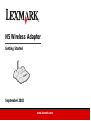 1
1
-
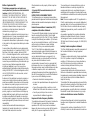 2
2
-
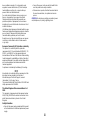 3
3
-
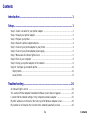 4
4
-
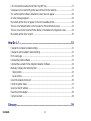 5
5
-
 6
6
-
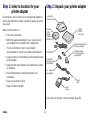 7
7
-
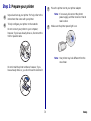 8
8
-
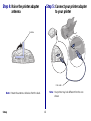 9
9
-
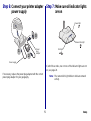 10
10
-
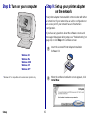 11
11
-
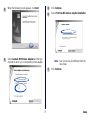 12
12
-
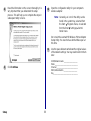 13
13
-
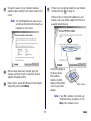 14
14
-
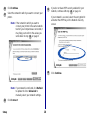 15
15
-
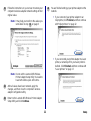 16
16
-
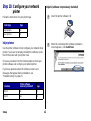 17
17
-
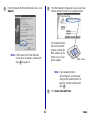 18
18
-
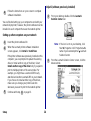 19
19
-
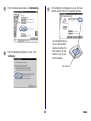 20
20
-
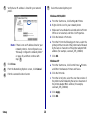 21
21
-
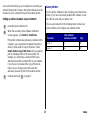 22
22
-
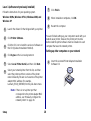 23
23
-
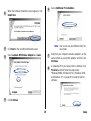 24
24
-
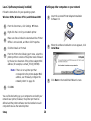 25
25
-
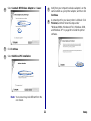 26
26
-
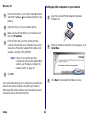 27
27
-
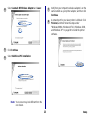 28
28
-
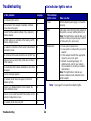 29
29
-
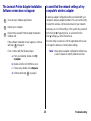 30
30
-
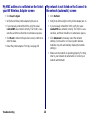 31
31
-
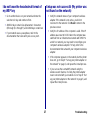 32
32
-
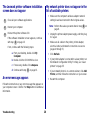 33
33
-
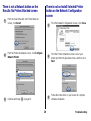 34
34
-
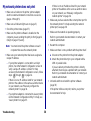 35
35
-
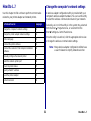 36
36
-
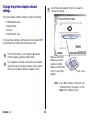 37
37
-
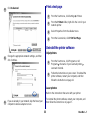 38
38
-
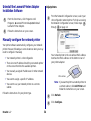 39
39
-
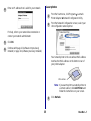 40
40
-
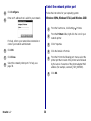 41
41
-
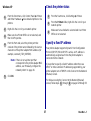 42
42
-
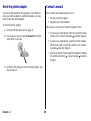 43
43
-
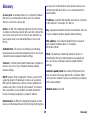 44
44
-
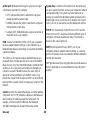 45
45
-
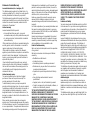 46
46
-
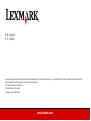 47
47