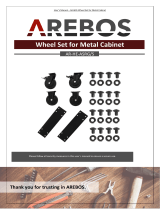Page is loading ...

1
INSTRUCTIONS
ENGLISH LYT1077-001A
UC
Printed in Malaysia
1102-DY-YL-PJ
COMPACT VHS CAMCORDER
GR-AXM250
COPYRIGHT© 2002 VICTOR COMPANY OF JAPAN, LTD
Dear Customer,
Thank you for purchasing the JVC Compact VHS camcorder. Before use, please read
“PRECAUTIONS” (
pg. 3, 4) to ensure safe use of this product.
AUTOMATIC DEMONSTRATION
Automatic Demonstration takes place when “DEMO MODE” is set to “ON”
(factory-preset).
•Available when the Power Switch ! is set to “ ” or “ ” while pressing down the Lock Button 0
located on the switch.
•Performing any operation during the demonstration stops the demonstration temporarily. If no operation
is performed for more than 1 minute after that, the demonstration will resume.
•“DEMO MODE” remains “ON” even if the camcorder power is turned off.
•To cancel Automatic Demonstration, set the Power Switch
! to “ ” and press the MENU Wheel 1 in
while the demo is in progress. This takes you directly to the demo mode’s Setting Menu (so you will not
have to go through the main Menu Screen). Rotate the MENU Wheel
1 to select “OFF” and press it.
NOTES:
•When a tape whose Erase Protection tab is in the position that allows recording is loaded in the
camcorder, demonstration is not available.
•If you do not detach the Lens Cap, you cannot see the actual changes of the Automatic Demonstration
activated on the LCD monitor or viewfinder.
GR-AXM250UC 3/11/03, 10:24 AM1

2
PROVIDED ACCESSORIES
NOTE:
In order to maintain optimum performance of the camcorder, provided cables may be equipped with
one or more core filter. If a cable has only one core filter, the end that is closest to the filter should be
connected to the camcorder.
•Battery Pack
BN-V11U
•Lens Cap
•Shoulder Strap
•Cassette Adapter
C-P7U
•AA (R6) Battery
(for Cassette Adapter)
•AC Adapter
AP-V13U or AP-V11U
GR-AXM250UC 3/11/03, 10:24 AM2

3
SAFETY PRECAUTIONS
PRECAUTIONS
Cassettes marked can be used with this camcorder.
CAUTION
RISK OF ELECTRIC SHOCK
DO NOT OPEN
CAUTION: TO REDUCE THE RISK OF ELECTRIC SHOCK,
DO NOT REMOVE COVER (OR BACK).
NO USER-SERVICEABLE PARTS INSIDE.
REFER SERVICING TO QUALIFIED SERVICE PERSONNEL.
The lightning flash with arrowhead symbol, within an
equilateral triangle, is intended to alert the user to the
presence of uninsulated "dangerous voltage" within the
product's enclosure that may be of sufficient magnitude
to constitute a risk of electric shock to persons.
The exclamation point within an equilateral triangle is
intended to alert the user to the presence of important
operating and maintenance (servicing) instructions in
the literature accompanying the appliance.
WARNING:
TO REDUCE THE RISK OF FIRE
OR ELECTRIC SHOCK, DO NOT
EXPOSE THIS APPARATUS TO
RAIN OR MOISTURE.
CAUTIONS
•This camcorder is designed to be used with
NTSC-type color television signals. It cannot be
used for playback with a television of a different
standard. However, live recording and LCD
monitor/viewfinder playback are possible any-
where.
•Use the JVC BN-V11U/V12U/V20U/V400U
battery packs and, to recharge them or to supply
power to the camcorder from an AC outlet, use
the provided multi-voltage AC Adapter.
(An appropriate conversion adapter may be
necessary to accommodate different designs of
AC outlets in different countries.)
NOTES:
•The rating plate (serial number plate) and safety
caution are on the bottom and/or the back of the
main unit.
•The rating information and safety caution of the
AC Adapter are on its upper and lower sides.
ATTENTION:
The product that you have purchased is powered
by a rechargeable battery. The battery is recycla-
ble. At the end of its useful life, under various state
and local laws, it may be illegal to dispose of this
battery into the municipal waste stream. Check
with your local solid waste officials for details in
your area for recycling options or proper disposal.
This product has a fluorescent lamp that
contains a small amount of mercury. Disposal of
these materials may be regulated in your
community due to environmental considerations.
For disposal or recycling information please
contact your local authorities, or the Electronics
Industries Alliance:
<http://www.eiae.org>
GR-AXM250UC 3/11/03, 10:24 AM3

4
The EPA certified RBRC
®
Battery Recycling Seal on the nickel-cadmium (Ni-Cd) battery indicates JVC
is voluntarily participating in an industry program to collect and recycle these batteries at the end of
their useful life, when taken out of service in the United States. The RBRC® program provides a
convenient alternative to placing used Ni-Cd batteries into the trash or the municipal waste stream,
which may be illegal in your area. Please call 1-800-8-BATTERY™ for information on Ni-Cd battery
recycling and disposal bans/restrictions in your area. JVC’s involvement in this program is part of our
commitment to preserving our environment and conserving our natural resources.
When the equipment is installed in a cabinet or on a shelf, make sure that it has sufficient space on all
sides to allow for ventilation (10 cm (3-15/16") or more on both sides, on top and at the rear).
Do not block the ventilation holes.
(If the ventilation holes are blocked by a newspaper, or cloth etc. the heat may not be able to get out.)
No naked flame sources, such as lighted candles, should be placed on the apparatus.
When discarding batteries, environmental problems must be considered and the local rules or laws
governing the disposal of these batteries must be followed strictly.
The apparatus shall not be exposed to dripping or splashing.
Do not use this equipment in a bathroom or places with water.
Also do not place any containers filled with water or liquids (such as cosmetics or medicines, flower
vases, potted plants, cups etc.) on top of this unit.
(If water or liquid is allowed to enter this equipment, fire or electric shock may be caused.)
IMPORTANT SAFETY INSTRUCTIONS
(1) Read these instructions.
(2) Keep these instructions.
(3) Heed all warnings.
(4) Follow all instructions.
(5) Do not use this apparatus near water.
(6) Clean only with dry cloth.
(7) Do not block any ventilation openings. Install
in accordance with the
manufacturer’s instructions.
(8) Do not install near any heat sources such as
radiators, heat registers, stoves, or other
apparatus (including amplifiers) that produce
heat.
(9) Only use attachments/accessories specified
by the manufacturer.
(10) Use only with the cart, stand,
tripod, bracket, or table
specified by the manufac-
turer, or sold with the
apparatus. When a cart is
used, use caution when
moving the cart/apparatus combination to
avoid injury from tip-over.
(11) Unplug this apparatus during lightning
storms or when unused for long periods of
time.
(12) Refer all servicing to qualified service
personnel. Servicing is required when the
apparatus has been damaged in any way,
such as power-supply cord or plug is
damaged, liquid has been spilled or objects
have fallen into the apparatus, the
apparatus has been exposed to rain or
moisture, does not operate normally, or has
been dropped.
GR-AXM250UC 3/11/03, 10:24 AM4

5
INDEX
A
AC Adapter.................................................................pg. 6
Animation Recording................................................pg. 21
Auto Date Record ....................................................pg. 20
Auto Focus ...............................................................pg. 12
Auto Shut Off ...........................................................pg. 11
B
Backlight Compensation ..........................................pg. 12
Battery Pack.........................................................pg. 6, 26
Blue Filter Effect...................................................... pg. 24
Brighten The Image .................................................pg. 18
Brighten The LCD Monitor .................................pg. 11, 22
C
Cassette Adapter .....................................................pg. 16
Charge Marker ...........................................................pg. 6
Charging The Battery Pack ........................................pg. 6
Clean The Camcorder..............................................pg. 27
Connection To a VCR/TV .........................................pg. 15
Counter Memory ......................................................pg. 14
D
Darken The Image ...................................................pg. 18
Darken The LCD Monitor ...................................pg. 11, 22
Date/Time Display ....................................................pg. 20
Date/Time Settings.....................................................pg. 7
Demonstration Mode............................................pg. 1, 22
Digital Effects ...........................................................pg. 24
Digital Zoom .............................................................pg. 20
Diopter Adjustment.....................................................pg. 8
E
Electronic Fog Filter Mode .......................................pg. 24
Erase Protection ........................................................pg. 8
Exposure Control .....................................................pg. 18
F
Fade-In/Out ..............................................................pg. 23
Fast-Forward Tape ...................................................pg. 11
5-Second Recording Mode ......................................pg. 12
G
Grip Adjustment .........................................................pg. 8
H
High Speed Shutter Mode........................................pg. 24
I
Instant Titles .............................................................pg. 19
L
LCD Monitor/Viewfinder, Indications ..............pg. 9, 10, 17
Load A Tape ...............................................................pg. 8
M
Manual Focus ..........................................................pg. 12
Menu Screen....................................................pg. 18 – 22
Monotone Effect .......................................................pg. 24
Mosaic Effect ...........................................................pg. 24
N
ND Effect Mode........................................................pg. 24
Nega/Posi Mode ......................................................pg. 24
P
Picture Stabilizer ......................................................pg. 18
Playback ..................................................................pg. 11
Program AE with Special Effects .............................pg. 24
Provided Accessories................................................ pg. 2
Q
Quick Review ...........................................................pg. 13
R
Recording, Advanced Features..........................pg. 23, 24
Recording, Start/Stop...............................................pg. 11
Recording Mode.......................................................pg. 20
Record-Standby .......................................................pg. 11
Red Filter Effect .......................................................pg. 24
Retake......................................................................pg. 13
Rewind The Tape .....................................................pg. 11
S
Sepia Mode ..............................................................pg. 24
Shoulder Strap Attachment ........................................pg. 8
Solarization Effect ....................................................pg. 24
Specifications ...........................................................pg. 28
Sports Mode.............................................................pg. 24
Still Playback............................................................pg. 11
Stretch Effect ...........................................................pg. 24
Super LoLux (S.LX) .................................................pg. 20
T
Tape Counter ...........................................................pg. 14
Tape Dubbing ...........................................................pg. 15
Tape Length Setting .................................................pg. 20
Tele Macro ...............................................................pg. 21
Time Base Corrector ............................................... pg. 14
Time-Lapse Shooting ...............................................pg. 21
Tracking ...................................................................pg. 14
Tripod Mounting .........................................................pg. 8
Twilight Mode ...........................................................pg. 24
U
Unload A Tape ............................................................pg. 8
V
Video Light ...............................................................pg. 13
Viewfinder Adjustment ...............................................pg. 8
W
White Balance Adjustment .......................................pg. 19
Wide Mode ...............................................................pg. 20
Wipe-In/Out ..............................................................pg. 23
Z
Zooming ...................................................................pg. 13
GR-AXM250UC 3/11/03, 10:24 AM5

6
GETTING STARTED
Hook on.
Push in.
BATTERY RELEASE Switch
Battery pack
Power Switch
To DC IN
connector
To AC outlet
AC Adapter
CHARGING THE BATTERY PACK
1) Hook the end of the battery pack to the
camcorder and push the battery in until it locks
in place.
•If the battery pack is attached in the wrong
position, a malfunction may occur.
2) Set the Power Switch
! to “OFF” while pressing
down the Lock Button
0 located on the switch.
Connect the AC Adapter to the DC IN connector
8.
3) Plug the AC Adapter into an AC outlet. The
CHARGE lamp
( blinks to indicate charging
has started.
4) When the CHARGE lamp
( stops blinking but
stays lit, charging is finished. Unplug the AC
Adapter from the AC outlet. Disconnect the AC
Adapter from the camcorder.
To Detach The Battery Pack . . .
... slide BATTERY RELEASE
7 and pull out the
battery pack.
Battery pack
BN-V11U
BN-V12U (optional)
BN-V20U (optional)
BN-V400U (optional)
Charging time
approx. 1 hr. 40 min.
approx. 1 hr. 40 min.
approx. 2 hrs. 40 min.
approx. 5 hrs. 10 min.
Charging times are for a fully discharged battery pack.
USING THE BATTERY PACK
Perform step 1) of “CHARGING THE BATTERY
PACK”.
Approximate recording time (unit: min.)
Battery pack
BN-V11U
BN-V12U
(optional)
BN-V20U
(optional)
BN-V400U
(optional)
Viewfinder on
85
(45)
85
(45)
140
(80)
330
(195)
LCD monitor on
75
(40)
75
(40)
125
(75)
300
(180)
USING AC POWER
Connect the AC Adapter to the camcorder ( step
2) and 3) of “CHARGING THE BATTERY PACK”).
•The provided AC Adapter features automatic
voltage selection in the AC range from 110 V to
240 V.
ATTENTION
Before detaching the power source, make sure that
the camcorder’s power is turned off. Failure to do
so can result in a camcorder malfunction.
REFRESH:
Be sure to fully discharge a battery pack before
recharging, otherwise the battery performance will
be reduced.
1) Perform steps 1) through 3) of “CHARGING
THE BATTERY PACK”.
2) Press REFRESH
) for over 2 seconds. The
POWER lamp
# blinks to indicate discharging
has started.
3) When discharging is finished, charging auto-
matically starts and the CHARGE lamp
(
blinks.
Charge marker helps you remember
whether the battery pack has been
charged or not. Two colours are provided
(red and black)—you choose which one
means charged and which means
discharged.
( ):when the video light is on
GR-AXM250UC 3/11/03, 10:24 AM6

7
Y
M
D
T
.
E
O
A
I
E
A
N
Y
M
X
R
T
E
I
H
T
DATE T IM
E
2
8
0
J
:
0
U
2
2
2
N
8
0
PM
1
!
0
STORE BATTERY:
Be sure to fully discharge a battery pack by
performing the following steps before storing it for
a long period of time, otherwise the battery
performance will be reduced.
1) Attach the battery to the camcorder with no
cassette inserted.
2) Set the Power Switch
! to “ ” or “ ” while
pressing down the Lock Button
0 located on the
switch.
•During charging or discharging, the camcorder
cannot be operated.
•Charging and discharging is not possible if the
wrong type of battery is used.
•When charging the battery pack for the first time
or after a long storage period, the CHARGE lamp
( may not light. Remove the battery pack from
the camcorder, then try charging again.
•If a fully-charged battery’s operation time remains
extremely short, the battery is worn out. Please
purchase a new one.
•Perform charging where the temperature is
between 10°C and 35°C (50°F and 95°F). 20°C to
25°C (68°F to 77°F) is the ideal temperature range
for charging. If the environment is too cold,
charging may be incomplete.
•Charging time varies according to the ambient
temperature and the status of the battery pack.
•Since the AC Adapter processes electricity
internally, it becomes warm during use. Be sure to
use it only in well-ventilated areas.
•The following operation stops charging or
discharging:
•Set the Power Switch
! to “PLAY”, “ ” or “ ”.
•Disconnect the AC Adapter from the camcorder.
•Unplug the AC Adapter’s power cord from the
AC outlet.
•Detach the battery from the camcorder.
•Using the optional AA-V15 AC Power Adapter/
Charger, you can charge the BN-V11U/V12U/
V20U/V400U battery pack without the camcorder.
However, it cannot be used as an AC adapter.
•To avoid interference with reception, do not use
the AC Adapter near a radio.
•Recording time is reduced significantly when
Zoom or Record-Standby mode is engaged
repeatedly or the LCD monitor is used repeatedly.
•Before extended use, it is recommended that you
prepare enough battery packs to cover 3 times the
planned shooting time.
Date/Time Settings
1) Set the Power Switch ! to “ ” while pressing
down the Lock Button
0 located on the switch.
2) Press the MENU Wheel
1 in. The Menu Screen
appears.
3) Rotate the MENU Wheel
1 to select
“
4
TO SYSTEM MENU” and press it to display
SYSTEM MENU. Rotate the MENU Wheel
1 to
select “
4
NEXT” and press it to display the next
page.
4) Rotate the MENU Wheel
1 to select “DATE/
TIME” and press it. The DATE/TIME Menu
appears.
5) To set “YEAR”, “MONTH”, “DAY” or “TIME”
(hour/minute), rotate the MENU Wheel
1 to
select the desired item, and press it. When the
setting begins blinking, rotate the MENU Wheel
1 until the correct setting appears and then
press it. The setting stops blinking.
6) When none of these settings (“YEAR”,
“MONTH”, “DAY”, “TIME”) blinks, rotate the
MENU Wheel
1 to select “
4
EXIT”, and press it.
The Menu Screen reappears with the highlight
bar on “
4
RETURN”.
7) Press the MENU Wheel
1 in to close the Menu
Screen.
•To display the date and time in the camcorder’s
display and on a connected TV, see DATE/TIME
DISP. (
pg. 20) in SYSTEM MENU.
•The date/time cannot be stored in memory if the
built-in clock battery runs out. Consult an author-
ised JVC dealer for replacement, or set the date/
time as necessary before you start shooting.
12-hour
indication with
AM or PM
GR-AXM250UC 3/11/03, 10:24 AM7

8
p
r
PAUSE
180°180°
u
!
0
3
9
*
y
Grip Adjustment
1) Separate the Velcro strip.
2) Pass your right hand through the loop and grasp
the grip.
3) Adjust so that your thumb and fingers can easily
operate the Recording Start/Stop Button
9 and
Power Zoom Lever 3. Refasten the Velcro strip.
Loading/Unloading A Cassette
1) Open the LCD monitor fully and keep it aligned
vertically with the camera (do not tilt it at an
angle). Slide EJECT
* until the cassette holder
opens. Do not use force to open.
2) Insert or remove a cassette. When inserting,
make sure the label is facing outward.
A
appears when a cassette is loaded.
3) Press the Close button
y to close the cassette
holder until it locks into place. Close the LCD
monitor.
•Closing the LCD monitor while the cassette holder
is still open may cause damage to the LCD
monitor.
•Make sure the erase protection tab is in the
position that allows recording. If not, slide the tab.
Some cassettes have removable tabs. If the tab
has been removed, cover the hole with adhesive
tape.
•The cassette holder cannot be opened while the
camcorder is in the record mode or detached from
the power source.
Tripod Mounting
Align the screw and camera direction stud on the
tripod with the tripod mounting socket
p. Then
tighten the screw.
CAUTION
When using a tripod, be
sure to open and extend
its legs fully to stabilize
the camcorder. To
prevent damage to the
unit caused by falling
over, do not use a
small-sized tripod.
Shoulder Strap Attachment
Thread the strap through the eyelet r, then fold it
back and thread it through the buckle. Repeat the
procedure to attach the other end of the strap to
the other eyelet
r, making sure the strap is not
twisted. Adjust the length.
Viewfinder Adjustment
1) Set the Power Switch ! to “ ” or “ ” while
pressing down the Lock Button
0 located on the
switch.
2) Turn the Dioptre Adjustment Control
u until the
indications in the viewfinder are clearly focused.
Cassette holder
Erase Protection tab
Gear
Turn to
take up
slack.
Velcro
Strip
GR-AXM250UC 3/11/03, 10:24 AM8

9
#@ $ ^
() q w
e
&*
%
p
y
r
1
R
4
2
E
4
5
0
C
4
M
M
I
I
S
N
N
P
TWI
–
L
P
A
I
A
–
G
U
–
H
S
–
T
E
––––
6
–
T
+
M
–
3
0
W
–
0
2
B
+
1X
I
P
a
s
O
l
k
j
Y
T
R
Q
W
U
b
a
T
V
B
O
C
LUME
–
––––
–
–
1
6
:
–
S
2
–
P
3
–
:
–
4
4
A
–
5
T
+
S H D A GF
J
t
r
12
809!
5
6
7
34
u
180°
180°
90°
90°
i
o
E
;
25. 12. 02
1/2 S
11 : 45 : 18
BRIGHT
CONGRATULATIONS
g
f
h
d
Eyepiece
During
shooting
Refer to this diagram while reading the instructions.
Keep the lens
cap attached to
the camcorder.
Cassette holder
Turn the gear to
take up slack.
Erase
protection tab
LCD monitor
During Recording During Playback
Viewfinder
Speaker
pg. 25 for Warning Indications .
LCD Monitor/Viewfinder Indications
Video light
Microphone
CONTROLS, CONNECTORS AND INDICATORS
GR-AXM250UC 3/11/03, 10:24 AM9

10
1 •MENU Wheel [–, +]................................ pg. 18
•BRIGHT Wheel [–, +] .............................. pg. 11
•Speaker Volume Control [VOL.] .............
pg. 11
•TRACKING Wheel [–, +] ........................
pg. 14
2 5-Second Recording Button
[5 SEC. REC]...........................................
pg. 12
3 Power Zoom Lever [T/W]......................... pg. 13
4 •Manual Focus Button [ FOCUS]........ pg. 12
•Time Base Corrector Button [TBC] ........ pg. 14
5 Audio Output Connector [A]..................... pg. 15
6 Video Output Connector [V]..................... pg. 15
7 Battery Release Switch
[BATTERY RELEASE] ...............................
pg. 6
8 DC IN Connector ....................................... pg. 6
9 Recording Start/Stop Button..................... pg. 11
0 Lock Button............................................... pg. 11
! Power Switch [PLAY, OFF, , ]........... pg. 11
@ Video Light Button [LIGHT]...................... pg. 13
# POWER Lamp ........................................... pg. 6
$ Digital Effect Button [DIGIFECT] ............. pg. 24
% Programme AE Button [P.AE] .................. pg. 24
^ Play/Pause Button .................................... pg. 11
& •Retake Forward Button [RETAKE F] ..... pg. 13
•Fast-Forward Button [F]..........................
pg. 11
* EJECT Switch............................................ pg. 8
( CHARGE Lamp ......................................... pg. 6
) REFRESH Button ...................................... pg. 6
q •Fade/Wipe Button [FADE/WIPE] ........... pg. 23
•Counter Reset/Memory Button
[COUNTER R/M] ...................................
pg. 14
w •Retake Rewind Button [RETAKE R] ...... pg. 13
•Quick Review Button [
R] ................. pg. 13
•Rewind Button [R]................................... pg. 11
e •Stop Button [STOP] ................................ pg. 11
•Backlight Compensation Button
[BACK LIGHT] .......................................
pg. 12
r Shoulder Strap Eyelets.............................. pg. 8
t Battery Pack Mount ................................... pg. 6
y Close Button .............................................. pg. 8
u Dioptre Adjustment Control........................ pg. 8
i Camera Sensor
Be careful not to cover this area; a sensor
necessary for shooting is built-in here.
o Grip Strap .................................................. pg. 8
p Tripod Mounting Socket............................. pg. 8
Q Tape Remaining Time.............................. pg. 21
W Recording Mode Indicator ....................... pg. 20
E Video Light Indicator ................................ pg. 13
R Backlight Compensation Indicator ........... pg. 12
T •Digital Effect Indicator............................ pg. 24
•Programme AE Indicator .......................
pg. 24
•Fade/Wipe-Standby Indicator ................
pg. 23
Y Tape Length Indicator .............................. pg. 20
U Zoom Indicator Bar .................................. pg. 13
Zoom Level Indicator
Approximate Zoom Ratio
I Recording Indicator .................................. pg. 11
O Digital Effect Indicator.............................. pg. 24
P Programme AE Indicator ......................... pg. 24
a Fade/Wipe-Standby Indicator .................. pg. 23
s Picture Stabilizer Indicator....................... pg. 18
d •Interval Time/Recording Time Indicator .... pg. 21
•5 Sec. Rec Mode Indicator ....................
pg. 12
f Bright Level Indicator.......................... pg. 11, 22
g Instant Title Display ................................. pg. 19
h Date/Time Display ................................... pg. 20
j Focus Indicator ........................................ pg. 12
k Exposure Control Level Counter ............. pg. 18
l White Balance Mode Indicator................. pg. 19
; Record-Standby Mode Indicator............... pg. 11
A : Cassette Indicator ............................. pg. 8
S TBC Indicator........................................... pg. 14
D Tape Counter ........................................... pg. 14
F Recording Mode Indicator (SP/EP) ......... pg. 20
G Tape Running Indicator
4
: Playback
3
: Fast-Forward/Shuttle Search
2
: Rewind/Shuttle Search
6 : Pause
H Tracking Indicator .................................... pg. 14
J •BRIGHT: Bright Level Indicator............... pg. 11
•VOLUME: Speaker Volume Indicator ...... pg. 11
GR-AXM250UC 3/11/03, 10:24 AM10

11
RECORDING
Set REC MODE, TAPE LENGTH and DATE/TIME
in SYSTEM MENU.
(
pg. 18 – 22, “MENU SETTINGS”)
1 Remove the lens cap. Set the Power Switch !
to “ ” or “ ” while pressing down the Lock
Button
0 located on the switch.
Shooting while using the viewfinder: Make sure
the LCD monitor is closed and locked.
Shooting while using the LCD monitor: Make
sure the LCD monitor is fully open.
The camcorder enters the Record-Standby mode
and “PAUSE”
; is displayed.
•The viewfinder and LCD monitor cannot be used
simultaneously on this camcorder. Therefore,
when opening the LCD monitor and tilting it
upward to 180°, you cannot view any image in the
viewfinder, however you can shoot yourself while
viewing your own image in the LCD monitor.
2 Press the Recording Start/Stop Button 9.
I appears while recording is in progress.
•To stop recording, press the Recording Start/Stop
Button
9. The camcorder re-enters the Record-
Standby mode.
To Adjust The Brightness Of The LCD Monitor:
When the Power Switch
! is set to “ ”, adjust
“LCD BRIGHT” in SYSTEM MENU ( pg. 18, 22).
When the Power Switch
! is set to “ ” or
“OFF”, this adjustment cannot be performed.
PLAYBACK
1 Load a tape ( pg. 8, “Loading/Unloading A
Cassette”).
2 Set the Power Switch ! to “PLAY” while
pressing down the Lock Button
0 located on the
switch. To start playback, press
4
/6 ^.
To stop playback temporarily (Still Playback), press
4
/6 ^. To stop playback, press 5 e. Press
2
w to rewind, or
3
& to fast-forward the tape.
High-speed picture search (Shuttle Search) is
possible by pressing
2
w or
3
& during
playback (holding
2
w or
3
& down during
playback continues search until released). To
resume normal playback, press
4
/6 ^.
For VIDEO RECORDING/VIDEO PLAYBACK
•The camcorder shuts off automatically after about
5 minutes in the Record-Standby or Stop mode.
To turn on again, set the Power Switch
! to
“OFF”, then to “
”, “ ” or “PLAY”.
•When the Power Switch
! is set to “ ”, “ ” or
“PLAY” and the LCD monitor is opened at an
angle of 60 degrees or more, the LCD monitor
switches on and the viewfinder switches off
automatically to save power.
•The playback picture can be viewed in the
viewfinder (with the LCD monitor shut), on the
LCD monitor or on a connected TV (
pg. 15,
“Connections To A TV/VCR”).
•To remove the indications,
pg. 20, 21,
DISPLAY or OSD OUTPUT in SYSTEM MENU.
•To control the speaker volume, rotate the MENU
Wheel
1 towards “+” to turn up, or towards “–” to
turn down. While shooting, sound is not heard
from the speaker.
GR-AXM250UC 3/11/03, 10:24 AM11

12
BASIC FEATURES
5Sec. Rec (5-sec. Recording)
To record a scene for 5 seconds, providing quick
scene transitions like those seen in TV
programmes.
1) Make sure the recording mode is set to “SP”.
2) During Record–Standby, press 5SEC. REC
2.
5S d appears and 5Sec. Rec is reserved.
3) Press the Recording Start/Stop Button
9.
Recording starts, and after 5-second recording
is finished, the camcorder re-enters the Record–
Standby mode automatically.
4) To cancel the 5Sec. Rec. function, press 5SEC.
REC
2 again so that 5S d disappears.
•Fade/Wipe (
pg. 23) cannot be activated by
pressing 5SEC. REC
2.
Backlight Compensation
To quickly increase the brightness of the subject
relative to the background.
1) Press BACK LIGHT
e during recording. “ ” is
displayed and the subject is brightened.
2) To cancel Backlight Compensation, press BACK
LIGHT
e again. “ ” disappears and the
brightness returns to the previous level.
•Backlight Compensation functions in both
recording modes (“
” or “ ”).
•Using BACK LIGHT
e may make the subject too
bright, resulting in a washed out or white image.
•BACK LIGHT
e cannot be used when the
manual Exposure Control mode (
pg. 18) is
engaged.
Auto/Manual Focus
If correct focus cannot be obtained with Auto
Focus, use Manual Focus.
1) Set the Power Switch
! to “ ” while pressing
down the Lock Button
0 located on the switch.
2) Press
FOCUS 4. “ ” appears.
3) To focus on a distant subject, rotate the MENU
Wheel
1 upward. “ ” appears and blinks.
To focus on a close subject, rotate the MENU
Wheel
1 downward. “ ” appears and blinks.
4) To cancel the Manual Focus, press
FOCUS
4. “ ” disappears and the Auto Focus is
applied.
•When the focus level cannot be adjusted any
farther or closer, “
” or “ ” will blink.
GR-AXM250UC 3/11/03, 10:24 AM12

13
OFF (no indication) AUTO ( ) ON ( )
Video Light
To brighten the scene when natural lighting is too
dim.
Pressing “ LIGHT ”
@ changes the Video Light
mode sequentially as shown below.
OFF : Turns off the light.
AUTO: Automatically turns on the light when the
camcorder senses insufficient lighting on
the subject.
ON : Always keeps the light on as long as the
camcorder is turned on.
• It is recommended to set M.W.B. (
pg. 19) to
in CAMERA MENU when you use the video
light.
• Even if the battery indicator (
) does not blink
if the battery pack’s charge is low, the camcorder
may turn off automatically when you turn on the
video light, or when you start recording with the
video light turned on.
• When the Video Light mode is set to “AUTO”:
•Depending on the lighting conditions, the video
light may keep turning on and off. Press
“ LIGHT ”
@ repeatedly until “ON” or “OFF” is
selected as required.
•While the “Sports” or “High Speed Shutter” mode
is engaged, the light is likely to stay on. While
the “Twilight” mode is engaged, the light will not
activate. (
pg. 24, “Programme AE with
Special Effects”)
Zooming
To produce the zoom in/out effect. Digital circuitry
extends the maximum magnification offered by
optical zoom. This system is called Digital Zoom.
•Slide the Power Zoom Lever
3 towards “T” to
zoom in, or “W” to zoom out.
•The further you slide the Power Zoom Lever
3,
the quicker the zoom action.
•Focusing may become unstable during Zooming.
In this case, set the zoom while in Record–
Standby, lock the focus by using the manual focus
(
pg. 12, “Auto/Manual Focus”), then zoom in
or out in Record mode.
•The zoom level indicator
U- moves during
zoom. Once the zoom level indiator
U-
reaches the top, all magnification from that point
is through digital processing.
•When using Digital Zoom, the quality of image
may suffer. To deactivate Digital Zoom, set
“D.ZOOM” (
pg. 20) to “OFF” in SYSTEM
MENU.
Quick Review
To check the end of the last recording.
1) Make sure the camcorder is in the Record–
Standby mode.
2) Press
2
w and release quickly.
Tape is rewound for approx. 1 second and
played back automatically, then pauses in
Record–Standby mode for the next shot.
•Distortion may occur at the start of playback. This
is normal.
Retake
To re-record certain segments.
1) Make sure the camcorder is in the Record–
Standby mode.
2) Press and hold either RETAKE
& or w to reach
the start point for new recording. Pressing
3
& forwards the tape and pressing
2
w
reverses it.
3) Press the Recording Start/Stop Button
9 to
start recording.
•Noise bars appear and pictures may become
monochrome or darken during Retake. This is
normal.
DANGER
•The video light can become
extremely hot.
Do not touch it either while in
operation or soon after turning it off,
otherwise serious injury may result.
•Do not place the camcorder into the carrying case
immediately after using the video light, since it
remains extremely hot for some time.
•When operating, keep a distance of about 30 cm
between the video light and people or objects.
•Do not use near flammable or explosive materi-
als.
•It is recommended that you consult your nearest
JVC dealer for replacing the video light.
GR-AXM250UC 3/11/03, 10:24 AM13

14
Tracking
Eliminates noise bars that appear on-screen during
playback. To activate Manual Tracking:
1) Press the TRACKING Wheel
1 for approx.
2 seconds. “MT”
H appears.
2) Rotate the TRACKING Wheel
1 so that the
noise bars disappear.
•To return to Auto Tracking, press the TRACKING
Wheel
1 for approx. 2 seconds or set the Power
Switch
! to “OFF” and then “PLAY” again. “AT”
H blinks. When Auto Tracking finishes, the
indication disappears.
•When noise bars appear during playback, the
camcorder enters the Auto Tracking mode and
“AT”
H appears.
•Manual Tracking may not work with tapes
recorded on other VCRs or camcorders.
TBC (Time Base Corrector)
Removes jitter from fluctuating video signals to
deliver a stable picture even with old tapes.
To activate/release the TBC mode, press TBC
4
during playback for more than 1 second. When the
TBC mode is activated, “TBC”
S is displayed.
•The “TBC” indicator
S turns green (grey with a
camcorder equipped with a black/white view-
finder) while TBC is working, and white while TBC
is not operative.
•TBC does not work during Still Playback and
Shuttle Search (
pg. 11).
•It may take a few seconds before TBC actually
starts working.
•The picture may be distorted if the TBC mode is
activated or deactivated at the edit-in/-out points
or when normal playback resumes after Still
Playback or Shuttle Search (
pg. 11).
•If the playback picture is distorted when TBC is
set to on, turn off TBC.
Counter Memory
Makes it easier to locate a specific tape segment.
1) Press COUNTER R/M
q and hold for more than
1 second. The counter
D resets to “0:00:00”.
2) Press COUNTER R/M
q for less than 1 second.
“M” appears.
3) After recording or playback, press 5
e, then
2
w. The tape automatically stops at or close
to 0:00:00.
4) Press
4
/6 ^ to start playback.
•The counter memory functions in the Fast-
Forward and Rewind modes.
•To disable the counter memory function, press
COUNTER R/M
q for less than 1 second so that
“M” disappears.
GR-AXM250UC 3/11/03, 10:24 AM14

15
Connections To A TV/VCR
1) Make sure all units are turned off.
2) Connect the camcorder to a TV or VCR using
optional video and audio cables. If using both
TV and VCR, connect the VCR output to the TV
input.
3) Turn on all units. Set the VCR to its AUX input
mode, and set the TV to its VIDEO mode.
•Use the AC Adapter as the power supply.
•Be sure to adjust the TV sound volume to its
minimum level to avoid a sudden burst of sound
when the camcorder is turned on.
•If you have a TV or speakers that are not
specially shielded, do not place the speakers
adjacent to the TV as interference will occur in the
camcorder playback picture.
Tape Dubbing
1) Connect the camcorder and the VCR
(
“Connections To A TV/VCR”). Set the Power
Switch
! to “PLAY” while pressing down the
Lock Button
0 located on the switch, turn on the
VCR’s power, and insert the appropriate
cassettes in the camcorder and the VCR.
Engage the VCR’s AUX and Record-Pause
modes.
2) Press
4
/6 ^ to find a spot just before the edit-
in point. Once it is reached, press
4
/6 ^ again.
3) Press
4
/6 ^ and engage the VCR’s Record
mode.
4) Engage the VCR’s Record-Pause mode and
press
4
/6 ^.
•Repeat steps 2) through 4) for additional editing,
then stop the VCR and camcorder when finished.
White to
Audio
Output
5
Yellow to
Video
Output
6
Connector cover
TV
A/V cable
(optional)
VCR
Yellow to
Video Input
White to
Audio Input
GR-AXM250UC 3/11/03, 10:24 AM15

16
Using The Cassette Adapter
Use this to play back a VHS-C video cassette
recorded with this camcorder on a VHS VCR.
1) Slide the battery cover up to remove it, install
one “AA (R6)” size battery, then reattach the
cover.
2) Slide the latch to open the compartment door,
then insert the cassette and close the compart-
ment door.
3) Load the cassette adapter into the VCR and
play the tape back.
4) Slide the latch and the compartment door opens
automatically. This may take around 10 seconds.
Do not attempt to force the adapter open. Then,
insert your finger in the hole, and push up and
remove the cassette.
•During tape loading and unloading, do not touch
the reels for safety and tape protection.
•During special-effect playback (slow motion, still
frame, etc.), the picture may vibrate or noise bars
may appear on the screen.
•To record on a VCR using a compact cassette
and the adapter, cover the adapter’s recording
safety hole with adhesive tape.
Compartment Door
Recording
Safety Hole
Battery Cover
Reels
Hole
Sliding Latch
GR-AXM250UC 3/11/03, 10:24 AM16

17
#@ $ ^
() q w
e
&*
%
p
y
r
1
R
4
2
E
4
5
0
C
4
M
M
I
I
S
N
N
P
TWI
–
L
P
A
I
A
–
G
U
–
H
S
–
T
E
––––
6
–
T
+
M
–
3
0
W
–
0
2
B
+
1X
I
P
a
s
O
l
k
j
Y
T
R
Q
W
U
b
a
T
V
B
O
C
LUME
–
––––
–
–
1
6
:
–
S
2
–
P
3
–
:
–
4
4
A
–
5
T
+
S H D A GF
J
t
r
12
809!
5
6
7
34
u
180°
180°
90°
90°
i
o
E
;
25. 12. 02
1/2 S
11 : 45 : 18
BRIGHT
CONGRATULATIONS
g
f
h
d
Eyepiece
During
shooting
Refer to this diagram while reading the instructions.
Keep the lens
cap attached to
the camcorder.
Cassette holder
Turn the gear to
take up slack.
Erase
protection tab
LCD monitor
During Recording During Playback
Viewfinder
Speaker
pg. 25 for Warning Indications .
LCD Monitor/Viewfinder Indications
Video light
Microphone
INSTRUCTIONS
GR-AXM250UC 3/11/03, 10:24 AM17

18
.
E
S
M
T
T
.
T
X
T
.
I
I
R
O
P
A
W
T
T
E
O
B
.
L
L
T
S
S
I
B
E
E
U
C
Y
U
L
.
R
A
S
R
I
S
N
M
T
E
Z
E
E
E
E
T
R
M
R
U
A
P
M
M
E
A
O
A
H
E
N
U
N
U
A
N
U
T
T
P
U
O
O
.B
.
R
D
S
W
T
D
D
.
N
E
.
.
I
A
I
A
R
E
C
Z
L
D
P
S
T
E
X
O
X
E
E
P
E
T
T
M
O
L
U
S
O
M
L
A
T
R
Y
D
E
Y
I
N
S
E
N
M
T
G
E
E
T
M
H
DI
M
S
5
N
O
T
F
S
E
P
0
O
F
3
U
P
N
x
R
F
0
L
.
U
M
L
AL
3 Press the MENU Wheel 1 in to display the
Setting Menu and rotate it to select the desired
setting.
4 Press the MENU Wheel 1 in. The Menu
Screen reappears with the highlight bar on
“
4
RETURN”. Press the MENU Wheel 1 in. The
normal screen reappears.
MENU SETTINGS
1 Set the Power Switch ! to “ ” while pressing
down the Lock Button 0 located on the switch.
2 Press the MENU Wheel 1 in. The Menu
Screen appears. Rotate the MENU Wheel
1 to
select the desired function.
•To go from CAMERA MENU to SYSTEM MENU,
rotate the MENU Wheel
1 to select “
4
TO
SYSTEM MENU” and press it. SYSTEM MENU is
composed of 2 pages. To go to the next page,
rotate the MENU Wheel
1 to select “
4
NEXT”
and press it.
•To return to CAMERA MENU from page 2 of
SYSTEM MENU, rotate the MENU Wheel
1 to
select “
4
TO CAMERA MENU” and press it.
CAMERA MENU
EXPOSURE
Manual exposure adjustment is recommended in
the following situations:
•When shooting using reverse lighting or when the
background is too bright.
•When shooting on a reflective natural background
such as at the beach or when skiing.
•When the background is overly dark or the
subject light.
1) Rotate the MENU Wheel
1 to select
“MANUAL”, then press it,
2) To brighten the image, rotate the MENU Wheel
1 downward.
To darken the image, rotate the MENU Wheel
1 upward.
The exposure control level increases /
decreases (maximum ±06).
STABILIZER
The Picture Stabilizer compensates for unstable
images caused by camera-shake, particularly at
high magnification.
ON : The Picture Stabilizer is activated.
s appears.
OFF : The Picture Stabilizer is disactivated.
s disappears.
•Accurate stabilization may not be possible in
certain conditions including excessive hand
shake.
•
s appears blinking if the Stabilizer cannot be
used.
GR-AXM250UC 3/11/03, 10:24 AM18

19
M.W.B.
If the white balance is correct, all other colours will
be accurately reproduced.
AUTO : White balance is adjusted
automatically.
FINE :Outdoors on a sunny day.
CLOUD :Outdoors on a cloudy day.
HALOGEN :A video light or similar type of
lighting is used.
MWB: White balance is set manually. Hold a sheet
of plain white paper in front of the subject. Adjust
zoom or position yourself so that the white paper
fills the screen. If it is difficult to focus on the white
paper, adjust focus manually (
pg. 12, “Auto/
Manual Focus”). Press the MENU Wheel
1 in until
“MWB” begins blinking. When the setting is
completed, “MWB” stops blinking.
•Once you adjust white balance manually, the
setting is retained even if the power is turned off
or the battery removed.
•White balance cannot be used when the “SEPIA”
or “MONOTONE” mode (
pg. 24, “Digital
Effects”) is activated.
TITLE
Allows you to superimpose one of eight preset
titles.
•
g shows the selected title which remains until
OFF is selected.
TITLE SETUP
Adjust the settings for TITLE.
SIZE :When “LARGE” is selected, the title
is twice enlarged vertically more
than selected “NORMAL”.
Even if “LARGE” is selected,
“NORMAL” is automatically
changed when you select “WIDE”
mode (
pg. 20, “SYSTEM
MENU”).
SCROLL :When “ON” is selected, the title is
scrolled from right to left.
LANGUAGE : Select the language (ENGLISH,
FRENCH, SPANISH,
PORTUGUESE) for TITLE.
To set “SIZE” , “SCROLL” or “LANGUAGE”, rotate
the MENU Wheel
1 to select the desired item, and
press it. When the setting begins blinking, rotate
the MENU Wheel
1 until the correct setting
appears and then press it. The setting stops
blinking.
GR-AXM250UC 3/11/03, 10:24 AM19

20
SYSTEM MENU
This Menu Screen cannot be accessed while
recording.
REC MODE
Allows you to set the recording mode. “EP”
(Extended Play) is more economical, providing
three times the recording time.
•If the recording mode is switched during record-
ing, the playback picture will be blurred at the
switching point.
D. ZOOM
Zooming is possible from 16X (the optical zoom
limit), to a maximum of 50X or 600X digital
magnification.
When set to “OFF” only optical zoom (maximum
16x magnification) can function.
S.LX
MAX: To record a subject in a darkly lit environ-
ment, when it is more convenient to shoot the
subject with a brighter image even if the picture
becomes slightly coarse.
NORMAL: To record a subject in a dimly lit
environment, when it is more convenient to shoot
with a less coarse picture although the subject
becomes slightly dark.
OFF: Allows you to shoot dark scenes with no
picture brightness adjustment.
WIDE
When set to “ON” black bars will be recorded at the
top and bottom of the screen to produce a cinema-
like “wide-screen” effect.
While the “WIDE” mode is engaged, “LARGE” in
the “TITLE SETUP (SIZE)” (
pg. 19, “CAMERA
MENU”) cannot be selected.
TAPE LENGTH
Allows you to set the tape length depending on the
tape used: T20=20 minutes, T30=30 minutes,
T35=35 minutes, T40=40 minutes.
•Tape remaining time
Q is correct only if the
correct tape length has been selected.
DISPLAY
FULL: Makes all of the indications appear on the
LCD monitor/viewfinder during playback or
recording.
SIMPLE: Makes the following indications
disappear from the LCD monitor/viewfinder during
recording or playback: , tape remaining time,
, tape length ( pg. 9, 17).
DATE/TIME DISP.
Makes the date/time appear in the camcorder or on
a connected monitor (set DATE/TIME in SYSTEM
MENU first
pg. 7).
•The selected display will be recorded. If you do
not want to record the display, select OFF before
shooting.
•In the AUTO DATE mode, the camcorder records
the date for about 5 seconds when recording is
initiated after the date is changed, a cassette is
loaded, or AUTO DATE is selected. The date is
replaced after 5 seconds with “AUTO DATE” but
this is not recorded.
GR-AXM250UC 3/11/03, 10:24 AM20
/