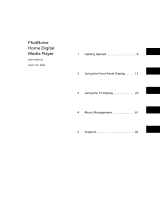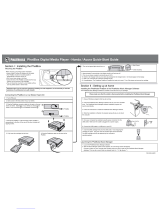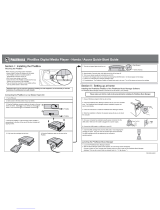Page is loading ...

CD-RECEIVER
KDC-W808
KDC-W707
INSTRUCTION MANUAL
© B64-3142-10/01 (EW)

2
|
English
Contents
Safety precautions 4
Notes 5
About CDs 7
About AAC, MP3 and WMA 8
General features 9
Power
Hiding the Control Panel
Selecting the Source
Volume
Attenuator
System Q
Speaker Setting
Audio Control
Audio Setup
Subwoofer Output
Display Setting
Text Selection for Display
Text Display Switching
Graphic part/ Spectrum Analyzer Display
Switching
Faceplate Angle Adjustment
Theft Deterrent Faceplate
TEL Mute
Tuner features 20
Tuning
Station Preset Memory
Auto Memory Entry
Preset Tuning
RDS features 22
Traffic Information
Radio Text Scroll
PTY (Program Type)
Program Type preset
Changing Language for PTY Function
CD/Audio file/External disc control
features 25
Playing CD & Audio file
Playing External Disc
Fast Forwarding and Reversing
Track/File Search
Disc Search/Folder Search
Track/File/Disc/Folder Repeat
Scan Play
Random Play
Magazine Random Play
Disc Random Play
Folder Select
Switching the Play mode
Letter Seek
Disc Naming (DNPS)
Text/Title Scroll
Menu system 31
Menu System
Security Code
Touch Sensor Tone
Manual Clock Adjustment
Date Adjustment
Date Mode
Synchronize Clock
Dimmer
OFF Wait Time Setting
Switching preout
Built-in Amp Setting
Dual Zone System Setting
B.M.S. (Bass Management System)
B.M.S. Frequency Offset
AMP Control
News Bulletin with Timeout Setting
Local Seek
Tuning Mode
AF (Alternative Frequency)
Restricting RDS Region (Region Restrict
Function)
Auto TP Seek
Monaural Reception
External Display Control
Auxiliary Input Display Setting & Disc Naming
Text Scroll
Built-in Auxiliary input Setting
Power OFF Timer
CD Read Setting
Voice Index
ACDrive firmware version display
Unique ID display
Audio Preset Memory

English
|
3
The "AAC" logo is trademark of Dolby
Laboratories.
Audio Preset Call
Selecting Russian Characters
Demonstration mode Setting
Accessories/ Installation Procedure
40
Connecting Wires to Terminals 41
Installation 43
Removing the Unit 44
Troubleshooting Guide 45
Specifications 48

4
|
English
Safety precautions
About CD players/disc changers
connected to this unit
Kenwood disc changers/ CD players released in
1998 or later can be connected to this unit.
Refer to the catalog or consult your Kenwood
dealer for connectable models of disc changers/
CD players.
Note that any Kenwood disc changers/ CD players
released in 1997 or earlier and disc changers made
by other makers cannot be connected to this unit.
Connecting unsupported disc changers/CD players
to this unit may result in damage.
Set the "O-N" Switch to the "N" position for the
applicable Kenwood disc changers/ CD players.
The functions you can use and the information
that can be displayed may differ depending on the
models being connected.
• You can damage both your unit and the CD changer if
you connect them incorrectly.
Lens Fogging
When you turn on the car heater in cold weather,
dew or condensation may form on the lens in the
CD player of the unit. Called lens fogging, this
condesnation on the lens may not allow CDs to
play. In such a situation, remove the disc and wait
for the condensation to evaporate. If the unit still
does not operate normally after a while, consult
your Kenwood dealer.
Faceplate
• Use the enclosed or dedicated faceplate. Using a
faceplate other than the specified one may cause
your unit to malfunction.
2WARNING
To prevent injury or fire, take the
following precautions:
• To prevent a short circuit, never put or leave any
metallic objects (such as coins or metal tools)
inside the unit.
2CAUTION
To prevent damage to the machine, take
the following precautions:
• Make sure to ground the unit to a negative 12V
DC power supply.
• Do not install the unit in a spot exposed to direct
sunlight or excessive heat or humidity. Also avoid
places with too much dust or the possibility of
water splashing.
• Do not place the faceplate or the faceplate case in
areas exposed to direct sunlight, excessive heat or
humidity. Also avoid places with too much dust or
the possibility of water splashing.
• To prevent deterioration, do not touch the
terminals of the unit or faceplate with your
fingers.
• Do not subject the faceplate to excessive shock,
as it is a piece of precision equipment.
• When replacing a fuse, only use a new fuse with
the prescribed rating. Using a fuse with the wrong
rating may cause your unit to malfunction.
• Do not apply excessive force to the open
faceplate or place objects on it. Doing so will
cause damage or breakdown.
• Do not use your own screws. Use only the screws
provided. If you use the wrong screws, you could
damage the unit.
Attach the panel while you are on the
vehicle
The panel lock arm appears when the panel is
removed. Therefore, the panel must be attached
while the electrical system of the car is operating.
Do Not Load 8cm(3-in.) CDs in the CD slot
If you try to load a 8cm (3 in.) CD with its adapter
into the unit, the adapter might separate from the
CD and damage the unit.

English
|
5
Notes
• If you experience problems during installation,
consult your Kenwood dealer.
• If the unit fails to operate properly, press the Reset
button. The unit returns to factory settings when
the Reset button is pressed.
• Press the reset button if the disc auto changer fails
to operate correctly. Normal operation should be
restored.
Reset button
• The characters conforming to ISO 8859-1
character set can be displayed
• The characters conforming to ISO 8859-5 or ISO
8859-1 character set can be displayed. Refer
to <Selecting Russian Characters> (page 38).
(Russian sales area of KDC-W707)
• There are places in this manual where lit
indicators are described; however, the only time
an indicator will light is in the following settings.
When Indicator is selected as mentioned in <Text
Display Switching> (page 15)
• The illustrations of the display and the panel
appearing in this manual are examples used to
explain more clearly how the controls are used.
Therefore, what appears on the display in the
illustrations may differ from what appears on
the display on the actual equipment, and some
of the illustrations on the display may represent
something impossible in actual operation.
Cleaning the Unit
If the faceplate of this unit is stained, wipe it with a
dry soft cloth such as a silicon cloth.
If the faceplate is stained badly, wipe the stain off
with a cloth moistened with neutral cleaner, then
wipe it again with a clean soft dry cloth.
• Applying spray cleaner directly to the unit may affect its
mechanical parts. Wiping the faceplate with a hard cloth
or using a volatile liquid such as thinner or alcohol may
scratch the surface or erases characters.
Cleaning the Faceplate Terminals
If the terminals on the unit or faceplate get dirty,
wipe them with a dry, soft cloth.
Before using this unit for the first time
This unit is initially set on the Demonstration mode.
When using this unit for the first time, cancel the
<Demonstration mode Setting> (page 39).
About DAB Tuner control
Refer to A group on the Instruction manual of DAB
Tuner KTC-9090DAB (optional accessory) for the
control method of DAB Tuner function.
However, the following control methods of the
function for this unit may be different from the
Instruction manual; therefore, refer to the following
supplemental instruction.
<Auto Ensemble Memory Entry>
1. Select the preset band for Auto Ensemble
Memory Entry.
2. Press the [AME] button for at least 2 seconds.
Open Auto Ensemble Memory Entry.
After storing in the memory finishes, the
number of the pre-set buttons and the
ensemble label are displayed.
<Searching by programme type and language>
and <Languages to be displayed> in
<Programme Type (PTY) Function>
At the operation to press [DISP] button, press [TI]
button.

6
|
English
About "Media Manager" of PC application
attached to KDC-W808
• "Media Manager" is recorded in the CD-ROM
attached to this unit.
• Refer to the attached installation manual for the
installation method of "Media Manager".
• Refer to the user’s manual in the installation
CD-ROM and Help of "Media Manager" for the
operation method of "Media Manager".
• The unit can play CDs (hereafter called "ACDrive
disc") created by "Media Manager".
• Refer to the following site for updated information
of "Media Manager".
http://www.kenwood.mediamanager.jp
• Contact Kenwood for the function and operation
of the "Media Manager".
• "Media Manager" is a product of PhatNoise.
The marking of products using lasers
(Except for some areas)
CLASS 1
LASER PRODUCT
The label is attached to the chassis/case and says
that the component uses laser beams that have
been classified as Class 1. This means that the unit
is utilizing laser beams that are of a weaker class.
There is no danger of hazardous radiation outside
the unit.
This Product is not installed by the manufacturer
of a vehicle on the production line, nor by the
professional importer of a vehicle into an EU
Member State.
Notes

English
|
7
Handling CDs
• Do not touch the recording surface of the CD.
• CD-R and CD-RW are easier to damage than a
normal music CD. Use a CD-R or a CD-RW after
reading the caution items on the package etc.
• Do not stick tape etc. on the CD, or use a CD with
tape stuck on it.
When using a new CD
If the CD center hole or outside rim has burrs,
use the CD only after removing the burrs with a
ballpoint pen, etc.
Burrs
Burrs
CD accessories
Do not use disc type accessories.
CD cleaning
Clean from the center of the disc and move
outward.
About CDs
Removing CDs
When removing CDs from this unit pull them out
horizontally.
CDs that cannot be used
• CDs that are not round cannot be used.
• CDs with coloring on the recording surface or CDs
that are dirty cannot be used.
• This unit can only play the CDs with
.
This unit may not correctly play discs which do
not have the mark.
• You cannot play A CD-R or CD-RW that has not
been finalized. (For the finalization process refer to
your CD-R/CD-RW writing software, and your CD-
R/CD-RW recorder instruction manual.)
CD storage
• Do not place CDs in direct sunlight (On the seat
or dashboard etc.) or where the temperature is
high.
• Store CDs in their cases.

8
|
English
About AAC, MP3 and WMA
The playable AAC/MP3/WMA file (hereafter called
Audio file) and the media format has the following
limitation. The Audio file, which is not comforming
to the specification, may not play normally, or the
file and folder names may not display correctly.
• Attach the correct extension for the Audio file
(AAC: ".M4A", MP3: ".MP3", WMA: ".WMA")
• Do not attach the extensions to files other than the
Audio file. If the extension is attached, the file, which is
not the Audio file, will play and outputs a loud noise,
causing damage to the speaker.
• The files with copy protection cannot be played.
Playable AAC file
• ".m4a" file encoded by AAC-LC format.
Refer to
http://www.kenwood.mediamanager.jp
for the details.
Playable MP3 file
• MPEG 1/2 Audio Layer 3 file
• Transfer bit rate: 8-320 kbps
• Sampling frequency
KDC-W808: 16, 22.05, 24, 32, 44.1, 48 kHz
KDC-W707: 8, 11.025, 12, 16, 22.05, 24, 32, 44.1, 48
kHz
Playable WMA file
• The file in accordance with Windows Media Audio
(Except for the file for Windows Media Player 9 or
after which applies the new functions)
• Transfer bit rate: 48-192 kbps
• Sampling frequency: 32, 44.1, 48 kHz
Playable media
• CD-ROM, CD-R, CD-RW
• CD-RW discs which are quick formatted by the writing
software cannot be used.
• When recording to the maximum media capacity at
once, the writing software is set to "Disc at once".
Playable disc format
• ISO 9660 Level 1/2
• Joliet
• Romeo
• Long file name.
The maximum number of characters for
display
File/Folder name:
KDC-W808: 128 characters
KDC-W707: 64 characters
MP3 ID3 Tag/ WMA Contents property:
30 characters
AAC song information (KDC-W808 only):
60 characters
• File/Folder name is the number of the characters
including the extensions
• MP3 ID3 Tag can only display the tag of Ver1.X. (KDC-
W707 only)
• AAC ID3 Tag cannot be displayed.
Limitation of structure for the file and the
folder
• Maximum number of directory levels: 8
• Maximum number of folders: 100
• Maximum number of files per folder:
KDC-W808: 4096, KDC-W707: 255
Playing order of the Audio file
The Audio file plays in the order which is written by
writing software. You may be able to set the playing
order by writing the play sequence numbers such
as "01" to "99" at the beginning of the file name.
Example
CD
¡!
¡"
2
(1)
0
: Folder
¡
: Audio file
3
¡%
4
¡#
¡$
• Playing order
Playing order after ¡! play.
➡ ¡", ¡#, ¡$, ¡%...
• File search
Forward file search during ¡# play.
Push the Control knob towards [¢] ➡ ¡$
• Folder search
Forward folder search during ¡" play.
Push the Control knob towards [FM] ➡ 3, 4...
• Folder select
When the selection is set to directory 4, and you
want to skip to the folder 2 at the same level.
Push the Control knob towards [4] ➡ 2
When the selection is set to directory 3, moves
the level up by folder select.
Push the Control knob towards [AM] ➡ 2

English
|
9
General features
Power
Turning ON the Power
Turn the vehicle ignition ON.
The control panel appears.
Turing OFF the Power
Turn the vehicle ignition OFF or press the
[SRC] button for at least 1 second.
The control panel is hidden.
• Do not apply force to the control panel during this
operation. It can cause damage.
Hiding the Control Panel
Prevents tampering with the unit while your car is
being serviced etc.
Hiding the control panel
Press the [SRC] button for at least 1 second.
When the time set in <OFF Wait Time Setting>
(page 33) lapses, the panel is hidden and the
power turns OFF.
Showing the control panel
Press the lower left part of the panel.
The panel opens to enable the operation.
FM1-6ch 98.1
12:34
01-Jan-05 Sat
SRC
ATT
VOL QANG
Control knob

10
|
English
General features
Selecting the Source
Press the [SRC] button.
Source required Display
Tuner "TUNER"
CD "Compact Disc"
External disc (Optional accessory) "CD Changer"
Auxiliary input (KDC-W808 only) "AUX"
Auxiliary input (Optional accessory) "AUX EXT"
Standby (Illumination only mode) "STANDBY"
• This unit automatically turns full power OFF after 20
minutes lapses in Standby mode in order to save the
vehicle's battery.
The time until full power OFF can be set in <Power
OFF Timer> (page 37).
Volume
Increasing Volume
Turn the [VOL] knob clockwise.
Decreasing Volume
Turn the [VOL] knob counterclockwise.
Attenuator
Turning the volume down quickly.
Press the [ATT] button.
Each time you press the button is pressed, the
Attenuator turns ON and OFF.
When the Attenuator is ON, "ATT ON" is
displayed.
System Q
Selecting the best sound setting preset for
different types of music.
1 Select the source to set
Press the [SRC] button.
2 Select the Sound type
Press the [Q] button.
Each time you press the button is pressed, the
sound setting alternates.
Sound setting Display
User memory "User"
Rock "Rock"
Pops "Pops"
Easy "Easy"
Top 40 "Top 40"
Jazz "Jazz"
Natural "Natural"
• User memory: The values set on the <Audio Control>
(page 11).
• Change each setting value with the <Speaker
Setting> (page 10).
First, select the speaker type with the Speaker setting.
Speaker Setting
Fine-tuning so that the System Q value is optimal
when setting the speaker type.
1 Enter Standby
Press the [SRC] button.
Select the "STANDBY" display.
2 Enter Speaker Setting mode
Press the [VOL] knob.
3 Select the Speaker type
Turn the [VOL] knob.
Each time you turn the knob, the setting
alternates between the settings shown in the
table below.
Speaker type Display
OFF "Speaker OFF"
For 5 & 4 in. speaker "Speaker 5/4inch"
For 6 & 6x9 in. speaker "Speaker 6x9/6inch"
For the OEM speaker "Speaker O.E.M."
4 Exit Speaker Setting mode
Press the [VOL] knob.

English
|
11
Audio Control
1
Select the source to adjust
Press the [SRC] button.
2 Enter Audio Control mode
Press the [VOL] knob.
3 Select the Basic Audio item to adjust
Press the [VOL] knob.
Each time you press the knob, the item to be
adjusted alternates between the items shown in
the table below.
4 Adjust the Basic Audio item
Turn the [VOL] knob.
Adjustment Item Display Range
Rear Volume *
1
"R-Volume" 0 — 35
Subwoofer level*
2,3
"SW_Level" –15 — +15
Bass level*
4
"Bass Level" –8 — +8
Middle level*
4
"Middle Level" –8 — +8
Treble level*
4
"Treble Level" –8 — +8
Balance "Balance" Left 15 — Right 15
Fader*
3
"Fader" Rear 15 — Front 15
Exit Audio Control mode
• *
1
You can control this item when "2Zone" of <Audio
Setup> (page 12) is set to "ON".
• *
2
You can control this item when <Switching preout>
(page 33) is set to "SWPRE:Sub-W". (KDC-W707 only)
• *
3
You can control this item when <Subwoofer
Output> (page 12) is set to "SW ON".
• *
3
You can control this item when "2Zone" of <Audio
Setup> (page 12) is set to "OFF".
• *
4
You can adjust these items in detail by the following
methods. (Function of the KDC-W808)
• *
4
Source tone memory: Puts the set up value in the
memory per source. (Detail Audio item is included)
5 Exit Audio Control mode
Press any button.
Press a button other than the [VOL] knob and
[ATT]/ [ANG] button.
Adjust the detail of Audio Control
1 Select the Audio item to adjust
By referring to the step 1 — 3 above, select the
desired item to be set in detail from the items
marked with *
4
.
2 Enter Detail adjustment mode of Audio
Control
Press the [VOL] knob for at least 1 second.
3 Select the Detail Audio item to adjust
Press the [VOL] knob.
Each time you press the knob, the item to be
adjusted alternates between the items shown
in the table below.
4 Adjust the Detail Audio item
Turn the [VOL] knob.
Bass level
Adjustment Item Display Range
Bass Center Frequency "Bass Freq" 40/50/60/70/80/100/
120/150 Hz
Bass Q Factor "Bass Q" 1.00/1.25/1.50/2.00
Bass Extend "Bass EXT" ON/OFF
Middle level
Adjustment Item Display Range
Middle Center Frequency "Middle Freq" 0.5/1.0/1.5/2.0 kHz
Middle Q Factor "Middle Q" 1.0/2.0
Treble level
Adjustment Item Display Range
Treble Center Frequency "Treble Freq" 10.0/12.5/15.0/17.5 kHz
5 Exit the Detail Audio Control mode
Press the [VOL] knob for at least 1 second.
• When you set the Bass Extend to ON, low frequency
response is extended by 20%.
• You can exit the Audio Control mode at anytime by
pressing any button except for [VOL], [ANG] and [ATT]
buttons.

12
|
English
General features
Audio Setup
Setting the Sound system, such as Cross over
Network.
1 Select the source to adjust
Press the [SRC] button.
2 Enter Audio Setup mode
Press the [VOL] knob for at least 1 second.
3 Select the Audio Setup item to adjust
Press the [VOL] knob.
Each time you press the knob, the item to be
adjusted alternates between the items shown in
the table below.
4 Setup the Audio item
Turn the [VOL] knob.
Adjustment Item Display Range
Front High Pass Filter*
2
"HPF-F" Through/40/60/80/100/
120/150/180/220 Hz
Rear High Pass Filter*
2
"HPF-R" Through/40/60/80/100/
120/150/180/220 Hz
Low Pass Filter*
1,2
"LPF" 50/60/80/100/120/ Through
Hz
Subwoofer Phase*
1,2,3
"SW Phase" Normal (0°)/ Reverse (180°)
Volume offset "VOL Offset" –8 — ±0
Loudness "Loudness" ON/OFF
Dual Zone System "2Zone" ON/OFF
• Volume offset: Sets each source’s volume as a
difference from the basic volume.
• Loudness: Compensates for low and high tones
during low volume.
• *
1
You can control this item when <Switching preout>
(page 33) is set to "SWPRE:Sub-W". (KDC-W707 only)
• *
1
You can control this item when <Subwoofer
Output> (page 12) is set to "SW ON".
• *
2
You can control this item when "2Zone" of <Audio
Setup> (page 12) is set to "OFF".
• *
3
You can control this item when Low Pass Filter is not
set to Through.
• Dual Zone System
Main source and sub source (Auxiliary input) output
Front channel and Rear channel separately.
- Set up the channel of sub source by <Dual Zone
System Setting> (page 34).
- Select Main source by [SRC] button.
- Adjust the volume of Front channel by [VOL] knob.
- Adjust the volume of Rear channel by <Audio
Control> (page 11).
- The Audio Control has no effect on sub source.
• You can use the Dual Zone System with the Auxiliary
input sources listed below.
- Internal auxiliary input (KDC-W808 only)
- Option CA-C1AX (KDC-W707 only)
5 Exit Audio Setup mode
Press [VOL] knob for at least 1 second.
Subwoofer Output
Turning the Subwoofer output ON or OFF.
Hold down on [AM] of the Control knob for at
least 1 second.
Each time you press the button, Subwoofer
output switches ON and OFF.
When it is ON, "SW ON" is displayed.
• You can control this function when <Switching
preout> (page 33) is set to "SWPRE:Sub-W". (KDC-
W707 only)
• You can control this function when "2Zone" of <Audio
Setup> (page 12) is set to "OFF".

English
|
13
Display Setting
Changing the display mode.
1 Enter display Control mode
Press the Control knob for at least 1 second.
"Display Control" is displayed.
2 Select the Display mode
Press the Control knob.
Each time you press the knob, the display
alternates between the display modes shown in
the table below.
Display Mode Display
"Display Type A"
5
"Display Type B"
5
4
"Display Type C"
1
2
3
1 Upper text display part
2 Middle text display part
3 Lower text display part
4 Text display part
5 Graphic display part
• You can display the information that will be shown
in the Upper text display part, the Lower text display
part or the Level meter display part according to the
setting of Display mode. Refer to the following pages
for how to select the mode.
Display Type
ABC
Upper 1
——
page 15
Middle 2
——
page 15
Lower 3
——
page 15
Text 4
—
page 14
—
Graphic 5
page 18 page 18
—
3 Exit Display Control mode
Press the Control knob for at least 1 second.

14
|
English
General features
Display Type B
Text Selection for Display
Selecting the text display.
1 Enter display control mode
Press the Control knob for at least 1 second.
"Display Control" is displayed.
2 Select the display Type
Press the Control knob.
Select the "Display Type B" display.
3 Select the text display part
Push the Control knob towards [FM] or [AM].
The selected text display part blinks.
4 Push the Control knob towards [4] or
[¢].
Each time you push the knob, the display
alternates between the Information displays
shown in the tables below.
In Tuner source
Information Display
Program Service name (FM) "BAND+ch+PS"*
Radio text (FM) "Radio Text"*
Frequency (MW, LW) "BAND+ch+FREQ"
Clock "Clock"
Date "Date"
In CD & External disc source
Information Display
Disc title "Disc Title"*
Track title "Track Title"*
Track number & Play time "P-Time"
Disc name "DNPS"
Clock "Clock"
Date "Date"
In Audio file source
Information Display
Song title & Artist name "Title/Artist"*
Album name & Artist name "Album/Artist"*
Folder name "Folder Name"
File name "File Name"
Play time & File number "P-Time"
Clock "Clock"
Date "Date"
In Auxiliary input source
Information Display
Auxiliary input name "SRC Name"
Clock "Clock"
Date "Date"
In Standby
Information Display
Standby "SRC Name"
Clock "Clock"
Date "Date"
• * If the contents of the information cannot be
displayed, Play time or Frequency is displayed.
• When LX-AMP is connected, the item setup by the
Display mode of LX-AMP is displayed.
• Track number at Audio file displays the last 3 digits
when the track number exceeds 1000 songs (KDC-
W808 only).
• Album name cannot be displayed in WMA file. (KDC-
W707 only)
• Song title, Artist name, and Album name cannot be
displayed in AAC file. (KDC-W707 only)
5 Exit Display control mode
Press the Control knob for at least 1 second.

English
|
15
Display Type C
Text Display Switching
Changing the text display.
1 Enter display control mode
Press the Control knob for at least 1 second.
"Display Control" is displayed.
2 Select the display Type
Press the Control knob.
Select the "Display Type C" display.
3 Select the text display part
Push the Control knob towards [FM] or [AM].
The selected text display part blinks.
Select the text
Push the Control knob towards [4] or
[¢].
Refer to the table described later for setting
items.
4 Exit Display Control mode
Press the Control knob for at least 1 second.
• Same information cannot be displayed in Upper text
display part, Middle text display part and Lower text
display part. However, the blank display is able to have
multiple selections.
• When LX-AMP is connected, the item setup by the
Display mode of LX-AMP is displayed.
• Track number at Audio file displays the last 3 digits
when the track number exceeds 1000 songs (KDC-
W808 only).
• Album name cannot be displayed in WMA file. (KDC-
W707 only)
• Song title, Artist name, and Album name cannot be
displayed in AAC file. (KDC-W707 only)

16
|
English
General features
The text display in the Upper text display
part
In Tuner source
Information Display
Program Service name (FM) "BAND+ch+PS"*
Radio text (FM) "Radio Text"
Frequency (MW, LW) "BAND+ch+FREQ"
Spectrum Analyzer & Clock "Speana/Clock"
Date "Date"
Displaying the frequency during Program
Service name reception
Press the [SCRL] button for at least 1 second.
The frequency for the RDS station will be
displayed for 5 seconds instead of the Program
Service name.
In CD & External disc source
Information Display
Disc title "Disc Title"*
Track title "Track Title"*
Track number & Play time "P-Time"
Disc name "DNPS"
Spectrum Analyzer & Clock "Speana/Clock"
Date "Date"
In Audio file source
Information Display
Song title & Artist name "Title/Artist"*
Album name & Artist name "Album/Artist"*
Folder name "Folder Name"
File name "File Name"
Play time & File number "P-Time"
Spectrum Analyzer & Clock "Speana/Clock"
Date "Date"
In Standby
Information Display
Standby "SRC Name"
Clock "Clock"
Date "Date"
In Auxiliary input source
Information Display
Auxiliary input name "SRC Name"
Spectrum Analyzer & Clock "Speana/Clock"
Date "Date"
• * If the contents of the information cannot be
displayed, Play time or Frequency is displayed.
The text display in the Middle text display
part
In Tuner source
Information Display
Spectrum Analyzer & Clock "Speana/Clock"
Date "Date"
Blank "Blank"
Radio text (FM) "Radio Text"
In CD & External disc source
Information Display
Spectrum Analyzer & Clock "Speana/Clock"
Date "Date"
Blank "Blank"
Disc title "Disc Title"*
Track title "Track Title"*
Disc name "DNPS"
In Audio file source
Information Display
Spectrum Analyzer & Clock "Speana/Clock"
Date "Date"
Blank "Blank"
Song title & Artist name "Title/Artist"*
Album name & Artist name "Album/Artist"*
Folder name "Folder Name"
File name "File Name"
In Standby
Information Display
Clock "Clock"
Date "Date"
Blank "Blank"
In Auxiliary input source
Information Display
Spectrum Analyzer & Clock "Speana/Clock"
Date "Date"
Blank "Blank"

English
|
17
• * If the contents of the information cannot be
displayed, Kenwood Logo is displayed.

18
|
English
General features
The text display in the Lower text display
part
In Tuner source
Information Display
Indicator "Indicator"
Spectrum Analyzer & Clock "Speana/Clock"
Date "Date"
Blank "Blank"
Radio text (FM) "Radio Text"
In CD & External disc source
Information Display
Indicator "Indicator"
Spectrum Analyzer & Clock "Speana/Clock"
Date "Date"
Blank "Blank"
Disc title "Disc Title"*
Track title "Track Title"*
Disc name "DNPS"
In Audio file source
Information Display
Indicator "Indicator"
Spectrum Analyzer & Clock "Speana/Clock"
Date "Date"
Blank "Blank"
Song title & Artist name "Title/Artist"*
Album name & Artist name "Album/Artist"*
Folder name "Folder Name"
File name "File Name"
In Standby
Information Display
Indicator "Indicator"
Clock "Clock"
Date "Date"
Blank "Blank"
In Auxiliary input source
Information Display
Indicator "Indicator"
Spectrum Analyzer & Clock "Speana/Clock"
Date "Date"
Blank "Blank"
• * If the contents of the information cannot be
displayed, indicator is displayed.
Display Type A/ Display Type B
Graphic part/ Spectrum Analyzer
Display Switching
Changing the graphic Display/ Spectrum analyzer
display.
1 Enter display control mode
Press the Control knob for at least 1 second.
"Display Control" is displayed.
2 Select the display Type
Press the Control knob.
Select the "Display Type A"/ "Display Type B"
display.
3 Select the graphic/ spectrum analyzer
display ("Display Type B" only)
Push the Control knob towards [FM] or [AM].
The blinking text display part stops.
4 Select the graphic/ spectrum analyzer
display part display
Push the Control knob towards [4] or
[¢].
Each time you push the knob, the display
alternates between the display names shown in
the table below.
Graphic display/ Spectrum Analyzer display
Wallpaper 1 – 5
Spectrum analyzer 1 – 5
5 Exit Display control mode
Press the Control knob for at least 1 second.
Faceplate Angle Adjustment
Press the [ANG] button for at least 1 second.
• Do not apply excessive force to the faceplate. It can
cause damage.

English
|
19
Theft Deterrent Faceplate
The faceplate of the unit can be detached and
taken with you, helping to deter theft.
Removing the Faceplate
1 Turn the ignition OFF or press the [SRC]
button for at least 1 second.
The power turns OFF and the faceplate slides
open.
2 Holding the center part of the faceplate pull
it out.
• When the faceplate is kept remove open, according
to the <OFF Wait Time Setting> (page 33) setting, the
faceplate is hidden and the power turns OFF.
• The faceplate is a precision piece of equipment and
can be damaged by shocks or jolts. For that reason,
keep the faceplate in its special storage case while
detached.
• Do not expose the faceplate or its storage case to
direct sunlight or excessive heat or humidity. Also
avoid places with too much dust or the possibility of
water splashing.
Reattaching the Faceplate
1 Set the left side of the faceplate in the
faceplate bracket.
2 Press the right side of the faceplate until it
locks.
• Use the enclosed or dedicated faceplate. Using a
faceplate other than the specified one may cause your
unit to malfunction.
TEL Mute
The audio system automatically mutes when a
call comes in.
When a call comes in
"CALL" is displayed.
The audio system pauses.
Listening to the audio during a call
Press the [SRC] button.
The "CALL" display disappears and the audio
system comes back ON.
When the call ends
Hang up the phone.
The "CALL" display disappears and the audio
system comes back ON.

20
|
English
Tuner features
Tuning
Selecting the station.
1 Select tuner source
Press the [SRC] button.
Select the "TUNER" display.
2 Select the band
Push the Control knob towards [FM] or [AM].
Each time you push the knob toward [FM], it
switches between the FM1, FM2, and FM3 bands.
3 Tune up or down band
Push the Control knob towards [4] or
[¢].
• During reception of stereo stations the "ST" indicator
is ON.
Station Preset Memory
Putting a station in the memory.
1 Select the band
Push the Control knob towards [FM] or [AM].
2 Select the frequency to put in the memory
Push the Control knob towards [4] or
[¢].
3 Put the frequency in the memory
Press the desired [1] — [6] button for at least
2 seconds.
The preset number display blinks 1 time.
On each band, 1 station can be put in the
memory on each [1] — [6] button.
FM1-6ch 98.1
ST
SRCAME 1 — 6
Control knob
Frequency display
ST indicator
Preset station number
Band display
/