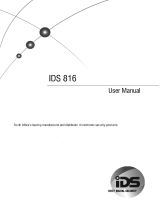Installer Manual
1
INSTALLER MANUAL
VER. B

Installer Manual
2
Customer Information
1. The ORBIT-6 (Model RP-206) complies with FCC Part 68 Rules. On the upper panel of this
product is a label that contains, among other information, the FCC Registration Number and
Ringer Equivalence Number (REN is 0.8B). If requested, this information must be provided to the
Telephone Company.
2. An FCC compliant telephone connector is provided with this equipment. This equipment is
designed to be connected to the telephone network or premises wiring using a connector, which
is Part 68 compliant.
3. If the ORBIT-6 (RP-206) is not operating properly, it may cause harm to the telephone network. If
so, the Telephone Company will notify you in advance that a temporary discontinuance of service
may be required. If advance notice is not practical, you will be notified as soon as possible. Also,
you will be advised of your right to file a complaint with the FCC if it is necessary.
4. The Telephone Company may make changes in its facilities, equipment, operations, or
procedures, which could affect the operation of the equipment. If this happens, the Telephone
Company will provide advance notice in order to enable you to make the necessary modifications
to maintain uninterrupted service. If the equipment is causing harm to the telephone network, the
Telephone Company may request that the equipment be disconnected until the problem is
resolved.
5. Connection to telephone company-provided coin service is prohibited. Connection to party line
service is subject to state tariffs.
6. If trouble is experienced with the ORBIT-6 (RP-206), for repair and warranty information, please
contact your supplier.
For service centers please see back cover.
FCC Warning
This equipment has been tested and found to comply with the limits for a Class B digital device
pursuant to Part 15 of the FCC Rules. These limits are designed to provide reasonable protection
against harmful interference in a residential installation. This equipment generates, uses, and can
radiate radio frequency energy and, if not installed and used in accordance with the instructions, may
cause harmful interference to radio communications. However, there is no guarantee that interference
will not occur in a particular installation. If this equipment does cause harmful interference to radio or
television reception, which can be determined by turning the equipment off and on, the user is
encouraged to try to correct the interference by one or more of the following measures:
• Reorient or relocate the receiving antenna.
• Increase the separation between the equipment and the receiver.
• Connect the equipment into an outlet on a circuit different from that to which the receiver is
connected.
• Consult the dealer or an experienced Radio/TV technician for help.
Changes or modifications to this unit not expressly approved by Rokonet, Ltd., could void the user's
authority to operate the equipment.
This equipment has been approved to Council decision 98/482/EC – “TBR 21” for pan-European single
terminal connection to the Public Switched Telephone Network (PSTN). However, due to differences
between the individual PSTNs provided in different countries, the approval does not, in itself, give an
unconditional assurance of successful operation on every PSTN termination point.
In the event of problems, you should contact your equipment supplier in the first instance.

Installer Manual
3
Copyright © 2001
by Rokonet Ltd.,
14 Hachoma Street
Rishon Letzion 75655
Israel
All rights reserved.
No part of this document may be reproduced in any form without prior
written permission from the publisher.
5IN206IM B

Installer Manual
4
Summary of User’s Commands
This page, called a Command
Summary, is intended to give you
brief summaries of common
system operations. More detailed
explanations and related
information can be found within, by
referring to the user manual.
FUNCTION PROCEDURE
System Arming [USER CODE] + [ARM]
Stay Home Arming [USER CODE] + [STAY]
Instant Stay [STAY] + [STAY]
System Disarming [USER CODE]
Duress Disarming [DURESS CODE]
Silencing an Alarm [USER CODE]
Bypassing / Unbypassing a
Zone
[ Q ] + [ 1 ] + [USER CODE ] + [ ZONE NUMBER TO BE
BYPASSED / UNBYPASSED]
Quick Bypassing Zone [ ZONE NUMBER TO BE BYPASSED ] for at least 2 seconds
Reset Smoke Detector(s)
[ Q ] + [ 2 ] + [USER CODE ] + [UTILITY OUTPUT NUMBER
which is responsible for resetting the Smoke Detector]
Utility Output Operation [ Q ] + [ 2 ] + [USER CODE ] + [ UTILITY OUTPUT NUMBER ]
Display Troubles [ Q ] + [ 3 ]
Display Memory [ Q ] + [ 4 ]
Setting/Changing
a User Code
[ Q] + [ 5 ] + [MASTER CODE] + [CODE NUMBER TO BE
SET/CHANGED] + [NEW CODE]
Set Date [ Q ] + [ 6 ] + [ 1 ] + [MASTER CODE] + [MM] [DD] [YY]
Set Time [ Q ] + [ 6 ] + [ 2 ] + [MASTER CODE] + [H][H] [M][M]
*Set Auto Arm Time [ Q ] + [ 6 ] + [ 3 ] + [MASTER CODE] + [H][H] [M][M]
Set Follow-Me Phone No. 1 [ Q ] + [ 7 ] + [ 1 ] + [MASTER CODE] + Phone No. + [ #]
Set Follow-Me Phone No. 2 [ Q ] + [ 7 ] + [ 2 ] + [MASTER CODE] + Phone No. + [ #]
**Set Follow-Me Phone No. 3 [ Q ] + [ 7 ] + [ 3 ] + [MASTER CODE] + Phone No. + [ #]
**Set Follow-Me Phone No. 4 [ Q ] + [ 7 ] + [ 4 ] + [MASTER CODE] + Phone No. + [ #]
Maintenance:
On/Off Buzzer
On/Off Door Chime
*On/Off Audible Kiss-Off
Indication
[ Q ] + [ 8 ] + [MASTER CODE] + [1]
[ Q ] + [ 8 ] + [MASTER CODE] + [ 2]
[ Q ] + [ 8 ] + [MASTER CODE] + [ 3]
Get Event From Event
Logger
[ Q ] + [ 9 ] + [MASTER CODE] + [EVENT NO.]
Test System [ Q ] + [ 0 ] + [MASTER CODE]
LED Trouble
1 Low Battery
2 AC Power Loss
3 Clock Not Set
4 Communication Trouble
Trouble Table
5 Bell Loop Trouble
*New in Version 1.2
**New in Version 1.3
It is necessary to ARM your system to
obtain protection from intrusion.
All other forms of protection,
including fire and 24-hour panic
alarms (i.e. police, fire, and medical)
are always ready to report alarms
and do NOT need to be armed.

Installer Manual
5
TABLE OF CONTENTS
Introduction to the ORBIT-6..................................................................6
Main Features:..................................................................................6
Installation............................................................................................7
Before You Begin..............................................................................7
Technical Data.....................................................................................8
Installer Programming ..........................................................................9
The keypad.......................................................................................9
Restoring Factory Defaults to the ORBIT-6 .......................................9
Introduction to Programming.............................................................9
Programming your Orbit-6...............................................................10
Viewing the Contents of a Location.................................................11
Locations Whose Contents Occupy More Than One Digit ...............12
Audible Tones and Error Beeps ......................................................12
How to program installer parameters...............................................12
A Programming Tutorial..................................................................12
GENERAL SYSTEM PARAMETERS: Locations 00–05 ....................14
SYSTEM CODES: Locations 06-10..................................................15
SYSTEM TIME: Locations 11-13......................................................16
Intrusion Zone Types and Zone Sounds: Locations 14-21..................16
SPECIAL ZONE TYPES:....................................................................18
Utility Outputs: Locations 22-25........................................................19
Communication Parameters: Locations 20–21....................................22
Digital Communicator Controls: Location 26....................................22
Central Station Protocols: Location 27-28......................................23
Understanding the Code Format.....................................................24
Upload/Download Rings: Location 29............................................25
System Controls: Location 30...........................................................25
Periodic Test Time: Location 31 .......................................................27
Communicator Reporting Codes: Locations 32 through 85.................27

Installer Manual
6
INTRODUCTION TO THE ORBIT-6
The ORBIT-6 is intended to address the needs of many homes, offices, and small
businesses. Its operation is designed around microprocessor and EEPROM
(Electrically Erasable Programmable Read-Only Memory) technology, which stores,
without the need for a source of power, the system’s operating program and its
programmable parameters.
System programming may be performed from any ORBIT-6 keypad, or from a special
LCD Programming Keypad designed specifically for that.
Remote and local system programming is also possible through the use of Rokonet’s
ORBIT Upload/Download software.
Main Features:
Zones (end-of-line resistor required 2200 ohm)
• 6 Programmable Intrusion Zones
• Special type: Zone 5 – Fire Zone, Zone 6 - tamper zone
• One Fixed Panic Zone input on the keypad (not on keypad RP206KL6)
• 3 Keypad Emergency Zones (Panic, Fire, Special Emergency)
Alarm Sounder Output
• Programmable Bell/Siren or Loudspeaker Output
• Capacity: 750 mA (maximum)
Auxiliary Output for Peripheral Devices
• Capacity 250 mA (maximum)
Built-In Digital Communicator
• For Central Station communications (two phone numbers)
• For Upload/Download functions
• For follow-me functions
Keypads
• Up to 4 LED/LCD keypads can be connected
Utility Outputs
• One transistor-driven (open-collector) triggered output
Security Codes
• Two Installer Codes
• One Master (User) Code
• Nine User Codes (all may be used as duress code)
Periodic Testing
• Daily test report to central station
Optional Peripherals
• Four relay outputs expansion
• Voice Module
Event Log
• Event log of 100 events

Installer Manual
7
INSTALLATION
Before You Begin
Be sure the actual work is performed by experienced personnel, licensed to carry out
security system installations and capable of implementing all applicable requirements of the
National Fire Protection Association (NFPA-70 and NFPA-74), as well as any federal, state,
and local codes–along with any safety guidelines and regulations which might apply.
Mounting and Wiring the Control Panel (refer to figures 1A, 1B & 1C on pages
32, 33 & 34)
1. Mount the ORBIT-6’s metal cabinet at a protected dry location, near a source of
unswitched AC Power, a good ground, and access to telephone service. Use the proper
hardware (e.g. anchors, mollys, toggle bolts, etc.), as required, to insure a suitable
mounting.
2. Thread all electrical wiring through a convenient hole in the metal cabinet. To prevent
potential damage, be sure that live AC power is NOT present and that the Standby
Battery is NOT connected. Refer to Figures 1A and 1B. Your wiring may include any
and all of the following:
• connections to Hardwired Zones
• connections to devices requiring Uninterrupted Auxiliary Power (e.g. PIRs, Glass
Break Detectors)
• connections to Smoke Detectors requiring Resettable Power
• connections to any External Sounders
3. If using Utility Output, connect the UO/ECL output, this terminal is designed to activate a
low current device (e.g. a 12 VDC Relay, drawing no more than 70 mA).
If using UO expansion module, connect the UO/ECL terminal to the ECL terminal input
in the expansion module. In this case the first UO on the expansion module will become
UO1. (see figures A1)
4. Make connections from the RJ31X (or equivalent) telephone company interface.
5. Make connections to the system’s keypad(s) by the correspnding wire colors.
6. Make connections to AC Power (via a 16.5 VAC, 25 VA transformer). Do not plug in the
transformer at this time.
7. Have a Standby Battery ready (typically 12 VDC, 4 AH), but do not connect it at this
time.
8. All zone inputs are End Of Line supervised, use 2200 ohm resistors (supplied).
9. When using 8 LED keypad, zones 7 & 8 are end-of-line supervised. Use 2200 ohm
resisters (supplied) when the zones are not in use. For further wiring instructions of the
8 LED keypad, refer to Figure 1C on page 34.
10. If using a Key-switch, use a momentary key-switch. The receiver (if used) must give a
pulse output and not on/off.
11. To connect the panic button use the white wire as (+) and the black wire as (-).
Note: The maximum distance between the panic button and the keypad is 30 meters.

Installer Manual
8
TECHNICAL DATA
Main Panel
Input power 16.5 V AC 25 VA via transformer
Rechargeable standby battery 12 V 4 A-Hours
Auxiliary Power 12 V DC 250 mA maximum
Bell/LS Sounder output 12 V DC 750mA maximum
Programmable output Open collector Active pull down 70mA maximum
Cabinet Dimensions: 260X218X83 mm (10.2X5.1X3.3 “)
Weight 1.84 kg (4 lb)
Main Board (dimensions / weight): 80X167 mm (3.15X6.6 “) 0.17 kg (0.37lb)
Fuse F1 Auxiliary Power 0.5 A
Fuse F2 Bell/LS Power 1 A
Fuse F3 Battery Power 2 A
Keypads
6-Zone Keypad 8-Zone Keypad
Current consumption: 18 mA typical, 30 mA maximum 18 mA typical, 30 mA maximum
Control panel
connections:
4-wire up to 300 ft (100 m) from
panel
4-wire up to 300 ft (100 m) from
panel
Dimensions: 110X130X25 mm (4.3X5.1X1 “) 110X130X25 mm (4.3X5.1X1 “)
Weight: 0.19 kg (0.42 lb) 0.19 kg (0.42 lb)
Utility Output Expansion Module
Relay Transistor
Current consumption: 10mA typical, 50mA max 10mA typical, 15mA max
Control panel connections: 4-wire up to 300 ft (100m) from panel
Contacts: 4 relays, 0.5 A, 24 V DC 4 O.C., 50 mA, 12 V DC
Dimensions: 53X85 mm (2.1X3.35 “)
Weight: 80 gr (0.18 lb)
Max. Run Length from Panel to Keypad
AWG 19 20 22Wire
Ø (mm) 0.9 0.8 0.6
Meter 200 166 100Length
Feet 660 547 330
Bell Loudspeaker Wiring Table (Distance in Feet)
18 19 20 22
1 0.9 0.8 0.6
AWG
Ø mm
Max.
Current mA
Feet Meter Feet Meter Feet Meter Feet Meter
100 780 238 625 190 495 151 310 95
300 260 79 208 64 165 50 103 32
650 120 37 96 30 76 23 48 15
Detectors Distance in Feet
18 19 20 22 24
1 0.9 0.8 0.6 0.5
AWG
Ø mm
Max.
Current mA
Feet Meter Feet Meter Feet Meter Feet Meter Feet Meter
20 3920 1195 3100 945 2460 750 2460 472 1550 296
30 2600 793 2060 628 1640 500 1640 314 1030 197
40 1960 597 1550 472 1230 375 1230 236 775 148

Installer Manual
9
INSTALLER PROGRAMMING
The keypad
The Orbit-6 can support up to 4 keypads, with
a choice of 3 styles, 1 LCD type and two LED
types from which virtually all features may be
accessed. In addition to the functions it
provides for the user, each of the keypads can
be used by an installer to program the system
parameters.
An attempt to enter an incorrect series of
keystrokes will result with 3 error beeps.
All program location values (data) are
displayed by zone indicators on the LED
keypad in binary format.
Restoring Factory Defaults to the ORBIT-6
1. Your ORBIT-6 and at least one LED Keypad should already be wired together
and/or physically installed
2. Remove all power from the Printed Circuit
3. Place the ORBIT-6’s J1 (DEFAULT) jumper over both corresponding pins. (See
Figures 1A and 1B on page 32 and 33 ).
4. Reapply power (AC and/or Standby Battery) to the PC Board.
5. After a short beep is heard, remove the J1 jumper. The ORBIT-6’s default settings
are now restored.
6. Check that the POWER LED is flashing. Depending on the state of the system, the
READY LED and the Zone LEDs may or may not be lit.
Introduction to Programming
First, check that the panel’s J1 (DEFAULT) jumper is NOT covering both pins on the
PC Board.
The ORBIT-6 stores information in 86 programming locations.
The data stored in any location is represented by numbers and/or letters. Some
locations require just one digit, while most require two. Others (e.g. those used to
store phone numbers and account numbers) may require several more digits.
It is not necessary to enter data into all 86 categories. Many locations have been
factory-programmed with default parameters.
Note that power can be removed from the ORBIT-6, as its memory does not require a
source of power to retain its information.

Installer Manual
10
Programming your Orbit-6
Programming Methods
Local Requirements
LED or LCD keypads
The keypad must be wired to the Orbit-
6 panel.
Power must be applied to the Orbit-6.
Orbit Programmer
Easy programming of the control panel
parameters with menu driven LCD
display.
The programmer can store up to 10
Orbit-6 programming sets and copy it
directly to the panel. The programmer
supports both the Orbit-5 and Orbit-6
panels.
The programmer will be connected and
receive its power from the panel.
Orbit UD*
Local Up/Load Windows version from a
personal computer.
The software must be installed and an
Orbit UD Adaptor cable is connected
between the panel and the computer.
Remote Requirements
Orbit UD*
Remote U/D Windows version from a
personal computer.
The software and applicable modem
with configured access to a telephone
line must be installed.
* Compatible with Windows 95/98/2000 & NT.

Installer Manual
11
Viewing the Contents of a Location
It’s often necessary to check the data stored in a memory
location to be sure it’s correct. If improper data is found, it must
be corrected in order to obtain the desired system response. The
data in a location can either be a number (from 0-9) or a letter
(from A-F). Doing so takes advantage of the hexadecimal
numbering system. For our purposes, the characters A through F
will be referred to as hexadecimal digits.
Whenever the Installer Programming mode is active, the first 4
keypad’s Zone LEDs (1-4) are used to reveal each digit in a
selected location. By adding up the values assigned to the lit
LEDs, the contents of any location can be determined. See table
below.
ZONE LEDs ZONE LEDs
I.D.: 4 3 2 1 I.D.: 4 3 2 1
Value: 8 4 2 1 value: 8 4 2 1
0 off off off off 8 ON off off off
1 off off off ON 9 ON off off ON
2 off off ON off A ON off ON off
3 off off ON ON B ON off ON ON
4 off ON off off C ON ON off off
5 off ON off ON D ON ON off ON
6 off ON ON off E ON ON ON off
7 off ON ON ON F ON ON ON ON
EXAMPLE: Zone 4-ON Zone 3-off Zone 2-off Zone 1-ON TOTAL = 9
EXAMPLE: Zone 4-ON Zone 3-off Zone 2-ON Zone 1-ON TOTAL = B
Hexadecimal Digits
In some locations you may be
required to enter hexadecimal
digits A - F to do so see the next
table.
“A” is entered by pressing [STAY] + [1]
“B” is entered by pressing [STAY] + [2]
“C” is entered by pressing [STAY] + [3]
“D” is entered by pressing [STAY] + [4]
“E” is entered by pressing [STAY] + [5]
“F” is entered by pressing [STAY] + [6]

Installer Manual
12
Locations Whose Contents Occupy More Than One Digit
When a location contains more than one digit, they cannot be viewed
simultaneously. As soon as a location is accessed, the first digit is displayed
automatically. Additional digits (if they exist) can be displayed by pressing the
following keys:
Used to display the next digit in a location containing at least two
digits; e.g. if 5-6-7-8 is stored in a location, the “5” is displayed first;
by pressing , the “6” will be displayed; continue this
process to display the entire contents of the chosen location. Error
beeps will be produced when it’s attempted to display digits which
don’t exist
Used to move backwards among the digits stored in a location
containing at least two digits. Error beeps will be produced when it’s
attempted to display digits which don’t exist
Audible Tones and Error Beeps
To confirm an operation, a single, long beep will be heard. However, any improper use
of the keypad resulting in an error or an unacceptable response will produce three
rapid beeps. If heard, repeat the operation or exit the programming mode and try again.
How to program installer parameters
1. To enter the Installer programming mode:
Press 4 digit Installer code followed by # (factory default 0 2 0 6)
2. To move to a new location:
Press two digits of location followed by ARM
3. To enter data into the location:
Press data digits (0 - 9 digits including hexadecimal A-F) followed by #
4. To exit programming mode:
Press 4 digit installer code followed by ARM
A Programming Tutorial
To get acquainted with some programming basics, a short tutorial has been
prepared. It involves changing the Installer Code from the factory default of 0-2-0-
6 to a sequence of your own choosing. If you can master this operation,
subsequent programming should be easy.

Installer Manual
13
Operation Action Comments
1
Enter the
Installer
Programming
mode
enter the factory default
Installer Code (0-2-0-6);
followed by #
a long beep will sound, confirming
successful entry into Installer
Programming
2
Access the
current Installer
Code
(stored in location
“08”)
press [0], [8], [ARM] no confirming beep will sound
3
Enter a unique
Installer Code
(for this tutorial,
we’ll use 3-0-5-7)
enter [3], [0], [5], [7] no confirming beep will sound
4
Store the data
you have entered
press [#] a long beep will sound confirming that
data has been properly stored
if a wrong number of digits entered
three (error) beeps will sound after
pressing #
press
keys
displayed zone
LEDs
lit
value
none 1
st
digit 2, 1 3
STAY
STAY
2
nd
digit none 0
STAY
STAY
3
rd
digit 3,1 5
STAY
STAY
4
th
digit 3,2,1 7
5
Check the data
stored in Location
“08”
•the first digit of the stored
data will appear
•observe the Zone LEDs
•press [STAY] [STAY] to
advance to the next digit
•once all four digits have
been displayed, attempts to
view an additional digit will
result in three (error) beeps
•if desired, press [STAY]
and [ARM] to move
backwards
6
Go to another
location of your
choice
press the desired two-digit
location and [ARM]
press [ARM] alone to go to the next
sequential location
7
Exit
programming
enter your Installer Code
and press [ARM]
a long beep will confirm your actions

Installer Manual
14
GENERAL SYSTEM PARAMETERS: LOCATIONS 00–05
Location: 00 Default Enable: Def: 00
PURPOSE: to enable or disable the option of resetting the system to the factory
defaults.
00 Enable the option of resetting the system to the factory defaults.
55 Disable the option of resetting the system to the factory defaults.
Location: 01 MS Lock: Def: 000000
§ MS Lock is a 6-digit security code used in conjunction with Rokonet’s
Upload/Download Software
§ It is designed to provide greater proprietary security to the Central Station
parameters
§ It is NOT necessary to change the MS Lock default value within Installer
Programming; instead, the procedure may be performed from the
Upload/Download Software and then downloaded to the ORBIT-6
for additional information, refer to the Upload/Download Programming
Manual
Location: 02 Phone Number: Primary Central Station (Central Station 1)
To delete an existing phone number, simply press the [#] key; to enter or replace the
phone number required to reach the primary Central Station include all access digits
(e.g. 0 to 9) and the area code. If required, include the following special functions to
achieve the effect listed in the table:
FUNCTION SEQUENCE
RESULTS
stop dialing and wait for a new dial tone [STAY], [1] A
wait a fixed period before continuing [STAY], [2] B
switch from Pulse to Tone (or from Tone to Pulse)
[STAY], [3] C
send the DTMF Q character
[STAY], [
*
]
*
send the DTMF # character [STAY], [#] #
When done with your complete entry, press [#] to store it. Up to 24 digits can be
entered to the phone number.
For your records, enter the complete phone number below:
Location: 03 Phone Number: Secondary Central Station (Central Station 2)
Same as in Location 02

Installer Manual
15
Location: 04 Callback UD Phone #
Enables greater security for remote Upload/Download operation. This is a number to
which the alarm company computer, equipped with the U/D software, will be
connected.
When a call is made from a computer, using U/D software, to the Orbit-6 panel, the
system will hang-up and call back using this UD phone number. Up to 24 digits can be
entered into the U/D phone number, include all the digits and functions as above in
Location 02. To delete an existing phone number press #.
Location: 05 Account Number Default: 0000
PURPOSE: to assign the system’s Central Station Account Number
hexadecimal account numbers (those using 0 through 9 and A through F) are
accepted by the ORBIT-6; use the key combinations below to enter hexadecimal digits
“A” through “F”:
“0” will not send a digit to the central station, to send “0” use “A” digit
SYSTEM CODES: LOCATIONS 06-10
Location: 06 Access Code Default: 5678
PURPOSE: to provide data security during Upload/Download operations
this same Access Code must subsequently be entered into the corresponding account
profile in the Upload/Download software (along with the Remote ID codes, see
Location 07, below).
Location: 07 Remote ID Code Default: 0001
PURPOSE: to provide data security during Upload/Download operations this same
Remote ID Code must subsequently be entered into the corresponding account profile
in the Upload/Download software.
Location: 08 Installer Code I Default: 0206
PURPOSE: the installer code is used by alarm company personnel authorized to
modify the system’s parameters It is recommended to change the “factory default”
Installer Code to one of your own choice.
hex digit press hex digit press
A [STAY], 1 D [STAY], 4
B [STAY], 2 E [STAY], 5
C [STAY], 3 F [STAY], 6
Acct No.
Access Code
Remote ID
Installer Code

Installer Manual
16
Location: 09 Installer Code II Default: 1206
Same as the Installer Code 1, but with a few limitations: It can't modify the "default
code", observe and modify the first installer's codes, modify any MS phone number,
nor observe & modify MS lock code.
Location: 10 Master Code Default: 1234
PURPOSE: to establish the keypad code for the system’s “chief user”; the
Master Code provides the following special privileges:
• to enter, modify, and delete the remaining nine User Codes
• to set the system's internal clock
• to perform certain system functions and tests
Note: the Master Code cannot be seen by the installer through the zone LEDs on the
keypad.
SYSTEM TIME: LOCATIONS 11-13
Location: 11 Exit Delay Default: 030
PURPOSE: to establish the system’s Exit Delay (the interval, in seconds, between
entering a User Code at the keypad and when the system actually arms).
Enter three digits between 001 and 255 seconds
Location: 12 Entry Delay Default: 060
PURPOSE: to establish the system’s Entry Delay (in an armed system, the interval, in
seconds, between the moment an entry door is opened and an alarm is triggered).
Enter three digits between 001 and 255 seconds
Location: 13 Bell Cutoff Time Default: 04
PURPOSE: to set the interval that the system’s external sounder(s) will operate before
it shuts off automatically.
Enter the number of minutes between 01 and 90
INTRUSION ZONE TYPES AND ZONE SOUNDS: LOCATIONS 14-21
Locations 14 through 21 are identical and are corresponding to Zones 1 through 6 or 8
(in the 8-zone keypad), respectively. Each of these locations contains two digits.
• the first digit: Contains the number used to represent the Type of Zone desired
• the second digit: Contains the number used to represent the sound produced
when in alarm
Note: 1. When using 6 zone keypad the system disregards zones 7 - 8.
2. When using 8 zone keypad, zones 7 - 8 must be connected to an EOL
resister when not in use.
Master Code
Installer Code
Sounder
Cutoff
Entry Delay
Exit Delay

Installer Manual
17
Locations: 14-21 Zone 1-8: (1
st
Digit): Type Default:
1
st
Digit Zone Type and Comments
0
Not Used
All unused zones should be given this designation. It is also used to disable a zone
1
24-Hour
A violation of such a zone will always cause an instant intrusion alarm, regardless of
the system’s armed/disarmed state
2
Instant (Intrusion)
Causes an immediate intrusion alarm if violated when the system is in arm state. Entry
Delay.
3
Entry/Exit Delay
If violated, a zone with this designation will not cause an intrusion alarm during the
Entry and Exit Delay periods
4
Exit (OPEN)/Entry
Such a zone behaves as described above in Entry/Exit Delay, except that if faulted at
the time the
system is armed, it will be bypassed and NOT prevent system arming.
To avoid an intrusion alarm, however, it must be secured before the expiration of the
Exit
Delay period (Location 11).
5
Entry Follower
A zone(s) given this designation will cause an immediate intrusion alarm when violated
unless an Entry/Exit zone was violated first if so, an Entry Follower zone(s) will remain
bypassed until the end of the Entry Delay period
6
Interior + Entry Delay Follower
If the system is armed to
AWAY (ARM) mode: this type of zone behaves like the Entry
Follower, described above
If the system is armed to the
STAY mode: this type of zone will be bypassed
Important Note: When arming with "STAY" mode it is possible for the user to eliminate
the entry delay period by pressing the (STAY) key twice in succession when arming
the system.
7
Fire Zone
Intended for smoke or other types of fire detectors. If violated, will cause an immediate
fire alarm. Only Zone 5 can be programmed as a fire zone. A fault in the wiring of any
fire zone, if supervised, will cause a fire alarm, manifested by a rapid flushing of the
keypads' Fire LED.
8
Tamper Zone
Only Zone 6 can be a Tamper Zone. It operates the same as 24 hours Zone, but this
type has a special reporting code.
9
Panic Zone
If violated an immediate panic alarm will be announced.
A
Key-switch Zone - Instant
If desired for system arming and disarming an external SPST spring - loaded,
normally open, momentary type key switch can be added. The key switch permits an
instant arm and disarming of the system after tripping.
B
Key-switch Zone - Delayed
Such a zone behaves as described above in "key switch zone instant", except when
arming the system an exit delay will follow.
**C
Latch-Key-switch Zone – Instant:
If desired for system arming/disarming, connect
an external SPST latching type (non-momentary) key-switch to any zone terminals,
given this designation.
**D
Latch-Key-switch Zone – Delayed:
Such a zone behaves as described above in
"latched key switch zone instant", except when arming the system an exit delay will
follow.
** New in Version 1.3

Installer Manual
18
Locations: 14-21 Zone 1-8: (2
nd
Digit): Sound Default:
2
nd
Digit Zone Sound and Comments
0
Silent
a violation during the armed period will produce no sound
the resulting alarm can still be reported to the Central Station
1
(default)
External Sounder (Continuous)
causes the external sounding device to annunciate steadily, without breaks in the
sound cadence the sound will continue until the sounder “times out” or the system is
disarmed
2
External Sounder (Pulses)
causes the external sounding device to produce a pulsed (or staggered) annunciation
this sound is usually recommended for fire alarm annunciation
3
Keypad Sounder Only
causes the piezo sounder within the system’s keypad(s) (only) to beep rapidly
4
External Sounder + Keypad Sounder
causes the external sounding device to annunciate continuously, without breaks in the
sound cadence causes the piezo sounder within the system’s keypad(s) to beep rapidly
5
External Sounder When Armed / Keypad Sounder When Disarmed
related to 24H zones
when alarm during disarm, the keypad’s buzzer will be activated
when alarm during armed system, the external sounder will be activated
6
Door Chime
assigned to an opening which, when violated during the disarmed period, will cause the
system’s keypad(s) to beep once during an alarm, the external sounding device will
annunciate continuously, without interruption. When alarm occurs during armed system
only the external sounder will be activated.
Zone Location Type Sound
Z1 14 (3) (1)
Z2 15 (5) (1)
Z3 16 (2) (1)
Z4 17 (6) (1)
Z5 18 (2) (1)
Z6 19 (2) (1)
Z7 20 (0) (0)
Z8 21 (0) (0)
* (x) define the type and sound default
SPECIAL ZONE TYPES:
Location: 18 Zone 5: Fire Zone
Zone 5 is reserved as a Fire Zone, supports four-wire Smoke Detectors. Smoke
Detector power must be interruptible in order to reset a detector “latched” in alarm. As
such it should be derived from the UO/ECL or one of the UOs terminal (see Figures 1A
and 1B). The related UO should be defined as AUX power switch.
Location: 18 Zone 5: (1
st
Digit): Type Default: Fire
1
st
Digit Zone Type and Comments
7
Fire
A fire zone cannot be disabled or bypassed.
A fault in the wiring to the zone will cause a Fire Trouble (fire LED blinks).
A short in the zone wiring will cause a fire alarm.

Installer Manual
19
Location: 18 Zone 5: (2
nd
Digit): Sound Default: External Sounder (Pulses)
For fire zone the recommended (default) zone sound is “External sounder pulsed”
However it is possible to change the zone sound and type to any of the ones provided in the
previous list.
Location: 19 Zone 6: Tamper Zone
Zone 6 is reserved as a Tamper Zone. This zone can be programmed to any zone type (except
Fire) including Tamper. If the zone was programmed as Tamper, in violation, a Tamper Code
report will be sent and the Tamper LED on the keypad (marked as 6/Tmp) will light up.
UTILITY OUTPUTS: LOCATIONS 22-25
The ORBIT-6 supports one open collector Utility Output (derived between the UO/ECL and AUX
terminals) which can be used for switching an external device on or off. Once the Utility Output is
activated the device will be connected between AUX (+12V) and ground (0V). This connection is
capable of switching light loads of no more than 70mA.
Note: When activated the utility output is switched to the Negative Polarity.
The “UO” can be also used to reset a “latched” Smoke Detector(s). In that case the 12V power to
the smoke detector will be supplied via the UO (see Figures 1A and 1B). The UO should be
defined as AUX switch.
If the Utility Output Expansion Module is being used, the same information in Location 22 is
applicable for the programming of UO2 (Location 23), UO3 (Location 24), and/or UO4 (Location
25). It is not necessary to program all of the available “UOs”, unless they’re used. Note that
when the Utility Output Expansion Module is employed, the original Utility Output on the Main
Board (the UO/ECL terminal) is no longer available.
Important: In order to use the Utility Output Expansion you have to define the module in
Location 30.
22
Because of the “UO’s” modest 70 mA
current capability, it will be necessary to
use an “intermediate” relay-whose
physical contacts can switch far greater
currents (limited by their contact rating).
The figure at the left shows how such a
relay can trigger a strobe light. If used in
this manner, the “UO”
cannot
be used to
reset a “latched” Smoke Detector(s).
If more than one “UO” output is necessary, a
Utility Output Expansion Module
is available. Its
four “UOs” (U01, UO2, UO3, and UO4) replace
the ORBIT-6’s single “on-board ”UO”. The “UOs”
on the
Utility Output Expansion Module
are
relay-based, and allow a maximum current of
500 mAs. Refer to Figures 1A and 1B (pages 32
and 33), for wiring instructions and additional
information. The figure at the right, shows how a
Utility Output on the “UO Expander” can be used
to switch a table lamp on and off.
23)
16.

Installer Manual
20
Digit Event and Result
00
(default)
Not Active
UO offers no response to any system activity
01
Arm Follow (Latch)
U0 is activated when the system is armed. The activation occurs after the expiration of
the exit/delay period. The U0 remains active (latched) while the system is armed. When
disarming the system the U0 deactivates (unlatches).
02
Arm Follow (Pulse)
UO is activated when the system is armed. The activation occurs after the expiration of
the exit/delay period. The UO is activated for several seconds (pulse), after which is
deactivated.
03
Alarm Follow (Latched)
UO is immediately activated when the system goes into any type of alarm (i.e. intrusion,
fire, keypad-initiated panic) UO remains active (latched) for the duration of the
alarm-even after the system’s sounder “times out” UO is deactivated when the system is
disarmed
04
Alarm Follow (Pulse)
UO is immediately activated for several seconds and then deactivated whenever the
system goes into any type of alarm (i.e. intrusion, fire, keypad-initiated panic)
05
Zone 1 Alarm Follow (Latched)
U0 is immediately activated when an alarm occurs on Zone 1. U0 remains active
(latched) for the duration of the alarm - even after the system sounder "times out". U0 is
deactivated when Zone 1 goes into normal condition.
06
Zone 1 Alarm Follow (Pulsed)
U0 is immediately activated for several seconds (pulsed) and then deactivates whenever
Zone 1 goes into alarm.
07
Zone 2 Alarm Follow (Latched)
08
Zone 2 Alarm Follow (Pulsed)
09
Zone 3 Alarm Follow (Latched)
0A
Zone 3 Alarm Follow (Pulsed)
0B
Zone 4 Alarm Follow (Latched)
0C
Zone 4 Alarm Follow (Pulsed)
0D
Zone 5 Alarm Follow (Latched)
0E
Zone 5 Alarm Follow (Pulsed)
0F
Zone 6 Alarm Follow (Latched)
10
Zone 6 Alarm Follow (Pulsed)
11
Zone 7 Alarm Follow (Latched)
12
Zone 7 Alarm Follow (Pulsed)
13
Zone 8 Alarm Follow (Latched)
14
Zone 8 Alarm Follow (Pulsed)
15
Panic Follow (Latched)
UO is activated immediately when a PANIC alarm is triggered by a violation of a zone,
defined as Panic, or by pressing the keypad’s [1] and [2] keys simultaneously for two
seconds. U0 is deactivated when the system is disarmed.
16
Panic Follow (Pulse)
UO is activated for several seconds when a PANIC alarm is triggered by a violation of a
zone, defined as Panic, or by pressing the keypad’s [1] and [2] keys simultaneously for
two seconds.
Page is loading ...
Page is loading ...
Page is loading ...
Page is loading ...
Page is loading ...
Page is loading ...
Page is loading ...
Page is loading ...
Page is loading ...
Page is loading ...
Page is loading ...
Page is loading ...
Page is loading ...
Page is loading ...
Page is loading ...
Page is loading ...
Page is loading ...
/