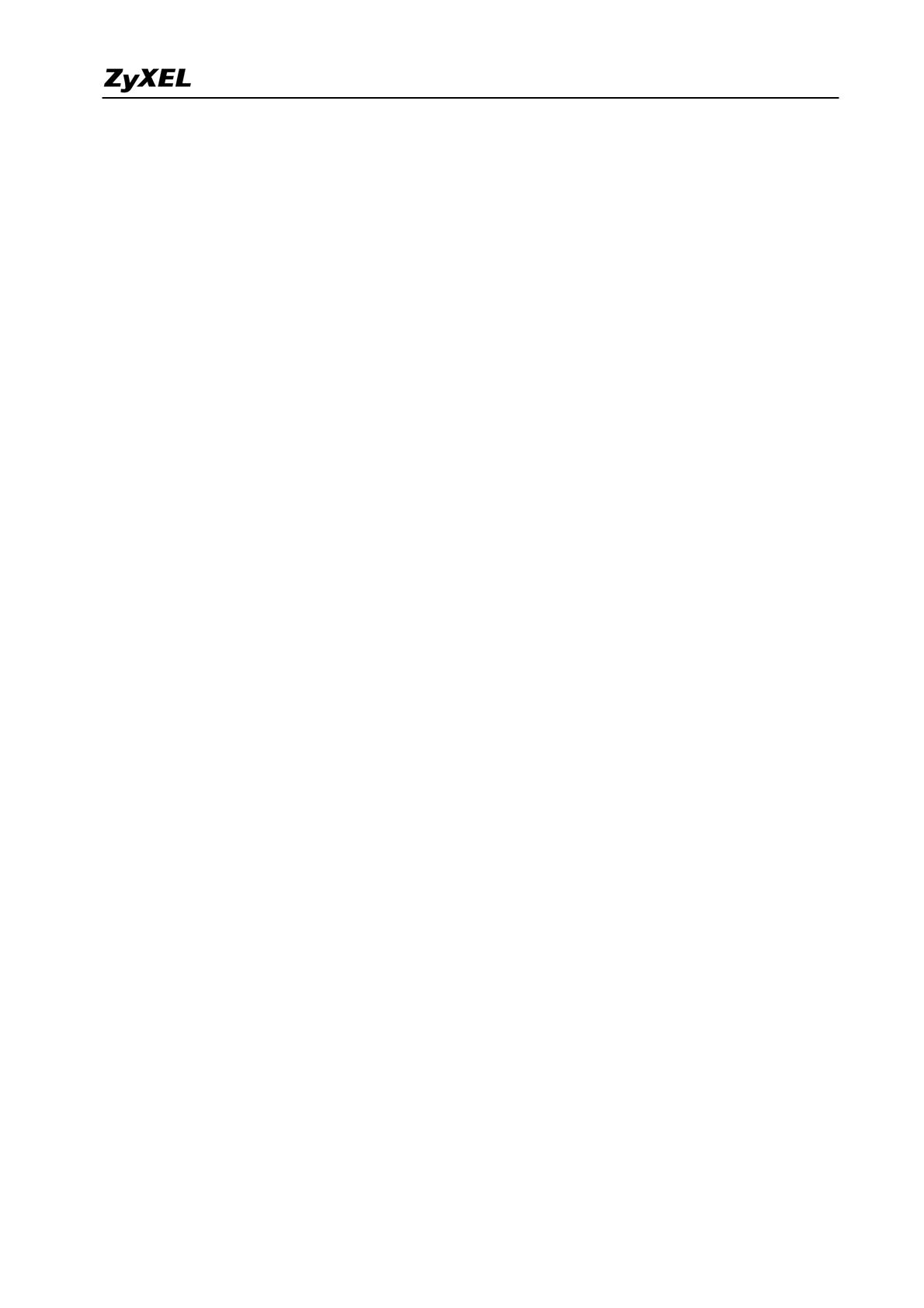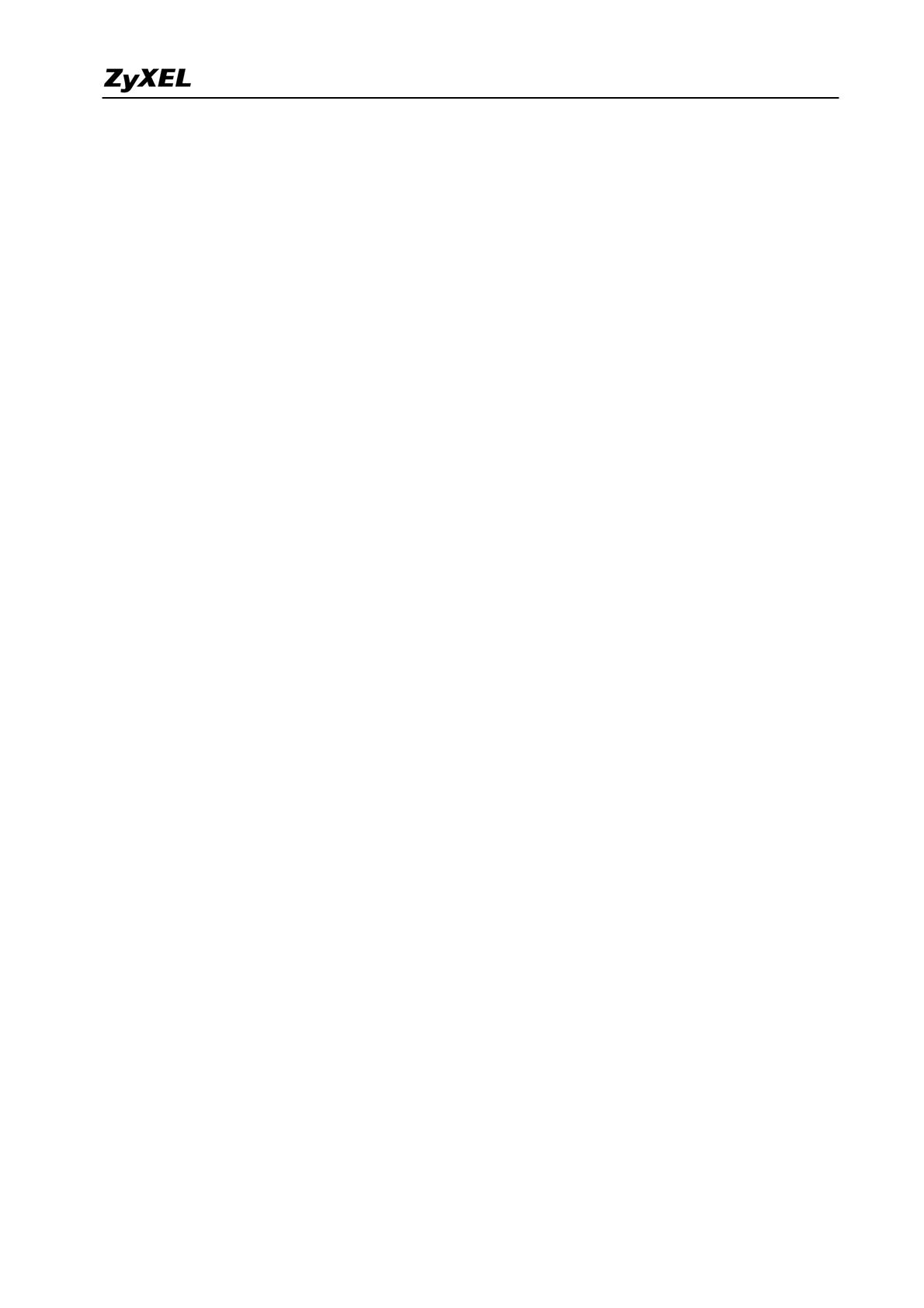
IDP Support Notes
2
INDEX
Application Notes............................................................................................................................ 4
Deploy IDP ................................................................................................................................4
Register ZyWALL IDP ............................................................................................................10
Firmware Upgrade...................................................................................................................16
Signature Update......................................................................................................................17
Configure User Defined Policy................................................................................................18
IDP FAQ......................................................................................................................................... 23
What is HIDS?.........................................................................................................................23
What is NIDS?.........................................................................................................................23
What is HIPS?..........................................................................................................................23
What is NIPS (IDP)?................................................................................................................23
What’s the difference between false positive and false negative?...........................................23
Is IDP able to investigate VPN traffic?....................................................................................24
Product FAQ.................................................................................................................................. 24
What is ZyWALL IDP10?........................................................................................................24
Why do I need ZyWALL IDP, if I already have ZyWALL 5/35/70?.......................................24
Will I lose network access if my ZyWALL IDP 10 lost power or crash?................................24
If I forget IDP’s password, how to reset the password to default? ..........................................25
How to access IDP through console?.......................................................................................25
How to trouble shoot the false positive and false negative cases? ..........................................26
What's the difference between Inline, Monitor and Bypass mode?.........................................26
When should I use VLAN Tag function?.................................................................................27
How to restart device from WEB GUI, Console?....................................................................27
What does "Stealth" mean, why should I need it?...................................................................29
I can not remote manage my ZyWALL IDP 10 at home, why?...............................................29
Why should I define Policy Check on WAN/LAN port?.........................................................29
What's Pre-defined signature? .................................................................................................30
Why should I need to update signature?..................................................................................30
Where can I get the description of a policy or advisory? ........................................................30
How do I make sure my ZyWALL IDP10 already gets the latest policy?...............................30
I can’t download the latest policy from update server. How can I fix the problem?...............31
How many User-defined policies can I have on ZyWALL IDP 10?........................................32
How many policies does ZyWALL IDP 10 support in total? ..................................................32
Does configuration backup include Pre-defined/Updated signatures?....................................32
What’s the default password of ZyWALL IDP10?..................................................................32
All contents copyright (c) 2004 ZyXEL Communications Corporation.