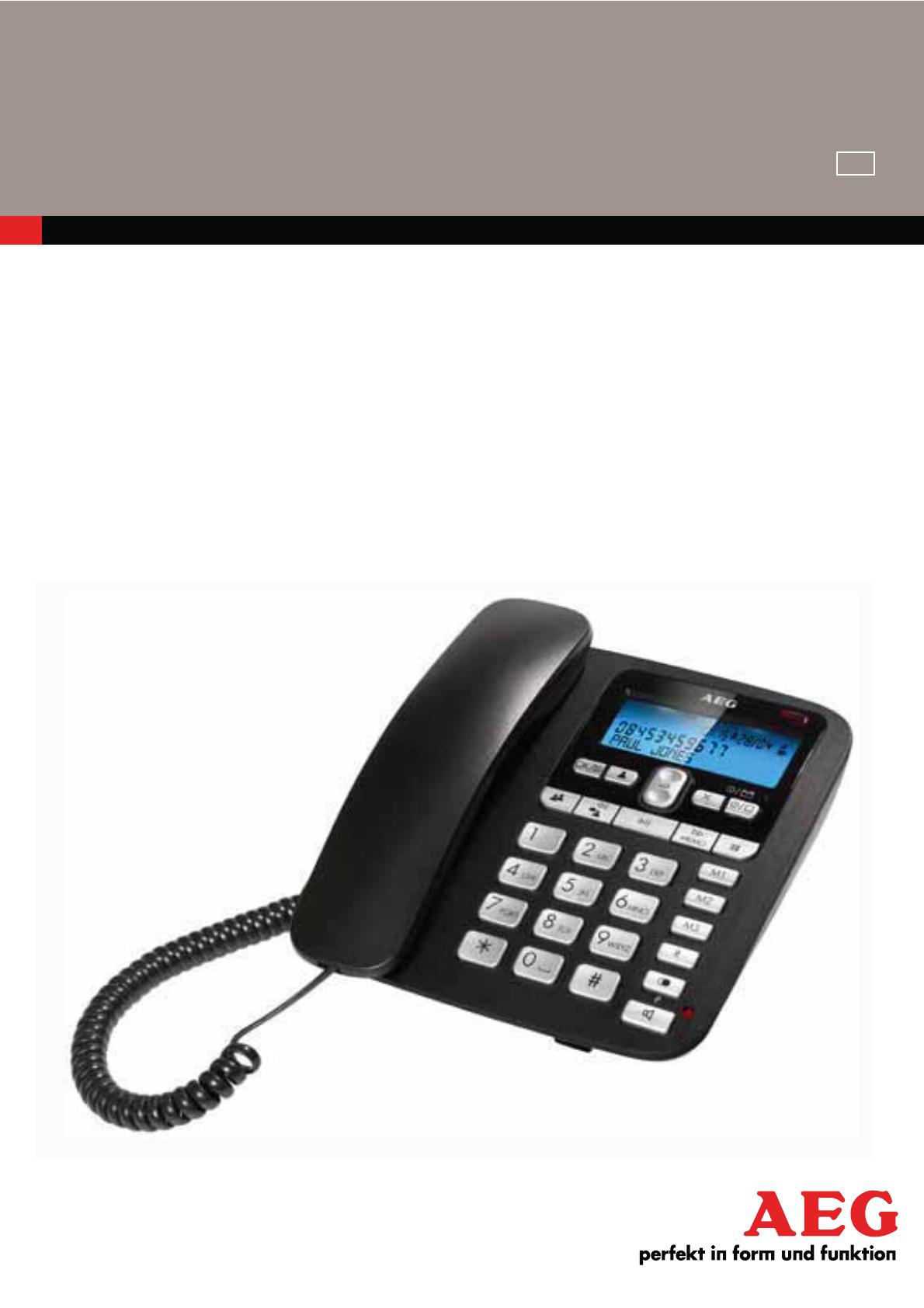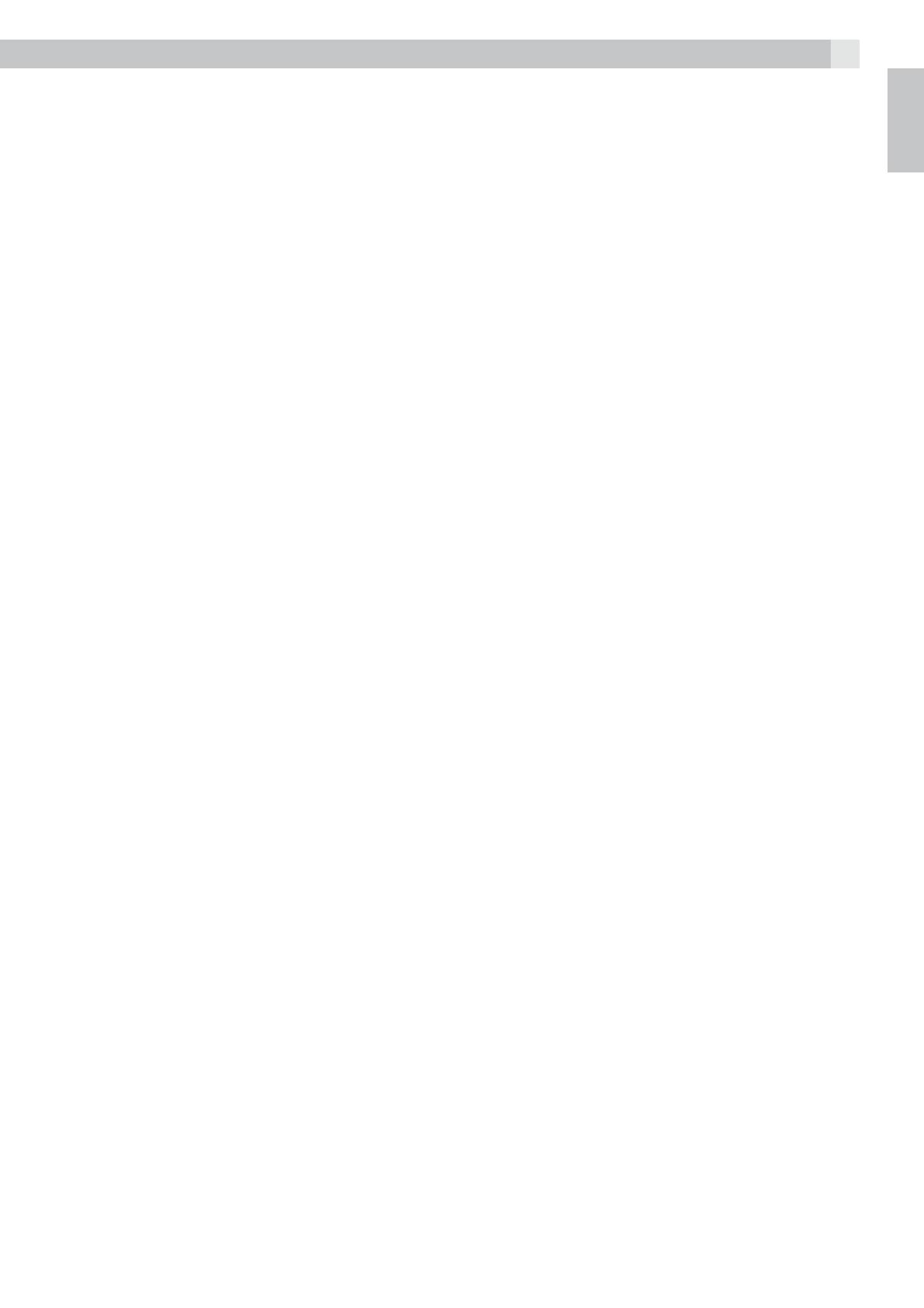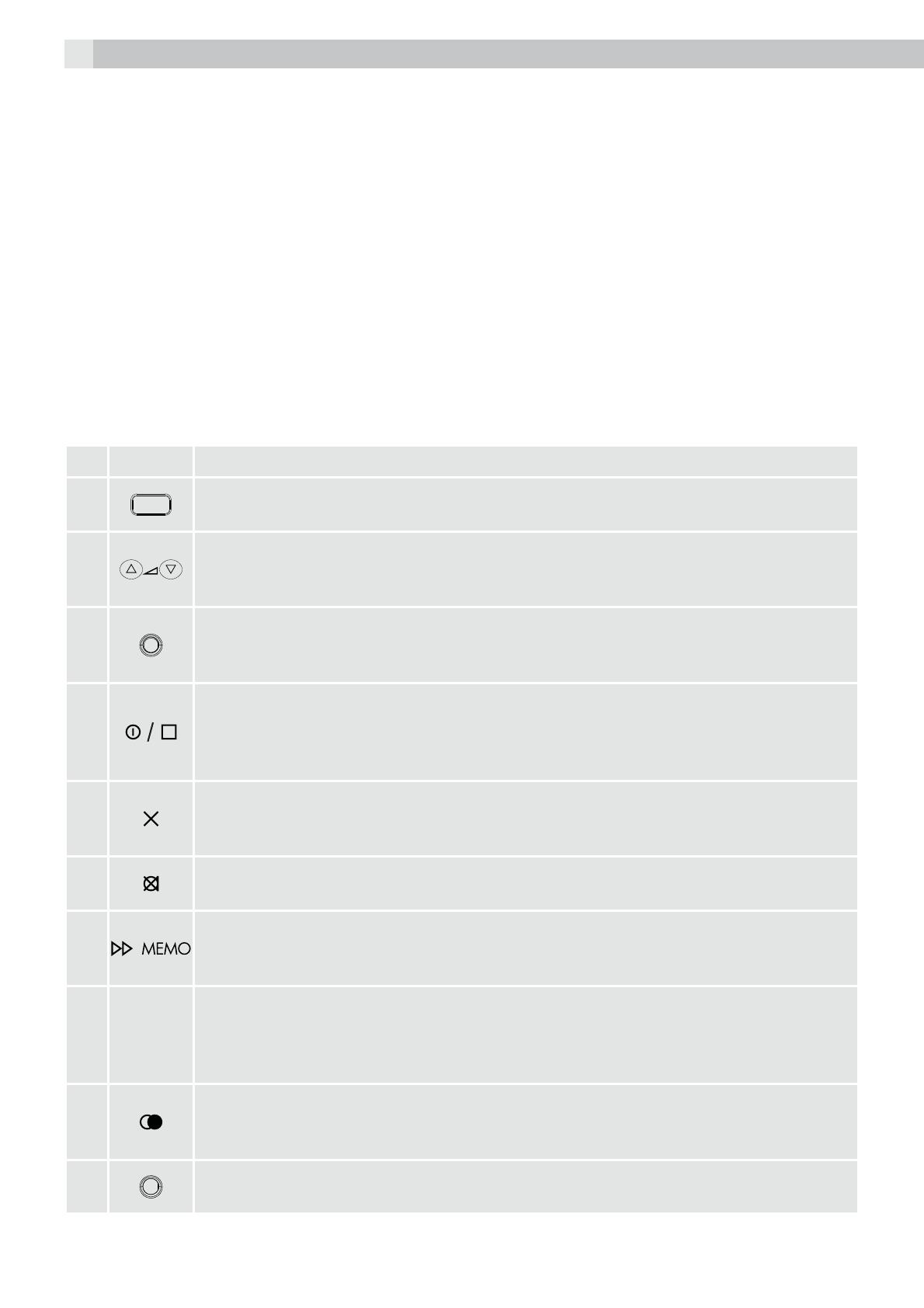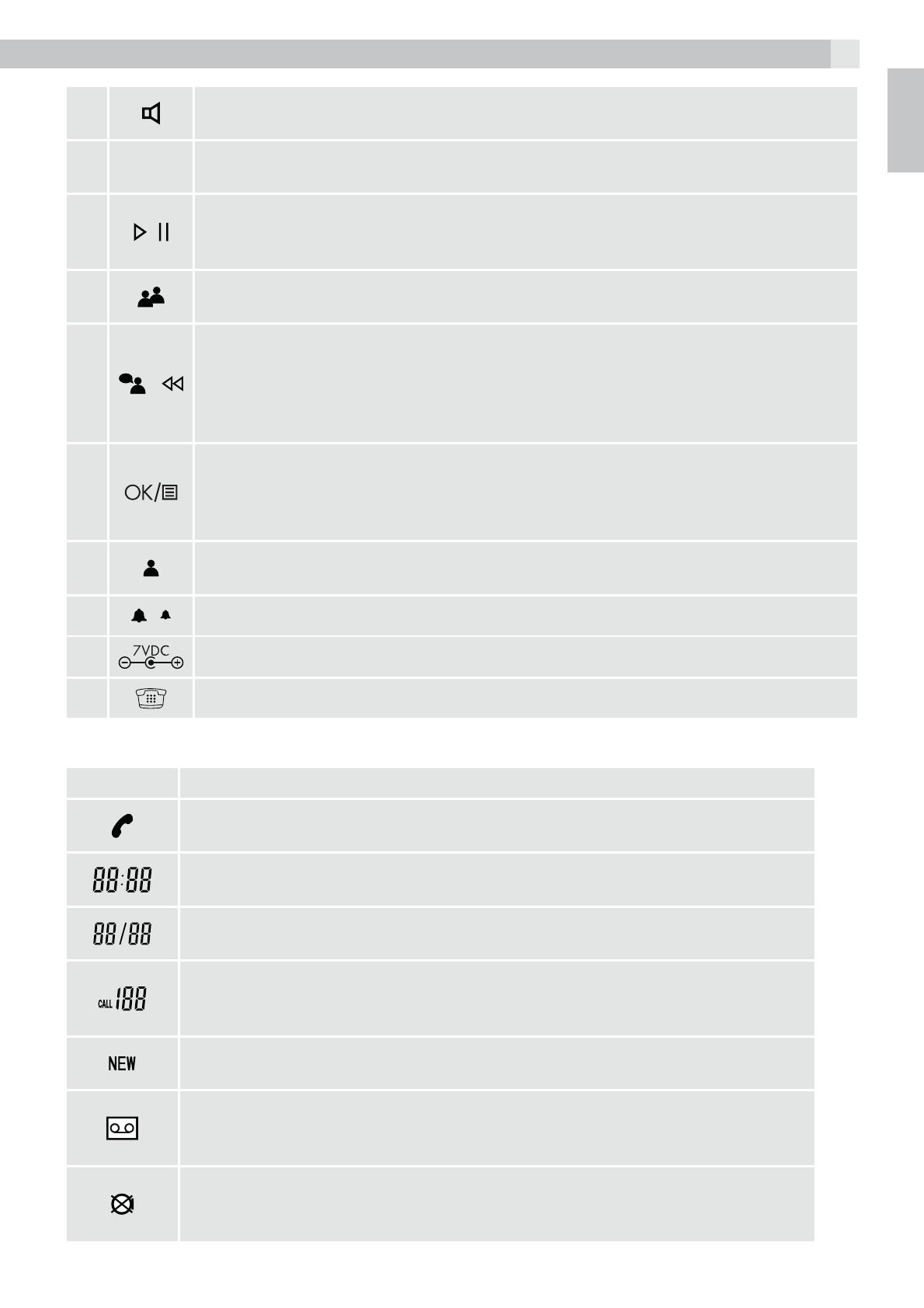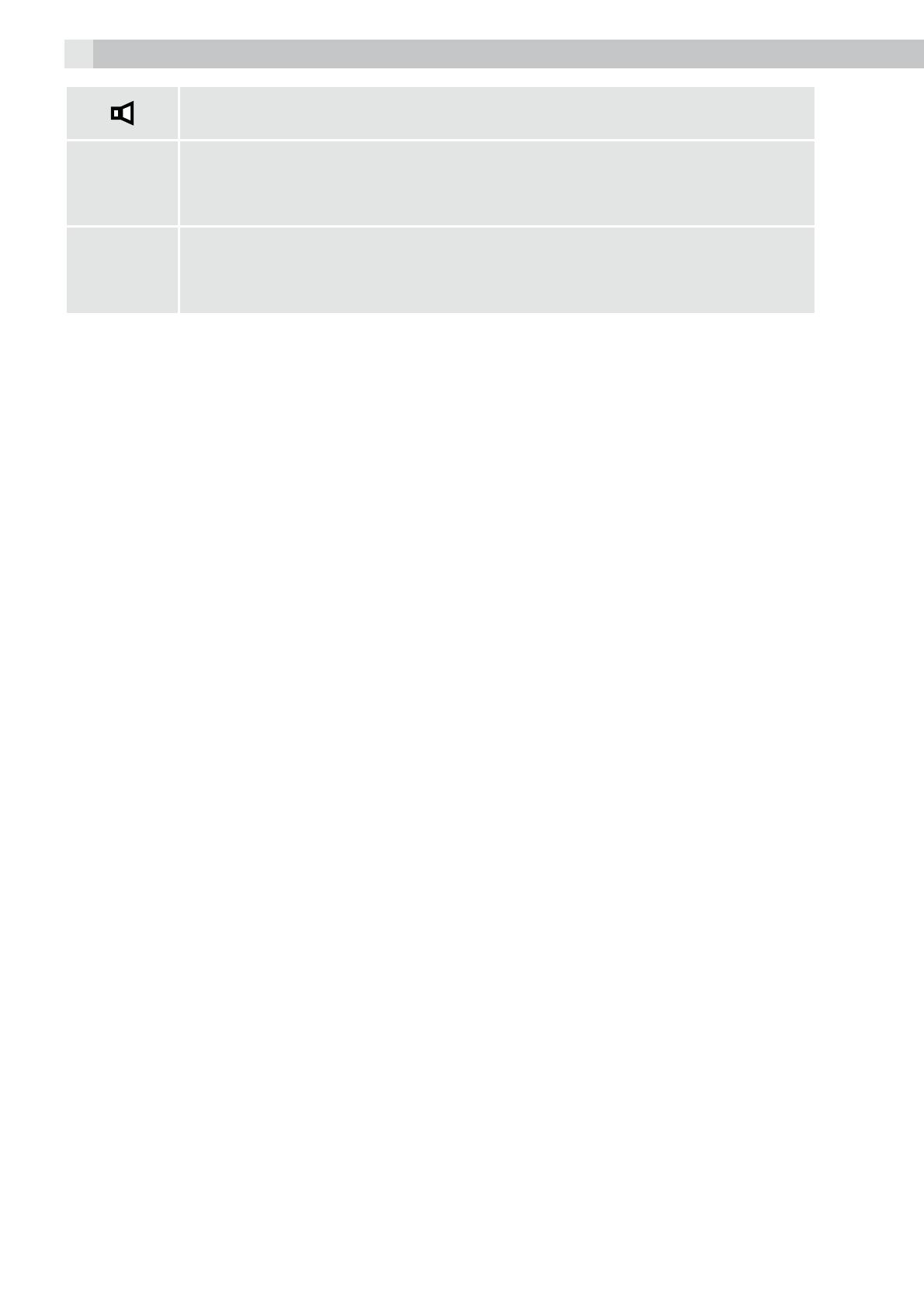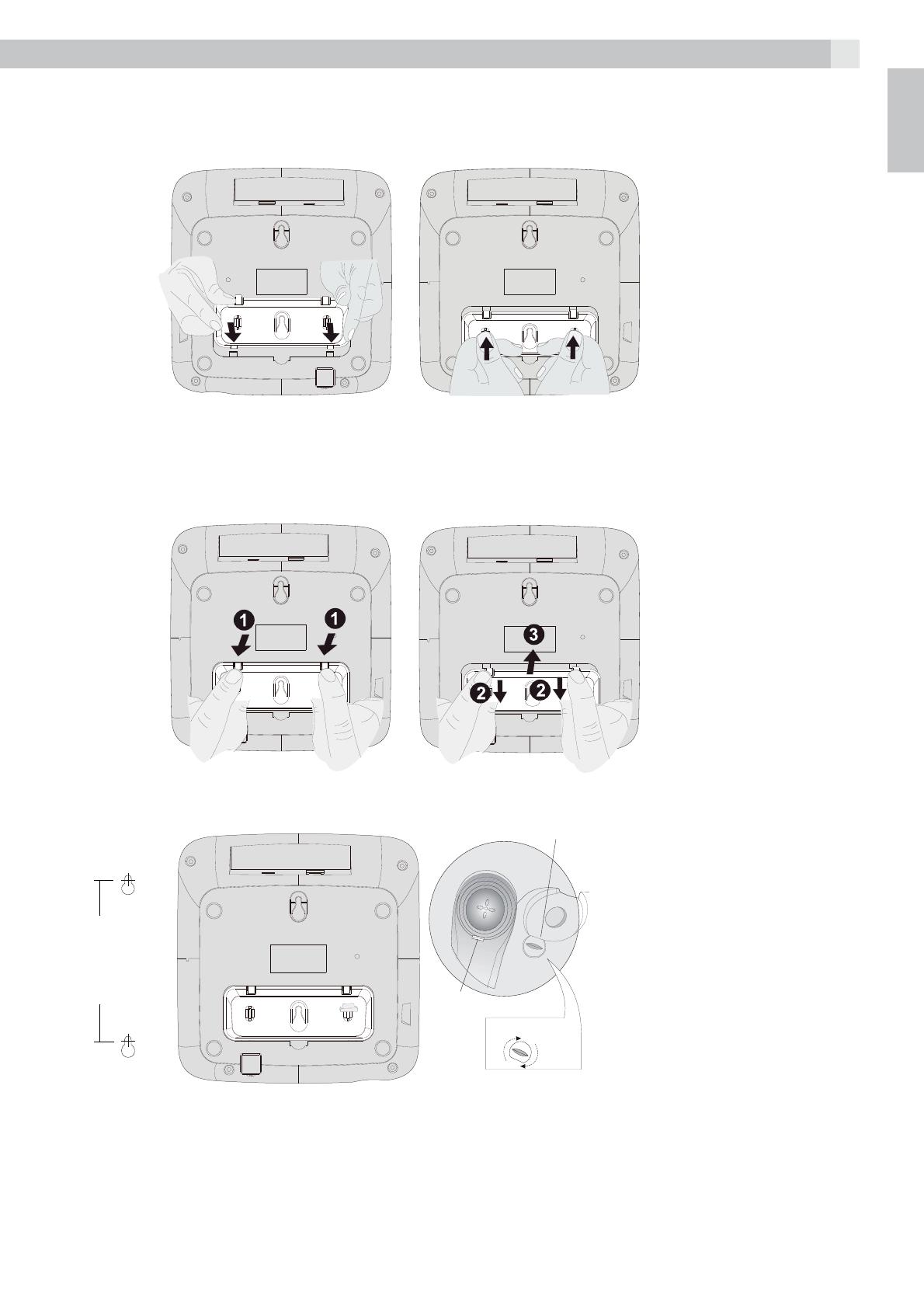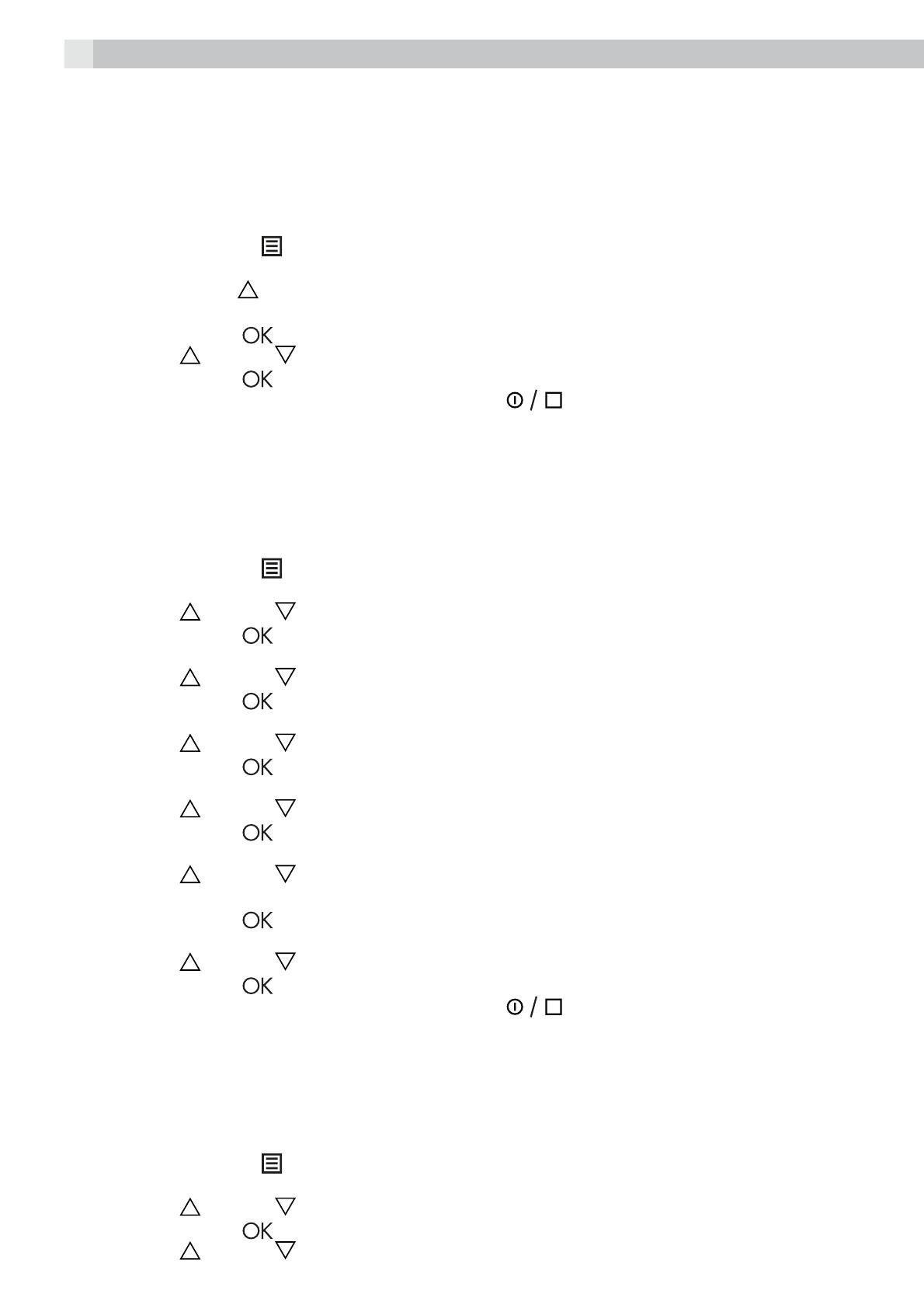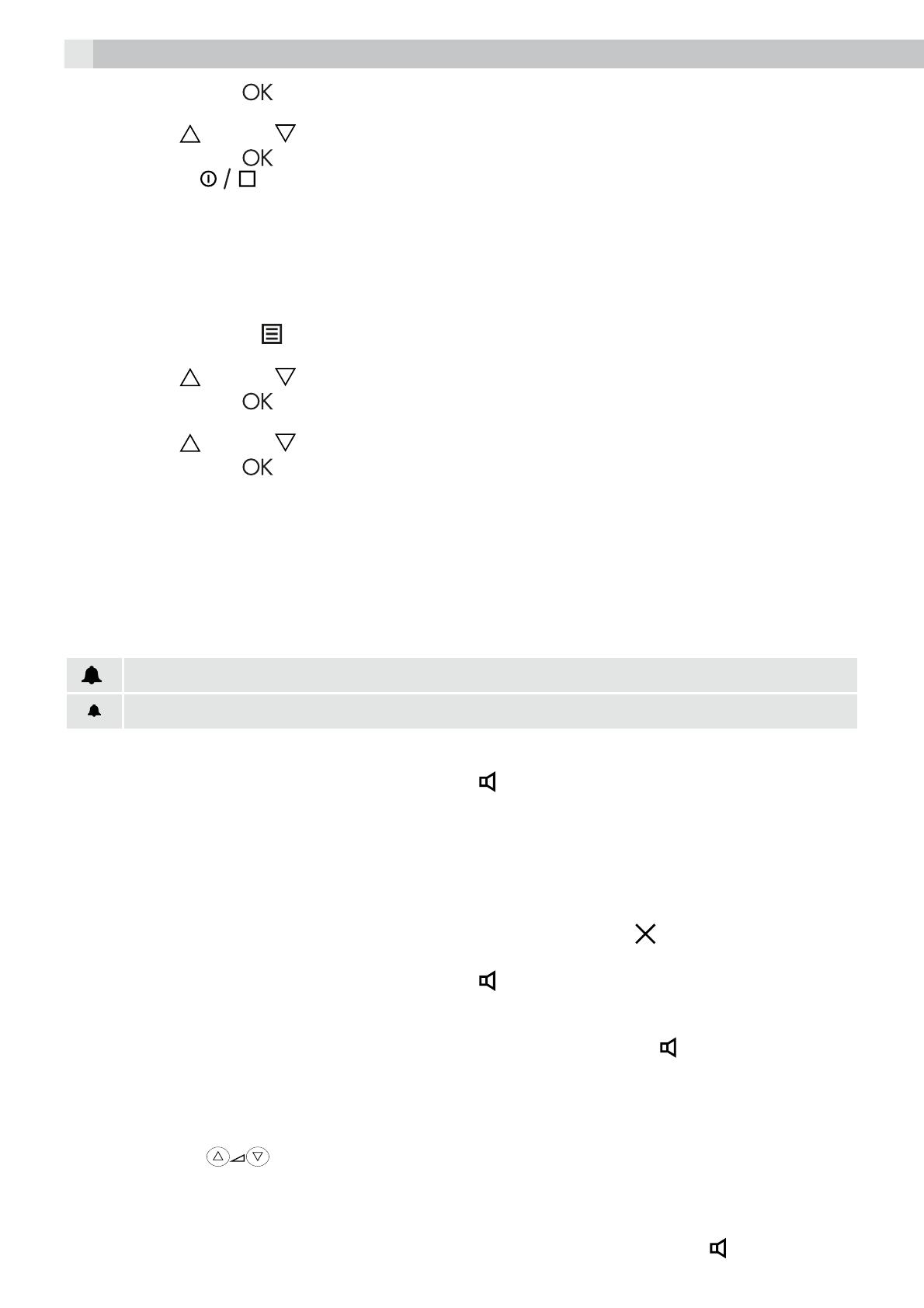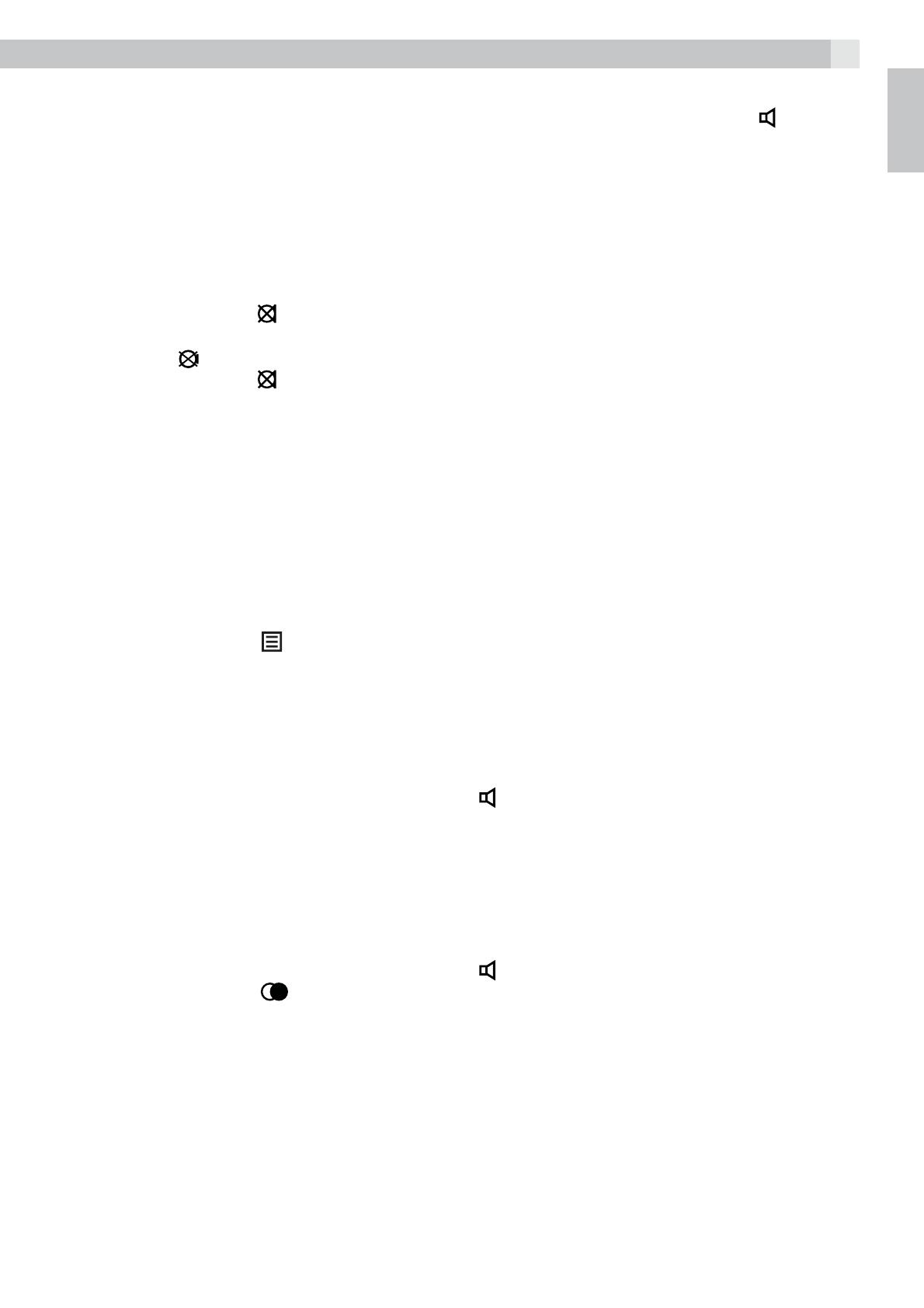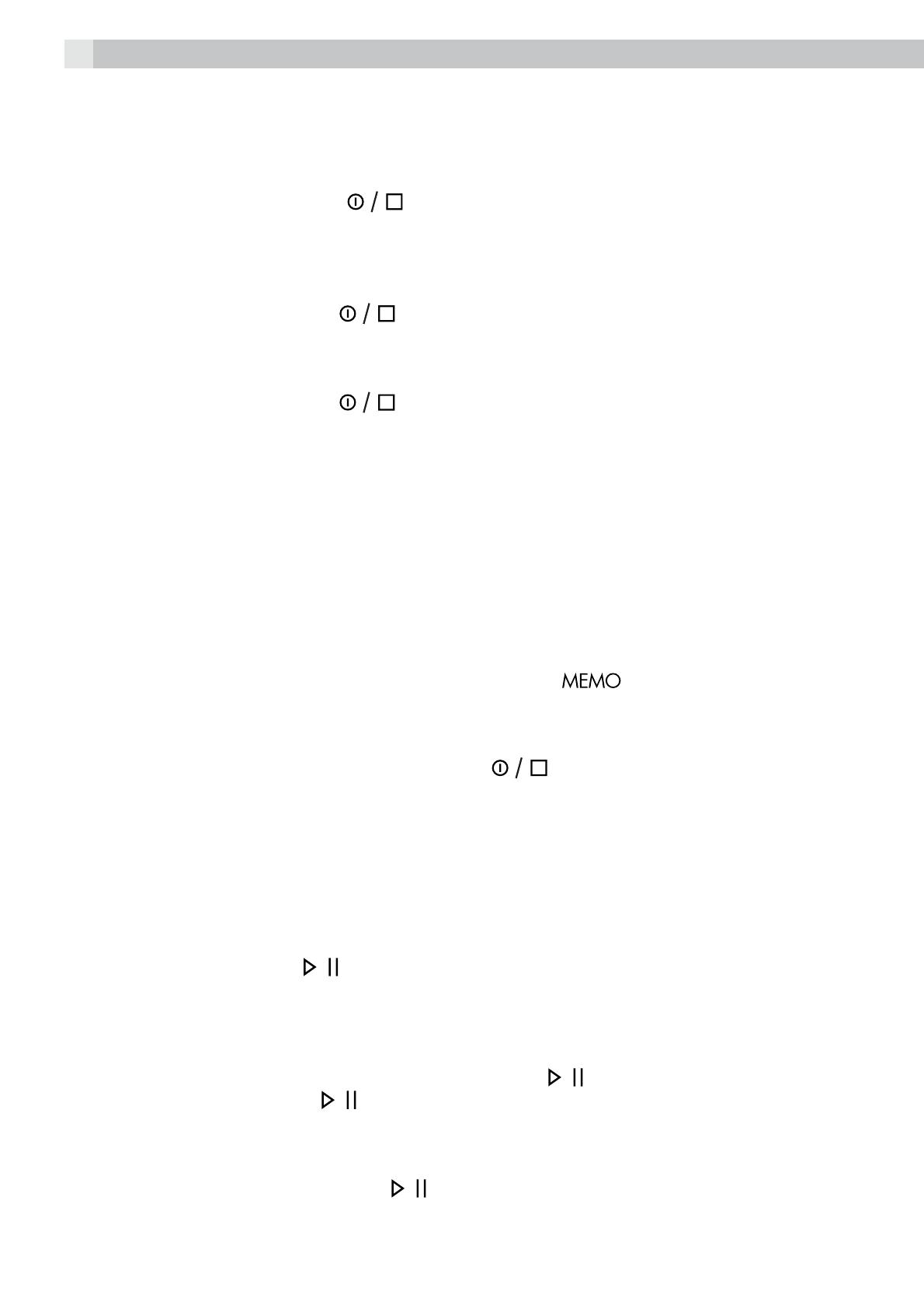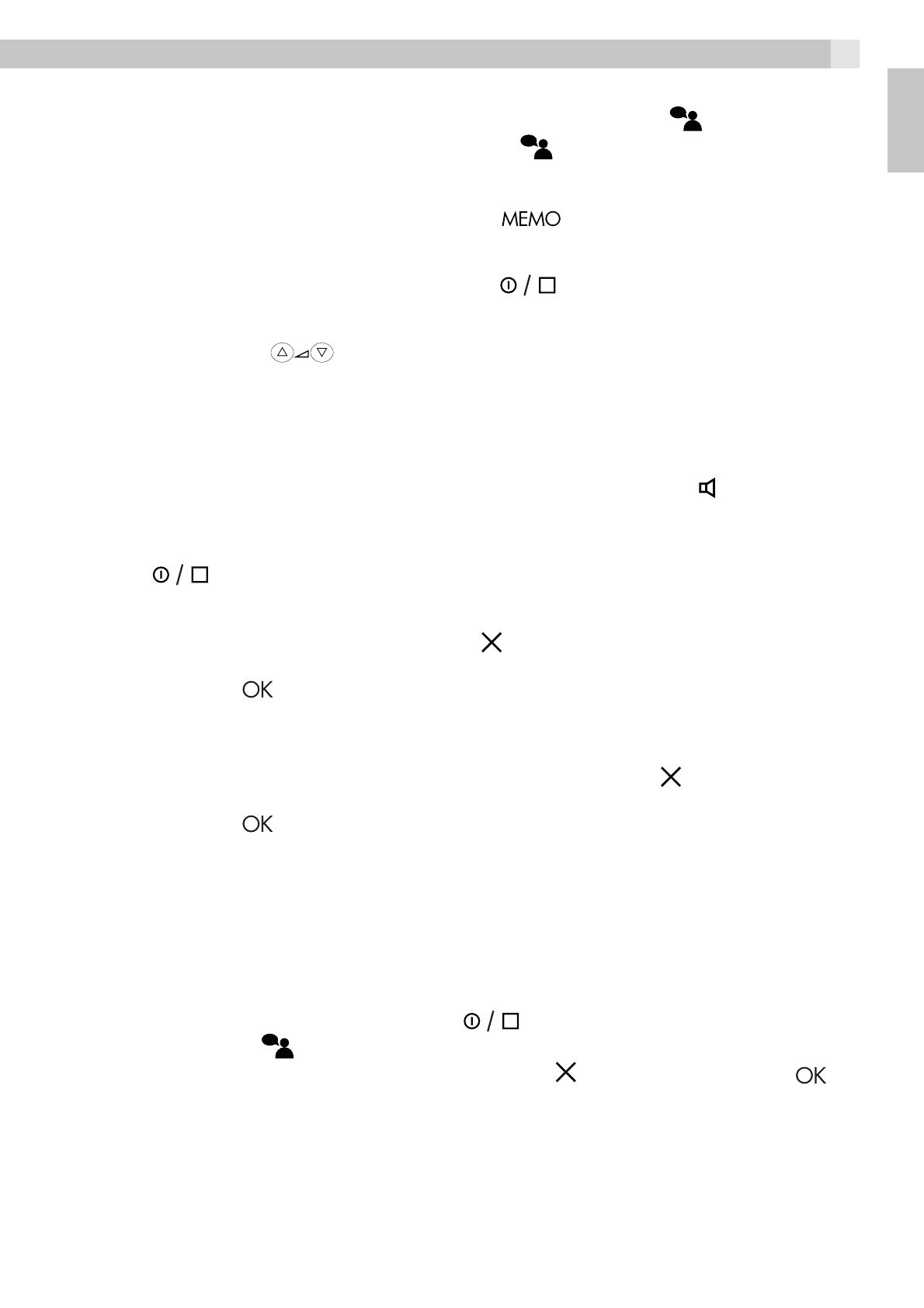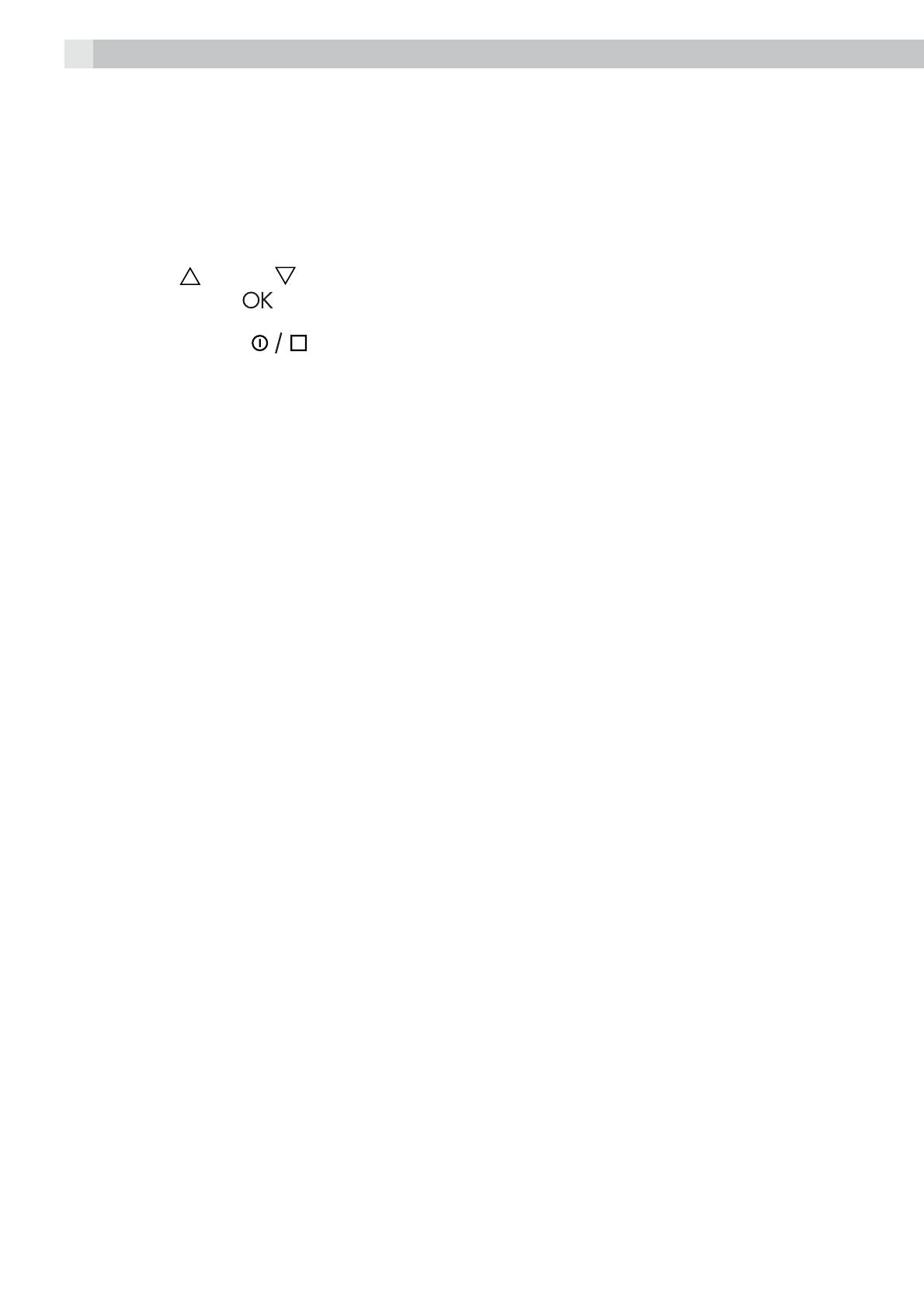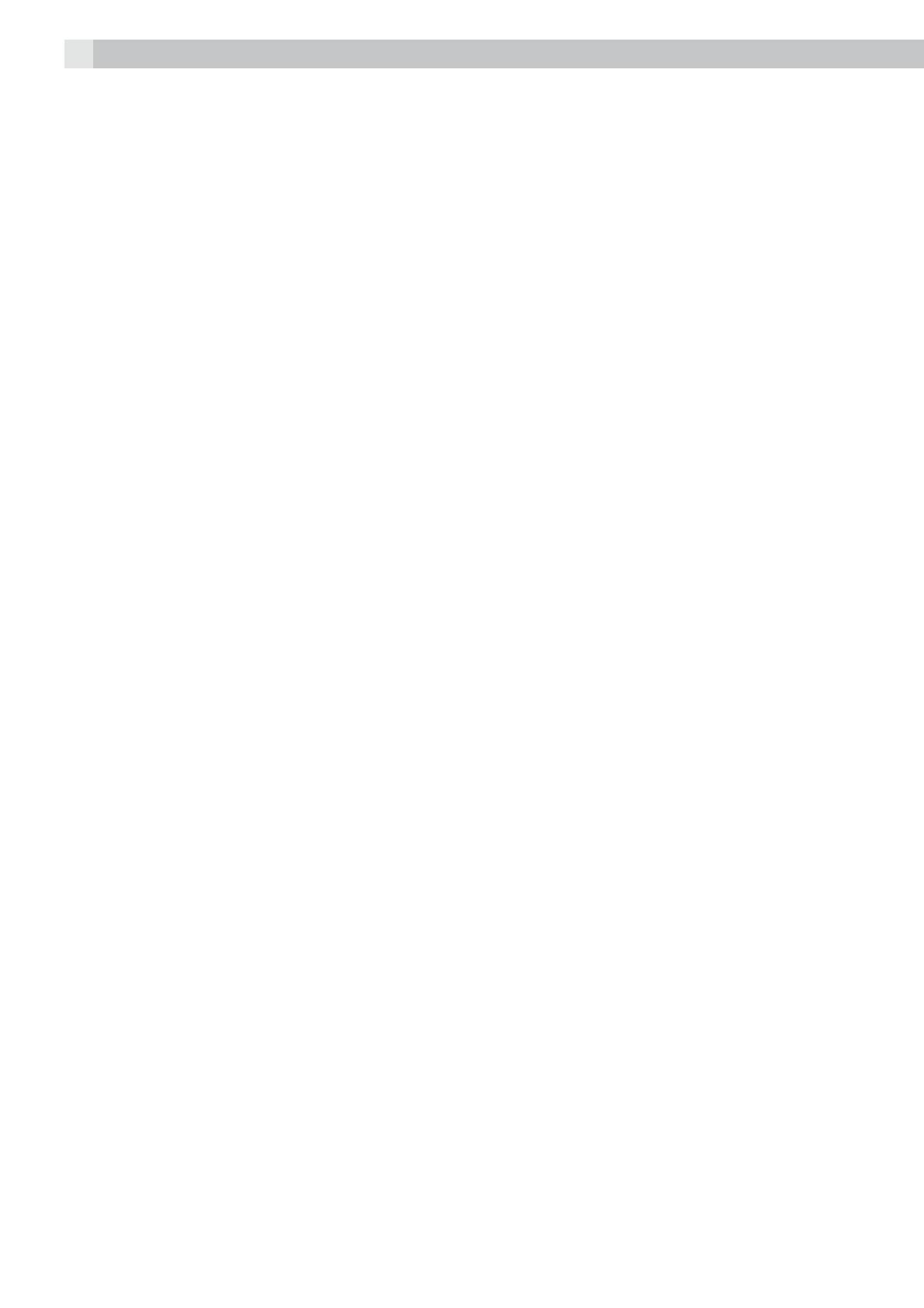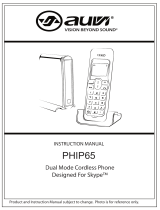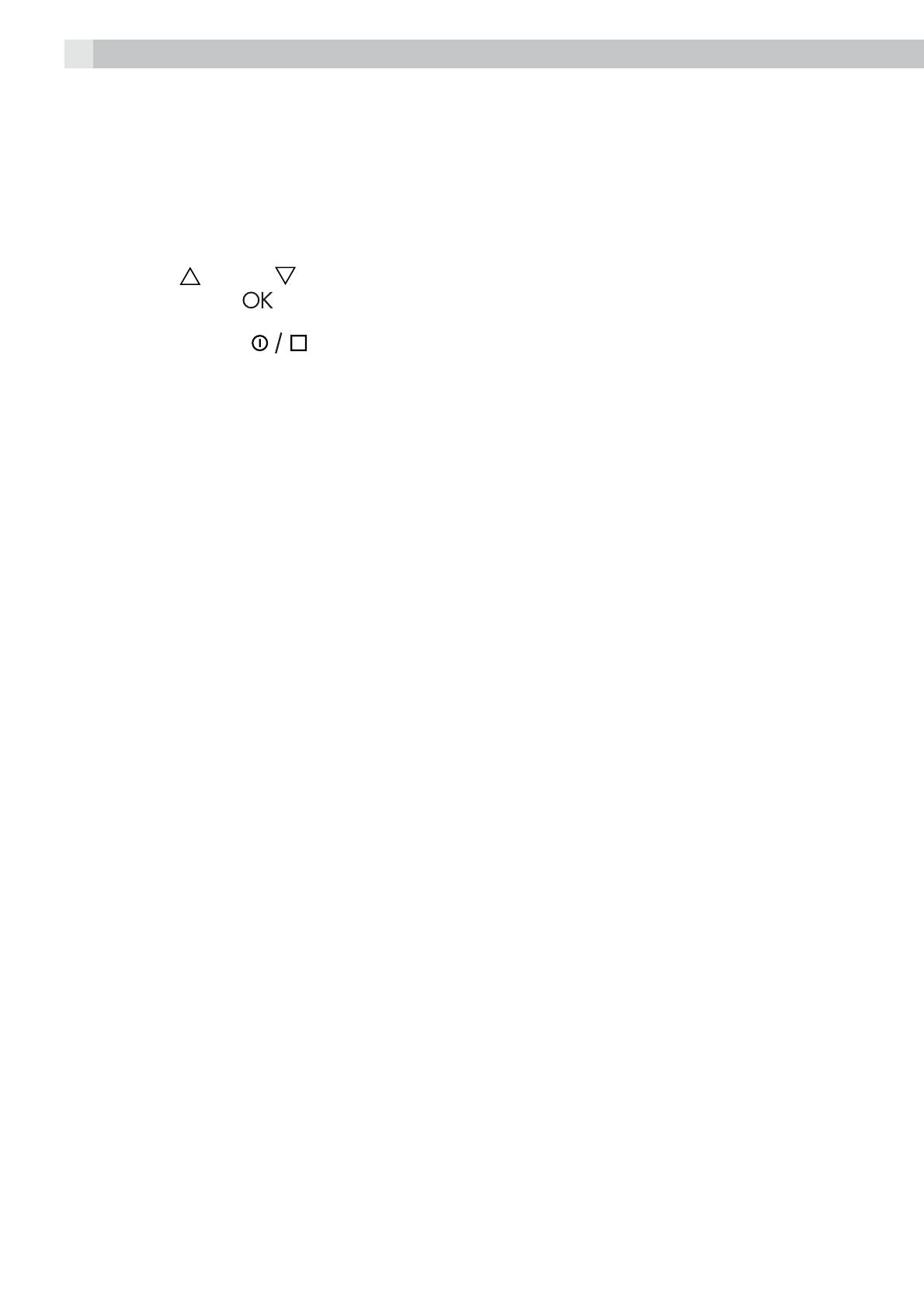
17
15 REMOTE OPERATION
Your Voxtel C115 lets you check your messages, or otherwise operate your answering machine, by
calling the answering machine when you are away from home. To protect your privacy, access is only
possible if you enter the three-digit remote access code. The base will display “REMOTE“ while the
Voxtel C115 is being accessed remotely.
15.1 To check remote access code
tIn standby mode, press the OK/MENU button.
tPress the up
or down button until the display shows “REMOTE ACCESS“.
tPress the OK button
to display your code setting.
>The default code is “321“.
tPress the stop button
to return to standby mode.
>See „8.7 Remote access“ for how to change your code.
15.2 To check your messages from a remote location
tUsing a tone dialling phone, dial your home phone number.
tPress * during the OGM to stop it playing, or wait until the OGM finishes.
tEnter your remote access code.
>If the code is accepted, a list of options will be heard.
>If the code is not recognised you will hear no feedback, and you will need to enter it again. Please
note that if the code is entered incorrectly three times consecutively, the call will be terminated
automatically.
tPress 2 to playback your messages.
>For other instructions, see next section.
Notes:
tDuring remote operation and when messages are not being played, you must press a key within
10 seconds, otherwise the machine will cut off your call.
tDuring remote operation, the playback is paused automatically after about 3 minutes, and to
continue the 2 key must be pressed within 10 seconds, or the machine will cut off your call.
15.3 Using the remote instruction codes
When you first enter remote access mode, and after each remote action, you will hear a list of options.
The available remote instruction codes are:
tPress 2 to start playing new recorded messages, or if there are no new messages to start playing
old messages.
>After playing back new messages, press 2 again to play all recorded messages.
>To pause and restart during message playback, press 2. Playback can be paused for up to
30seconds, but after that the playback automatically restarts.
tPress 1 to repeat the current message.
tPress 1 twice to skip back to the previous message.
tPress 3 to skip forward to the next message.
tPress 4 to play the current announcement.
tPress 5 to record a new announcement.
tPress 6 to stop a recording or playback.
tPress 7 to delete the current message.
tPress 8 to turn the answering machine off.
tPress 9 to turn the answering machine on.
>When the answering machine is on, press 9 to switch between OGM1 and OGM2,
tPress 0 twice quickly to delete all old messages.
>There could be a delay while the delete is being done, before you hear a beep and the menu list
again.
tPress # to disconnect the call.