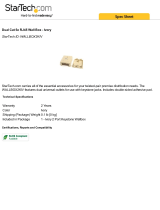Page is loading ...

The lightning symbol in the triangle, is
intended to alert the user to the presence of
uninsulated “dangerous voltage” within the
product’s enclosure that may be of sufficient
magnitude to constitute a risk of electric
shock to persons.
The exclamation mark in the triangle is
intended to alert the user to the presence of
important operating and maintenance
(servicing) instructions in the literature
accompanying the appliance.
CAUTION
RISK OF ELECTRIC SHOCK
DO NOT OPEN
CAUTION: TO REDUCE THE RISK OF ELECTRIC SHOCK,
DO NOT REMOVE COVER (OR BACK)
NO USER-SERVICEABLE PARTS INSIDE
REFER SERVICING TO QUALIFIED SERVICE PERSONNEL
WARNING
TO REDUCE THE RISK OF FIRE OR ELECTRIC SHOCK,
DO NOT EXPOSE THIS APPLIANCE TO RAIN OR MOISTURE.
CAUTION: TO PREVENT ELECTRIC SHOCK, MATCH WIDE
BLADE OF PLUG TO WIDE SLOT, FULLY INSERT.
ATTENTION: POUR ÉVITER LES CHOCS ÉLECTRIQUES,
INTRODUIRE LA LAME LA PLUS LARGE DE LA FICHE DANS LA
BORNE CORRESPONDANTE DE LA PRISE ET POUSSER
JUSQU’AU FOND.
For the customers in the USA:
This equipment has been tested and found to comply with the
limits for a Class B digital device, pursuant to Part 15 of the
FCC Rules. These limits are designed to provide reasonable
protection against harmful interference when the equipment is
operated in a commercial environment. This equipment
generates, uses and can radiate radio frequency energy and,
if not installed and used in accordance with the instruction
manual, may cause harmful interference to radio
communications. Operation of this equipment in a residential
area is likely to cause harmful interference in which case the
user will be required to correct the interference at his own
expense.
- Reorient or relocate the receiving antenna.
- Keep an appropriate distance between the equipment and
the receiver.
- Connect the equipment into an outlet on a circuit different
from that to which the receiver is connected.
- Consult the dealer or an experienced radio/TV technician
for help.
NOTE:
Changes or modifications not expressly approved by the party
responsible for compliance could void the user’s authority to
operate the equipment.
For the customers in Canada:
This Class B digital apparatus meets all requirements of the
Canadian Interference-Causing Equipment regulations.

IMPORTANT SAFETY
INSTRUCTIONS
READ BEFORE OPERATING EQUIPMENT
This product was designed and manufactured to meet strict quality
and safety standards. There are, however, some installation and
operational precautions which you should be particularly aware of.
1. Read these Instructions: All the safety and operating
instructions should be read before the appliance is operated.
2. Keep these Instructions: The safety and operating instructions
should be kept for future reference.
3. Heed all Warnings: All warnings on the appliance and in the
operating instructions should be adhered to.
4. Follow all Instructions: All operating and use instructions should
be followed.
5. Cleaning: Unplug this video product from the wall outlet before
cleaning. Do not use liquid cleaners or aerosol cleaners. Use a
damp cloth for cleaning, and clean only with dry cloth.
6. Attachments: Only use attachments/accessories specified by
the manufacturer.
7. Water and Moisture: Do not use this video product near water
such as, near a bath tub, wash bowl, kitchen sink, or laundry
tub, in a wet basement, or near a swimming pool, and the like.
8. Accessories: Use only with the cart, stand, tripod, bracket, or table
specified by the manufacturer, or sold with the apparatus. When a
cart is used, use caution when moving the cart/apparatus
combination to avoid injury from tip-over.
9. Ventilation: Slots and openings in the cabinet are provided for
ventilation and to ensure reliable operation of the video product
and to protect it from overheating, and these openings must not
be blocked or covered. Do not block any ventilation openings.
Install in accordance with the manufacturer’s instructions. Do
not install near any heat sources such as radiators, heat
registers, stoves, or other apparatus (including amplifiers) that
produce heat. This video product should not be placed in a
built-in installation such as a bookcase or rack unless proper
ventilation is provided or the manufacturer’s instructions have
been adhered to.
10. Power Sources: This video product should be operated only
under the type of power source indicated on the marked label. If
you are not sure of the type of power supply for your home,
consult the appliance dealer or a local power company. For
video products intended to operate with battery power, or other
sources, refer to the operating instructions.
11. Grounding or Polarization: Do not defeat the safety purpose of
the polarized or grounding-type plug. A polarized plug has two
blades with one wider than the other. A grounding type plug has
two blades and a third grounding prong. The wide blade or the
third prong are provided for your safety. If the provided plug
does not fit into your outlet, consult an electrician for
replacement of the obsolete outlet.
AC POLARIZED PLUG
12. Power-Cord Protection: Protect the power code from being
walked on or pinched particularly at plugs, convenience
receptacles, and the point where they exit from the apparatus.
13. Protective Attachment Plug: The appliance is equipped with an
attachment plug having overload protection. This is a safety
feature. See Instruction Manual for replacement or resetting the
protective device. If the plug needs to be replaced, be sure that
the service technician has used a replacement plug specified by
the manufacturer that has the same overload protection as the
original plug.
14. Lighting: Unplug this apparatus during lightning storms or when
unused for long periods of time.
15. Power Lines: An outside antenna system should not be located
in the vicinity of overhead power lines or other electric light or
power circuits, or where it can fall into such power lines or
circuits. When installing an outside antenna system, extreme
care should be taken to keep from touching such power lines or
circuits. Any contact with them might be fatal.
16. Overloading: Do not overload wall outlets and extension cords
as this can result in a risk of fire or electric shock.
17. Object and Liquid Entry: Never push objects of any kind into this
video product through openings as they may touch dangerous
voltage points or short-out parts that could result in a fire or
electric shock. Never spill liquid of any kind on the video product.
18. Servicing: Do not attempt to service this video product yourself
as opening or removing covers may expose you to dangerous
voltage or other hazards. Refer all servicing to a qualified
service personnel.
19. Damage Requiring Service: Servicing is required when the
apparatus has been damaged in any way, such as power-
supply cord or plug is damaged, liquid has been spilled or
objects have fallen into the apparatus has been exposed to rain
or moisture, does not operate normally, or has been dropped.
20. Replacement Parts: When replacement parts are required, be
sure that the service technician has used replacement parts
specified by the manufacturer or have the same characteristics
as the original part. Unauthorized substitutions may result in
fire, electric shock or other hazards.
21. Safety Check: Upon the completion of any service or repairs to
this video product, ask a service technician to perform safety
checks to determine that the video product is in proper
operating condition.
22. Carts and Stands: The appliance should be used only with a
cart or stand that is recommended by the manufacturer.
23. An appliance and cart combination should be handled with care.
Quick stops, excessive force, and uneven surfaces may cause
the appliance and cart combination to overturn.
24. When the projector is mounted on the ceiling, the Ceiling Mount
Kit approved by MARANTZ must be used for installation.
25. Do not look into the lens when the projector is turned on. It
could damage your eyesight.
26. Unplug the projector from the wall outlet if it is not to be used for
a few days.

ENGLISH
FEATURES ................................................................................................................... 1
PROJECTOR LAYOUT AND FUNCTIONAL OVERVIEW ........................................... 2
Front and Top .................................................................................................... 2
Right Side and Rear .......................................................................................... 3
Bottom ............................................................................................................... 5
Height Adjustment ............................................................................................. 5
Remote Controller .............................................................................................. 6
Preparing the Remote Controller ....................................................................... 7
INSTALLATION ............................................................................................................ 8
Recommended Setting ...................................................................................... 8
Distance between the projector and the screen (throw distance) ...................... 9
Image Position Adjustment .............................................................................. 10
Advanced Setting ............................................................................................. 11
The Screen Image in a Wide screen (16:9) ..................................................... 12
The Screen Image in a 4:3 screen ................................................................... 13
CONNECTION ............................................................................................................. 14
Connections with Video equipment ................................................................. 14
Connection with a HD-Video or PC ................................................................. 14
Connection with a DV camcoder ..................................................................... 15
Advanced connection ...................................................................................... 15
INITIAL SET UP .......................................................................................................... 16
TO TURN OFF THE POWER ...................................................................................... 16
OPERATIONS ............................................................................................................. 17
Menu ................................................................................................................ 17
Picture Adjust ................................................................................................... 17
Setting .............................................................................................................. 17
Display ............................................................................................................. 18
Configuration ................................................................................................... 18
Trigger2 ........................................................................................................... 19
Memory ............................................................................................................ 19
Lamp Life and Replacement Lamp .................................................................. 20
MAINTENANCE .......................................................................................................... 21
Replacing Lamp Unit ....................................................................................... 21
Cleaning the lens ............................................................................................. 21
Replacement parts ........................................................................................... 21
Optional accessories ....................................................................................... 21
TROUBLESHOOTING ................................................................................................ 22
ERROR MODE ............................................................................................................ 22
ON SCREEN MESSAGE ............................................................................................ 23
SPECIFICATIONS ....................................................................................................... 23
DIMENSIONS .............................................................................................................. 25
TABLE OF CONTENTS
INTRODUCTION
SET UP PROCEDURES
OPERATIONS
ADDITIONAL
INFORMATION

1
ENGLISH
FEATURES
7
Optics
• Texas Instruments Digital Light Processing Technology
• High Definition Panel (1280 x 720), DMD
TM
HD
• 16 : 9 Aspect Ratio
• Newly developed custom optics by Minolta
• 1200 : 1 Contrast Ratio
• 700 ANSI Lumens Brightness
• Brightness Uniformity : 90 %
• No Halo Effect
• Lens Up/Down Shift construction
• Short Throw Distance: 80"-8.6ft (2.6m), 100"-10.9ft (3.3m)
• Dust Free optics Sealing
• No Light Leakage (Double Seals Cabinet Structure)
• Extremely Quite (Noise Cancel Duct Construction, Ceiling
Color Wheel Motor)
• Long Life Lamp (Average 2000 Hours)
• Double Shrink Seal Lamp Structure minimizes Burst Ratio
7
Electronics & Software
• Full Digital device
• 3 Faroudja Chips Inside (Decoder, Doubler, and Enhancer)
• 3-2 pull down
• 10-Bit Digital Gamma Processing
• Horizontal Keystone Correction
• 480p, 720p,1080i adapted
• IEEE 1394 DV Format adapted for Digital Video Camera
Playback
• PC Signal VGA to XGA
• Three Picture Modes: Theater, Standard, Dynamic
• Nine Picture memories
• 4 Aspect Modes
• Three Color Temperatures
• Black Level Selection
• Control through RS232C
• Two trigger for powered Screen Control
• Ecology Lamp mode
– DLP, Digital Micromirror Device and DMD are trademarks
of Texas Instruments.
– “DCDi” is a trademark of Faroudja, a division of Sage Inc.
– “i.LINK” and the “i.LINK” Logo are trademarks.
– Even if no trademarks are indicated, they are greatly
valued.
Note: Pixel defects
DMD
TM
(Digital Micromirror Device
TM
) is one of the most
advanced technologies for consumer products. The
DMD
TM
made by high precision technology, however some
pixel defects may be found on the projected image. We
are trying our best to control the quality in order to reduce
the number of defective pixels. It is almost impossible to
have zero pixel defects, even using the most advanced
technology. This is not a problem only for Marantz, but all
DLP
TM
projector manufactures. Therefore we have to note
that the warranty does not cover the DMD
TM
for pixel
defects. We appreciate your understandings.
Note: Lamp
SHP lamp is one of the most advanced technologies for
consumer products. The lamp made by high precision
technology, however some lamps might be failing before it
reaches its life. And projector’s brightness is getting
darker along with accumulated lamp usage hours. We are
trying our best to control the quality in order to reduce
lamp failures. It is almost impossible to have zero failure,
even using the most advanced technology. This is not a
problem only for Marantz, but all projector manufactures.
Therefore we have to note that the warranty does not
cover the SHP lamp for lamp failures: explosion, and non-
lighting except initial use. And also we have to note that
the warranty does not cover the SHP lamp for lamp
failures: flickering, and getting darker along with
accumulated lamp usage hours. We appreciate your
understandings.
INTRODUCTION

2
ENGLISH
q IR sensor (front and rear)
w Projection Lens
e Ventilation holes
Notes:
• Do not place anything near the ventilation holes to avoid
overheat inside the unit.
• Do not place your hand or objects near the ventilation
holes; the air is coming out.
r Adjustable feet
Adjust the vertical angle of the projector.
t Focus ring
Adjust the picture focus.
y Zoom ring
Adjust the size of the projected image.
u Lens Shift knob
Manually adjust the position of the image vertically.
i POWER key
Press to turn the projector ON or STANDBY mode.
Front and Top
VP-12S1
C
u
s
t
o
m
o
p
t
i
c
s
b
y
M
I
N
O
L
T
A
Z
O
O
M
2
6
.
5
-
3
0
.
7
m
m
r r
q
w
e
q
ty
!2u
i
!5 !4
!1 o !0 !6
!3
PROJECTOR LAYOUT AND FUNCTIONAL OVERVIEW
o POWER ON indicator
Lights up when the power is turned on. Flashes while the
projector goes into standby mode for about one minute.
!0 STANDBY indicator
Lights up when the power is turned off.
!1 MENU key
Display the on-screen menu.
!2 The 3 / 4 / 1 / 2 keys
Control the MENU cursor.
!3 ENTER key
Confirm "Reset All", "Reset Lamp Life", "New Lamp?".
!4 INPUT SELECT key
When the key is pressed, the unit toggles between
COMPONENT, S-VIDEO, VIDEO, and RGB inputs.
!5 FOCUS key
Display a focus pattern.
!6 WARNING/LAMP indicator
Flashes or lights up when something is wrong with the lamp
cover, lamp, fan, or temperature inside the projector.

3
INTRODUCTION
ENGLISH
z COMPONENT VIDEO IN
Y, PB
/CB, PR/CR connectors.
Connect the COMPONENT VIDEO output from video
equipment or an A/V processor/receiver with a component
video output.
x S-VIDEO IN
Connect the S-VIDEO output from a video equipment.
c VIDEO IN
Connect the composite video output from a video equipment.
v RGB IN
Connect the analog RGB output from a computer equipment.
b AUX DV IN
Connect the i.LINK(DV-SD format) output from a video
equipment.
n AUX OPTICAL
Connect the optical input from an audio equipment.
Audio out terminal of DV-IN signal.
VP-12S1
zc
m⁄4⁄6⁄5 ⁄0,⁄3 ⁄2
⁄7
x nbv
⁄1.
Right Side and Rear
m AUX AUDIO OUT (DIGITAL)
Connect the COAXIAL input from an audio equipment.
Audio out terminal of DV-IN signal.
, REMOTE CONTROL IN/OUT
By connecting this projector to another Marantz audio
component using a supplied System Control cable, you can
remotely operate the components as a single system.
• When connecting to component with a remote sensor
(such as the SR-14,SR-18,SR-19), be sure to connect the
"REMOTE CONTROL IN" jack of this projector to the
"REMOTE CONTROL OUT" jack of the component with
the remote sensor.
• When connecting to component which is not equipped
with a remote sensor, be sure to connect the component
to the "REMOTE CONTROL OUT" jack of this projector.
. REMOTE switch (EXTERNAL/INTERNAL)
When using this projector independently, set this switch to
"INTERNAL". When using this projector in a system with a
Marantz DVD player or AV Receiver equipped with a remote
sensor, set the switch to "EXTERNAL".
⁄0 TRIG.1(TRIGGER 1)
When the unit is turned on, 12V is output. When the unit is
turned off, no voltage is output. This allows such as a powered
up/down screen,whenever the projector is turned on or off.

4
ENGLISH
⁄1 TRIG.2(TRIGGER 2)
Select ON or OFF at each aspect mode, such as Full,
Normal, Zoom, and Through to control screen aspect ratio
with powered up/down dual aspect ratio screen.
Note:
Do not use TRIG.1 and TRIG.2, as the power source.
⁄2 LIGHT ON/OFF
Select ON : The connector panel lights up.
⁄3 RS232C
Connect the RS232C of equipment for external control.
⁄4 AC IN
Connect the supplied AC power code.
⁄5 Lamp cover
⁄6 Lamp cover securing screw
⁄7 Ventilation holes
Notes:
• Do not place anything near the ventilation holes to avoid
overheat inside the unit.
• Do not place your hand or objects near the ventilation
holes; the air is coming out.

5
INTRODUCTION
ENGLISH
Height Adjustment
How to use adjustable feet and adjustment lever.
(1) Release the adjustable feet. (2) Detail adjustment
PRESS
DOWN
DOWN
UP
Note : Lift the unit up carefully.
q
q
w
Bottom
q Adjustment lever
Lift the projector and turn the adjustment lever right or left.
The adjustable feet will extend from the projector. Then,
release the lever, the adjustable feet is locked.
w Ventilation holes
Notes:
• Do not place anything near the ventilation holes to avoid
overheat inside the unit.
• Do not place your hand or objects near the ventilation
holes; the air is coming out.

6
ENGLISH
a POWER ON key
Turn the projector on.
s STANDBY key
Turn the projector off.
d 3 / 4 / 1 / 2 keys
Control the MENU cursor.
f ENTER key
Confirm "Reset All", "Reset Lamp Life", "New Lamp?".
g MENU key
Display the on-screen menu.
h COMPONENT key
Select the COMPONENT VIDEO IN signal.
j S-VIDEO key
Select the S-VIDEO IN signal.
k VIDEO key
Select the VIDEO IN signal.
Remote Controller
l RGB key
Select the RGB IN signal.
¡0 THEATER key
Select the Theater picture mode.
When the key is pressed, the mode toggles Theater1,
Theater2, Theater3 and Theater Default.
¡1 STANDARD key
Select the STANDARD picture mode.
When the key is pressed, the mode toggles Standard1,
Standard 2, Standard 3, and Standard Default.
¡2 DYNAMIC key
Select the Dynamic picture mode.
When the key is pressed, the mode toggles Dynamic1,
Dynamic2, Dynamic3 and Dynamic Default.
Note :
If you need discrete command for above picture modes, you
can down load from "www.marantz.com".
¡3 INFO key
Turn the information menu on or off.
¡4 CINEMA key
Press to turn the CINEMA mode – auto 3-2 pull down mode
– on or off.
¡5 NORMAL key
Select NORMAL mode from four aspect ratio modes.
¡6 FULL key
Select FULL mode from four aspect ratio modes.
¡7 ZOOM key
Select ZOOM mode from four aspect ratio modes.
¡8 THROUGH key
Select THROUGH mode from four aspect ratio modes.
¡9 AUX key
Select the AUX IN (DV IN) signal.
™0 FOCUS key
Display a focus pattern.
™1 V-MUTE key
Cuts off the picture.
a
d
g
l
¡2
¡5
¡7
™1
¡1
¡4
s
h
k
¡0
¡3
¡4
¡9
¡8
™0
j
f
PROJECTOR

7
INTRODUCTION
ENGLISH
1. Open the cover.
2. Insert batteries (AA).
Make sure to match the + and – marks on the batteries
with inside the battery compartment.
3. Close the cover.
CAUTION
– The available battery types are limited: manganese dry
cell and alkaline dry cell.
– Do not mix different battery types.
– Do not mix old and new batteries.
– Only batteries of the same type are to be used.
– Remove exhausted batteries from the Remote
Controller.
– Do not attempt to recharge non-rechargeable batteries.
– Do not use rechargeable batteries.
– Batteries are to be inserted with the correct polarity.
– The supply terminals are not to be short-circuited.
– Never throw batteries in a fire or attempt to open up its
outer casing.
– If the user does not intend to use the Remote Controller
for a long time, remove the batteries.
– Keep away from heat.
– The effect range of the Remote Controller is approximately
6m.
– Do not be subjected to strong shock.
– Do not be subjected to moisture.
If the unit gets moistured, wipe it off immediately.
– The Remote Controller operation may not function if the
projector’s IR sensors are exposed to direct sun light or
strong artificial light, or if there is an obstacle between
the IR sensors and the Remote Controller.
Preparing the Remote Controller

8
ENGLISH
VP-12S1
Adjust the vertical and
horizontal positions of the
projector.
Side view
Flat view
INSTALLATION
Recommended Setting
CAUTION
– For ceiling installation, consult with Marantz authorized dealer.
– Do not look into the lens when the projector is turned on.
It could damage your eyesight.
Horizontal center of the screen
Throw distance
Ceiling
7
Table Top
7
Ceiling Installation
Note : Lens shift position is at Full up.

9
SET UP PROCEDURES
ENGLISH
VP-12S1
40 inch
60 inch
80 inch
100 inch
120 inch
150 inch
200 inch
250 inch
50
7
/16 inch
1,281 mm
76
9
/16 inch
1,945 mm
102
3
/4 inch
2,609 mm
128
7
/8 inch
3,273 mm
155 inch
3,938 mm
194
1
/4 inch
4,934 mm
259
5
/8 inch
6,594 mm
325 inch
8,255 mm
Screen Size
(Diagonal)
16:9 screen
Throw distance
Minimum Maximum
Distance between the projector and the screen (throw distance)
Screen size
(Diagonal)
Throw distance
Screen
58
11
/16 inch
1,491 mm
89 inch
2,260 mm
119
1
/4 inch
3,029 mm
149
9
/16 inch
3,798 mm
179
13
/16 inch
4,568 mm
225
1
/
4 inch
5,721 mm
300
15
/16
inch
7,644 mm
376
11
/16 inch
9,567 mm
46
1
/4 inch
1,172 mm
70
1
/8
inch
1,782 mm
94
3
/16 inch
2,392 mm
118
3
/16 inch
3,001 mm
142
3
/16 inch
3,611 mm
178
3
/16 inch
4,526 mm
238
3
/16 inch
6,050 mm
298
1
/
4 inch
7,575 mm
4:3 screen
Throw distance
Minimum Maximum
53
3
/4
inch
1,365 mm
81
9
/16 inch
2,071 mm
109
5
/16 inch
2,777 mm
137
1
/
8 inch
3,483 mm
164
15
/16 inch
4,190 mm
206
5
/8 inch
5,249 mm
276
3
/16 inch
7,014 mm
345
11
/16 inch
8,780 mm
Note : Tolerance ±5 %
Minimum = 1
5
/16 x Screen size – 1
7
/8
Maximum = 1
1
/2 x Screen size – 1
7
/8
Unit : inch
Minimum = 33.21 x Screen size – 47.6
Maximum = 38.46 x Screen size – 47.6
Unit : mm
Minimum = 1
3
/16 x Screen size – 1
7
/8
Maximum = 1
3
/8 x Screen size – 1
7
/8
Unit : inch
Minimum = 30.49 x Screen size – 47.6
Maximum = 35.31 x Screen size – 47.6
Unit : mm

10
ENGLISH
You can adjust the image position with the Lens Shift knob.
7
Turn the Lens Shift knob to clockwise :
The image goes up.
• Maximum range to throw up :
Bottom of the image correspond to the center of the
Projection Lens.
7
Turn the Lens Shift knob to counterclockwise :
The image goes down.
• Maximum range to throw down :
Top of the image correspond to the center of the
Projection Lens.
Image Position Adjustment
Clockwise
Up
Counterclockwise
Down

11
SET UP PROCEDURES
ENGLISH
When the projecting image is a trapezoid, correct it in
Keystone-V and/or Keystone-H in the Display Menu.
7
Keystone-V(Electronic vertical keystone correction)
Advanced Setting
7
Keystone-H(Electronic horizontal keystone correction)
Note : Electronic horizontal keystone correction works
properly when the lens shift position is at Full Up.

12
ENGLISH
• Press the ZOOM key, the NORMAL key or the FULL key on the remote controller for the 4:3 aspect ratio video source.
• Press the FULL key on the remote controller for 16:9 aspect ratio video source, such as 1080i, 1035i, and 720p video systems.
• Press the FULL key on the remote controller for the squeezed video source.
7
Full mode
The Screen Images in a Wide screen (16:9)
7
Original Source Image
4 : 3 video source
16 : 9 video source
The 16:9 squeezed image is displayed with the correct
aspect.
The 4:3 image is enlarged horizontally.
7
Normal mode
The picture with normal ratio 4:3 is displayed.
7
Zoom mode
The picture with normal ratio 4:3 is enlarged vertically
and horizontally (with same ratio) to the screen size
7
Through mode
Displays the image with the same resolution as the input video source except 1035i, 1080i, and XGA.

13
SET UP PROCEDURES
ENGLISH
• Press the ZOOM key, the NORMAL key or the FULL key on the remote controller for the 4:3 aspect ratio video source.
• Press the FULL key on the remote controller for 16:9 aspect ratio video source, such as 1080i, 1035i, and 720p video systems.
• Press the FULL key on the remote controller for the squeezed video source.
7
Full mode
The Screen Images in a 4:3 screen
7
Original Source Image
4 : 3 video source
16 : 9 video source
The 16:9 squeezed image is displayed with the correct
aspect.
The 4:3 image is enlarged horizontally.
7
Normal mode
The picture with normal ratio 4:3 is displayed.
7
Zoom mode
The picture with normal ratio 4:3 is enlarged vertically
and horizontally (with same ratio) to the screen size
7
Through mode
Displays the image with the same resolution as the input video source except 1035i, 1080i, and XGA.

14
ENGLISH
DVD
VCR
S-VIDEO OUT
VIDEO OUT
COMPONENT VIDEO OUT
Computer
HD Set Top Box
/ BS Tuner
RGB OUT
RGB OUT
When making connections be sure to:
• Turn off all equipment before making any connections.
• Use the proper cables for each connection.
• Insert the plug properly. Any plugs that are not fully inserted often generate a noise.
When pulling out a cable:
• Be sure to grab the plug, not the cable itself.
CONNECTION
Connections with Video equipments
Connection with a HD-Video or PC

15
SET UP PROCEDURES
ENGLISH
Receiver equipment with
a Dolby Digital decoder
DIGITAL AUDIO IN
DV-SD OUT
DV camcoder
Connection with a DV camcoder
Note: DV IN connector is available for DV-SD format of i.LINK(IEEE1394).
Receiver equipment with
a Dolby Digital decoder
REMOTE CONTROL IN
REMOTE CONTROL OUT
External Controller
RS-232C
35mm Mini Plug (Mono)
Ferrite core
Control Adapter cable
Screen
Advanced connection

16
ENGLISH
1. Connect the supplied AC power cord.
The STANDBY indicator lights up and the projector
goes into the standby mode.
2. Press the POWER ON key on the remote controller or
the POWER key on the projector.
The POWER indicator lights up.
3. Press the FOCUS key on the remote controller to
display the FOCUS pattern and turn the Focus ring to
make an adjustment. Adjust the focus for the sharpest
image possible to obtain, using focus pattern.
Press the FOCUS key again to clear off the pattern.
4. Turn the Zoom ring to adjust the size of the image.
5. Switch on the equipment connected to the projector.
Press the INPUT SELECT key on the projector or the
COMPONENT key, S-VIDEO key, VIDEO key, or RGB
key on the remote controller.
1. Press the STANDBY key on the remote controller or the
POWER key on the projector.
2. The fan continues to run for a while to reduce internal
heat. The POWER ON indicator flashes in blue and no
key will be active minute. After about one minute
cooling has been provided, the unit turned off and the
STANDBY indicator lights up.
INITIAL SET UP
TO TURN OFF THE POWER
/