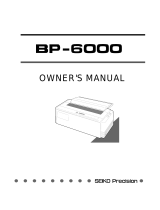Page is loading ...

NEW LQ-850/1050+ DOT-MATRIX PRINTER
Cross-head screwdriver
Printer Specifications
Main Board Type: C027-X
Print method:
24-pin
impact dot matrix
Print speed:
Printing direction:
Line
spacing:
Paper feed speed:
Printable columns:
Bidirectional logic-seeking for text and
graphics.
(Unidirectional can be selected with a DIP
switch or by using the proper software
command.)
1/6 inch or programmable in increments
of 1/360 inch
Single sheet: 3.0 inches per sec
(60 ms/line)
Continuous: 2.7 inches per sec
(65
ms/line)
/,.........
24-Pin Printers
12/31/90
NEW LQ-850/1050 +-1
Buffer:
Character fonts:
6KB or 0KB (panel button selectable)
OCR-A and Orator-S must be selected using escape
sequences.
Characters:
96 standard ASCII character set
(including italic characters)
14 international character sets
1 Legal character set
Epson Extended Graphics character set
5 graphics character sets
Paper weight:
Paper thickness:
Number
of
copies:
Single sheet
Multi-part
forms
Envelope
Single Sheet
Continuous
Envelope
Label
14 1b to 24 lb
14 lb to 22 lb
12 lb to 15 lb per sheet.
Maximum number sheets = 4
12 lb to 24 lb
0.0025 to 0.0055 inch
(0.065 to 0.14 mm)
0.0025 to 0.012 inch
(0.065 to 0.32 mm)
0.0063 to 0.0197 inch
(0.16 to 0.52 mm)
maximum 0.0075 inch
(0.19 mm)
One original plus up to 3 copies
(at normal temperature)
One original plus up to 2 copies
(all temperature ranges)
Total thickness must not exceed 0.012 inch
(0.32 mm)

NEW LQ-850/1050+ DOT-MATRIX PRINTER
Mechanical
Ribbon:
Black
ribbon cartridge #7753/#7754:
Life expectancy (in Letter Quality
characters, at 48 dots/character)
2 million characters
Film ribbon cartridge #7768/#7770:
Life expectancy (in Letter Quality
characters)
#7768: 0.2 million characters
#7770: 0.3 million characters
MCBF:
For all components excluding print head:
5,000,000 lines
MTBF:
LQ-850: 4000 power-on hours
(at 25% duty)
LQ-1050: 6000 power-on hours
(at 25% duty)
Print head life:
200 million strokes fabric ribbon
100 million strokes film ribbon
Dimensions and weight:
Electrical
Voltage:
120 VAC ± 10%
Power consumption:
(self test printing: draft mode)
LQ-850: 55W 240W (maximum)
LQ-1050: 60 W
Frequency:
49.5-60.5 Hz
Insulation resistance: 10M ohms between AC power line and
chassis
Dielectric strength
Can withstand 1.00 kV rms
(between AC line
applied for one minute or 1.20 kV rms
and chassis):
applied for one second
Environmental
Notes:
Temperature:
Operation:
Storage:
Humidity (without
Operation:
condensation):
Storage:
41°F to 95°F (5°C to 35°C)
-22°F to 150°F (-30°C to 65°C)
10% to 80%
5% to 85%
l The use of 24 lb paper is only available at normal temperature.
l
Printing past the edge of envelopes, multi-part forms labels,
or paper that is thicker than normal can damage the print
Operation angle:
Less than 15° (without cut sheet feeder)
0° (with cut sheet feeder)
Shock:
Vibration:
Operation: Up to 1G within 1 ms
Storage:
Up to 2G within 1 ms
Operation:
Up to 0.25 G at up to 55 Hz
Storage:
Up to 0.50 G at up to 55 Hz
)
Paper Handling
Paper feeding methods:
Friction
Built-in push feed tractor with paper
tension unit
Pull tractor (optional)
Single-bin or double-bin cut sheet feeder
(optional)
Paper width and length:
<
Paper
LQ-850
LQ-1050
Single sheet
width 7.2 to 10.1 inches 7.2 to 14.3 inches
(182 to 257 mm)
(182 to 364 mm)
length
7.2 to 14.3 inches 7.2 to 14.3 inches
(182 to 364 mm)
(182 to 364 mm)
Continuous paper
width 4.0 to 10.0 inches 4.0 to 16.0 inches
(101 to 254 mm)
(101 to 406 mm)
Envelopes
No.6 6.54 x 3.62 inches (166 x 92 mm)
No.10 9.45 x 4.09 inches (240 x 104 mm)
Labels
2.5
x
0.94 inch (63.5 x 23.8 mm ) minimurn
Printable area:
Single sheet
0.33 inch (8.5 mm) minimum
t-
Printable
=:
area
t4
.12 inches (3.0 mm)
-
minimum
0.53 inch (13.5 mm) minimum
Note; For the LQ-850, printing on paper from 9 to 10.1 inches
wide increases the minimum right and left margins to 0.53 inches.
l
Labels with a pressure sensitive covering, either glued or
tacked onto the backing sheet, can be printed under the
conditions listed below. The total thickness may not exceed
0.0118 inch (0.3 mm).
-The temperature range is between 41°F and 95°F (5 to 35°C).
-The relative humidity is between 10 and 80 percent.
NEW LQ-850/1050+-2
12/31/90
24-Pin Printers

NEW LQ-850/1050+ DOT-MATRIX PRINTER
Continuous paper
Setting the DIP Switches
:
j
Printable area
;
:
035inch(9mmJ
t
01
I.
minimum
-
,’
,
_
_
_
-
-
-
-
-
-
-
-
-
:
-
l -
01
I’
l i
I.
-1
I*
‘I
Printable area
,
.
.I
I.
DIP Switch 1 Settings
Graphics character set
0.47 inch
(12 mm)
minimum
fl’
DIP Switch
0
Settings
Note: The
minimum
for the right and left margins increases to
0.98 inch (25.0 mm) when printing on IO-inch wide paper on the
SW
Description
LQ-850 or on 16-inch wide paper on the LQ-1050.
-2-1-
Page length selection
See Table
OFF
2-3
OFF
Envelope
-0.12
inch (3.0 mm)
minimum
Note: Envelope printing is only available at normal operating
conditions. Load the envelope with its long side horizontal.
Note:
The ESC R control codes can change the above settings to any country’s character 5
The following table gives you general guidelines for selecting the
right paper thickness lever position for the type of paper you are
using:
Paper typo
Lever position
Paper (single sheets or continuous
1
paper with film ribbon installed)
1
Thin paper
2 or 1
Paper (single sheets
or
continuous
paper
with standard ribbon installed)
2
24 lb paper (single sheets)
3
Multi-part forms
P-sheet
3
3-sheet
4
4-sheet
5
Labels
4
Envelopes
Air mail
4 or 5
Plain
6
Bond (20 lb.)
6
Bond (24 lb.)
7
Note: If the lever is set to position 4 or higher the printing speed may be
reduced slightly,
International character sets are selectable
only
when DIP switch 1-4 is
Interface/parity selection
Baud rate selection
24-Pin Printers
12/31/90
NEW LQ-850/1050+3

NEW LQ-850/1050+ DOT-MATRIX PRINTER
Graphics character sets
$1
Graphics character sets are selectable only when the
DIP switch 1-4
is on.
Page length selection
pygg
)
Selecting Character Sets
(
Country
ASCII code box
DIP SW
23 24 40
5B
5C
5D
5E 60
7B 7C
7D7E
1-1 1-2 1-3
0U.S.A.
8 $
0
[
\
]
-
’
(
:
}
-
ON ON ON
1
France
#
t
A
l
0
8
-
’
6
P
b
”
ON ON OFF
3
U.K.
et@
[
\
1
-’
(:
)
-
ONOFFOFF
4Oenmarkl~$e10A-‘ra~‘OFFONON
5 Sweden
#
n
i?
A
c)
A
1)
6
Y
6
A
0
OFF ON OFF
6 Italy
#se-\6-
h
A
b
a
1
OFF OFF ON
7 Spain I
A
8
l
i
R
i
*
’
*’
il
}
*
OFF OFF OFF
Country
ASCII code hex
23 24 40 5B 5C 5D 5E 60 7B 7C 7D 7E
8
Japan
rtervl-t(
:
I
-
9
Norway
XtlbB0AUCeeAii
10 Denmark II
#SdB~A.U6eeAti
Application Software
Because the family of Epson printers shares a great many
commands, you can use an application program even if it does not
list the LQ-850 or LQ-1050 on its printer selection menu. If the
printer is not listed, choose one of the following printers. They are
listed in order of preference.
LQ-850 (LQ-1050)
LQ-800 (LQ-1000)
LQ-510/LQ-500
LQ-1500
If none of these printers is listed, select the first one available on the
following list LQ, EX, FX, LX, RX, MX, Epson printer, Standard
printer, Draft printer.
To use all of the features of the printer, however, it is best to use a
program with the LQ-850J or LQ-1050 on its menu. If your program
does not list the printer, contact the software manufacturer to see if
an update is available that supports your model.
Buttons
LINE
FEED
When the printer is off line, press
this button to advance the paper
one line, or hold it down to
advance the paper continuously.
LOAD/EJECT
When the printer is off line, press
this button to feed paper to the
loading position or to eject paper
that is already loaded. Paper is
ejected forward if the paper
release lever is set to the single-
sheet position and backward (out
of the paper path) if the release
lever is set to the continuous
paper position
(Also used for buffer options.)
BIN 1/BIN 2
When the printer is on-line,
press this button to select
either bin 1 or bin 2 of the
11 Spain II
tS6ili6’fA66
ON LINE
12 Latin America
t
s
6
;
R
i,biiiii69
This button controls the printer's
double-bin cut sheet feeder.
on line and off line status. Press
The beeper sounds once if
13 Korea
rSerwln’(
:
1
-
you select bin 1 and twice if
this button to put the printer on
you select bin 2.
64 Lagal
#t~““~‘oot=
line or take it off line. When the
printer is on line. the ON LINE light
I
I
I
6 on and the printer can receive
Once you set the DIP switches for a certain character set, that set
and print data
from the
computer.
remains valid even after you turn off, reset, or initialize the printer.
FORM FEED
However, software commands override the DIP switches settings
until the commands are canceled or the printer is turned off, reset,
When the printer is off line, press
or initialized.
this button to eject a single sheet
of paper or to advance continuous
paper to the top of the next page.
NEW LQ-850/1050 + -4
12/31/90
24-Pin Printers

NEW LQ-850/1050+ DOT-MATRIX PRINTER
Lights
MULTI-PART (orange)
On when the paper thickness
lever is set to position 4 or
higher. For regular paper, this
light should not be on.) When
this light is blinking, the micro-
adjustment function can be
used.
POWER (green)
On
when the
POWER
switch is
on and power is supplied.
READY
(green)
On when the printer is ready to
accept input data. Flickers
during printing.
PAPER OUT
(red)
On when the printer is out of
paper or when continuous
paper is in the standby position.
ON LINE
(green)
On when the printer is on line
and ready to accept data.
SelecType
FONT
Press this button to select a font.
The orange indicator lights show
which font you select. See
Selecting Typestyles later in this
chapter for more information
PITCH
Press this button to select the
character spacing. You can choose
10 CPI, 12 CPI, 15 CPI, or PS
(proportional spacing). The
orange indicator light shows the
spacing you select. You cannot
select proportional spacing with
draft mode. (Draft mode overrides
proportional spacing.)
CONDENSED
Press this button to turn the
condensed mode on and off. The
orange indicator light is on when
the printer is in the condensed
mode. In the condensed mode,
all characters are printed at
approximately 40 percent of their
normal width You cannot select
condensed mode with a pitch of
15 cpi.
1
Graphics
1
Option
Single-density
Double-density
High-speed double-density
Quadruple-density
CRT I
CRT II
m
Horiz. density
dots/In.
1
120
2
120
z
3
240
4
80
4
90
1
Single-density
24
Double-density
24
CRT Ill
24
Triple-density
24
Hex-density
24
l
Adjacent dots cannot be printed in this mode.
31
60
33
120
38
90
39
180
40 360
1
The Cut Sheet Feeder
)
Single-bin and Double-bin Cut Sheet Feeders
(#7339G-A/#7340G-A/#7346-A/#7348-A)
The cut sheet feeders make it possible to handle single-sheet
paper and envelopes more easily and more efficiently. Up to 150
sheets of standard bond paper can be automatically fed into the
printer without reloading.
1
The Pull Tractor
(
1
I
PulI Tractor Unit (#7311-A/#7312G-A)
This option improves the performance of continuous paper
handling. It is specially useful with continuous multi-part forms.
24-Pin Printers
12/31/90
NEW LQ-850/1050+-5

NEW LQ-850/1050+ DOT-MATRIX PRINTER
1
Commands in Numerical Order
1
ASCII
Dec.
Hex. Description
Page
BEL
7
BS
8
HT
9
LF
10
VT
11
FF
12
CR
13
SO
14
SI
DC1
E
DC4
15
17
18
19
20
CAN
DEL
ESC SO
24
127
14
ESC SI
15
ESC EM
25
ESC SP
32
ESC!
33
ESC#
35
ESC$
36
ESC%
37
ESC&
38
ESC(-
40
ESC*
42
ESC+
43
ESC-
45
ESC/
ESC0
ESC2
ESC3
ESC4
ESC5
ESC6
ESC7
ESC:
ESC<
47
48
50
51
52
53
54
55
58
60
61
62
63
64
65
66
67
67
68
69
70
71
72
74
07
08
09
0A
it
0D
0E
0F
11
12
13
14
18
7F
0E
OF
ii
21
23
24
25
26
28
2A
2B
2D
2F
30
32
33
34
35
36
37
3A
3C
3D
3E
3F
40
41
42
43
43
44
45
46
47
48
4A
NEW LQ-850/1050 + -6
12/31/90
24-Pin Printers
......................
9-12
Backspace
...................
9-20
Tab Horizontally
.............
9-21
LineFeed
....................
9-15
Tab
Vertically
................
9-17
Form Feed
...................
9-13
Carriage Return
..............
9-12
Select Doublewide Mode
(one line)
....................
9-26
Select Condensed Mode
.......
9-25
Select Printer
.................
9-8
Cancel Condensed Mode
......
9-26
Deselect printer
..............
9-9
Cancel Doublewide Mode
(one line)
....................
9-27
Cancel Line
..................
9-12
Delete Character.
.
:
...........
9-9
Select Double-wide Mode
(one line)
....................
9-27
Select Condensed Mode
.......
9-26
Control Cut
Sheet
Feeder
......
9-10
Set Intercharacter Space
.......
9-33
Master select
.................
9-23
Cancel MSB Control.
..........
9-11
Set Absolute Print Position.
....
9-20
Select User-defined Set
........
9-37
Define User-defined Characters
9-36
Select Score
..................
9-31
Select Graphics Mode
.........
9-39
Set n/360-inch Line Spacing.
...
9-15
Turn Underline Mode
on/Off......................
9-32
Select Vertical Tab Channel
....
9-18
Select 1/8-inch Line Spacing
...
9-15
Select 1/8-inch Line Spacing
...
9-16
Set n/180-inch Line Spacing
....
9-16
Select Italic Mode.
............
9-34
Cancel Italic Mode.
...........
9-35
Enable Printable Characters
....
9-37
Enable Upper Control Codes
...
9-37
Copy ROM to RAM
...........
9-36
Select Unidirectional Mode
(one line)
....................
V-V
Set MSB to 0
.................
9-11
Set MSB to 1
.................
9-11
Reassign Graphics Mode
......
9-40
Initialize Printer
..............
9-8
Set n/60-inch Line Spacing.
....
9-16
Set Vertical Tabs.
.............
9-17
Set Page Length in Lines
.......
9-13
Set Page Length in Inches
......
9-14
Set Horizontal Tabs
...........
9-22
Select Emphasized Mode
......
9-28
Cancel Emphasized Mode
.....
9-29
Select Double-strike Mode
.....
9-29
Cancel Double-strike Mode
....
9-29
Perform n/W-inch Line Feed. .
9-17

NEW LQ-850/1050+ DOT-MATRIX PRINTER
ASCII
Dec.
Hex. Description
Page
ESC K
75
4B
ESCL
76
4C
ESCM
ESCN
ESCO
Fz:
ESCR
77
4D
78
4E
79 4F
80
50
81
51
82 52
ESC S0
83 53
ESC S1
83 53
ESCT
84 54
ESCU
85
ESCW
87
57
ESCY
89
59
ESCZ
90
5A
ESC\
92
5C
ESCa
97
61
ESCb
98
62
ESCg
103
67
ESCk
107
6B
ESC1
108
6C
ESCp
112 70
ESCq
ESCt
ESCw
ESCx
113
71
116 74
119 77
120
78
Select Singledensity Graphics
Mode
.......................
9-38
Select Doubledensity Graphics
Mode
.......................
9-38
Select 12 CPI
.................
9-24
Set Skip Over Perforation
......
9-14
Cancel Skip Over Perforation.
..
9-14
Select 10 CPI
.................
9-24
Set Right Margin
.............
9-19
Select an International
character set
.................
9-35
Select Superscript Mode
.......
9-30
Select Subscript Mode.
........
9-30
Cancel Superscript/Subscript
Mode
.......................
9-30
Turn Unidirectional Mode
on/Off......................
9-10
Turn Doublewide Mode
on/Off......................
9-27
Select High-speed Doubledensity
Graphics Mode.
..............
9-38
Select Quadruple-density
Graphics Mode.
..............
9-39
Set Relative Print Position
.....
9-21
Select Justification
............
9-33
Set Vertical Tabs in Channels.
..
9-18
Select 15 CPI
..................
9-24
Select Typestyle Family
........
9-23
set Left Margin..
.............
9-19
Turn Proportional Mode
on/Off......................
9-25
Select Character Style
.........
9-32
Select Character Table.
........
9-34
Turn Doublehigh Mode
on/Off
......................
9-28
Select Letter Quality or Draft.
..
9-22
24-Pin Printers
12/31/90
NEW LQ-850/1050+-7

NEW LQ-850/1050+ DOT-MATRIX PRINTER
1
Installation/Support Tips
1
Short Tear Off
To activate the short tear-off feature on the printer, first turn DIP
switch 2-7 to the on position. To control it through the software,
send a form feed command at the end of each page. After
sending a form feed, do not send it any more data for a 3-
second interval/
Single-Sheet Loading
When loading single sheets, make sure that the paper lever is
set to single sheets, not tractor paper. The paper can be loaded
manually or via auto load. Before attempting to load in the
paper, wait for the platen to lock in place after changing the
paper lever.
Setting up the Page Length
The page length has to be adjusted for using single sheets and
for using tractor paper. When your software you asks you to set
up the number of lines/page, single sheets require a shorter
page length than does tractor paper. Set the page length to 61
lines for single sheets (also when using the cut-sheet feeder)
and 66 lines for tractor paper.
Software
The type of printer installed on your system must be identified
for each software package. This is usually done through a setup
menu. If the LQ-850/1050+ is not listed in the software
package, any Epson 24-pin driver will be compatible.
DIP Switch Settings
The default settings will usually work for most applications, but
they should be checked before using the printer. This will avoid
unexpected results.
NEW LQ-850/1050+-8
12/31/90
24-Pin Printers
/