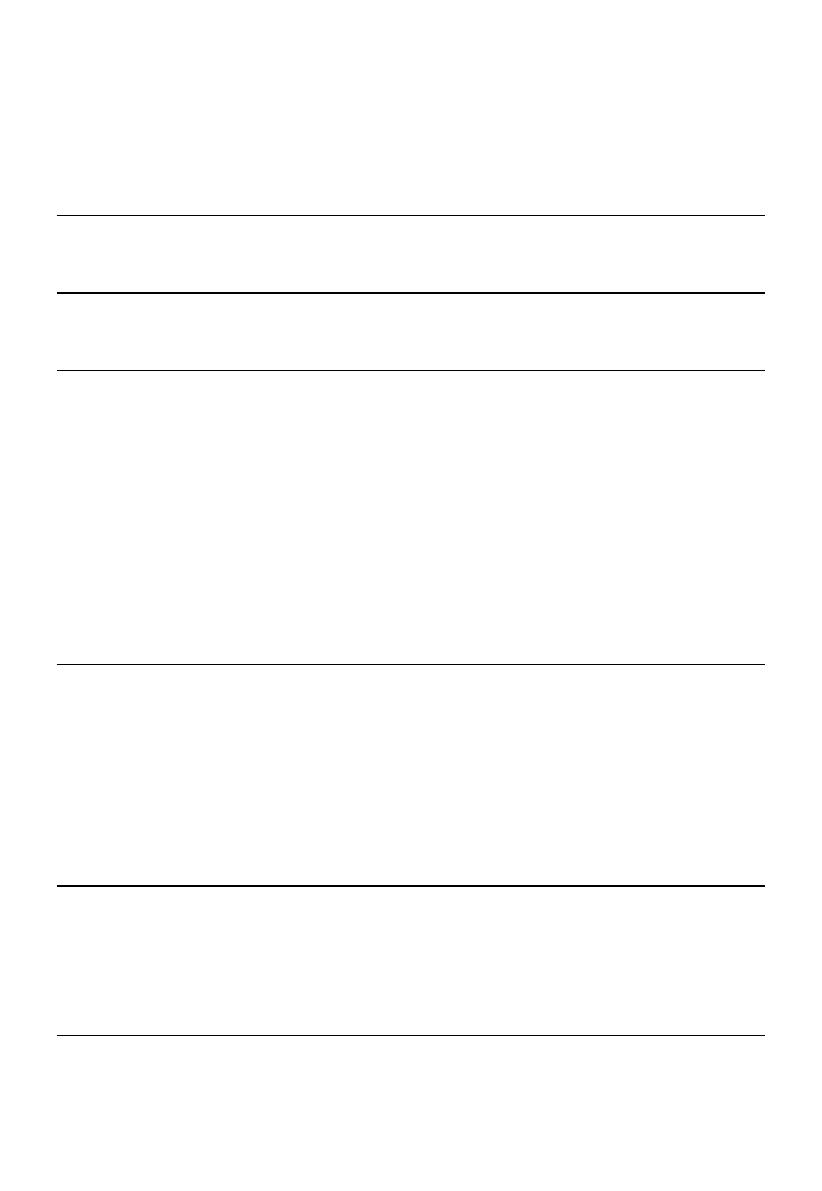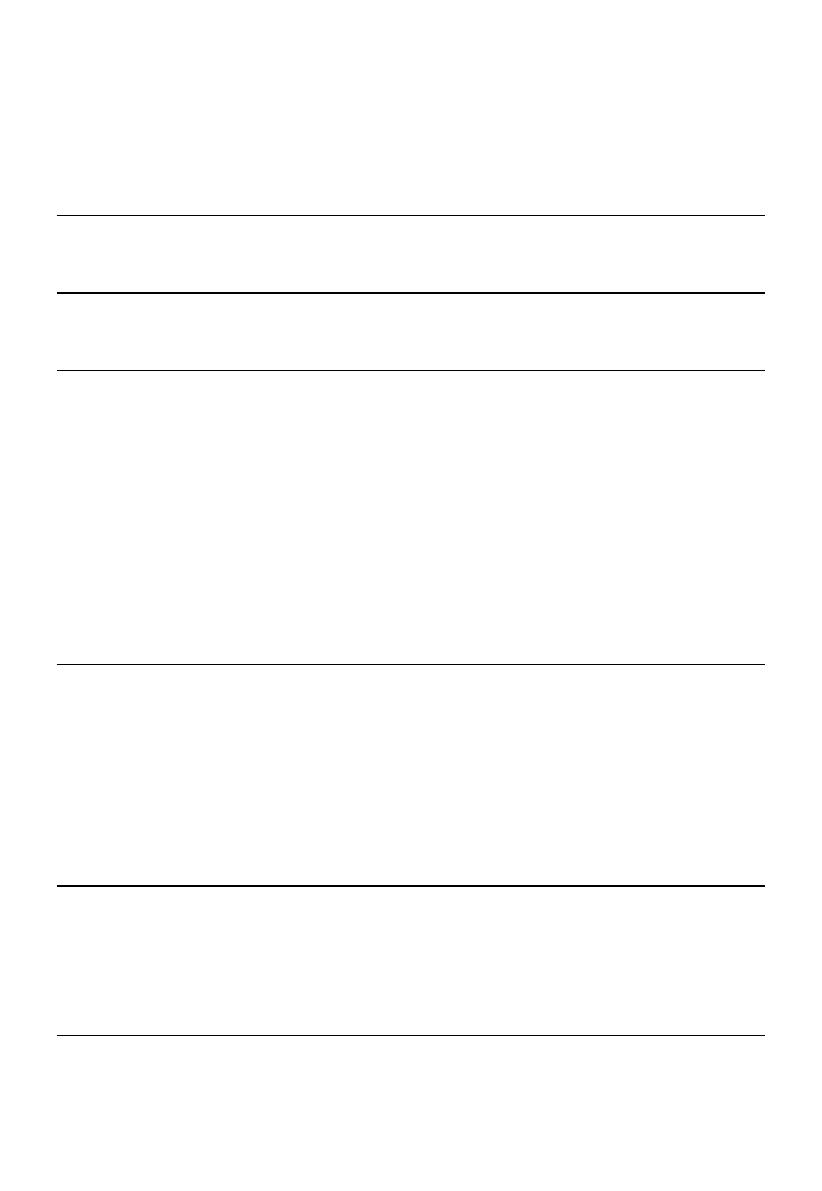
2
TABLE OF CONTENTS
1 IMPORTANT SAFETY INSTRUCTIONS..........................................4
1.1 Package Contents.......................................................................5
1.2 Location....................................................................................6
2 INSTALLING YOUR PHONE.......................................................7
2.1 Connecting the Base Unit.............................................................7
2.2 Set Up Wireless Microphone Units.................................................8
3 GETTING TO KNOW YOUR PHONE...........................................10
3.1 Base Unit.................................................................................10
3.2 Wireless Microphone Unit...........................................................12
4 USING YOUR PHONE...............................................................13
4.1 Set Date and Time First..............................................................13
4.2 Change Language ....................................................................13
4.3 Make a Call..............................................................................13
4.4 Answer a Call............................................................................13
4.5 End a Call................................................................................13
4.6 Redial......................................................................................13
4.7 Adjust Speaker Volume.............................................................14
4.8 Mute a Call..............................................................................14
4.9 Page All Microphones.................................................................15
4.10 Temporary Ringer Silence..........................................................15
4.11 Set Up a Conference Call...........................................................15
5 PHONEBOOK..........................................................................16
5.1 Add a New Fixed Phonebook Entry...............................................16
5.2 Search a Phonebook Entry..........................................................16
5.3 Dial a Phonebook Entry..............................................................16
5.4 Edit a Phonebook Entry..............................................................17
5.5 Delete a Phonebook Entry...........................................................17
5.6 Delete all Phonebook Entries.......................................................17
5.7 Capacity of Phonebook...............................................................17
5.8 Speed Dial...............................................................................17
6 CALLER DISPLAY (Network dependent)......................................19
6.1 View the Call List.....................................................................19
6.2 Call an Entry in the Call List.......................................................19
6.3 Store a Call List Number into the Phonebook.................................19
6.4 Delete an Entry in the Call List...................................................20
6.5 Delete the Entire Call List..........................................................20