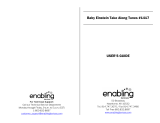Page is loading ...

LK35-ES-1
P
USER’S GUIDE
GUÍA DEL USUARIO
LK35_ES_cover.p65 03.7.4, 11:40 AMPage 1 Adobe PageMaker 6.5J/PPC

475A-E-002A
GUIDELINES LAID DOWN BY FCC RULES FOR USE OF THE UNIT IN
THE U.S.A. (not applicable to other areas).
NOTICE
This equipment has been tested and found to comply with the limits for a Class B
digital device, pursuant to Part 15 of the FCC Rules. These limits are designed
to provide reasonable protection against harmful interference in a residential
installation. This equipment generates, uses and can radiate radio frequency
energy and, if not installed and used in accordance with the instructions, may
cause harmful interference to radio communications. However, there is no
guarantee that interference will not occur in a particular installation. If this
equipment does cause harmful interference to radio or television reception,
which can be determined by turning the equipment off and on, the user is
encouraged to try to correct the interference by one or more of the following
measures:
• Reorient or relocate the receiving antenna.
• Increase the separation between the equipment and receiver.
• Connect the equipment into an outlet on a circuit different from that to which
the receiver is connected.
• Consult the dealer or an experienced radio/TV technician for help.
FCC WARNING
Changes or modifications not expressly approved by the party responsible for
compliance could void the user’s authority to operate the equipment.
CASIO ELECTRONICS CO., LTD.
Unit 6, 1000
North Circular Road
London NW2 7JD, U.K.
This mark is valid in the EU countries only.
Please keep all information for future reference.
LK35_E_00.p65 03.7.4, 11:40 AMPage 2 Adobe PageMaker 6.5J/PPC

E-1475A-E-003A
Welcome...
To the happy family of satisfied CASIO electronic musical instrument owners! To get
the most out of the many features and functions of the keyboard, be sure to carefully
read this manual and keep it on hand for future reference.
Important!
When using batteries, be sure to replace them or shift to one of the alternate power
sources whenever you notice any of the following symptoms.
• Dim power supply indicator
• Instrument does not turn on
• Dim, difficult to read display
• Abnormally low speaker/headphone volume
• Distortion of sound output
• Occasional interruption of sound when playing at high volumes
• Sudden power failure when playing at high volumes
• Dimming of the display when playing at high volume
• Abnormal rhythm pattern and demo tune play
• Dimming of keyboard lights when notes sound
Main Features
❑ 100 amazingly realistic tones
❑ Enhanced auto-accompaniment function for greater versatility
• 100 built in auto-accompaniment patterns.
❑ 100 Built-in Song Bank tunes
• A total of 100 built-in Song Bank tunes comes built in for playback enjoyment or
play-along practice.
❑ A three-step lesson function lets you develop your musical skills
by following the keys as they light (Three Step Lesson System).
• First you become familiar with the timing of the notes by watching the keys light
as you playback one of the 100 built-in Song Bank tunes. Next, practice playing
along at a pace that’s comfortable for you. Finally, try playing along at the normal
tempo for the Song Bank tune.
❑ Auto Accompaniment
• Simply specify a chord and the keyboard automatically produces the matching
rhythm, bass, and chord patterns. One-touch fill-ins make accompaniments sound
interesting and natural.
❑ Transpose Function
• An easy operation instantly changes the key of the keyboard.
E-1
LK35_E_01-07.p65 03.7.4, 11:40 AMPage 1 Adobe PageMaker 6.5J/PPC

E-2
Safety Precautions
Symbols
Various symbols are used in this operating manual and on the product itself to ensure that the
product is used safely and correctly, and to prevent injury to the user and other persons as well
as damage to property. Those symbols along with their meanings are shown below.
Symbol Examples
This triangle symbol ( ) means that the user should be careful. (The example at
left indicates electrical shock caution.)
This circle with a line through it (
) means that the indicated action must not be
performed. Indications within or nearby this symbol are specifically prohibited.
(The example at left indicates that disassembly is prohibited.)
The black dot (
) means that the indicated action must be performed. Indications
within this symbol are actions that are specifically instructed to be performed.
(The example at left indicates that the power plug must be unplugged from the
electrical socket.)
WARNING
This indication stipulates matters that have the risk of causing death or serious injury if the
product is operated incorrectly while ignoring this indication.
CAUTION
This indication stipulates matters that have the risk of causing injury as well as matters for
which there is the likelihood of occurrence of physical damage only if the product is
operated incorrectly while ignoring this indication.
WARNING
Please use caution regarding the handling of the AC adaptor.
• Do not use a voltage other than the indicated power supply voltage. Use of a
voltage other than that indicated may cause fire or electrical shock.
• If the power cord should become damaged (exposed wires, disconnection,
etc.), purchase a new AC adaptor. Use of a damaged power cord may cause
fire or electrical shock.
• Do not cut or damage the power cord. Also do not place heavy objects on top
of it or subject it to excessive heat. Damage to the power cord may cause fire or
electrical shock.
• Do not attempt to shape the power cord or subject it to excessive bending,
twisting or pulling. This may cause fire or electrical shock.
• Please use the adaptor specified for this instrument. Use of another adaptor
may cause fire, electrical shock, or malfunction.
Do not locate the instrument or its stand on an uneven or unstable surface.
• Locating the instrument or its stand on an uneven or unstable surface can
cause it to fall, creating the danger of personal injury.
475A-E-004A
LK35_E_01-07.p65 03.7.4, 11:40 AMPage 2 Adobe PageMaker 6.5J/PPC

E-3
Do not place containers containing water or other liquids on the instrument.
• Do not place the following objects on the instrument. Placing such objects on
the instrument may cause fire or electrical shock if they spill and get inside the
instrument.
• Containers filled with water or other liquids (including vases, potted plants,
cups, cosmetics and medicines)
• Small metal objects (including hairpins, sewing needles and coins)
• Flammable objects
In the event a foreign object should happen to get inside the instrument,
please take the following actions:
1. Turn power off.
2. Unplug the AC adaptor from the wall outlet.
3. If there are any batteries loaded in the keyboard, remove them.
• Do not touch the batteries directly with your hands when removing them.
They may be hot or battery fluid may be leaking from them.
4. Consult with the dealer where you purchased the keyboard or with an
authorized CASIO service provider.
Do not disassemble or modify the instrument.
• Never attempt of take apart or modify the instrument, its accessories, or
separately sold options. Doing so may cause fire, electrical shock or malfunc-
tion. Consult your dealer concerning all inspection, adjustment or repair of
internal components.
Do not use if there is an abnormality or malfunction.
• Do not use the instrument if there appear to be abnormalities such as the
presence of smoke or abnormal odor. Also do not use the instrument if there
appear to be malfunctions such as the power not coming on or sound not
being produced. Use under such conditions may cause fire or electrical shock.
In such cases, take the following actions immediately. Never attempt to repair
the instrument yourself.
1. Turn power off.
2. Unplug the AC adaptor from the wall outlet.
3. If there are any batteries loaded in the keyboard, remove them.
• Do not touch the batteries directly with your hands when removing them.
They may be hot or battery fluid may be leaking from them.
4. Consult with the dealer where you purchased the keyboard or with an
authorized CASIO service provider.
When the instrument has been dropped:
• In the case the instrument has been dropped or damaged, take the following
actions. Continued use may cause fire or electrical shock.
1. Turn power off.
2. Unplug the AC adaptor from the wall outlet.
3. If there are any batteries loaded in the keyboard, remove them.
• Do not touch the batteries directly with your hands when removing them.
They may be hot or battery fluid may be leaking from them.
4. Consult with the dealer where you purchased the keyboard or with an
authorized CASIO service provider.
Be careful of the bags around children.
• Never allow anyone to place the plastic bags of the instrument, its accessories,
and its separately sold options over their heads. Doing so may cause suffoca-
tion. Particular caution is required in homes with small children.
475A-E-005A
LK35_E_01-07.p65 03.7.4, 11:40 AMPage 3 Adobe PageMaker 6.5J/PPC

E-4
CAUTION
AC Adaptor
• Do not locate the power cord in close proximity to heaters or other heating
appliances. This may cause the cord to melt leading to possible fire or electrical
shock.
• When unplugging the AC adaptor from an electrical outlet, always make sure to
pull on the adaptor itself and not the cord. Pulling excessively on the cord may
cause it to be damaged or break leading to possible fire or electrical shock.
• Do not touch the AC adaptor with wet hands when it is plugged in. This may
cause electrical shock.
• When not using the instrument for an extended period such as when traveling,
always make sure to unplug the AC adaptor from the electrical outlet for safety
reasons.
• After use turn off the power switch of the instrument and unplug the AC adaptor
from the electrical outlet.
• At least once a year, unplug the AC adaptor from the power outlet and clean the
area around the prongs of the plug. Dust build up around the prongs can create
the danger of fire.
Batteries
• Improper battery use may cause batteries to rupture and leak. This may cause
injury, malfunction of the instrument or discoloration of furniture and other
articles that come into contact with battery fluid. Take care to observe the follow-
ing.
• Install batteries so their polarity (+/–) matches that indicated on the instru-
ment.
• For safety and to prevent possible leakage of battery fluid, always make sure to
remove batteries from the instrument when you do not plan to use it for a long
time.
• Always make sure that the batteries making up a set are all of the same type.
• Never combine new batteries with old ones.
• Never dispose of batteries by incinerating them. Never short or disassemble
batteries, and do not expose them to excessive heat.
• Replace dead batteries as soon as possible.
• Never attempt to recharge batteries.
Transport
• When transporting the instrument, always make sure to unplug the AC adaptor
from the electrical outlet and confirm that all other external connections have
been disconnected. Only then should the instrument be transported. If the above
is not done, the cord may be damaged leading to possible fire or electrical shock.
Care
• Whenever caring, make sure to first unplug the AC adaptor from the electrical
outlet. Also remove the instrument’s batteries if battery power is being used.
Location
• Never locate the instrument in areas subject to high humidity or heavy accumula-
tion of dust. Doing so may cause fire or electrical shock.
• Never locate the instrument in areas subject to grease splatters or steam, such as
in a kitchen or near a humidifier. Doing so may cause fire or electrical shock.
Do not place keyboard on lacquered furniture.
• The instrument’s silicone rubber feet may eventually blacken or scar lacquered
surfaces. Use felt cloth pads to insulate the feet or preferably use a CASIO musical
instrument stand designed for your keyboard.
475A-E-006A
LK35_E_01-07.p65 03.7.4, 11:40 AMPage 4 Adobe PageMaker 6.5J/PPC

E-5
• You may not be able to see the keyboard keys light under direct sunlight or in
other brightly lit areas.
Care of Your Keyboard
Avoid heat, humidity or direct sunlight.
Do not overexpose the instrument to direct sunlight, or place it near an air conditioner,
or in any extremely hot place.
Do not use near a TV or radio.
This instrument can cause video or audio interference with TV and radio reception. If
this happens, move the instrument away from the TV or radio.
Do not use lacquer, thinner or similar chemicals for cleaning.
Clean the keyboard with a soft cloth dampened in a weak solution of water and a
neutral detergent. Soak the cloth in the solution and squeeze until it is almost dry.
Note
• You may notice lines in the finish of the case of this keyboard. These lines are a result
of the molding process used to shape the plastic of the case. They are not cracks or
breaks in the plastic, and are no cause for concern.
475A-E-007A
Do not place heavy objects on the instrument.
• Do not place heavy objects on the instrument. This may cause the instrument to
tip over or break resulting in injury.
Volume
• Very high volume levels can damage hearing. Avoid using the instrument at very
high volume settings for long periods. Consult with a physician immediately if
you experience impaired hearing or ringing in the ears.
Do not get onto the instrument or stand.
• Do not crawl on top of the instrument or its optional stand. Particular caution is
required in homes having small children. This may cause the instrument or stand
to tip over and break resulting in injury.
Optional Stand (sold separately)
• Carefully assemble the stand following the assembly instructions that come with
it. Securely tighten all bolts, nuts, and fasteners, and make sure that you mount
the instrument correctly onto the stand. Incorrectly or insufficiently tightening
screws, or incorrectly mounting the instrument onto the stand can cause the stand
to tip over or the instrument to fall off the stand, possibly leading to injury.
Accessories and options
• Use only accessories that come with the instrument or authorized CASIO options
(sold separately). Use of non-specified accessories or options may cause fire,
electrical shock, or malfunction.
LK35_E_01-07.p65 03.7.4, 11:40 AMPage 5 Adobe PageMaker 6.5J/PPC

E-6
Contents
475A-E-008A
Welcome..................................................................................E-1
Main Features ..........................................................................E-1
Safety Precautions ..................................................................E-2
Care of Your Keyboard ..........................................................E-5
Contents...................................................................................E-6
Control Locations ....................................................................E-8
Quick Reference ...................................................................E-10
Connections ..........................................................................E-12
Phones/Output Jack ............................................................................. E-12
Power Supply .........................................................................E-14
Using batteries........................................................................................ E-14
To load batteries............................................................................................ E-14
Important Battery Information ..................................................................... E-14
Using the AC Adaptor ........................................................................... E-15
Auto Power Off ...................................................................................... E-16
Power On Alert ....................................................................................... E-16
To disable Auto Power Off and power on alert ................................. E-16
Basic Operations ...................................................................E-17
To switch power on and off .................................................................. E-17
To change tones.................................................................................... E-17
Keyboard split tones ..................................................................................... E-18
Digital Sampling............................................................................................. E-19
Polyphony ...................................................................................................... E-19
Other Useful Functions .......................................................................... E-19
To change the key of the keyboard ........................................................... E-19
To tune the keyboard ................................................................................... E-20
E-6
LK35_E_01-07.p65 03.7.4, 11:40 AMPage 6 Adobe PageMaker 6.5J/PPC

E-7475A-E-009A
Playing the demo tunes ........................................................................ E-21
To start demo tune play ............................................................................... E-21
To stop demo tune play ............................................................................... E-21
Playing rhythms ...................................................................................... E-22
To select and play a rhythm ........................................................................ E-22
Using auto-accompaniment................................................................ E-23
About the accompaniment keyboard ...................................................... E-23
Using the CASIO CHORD system ................................................................. E-24
To play a CASIO CHORD auto-accompaniment ...................................... E-24
Using standard fingerings ............................................................................. E-25
To play a FINGERED auto-accompaniment .............................................. E-26
Improvising with the preset patterns ................................................... E-27
Using fill-in rhythm .................................................................................. E-27
Using Synchro start................................................................................. E-27
Three Step Lesson System.....................................................E-28
Using Three Step Lesson System ........................................................... E-28
Three Step Lesson System Tempo Setting ................................................... E-29
To play a built-in Song Bank tune ................................................................ E-29
Using the Three Step Lesson System with Song Bank Tunes ...................... E-30
How the Three Step Lesson System operates in Steps 1 through 3 .......... E-31
Turning Off Key Lighting ................................................................................ E-32
Number of Simultaneously Lit Keys .............................................................. E-32
To change the tone used for the melody of a Song Bank tune .............. E-32
Step 1: Easy Play .................................................................................... E-33
Step 2: Slow Play .................................................................................... E-33
Step 3: Normal Play ............................................................................... E-34
To practice the left hand part ............................................................. E-35
To check if the right hand or left hand part is currently selected ........... E-35
Technical Reference.............................................................E-36
Troubleshooting ..................................................................................... E-36
Specifications ......................................................................................... E-38
Appendix ................................................................................A-1
Fingered Chord Charts .......................................................................... A-1
Rhythm List ............................................................................................... A-3
E-7
LK35_E_01-07.p65 03.7.4, 11:40 AMPage 7 Adobe PageMaker 6.5J/PPC

E-8
POWER/MODE
VOLUME
FILL-IN
SYNCHRO/
STOP
FINGERED
CASIO CHORD
NORMAL
ON
OFF
START/
TEMPO
KEY LIGHT
ONE KEY PLAY
NUMBER
3-STEP LESSON
DEMO
STEP 2
STEP 1 STEP 3
RHYTHM
TONE
TUNE
0
1
4
7
2
5
8
3
6
9
:VALUE UP
:VALUE DOWN
TRANSPOSE
SONG BANK
TEMPO
TEMPO
PHONES/
OUTPUT
DC 9V
NUMBER
3-STEP LESSON
DEMO
STEP 2
STEP 1 STEP 3
RHYTHM
TONE
TUNE
0
1
4
7
2
5
8
3
6
9
:VALUE UP
:VALUE DOWN
TRANSPOSE
SONG BANK
TEMPO
TEMPO
POWER/MODE
VOLUME
FILL-IN
SYNCHRO/
STOP
FINGERED
CASIO CHORD
NORMAL
ON
OFF
START/
TEMPO
KEY LIGHT
ONE KEY PLAY
SR
T U
1 32 6 7 8 9 B C
D
E F G
IHA
5 04
J
K M
L
*
P
NQ QO
Control Locations
475A-E-010A
Rear Panel
LK35_E_08-16.p65 03.7.4, 11:40 AMPage 8 Adobe PageMaker 6.5J/PPC

E-9
* Attachment of Score Stand
Insert the score stand into the slot at the top of the keyboard as shown in the
illustration.
11
11
1 POWER/MODE selector
22
22
2 Power indicator
33
33
3 VOLUME buttons
44
44
4 SYNCHRO/FILL-IN button
55
55
5 START/STOP button
66
66
6 TEMPO buttons
77
77
7 KEY LIGHT button
88
88
8 STEP 1 icon
99
99
9 STEP 2 icon
00
00
0 STEP 3 icon
AA
AA
A SONG BANK icon
BB
BB
B Display
CC
CC
C RHYTHM icon
DD
DD
D TONE icon
EE
EE
E PART SELECT button
FF
FF
F TONE button
GG
GG
G RHYTHM button
475A-E-011A
HH
HH
H ONE KEY PLAY buttons
II
II
I SONG BANK button
JJ
JJ
J Number buttons
KK
KK
K DEMO button
LL
LL
L 3-STEP LESSON buttons
MM
MM
M TRANSPOSE/TUNE operation
guide
NN
NN
N 100 RHYTHMS list
See “Rhythm List” on page A-3 for de-
tails.
OO
OO
O 100 TONES list
PP
PP
P 100 SONG BANK list
QQ
QQ
Q Speakers
RR
RR
R CHORD ROOT NAMES
SS
SS
S Percussion instrument list
TT
TT
T DC 9V jack
UU
UU
U PHONES/OUTPUT jack
For connection of commercially avail-
able headphones. Output from the
speakers is automatically cut when
headphones are connected.
LK35_E_08-16.p65 03.7.4, 11:40 AMPage 9 Adobe PageMaker 6.5J/PPC

E-10
POWER/MODE
VOLUME
FILL-IN
SYNCHRO/
STOP
FINGERED
CASIO CHORD
NORMAL
ON
OFF
START/
TEMPO
KEY LIGHT
ONE KEY PLAY
NUMBER
STE
P
0
1
4
7
2
5
8
3
6
9
5
4
1
2
Set the POWER/MODE
selector to NORMAL.
Play the melody part on the keyboard.
<If you pressed the STEP 1 button in ...>
Play the notes with the ONE KEY PLAY buttons.
• The accompaniment tempo automatically adjusts to play
along
with your melody.
<If you presse
d
Play the notes
o
• Keep the key
d
• If you selected
goes out as so
• The key that c
o
you need to pl
a
• After you pres
s
accompanime
n
Press the SONG BANK
button.
3
Find the tune y
o
Song Bank list,
number button
number.
• To select “20
A
[2] and the [0].
POWER/MODE
FINGERED
CASIO CHORD
NORMAL
ON
OFF
SONG BANK icon lights.
ONE KEY PLAY
Quick Reference
This section provides a quick overview of keyboard operation using steps one and
two of the 3-step lesson feature. See page E-28 for detailed explanations of these steps.
475A-E-012A
LK35_E_08-16.p65 03.7.4, 11:40 AMPage 10 Adobe PageMaker 6.5J/PPC

E-11
E
FILL-IN
NCHRO/
STOP
START/
TEMPO
KEY LIGHT
ONE KEY PLAY
NUMBER
3-STEP LESSON
DEMO
STEP 2
STEP 1 STEP 3
RHYTHM
TONE
TUNE
0
1
4
7
2
5
8
3
6
9
:VALUE UP
:VALUE DOWN
TRANSPOSE
SONG BANK
TEMPO
TEMPO
4
o
ns.
s
to play
<If you pressed the STEP 2 button in ...>
Play the notes on the keyboard, pressing keys as they light.
• Keep the key depressed as long as it stays lit.
• If you selected any song from number 85 through 99, the lit key
goes out as soon as you press it.
• The key that corresponds to the next note
you need to play will flash.
• After you press the correct melody key,
accompaniment proceeds to the next note.
4
Press the STEP 1 button or
STEP 2 button.
• When you do, the STEP 1 icon
or STEP 2 icon lights.
• The keyboard sounds a count
beat and waits for you to play
something on the keyboard.
The keys that you need to press
first flash.
3
Find the tune you want to play in the
Song Bank list, and then use the
number buttons to input its two-digit
number.
• To select “20
AMAZING GRACE”, input
[2] and the [0].
g
hts.
NUMBER
0
1
4
7
2
5
8
3
6
9
3-STEP LESSON
STEP 2
STEP 1 STEP 3
475A-E-013A
LK35_E_08-16.p65 03.7.4, 11:40 AMPage 11 Adobe PageMaker 6.5J/PPC

E-12
■ Phones/Output Jack
Before connecting headphones or other external equipment, be sure to first turn
down the volume settings of the keyboard and the connected equipment. You can
then adjust volume to the desired level after connections are complete.
[Rear Panel]
PHONES/
OUTPUT
DC 9V
LEFT
RIGHT
AUX IN or similar terminal
of audio amplifier
White
Red
PIN plug
Stereo standard plug
PHONES/OUTPUT Jack
Keyboard amp,
guitar amp,etc.
1
2
3
Connecting Headphones (Figure 1)
Connecting headphones cuts off output from the keyboard’s built-in speakers, so you
can play even late at night without disturbing anyone.
Audio Equipment (Figure 2)
Connect the keyboard to an audio equipment using a commercially available con-
necting cord with a standard plug on one end and two PIN plugs on the other end.
Note that the standard plug you connect to the keyboard must be a stereo plug,
otherwise you will be able to output only one of stereo channels. In this configura-
tion, you normally set the input selector of the audio equipment to the terminal
(usually marked AUX IN or something similar) where the cord from the keyboard is
connected. See the user documentation that comes with your audio equipment for
full details.
Musical Instrument Amplifier (Figure 3)
Use a commercially available connecting cord to connect the keyboard to a musical
instrument amplifier.
Note
• Be sure to use a connecting cord that has a stereo standard plug on the end you
connect to the keyboard, and a connector that provides dual channel (left and right)
input to the amplifier to which you are connecting. The wrong type of connector at
either end can cause one of the stereo channels to be lost.
Connections
475A-E-014A
LK35_E_08-16.p65 03.7.4, 11:40 AMPage 12 Adobe PageMaker 6.5J/PPC

E-13
When connected to a musical instrument amplifier, set the volume of the keyboard to
a relatively low level and make output volume adjustments using the amplifier’s
controls.
Connection Example
475A-E-015A
INPUT 1
INPUT 2
Keyboard or
guitar amp
PIN jack
PIN plug (red)
PIN plug (white)
Stereo standard plug
To keyboard’s
PHONES/OUTPUT
jack
Standard plug
LK35_E_08-16.p65 03.7.4, 11:40 AMPage 13 Adobe PageMaker 6.5J/PPC

E-14
Power Supply
This keyboard can be powered by current from a standard household wall outlet
(using the specified AC adaptor) or by batteries. Always make sure you turn the
keyboard off whenever you are not using it.
■ Using batteries
Always make sure you turn off the keyboard before loading or replacing batteries.
To load batteries
1. Remove the battery compartment cover.
2. Load 6 AA-size batteries into the battery compartment.
• Make sure that the positive (+) and negative (–) ends
are facing correctly.
3. Insert the tabs on the battery compartment cover into the
holes provided and close the cover.
The keyboard may not function correctly if you load or replace batteries with power
turned on. If this happens, turning the keyboard off and then back on again should
return functions back to normal.
Important Battery Information
■
The following shows the approximate battery life provided by different battery
types.
• Standard battery life: Approximately 1 hour (SUM3/R6P)
Approximately 4 hours (AM3/LR6)
Both of the above values are standard battery life at normal temperature, with the
keyboard volume at a medium setting. Temperature extremes or playing at very
loud volume settings can shorten battery life.
■
Any of the following symptoms indicate low battery power. Replace batteries as
soon as possible whenever any of the following occurs.
• Dim power supply indicator
• Instrument does not turn on
• Dim, difficult to read display
• Abnormally low speaker/headphone volume
• Distortion of sound output
• Occasional interruption of sound when playing at high volumes
• Sudden power failure when playing at high volumes
• Dimming of the display when playing at high volume
• Abnormal rhythm pattern and demo tune play
• Dimming of keyboard lights when notes sound
475A-E-016A
LK35_E_08-16.p65 03.7.4, 11:40 AMPage 14 Adobe PageMaker 6.5J/PPC

E-15
Important!
Improper handling of batteries can cause them to burst and leak, which creates the
danger of personal injury or damage due to contact with battery acid. Be sure to note the
following important precautions.
• Always make sure that the positive (+) and negative (–) poles are facing correctly as
indicated inside the battery compartment.
• To avoid damage caused by leaking batteries, be sure to remove batteries from the
keyboard whenever you leave it unattended for long periods (such as when leaving
on a trip).
• Never mix batteries of different types.
• Never mix old batteries with new ones.
• Never discard batteries by incinerating them, do not allow their poles to be shorted
(connected to each other), never take batteries apart, and do not expose batteries to
direct heat.
• Replace batteries as soon as possible after any sign they are getting weak.
• Never attempt to recharge batteries.
■ Using the AC Adaptor
Make sure that you use only the AC adaptor specified for this keyboard.
Specified AC Adaptor: AD-5
Also note the following important warnings and precautions when using the AC
adaptor.
Warning!
• Take care to avoid any damage to or breakage of the power cord. Never place any
heavy objects on the power cord or expose it to direct heat. Doing so creates the
danger of power cord damage, fire, and electrical shock.
• Use only the specified AC adaptor. Use of another type of adaptor creates the danger
of fire and electrical shock.
475A-E-017A
PHONES/
OUTPUT
DC 9V
AC adaptor AD-5
AC outlet
DC 9V jack
LK35_E_08-16.p65 03.7.4, 11:40 AMPage 15 Adobe PageMaker 6.5J/PPC

E-16
Caution!
• For safety sake, be sure to unplug the AC adaptor from the wall outlet whenever
leaving the keyboard unattended for a long time (such as when leaving on a trip).
• Always turn off the keyboard and unplug the AC adaptor from the wall outlet when
you are not using the keyboard.
Important!
• Make sure that the keyboard is turned off before connecting or disconnecting the AC
adaptor.
• Using the AC adaptor for a long time can cause it to become warm to the touch. This
is normal and does not indicate malfunction.
■ Auto Power Off
When you are using battery power, keyboard power turns off automatically when-
ever you leave it on without performing any operation for about 6 minutes. When
this happens, move the POWER/MODE selector to the OFF position and then back to
NORMAL, CASIO CHORD, or FINGERED to turn power back on.
Note
• Auto Power Off is disabled (it does not function) when you are using the AC adaptor
to power the keyboard.
■ Power On Alert
Keyboard keys light to alert you if you leave power on and do not perform any
operation for about 6 minutes. Note that keys light only, and no sound is produced.
When this happens, press any button or keyboard key to clear the power on alert.
Note
• Power on alert operates only when you are powering the keyboard using the AC
adaptor. It does not operate when you are using batteries.
■ To disable Auto Power Off and power on alert
Hold down the TONE button while turning on the keyboard to disable Auto Power
Off and power on alert.
• When these functions are turned off, the keyboard does not turn off automatically
and no alert is performed no matter how long it is left with no operation being
performed.
• Auto Power Off and power on alert are enabled again when you manually turn off
power and then turn it back on again.
475A-E-018A
LK35_E_08-16.p65 03.7.4, 11:40 AMPage 16 Adobe PageMaker 6.5J/PPC

E-17
This part of the manual provides you with the basic information you need to use your
keyboard.
■ To switch power on and off
1. Set the POWER/MODE selector to NORMAL.
2. Press the keyboard keys.
3. The VOLUME up and down arrow buttons are used to adjust main volume.
• Pressing or displays the currently set volume setting. Press or
again to change the volume setting.
• Volume can be adjusted over a range of 0 (minimum) to 9 (maximum).
• Volume is set to 7 when the power is turned on.
• A setting of 0 turns down the volume completely.
• The volume can be changed continuously by continuously pressing
down the or buttons.
• Pressing the and buttons simultaneously sets the volume to level
7.
• Numeric values can be entered directly with the number buttons after
the VOLUME button has been pressed in step 3.
• The amount that the volume settings raises or lowers the volume level
differs according to the tone, auto accompaniment, or song you are
using.
4. To switch power off, set the POWER/MODE selector to OFF position.
■ To change tones
1. Look at the tone list printed on the keyboard’s console and find the one you want.
• A total of 100 tones are available.
2. Press the TONE button.
• When you do, the TONE icon lights.
• The number for the tone that is currently
selected is shown on the display.
Basic Operations
475A-E-019A
POWER/MODE
FINGERED
CASIO CHORD
NORMAL
ON
OFF
VOLUME
POWER/MODE
FINGERED
CASIO CHORD
NORMAL
ON
OFF
TONE icon
LK35_E_17-27.p65 03.7.4, 11:40 AMPage 17 Adobe PageMaker 6.5J/PPC

E-18
3. Use the number buttons to input the 2-digit number that identifies the tone you want to
select.
• Always enter two digits for the tone number. If you enter only one
digit, the display will automatically return to the previous tone number
setting after a few seconds.
• If you change the tone setting while a keyboard key is depressed, the
tone does not change until you release the key and press a keyboard
key again.
• With certain tones (such as percussion sounds and sound effects), there
may be very little or no change at all in the pitch, no matter which
keyboard key you press.
• If you input the wrong first digit for a tone number, you can return to
the previous setting by pressing the TONE button.
Keyboard split tones
Some of the preset tones split the keyboard and assign two or more sounds. With
such a preset tone, the sound produced depends on what position of the keyboard
you play. For example, BASS/PIANO (tone 90) puts BASS on the left and PIANO on
the right of the keyboard.
<Example>
BASS/PIANO (No.90)
BASS PIANO
PERCUSSION (No.99)
• PERCUSSION (tone 99) assigns 35 percussion sound to the keyboard as illustrated
below. The sound assigned to each key are indicated above the keyboard.
475A-E-020A
NUMBER
0
1
4
7
2
5
8
3
6
9
BASS DRUM
SIDE STICK
ACOUSTIC SNARE
HAND CLAP
ELECTRIC SNARE
LOW FLOOR TOM
CLOSED HI-HAT
HIGH FLOOR TOM
PEDAL HI-HAT
LOW TOM
OPEN HI-HAT
LOW MID TOM
L
H
HIGH MID TOM
CRASH CYMBAL 1
HIGH TOM
RIDE CYMBAL 1
CHINESE CYMBAL
RIDE BELL
TAMBOURINE
SPLASH CYMBAL
COWBELL
CRASH CYMBAL 2
CLAVES
RIDE CYMBAL 2
HIGH BONGO
LOW BONGO
MUTE HIGH CONGA
OPEN HIGH CONGA
LOW CONGA
HIGH TIMBALES
LOW TIMBALES
HIGH AGOGO
LOW AGOGO
CABASA
MARACAS
LK35_E_17-27.p65 03.7.4, 11:40 AMPage 18 Adobe PageMaker 6.5J/PPC
/