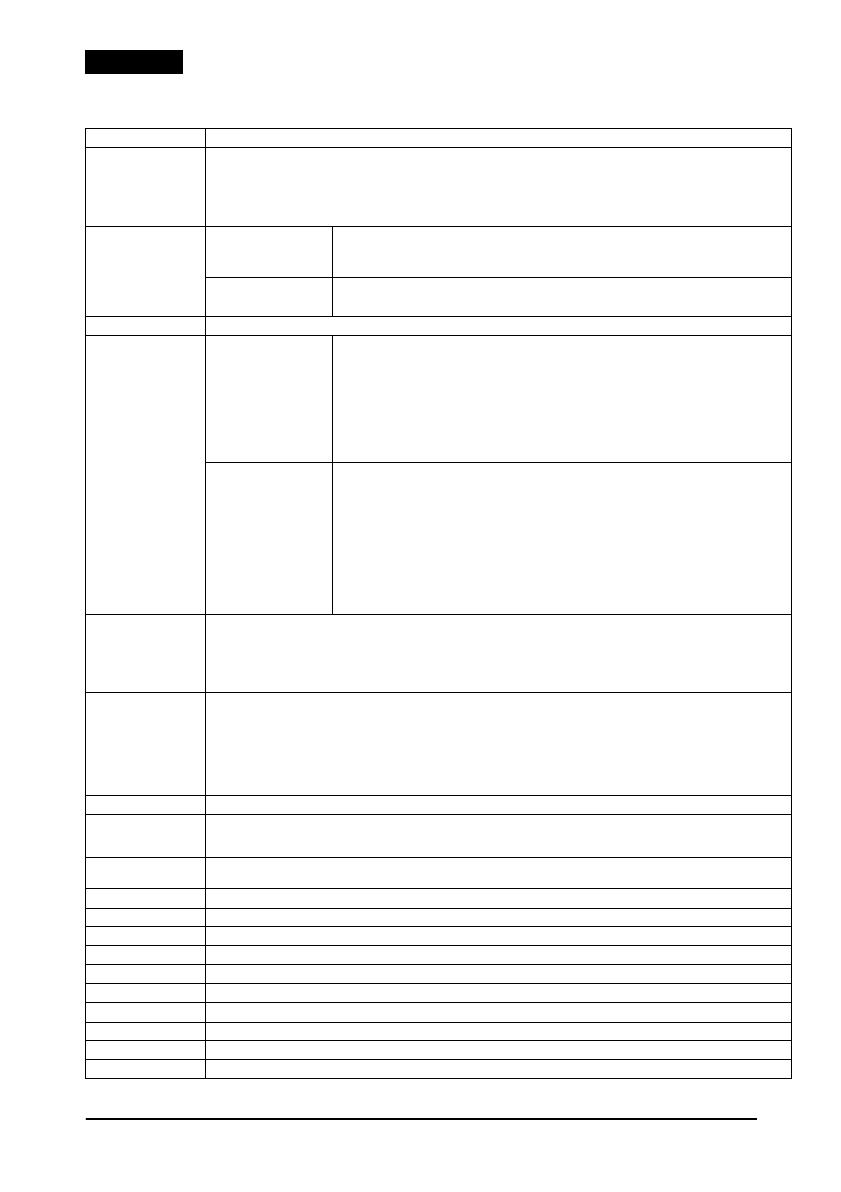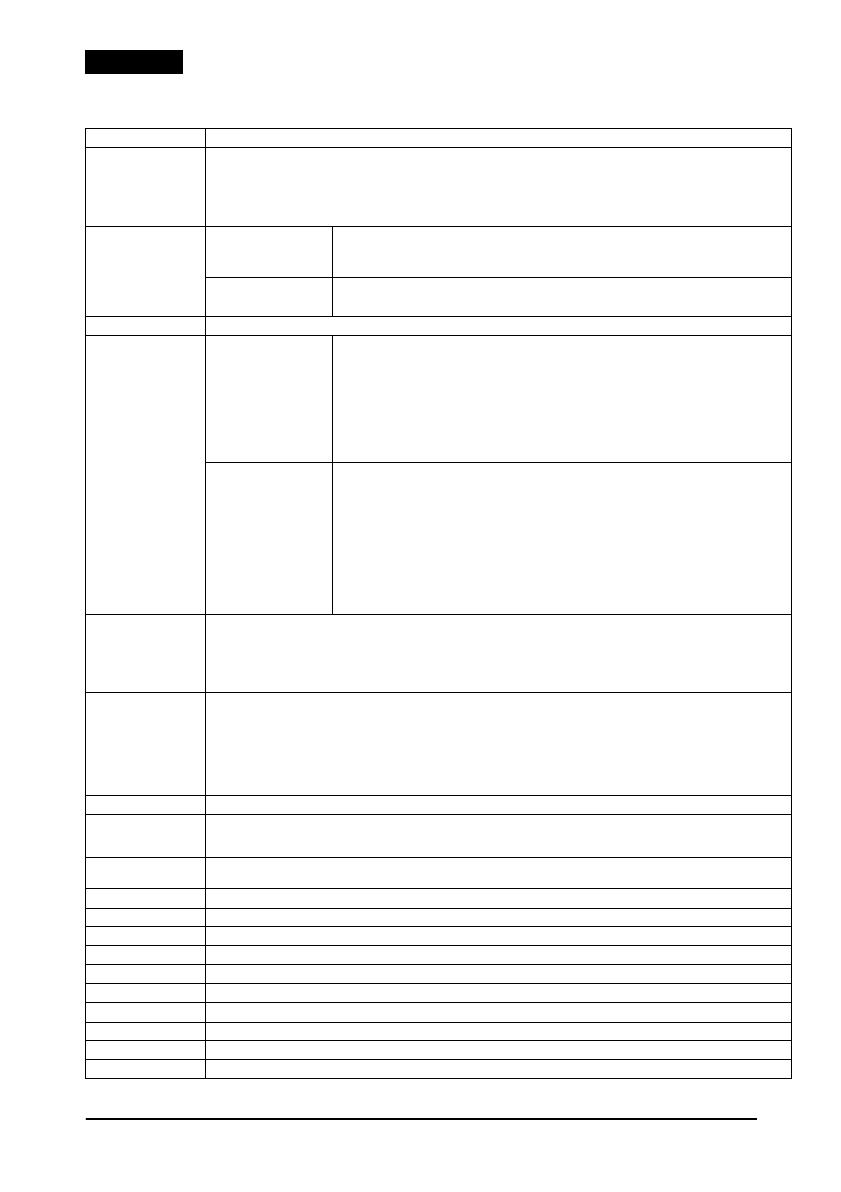
12 TM-L90 User’s Manual
English
.
lps: lines per second, dpi: dots per 25.4 mm (dots per inch)
TM-L90 Specifications
Print method Thermal line 8 dots/mm × 8 dots/mm (203 dpi × 203 dpi)
Print font Font A: 12 × 24
Font B: 9 × 17, except for Japanese (10 × 24 )
Font C: 8 × 16 (only for Japanese)
Kanji font A: 24 × 24
Kanji font B/C: 20 × 24/16 × 16 (Both fonts are only for Japanese)
Thai: 12 × 72 / 9 × 51
Columns Models except for
Japanese
12 ×
××
× 24 / 9 ×
××
× 17 / 24 ×
××
× 24/12 ×
××
×
24 / 12 ×
××
× 72 / 9 ×
××
× 51
When paper width is 80:
48 / 64 / 24 / 48 / 64
Japanese
12
×
××
×
24 /10
×
××
×
24 / 8
×
××
×
16 /24
×
××
×
24 /20
×
××
×
24 / 16
×
××
×
16
When paper width is 80 mm:
48 / 57 / 72 / 24 / 28 / 36
Print width 72 mm, 576 dot positions (receipt paper roll with 80 mm width)
Character size
(W ×
××
× H)
Models except for
Japanese
Normal/ double-high/
double-width/
quadruple
Font A (12 × 24):
1.50 × 3.0 mm / 1.5 × 6.0 mm / 3.0 × 3.0 mm / 3.0 × 6.0 mm
Font B (9 × 17):
1.13 × 2.13 mm / 1.13 × 4.25 mm / 2.25 × 2.13 mm / 2.25 × 4.25 mm
Kanji font A (24 × 24):
3.0 × 3.0 mm / 3.0 × 6.0 mm / 6.0 × 3.0 mm / 6.0 × 6.0 mm
Thai (12 × 72):
1.50 × 9.0 mm / 1.50 × 18.0 mm / 3.0 × 9.0 mm / 3.0 × 18.0 mm
Thai (9 × 51):
1.13 × 6.38 mm / 1.13 × 12.75 mm / 2.25 × 6.38 mm / 2.25 × 12.75 mm
Japanese
Normal/ double-high/
double-width/
quadruple
Font A (12 × 24):
1.50 × 3.0 mm / 1.50 × 6.0 mm / 3.0 × 3.0 mm / 3.0 × 6.0 mm
Font B (10 × 24):
1.25 × 3.0 mm / 1.25 × 6.0 mm / 2.5 × 3.0 mm / 2.5 × 6.0 mm
Font C (8 × 16):
1.0 × 2.0 mm / 1.0 × 4.0 mm / 2.0 × 2.0 mm / 2.0 × 4.0 mm
Kanji Font A (24 × 24):
3.0 × 3.0 mm / 3.0 × 6.0 mm / 6.0 × 3.0 mm / 6.0 × 6.0 mm
Kanji Font B (20 × 24):
2.5 × 3.0 mm / 2.5 × 6.0 mm / 5.0 × 3.0 mm / 5.0 × 6.0 mm
Kanji Font C (16 × 16):
2.0 × 2.0 mm / 2.0 × 4.0 mm / 4.0 × 2.0 mm / 4.0 × 4.0 mm
Character sets 95 alphanumeric, 37 international characters, 128 × 11 graphic
Japanese: JIS (JISX0208-1990): 6879 characters, special characters: 845 characters
Simplified Chinese (GB2312) :7580 characters, China standard font GB5199 is used
Traditional Chinese (Big5): 13494 characters
Thai: 128 × 7 (133 character sets)
Korean: 8366
Print speed Normal:
Maximum: 120 mm/s
High speed:
Maximum: 150 mm/s
Ladder bar code, two-dimension bar-code printing:
Maximum: 90 mm/s
Two-color printing:
Maximum: 90 mm/s
Line spacing 3.75 mm
Paper dimensions 80mm: 79.5 ± 0.5 × max 90 mm
60mm: 59.5 ± 0.5 × max 90 mm
58mm: 57.5 ± 0.5 × max 90 mm
Thermal paper type Roll paper:Monochrome: ENTPD, ENTPE, Two-color: ENTPC
Label paper: Monochrome: ENTLA series, Two-color: ENTLB series
Interface (compatible) RS-232C / Bi-directional parallel , Dealer option: RS-485, USB, 10 Base-T I/F
Receive data buffer 4KB/45bytes
D.K.D. function 2 drives
Power supply +24 VDC ± 7%
Current consumption Normal: Approximately 1.7 A
Temperature Operating: 5 to 45 °C, Storage: –10 to 50 °C
Humidity 10 to 90%
Reliability MTBF: 360,000 hours, MCBF: 70,000,000 lines
Overall dimensions 203 × 140 × 148 mm
Weight (Mass) Approximately 1.9 kg