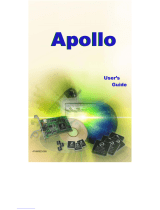Page is loading ...

The full user guide is available on the CD-ROM
QUGuide Xplorer810 28/8/01 11:10 am Page 3

Remark !
• For Windows 95 users, please run first the MSDUN13.EXE application.
• This application can be found on the installation CD at:
<CD-ROM>:\Driver\Win95\MSDUN13.EXE
• For Windows 98, NT 4.0, ME and 2000 this application may not be installed!
INSTALLATION :
• Power off your computer
• Install the PCI card into your computer and connect your ADSL line.
• Reboot your computer.
• New hardware is found.
• Follow the instructions of the installation wizard.
• for Windows 95 :
• Use the driver path : <CD-ROM>:\Driver\Win95\
If CD-ROM drive is D then use D:\Driver\Win95\
• for Windows 98 :
• Use the driver path : <CD-ROM>:\Driver\Win98\
If CD-ROM drive is D then use D:\Driver\Win98\
• for Windows NT 4.0 (Service Pack 6A or higher is required) :
• Use the driver path : <CD-ROM>:\Driver\WinNT\
If CD-ROM drive is D then use D:\Driver\WinNT\
• for Windows Me (Millenium) :
• Use the driver path : <CD-ROM>:\Driver\WinMe\
If CD-ROM drive is D then use D:\Driver\WinMe\
• for Windows 2000 :
• Use the driver path : <CD-ROM>:\Driver\Win2K\
If CD-ROM drive is D then use D:\Driver\Win2K\
• The Xplorer 810 will be installed now.
• Click ‘Yes’ when asked to reboot your computer.
Xplorer 810
10
QUGuide Xplorer810 28/8/01 11:10 am Page 10

• After reboot, right-click the ADSL monitor icon on the taskbar.
• Choose ‘Configuration’.
• Now choose your ISP in the list and click Set As Active .
Xplorer 810
11
QUGuide Xplorer810 28/8/01 11:10 am Page 11

Xplorer 810
12
Remark :
If your provider is not in the list, you can add your ISP by clicking the PVC table.
• Fill in your ISP’s name
• Enter the Vpi , Vci and the Framing type.
• Click Apply and then Ok.
• Now click Set As Active .
• Now double-click the ‘Itex PPPoA’ icon on your desktop.
• Now fill in the appropriate username and password received from your
ISP and choose ‘Connect’.
• Start SURFING at ADSL speed.
Warranty: 2 years on defects of the device
Attention: Return your device in the original packaging.
Do not forget to include your purchase invoice.
The warranty is not valid without the purchase invoic
QUGuide Xplorer810 28/8/01 11:10 am Page 12

www.topcom.be
U 8 0 0 4 0 0 3
QUGuide Xplorer810 28/8/01 11:10 am Page 28
/